and Section 5 (https://www.census.gov/srd/www/winx13/WinX13Doc.html#ProgramOutput) of this document. Note that this controls only whether
the files will be opened; the output file, log, and error file will always be written and saved to your output directory, and the Screen Output (which
generally contains similar information as in the error file) is saved in the program's \log subdirectory and overwritten every time a spec file runs.
Add time to X-13 run to compensate for network drive time discrepancies: You will likely not have to use this. If your data file is on a network drive
and the output files or the diagnostics window is not showing up after you run a spec file, it might be because the timestamp on files written to the
network drive is not in sync with that of the C drive. In this case, checking the box and selecting a number greater than the number of seconds of
discrepancy can fix the problem.
Press Save to save the settings and return to the main screen. To access this window again, go to File -> Settings.
Return to index (https://www.census.gov/srd/www/winx13/WinX13Doc.html#contents).
4. Win X-13 Main Screen
Use the Win X-13 main screen to:
Further options in the menu include creating spec files, metafiles, and data metafiles, and creating graphs and diagnostics from previously run spec
files.
Input Files: Running X-13ARIMA-SEATS
The three types of X-13ARIMA-SEATS input files are spec files, metafiles, and data metafiles. A spec file contains the instructions for adjusting a
series. These files, which have a .spc extension, are described in Section 6 (https://www.census.gov/srd/www/winx13/WinX13Doc.html#NewSpec).
You can adjust more than one series during one X-13ARIMA-SEATS run using a metafile (a list of spec files) or a data metafile (a list of data files to
be run using one spec file). These files have extensions .mta and .dta respectively, and are described in Section 7
(https://www.census.gov/srd/www/winx13/WinX13Doc.html#NewMetafile). Win X-13 can create all three types of input files; instructions are given
in Sections 6 and 7.
Typically, the folder you selected as the initial directory from the Settings window will contain the spec file or the metafile of the series to adjust, but
it is easy to change the folders using the folder browser in the top left.
X-13ARIMA-SEATS input files will be shown in the input list box. Use the drop-down box to filter the input files.
To run a spec file or metafile, select the file and double-click it, press the Run button, or type Ctrl+R.
To run a data metafile, first select the file and double-click it, press the Run button, or type Ctrl+R. A new screen will appear prompting you to
choose the spec file corresponding to the data files listed in the metafile. Select the appropriate spec file and press OK. Note that a spec file used
to adjust a list of data files in a data metafile cannot have a file or data statement in the series{} spec.
To open the file FileName.ext for viewing or editing before running it, select the file and press Ctrl+O, or select View -> View FileName.ext from the
menu. Metafiles and data metafiles can only be run from the main screen. However, if you're using Win X-13's file viewer, a spec file can be run
directly from the file viewer. More information on this feature and its limitations can be found at the end of this section
(https://www.census.gov/srd/www/winx13/WinX13Doc.html#FileViewer).
X-13ARIMA-SEATS Output Files
There are two versions of X-13ARIMA-SEATS; one produces text output and the other accessible HTML output. When X-13ARIMA-SEATS runs, it
can create a number of output files. These generally have the same name (or base name) as the spec file or metafile, unless an alternate output
name is specified, but have extensions (in the text output X-13ARIMA-SEATS) or suffixes (in the HTML output X-13ARIMA-SEATS) based on the
file type. Use the View Output Files drop-down box to filter the output files by type. All files in the directory of that type will appear in the list box;
double click on the file you would like to open, or select it and use the View menu to open it.
Open and run X-13ARIMA-SEATS input files
Open output files
Set the options for running X-13ARIMA-SEATS
Select the output to view when a spec file runs.
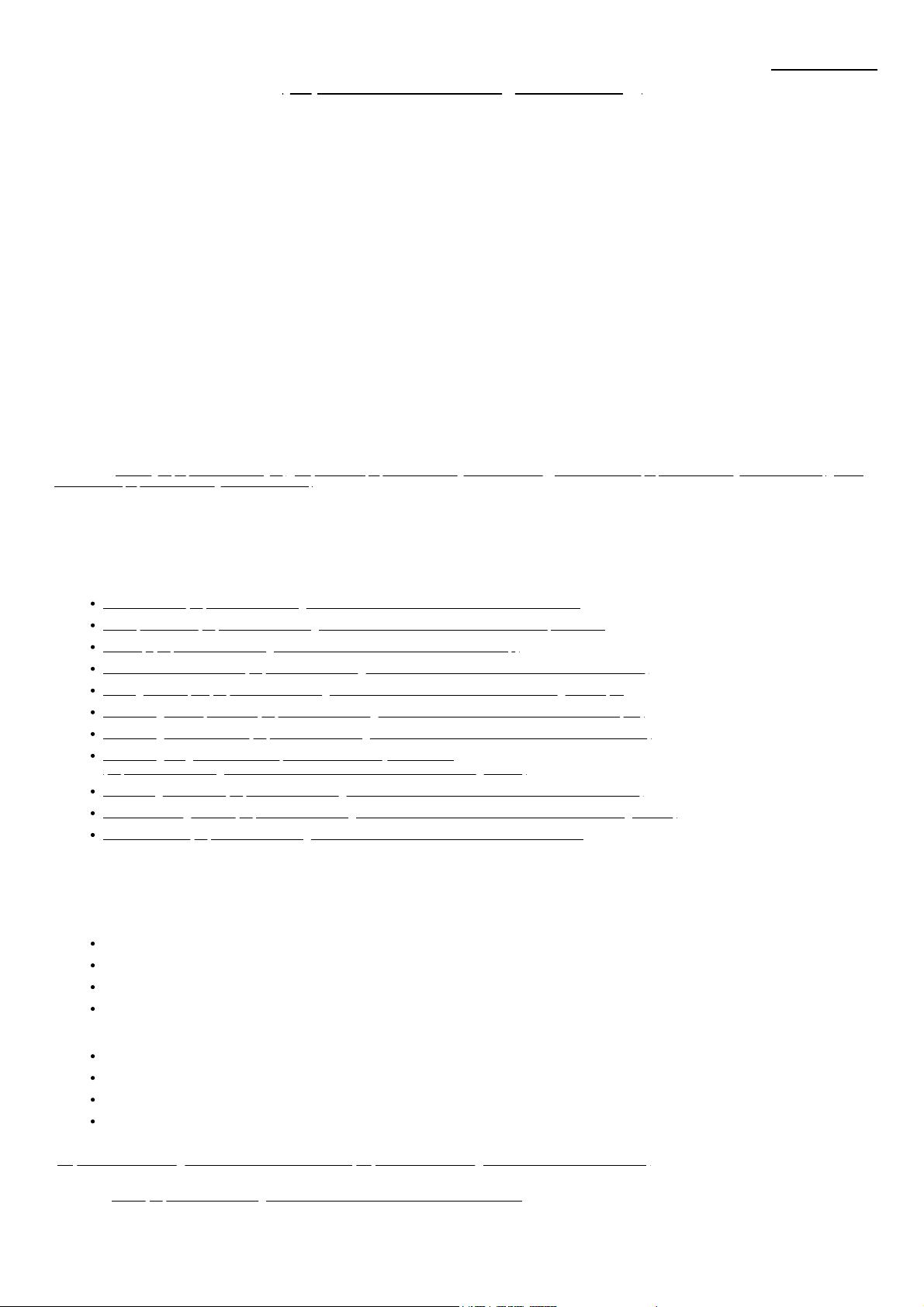

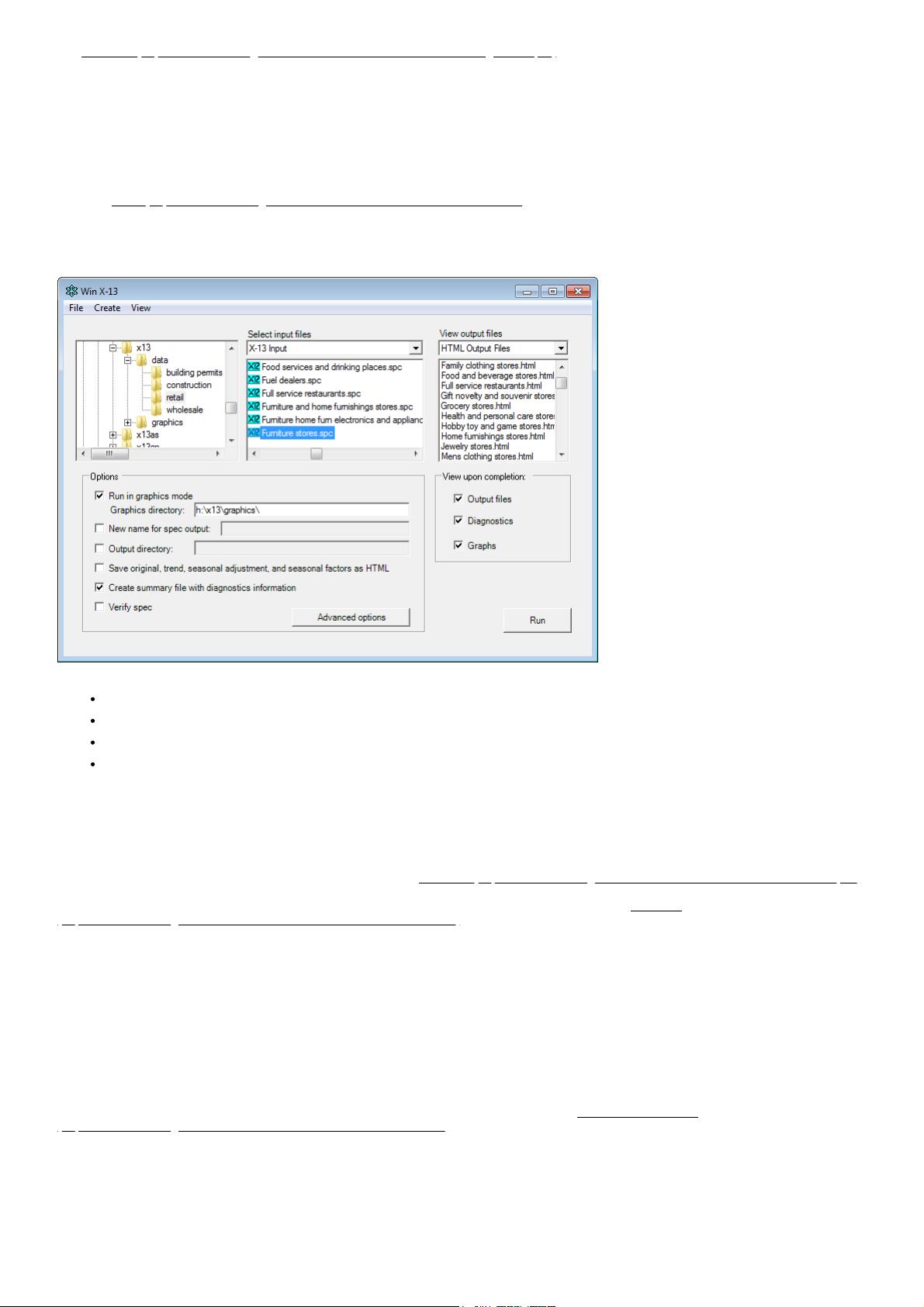

 我的内容管理
展开
我的内容管理
展开
 我的资源
快来上传第一个资源
我的资源
快来上传第一个资源
 我的收益 登录查看自己的收益
我的收益 登录查看自己的收益 我的积分
登录查看自己的积分
我的积分
登录查看自己的积分
 我的C币
登录后查看C币余额
我的C币
登录后查看C币余额
 我的收藏
我的收藏  我的下载
我的下载  下载帮助
下载帮助 
 前往需求广场,查看用户热搜
前往需求广场,查看用户热搜

 信息提交成功
信息提交成功