《Dundee MATLAB 教程》是一份详细指导初学者掌握MATLAB编程的教程,由Dundee大学的David F. Griffiths教授编写,并有Ulf Carlsson在车辆工程领域进行补充。教程覆盖了MATLAB的基础语法、绘图以及仿真工具的使用,对于想要学习MATLAB的人来说是一个极好的起点。 教程介绍了如何启动MATLAB。在Windows系统中,MATLAB通常通过桌面图标或开始菜单启动。而在Unix系统中,用户需要在命令行界面输入MATLAB的启动命令。此外,MATLAB提供了命令行帮助和演示功能,方便用户快速熟悉软件。 MATLAB作为一款强大的计算器,可以进行各种数学计算。它支持多种数值格式,并允许用户自定义变量。变量命名有一定的规则,例如不能以数字开头,且大小写敏感。输出结果默认显示,但可以通过分号来抑制不必要的输出。 内置函数是MATLAB的核心之一,包括了丰富的三角函数和其他基本数学函数。例如,sin、cos、tan等用于三角运算,exp、log、sqrt等则用于指数、对数和平方根计算。 在向量操作方面,MATLAB提供了冒号运算符(:)来创建序列,可以方便地提取向量的部分元素。向量可以是行向量或列向量,通过转置操作(')可以相互转换。MATLAB还支持向量的乘法、点乘、点除和点幂运算,这些运算符分别是*、.*、./和.^。 绘图是MATLAB的一个重要应用,教程详细讲述了如何绘制基本函数。这包括设置图形标题和标签、添加网格、更改线条样式和颜色、进行多图绘制、利用hold功能叠加图像、打印图形到硬拷贝、创建子图、缩放视图以及在图上添加格式化的文本。同时,MATLAB还允许用户控制坐标轴的范围和刻度。 此外,教程还涵盖了脚本文件的使用,使得一系列命令可以按顺序执行,形成自动化的工作流程。MATLAB中的矩阵操作也得到了详细讲解,包括矩阵的大小、索引、创建和运算。矩阵乘法、点乘、点除和点幂运算在矩阵计算中尤为重要。 通过这个教程,初学者将能够逐步了解MATLAB的基本操作,学会如何用MATLAB进行数值计算和可视化。无论是进行科学计算还是工程仿真,这份教程都将为学习者提供坚实的基础。
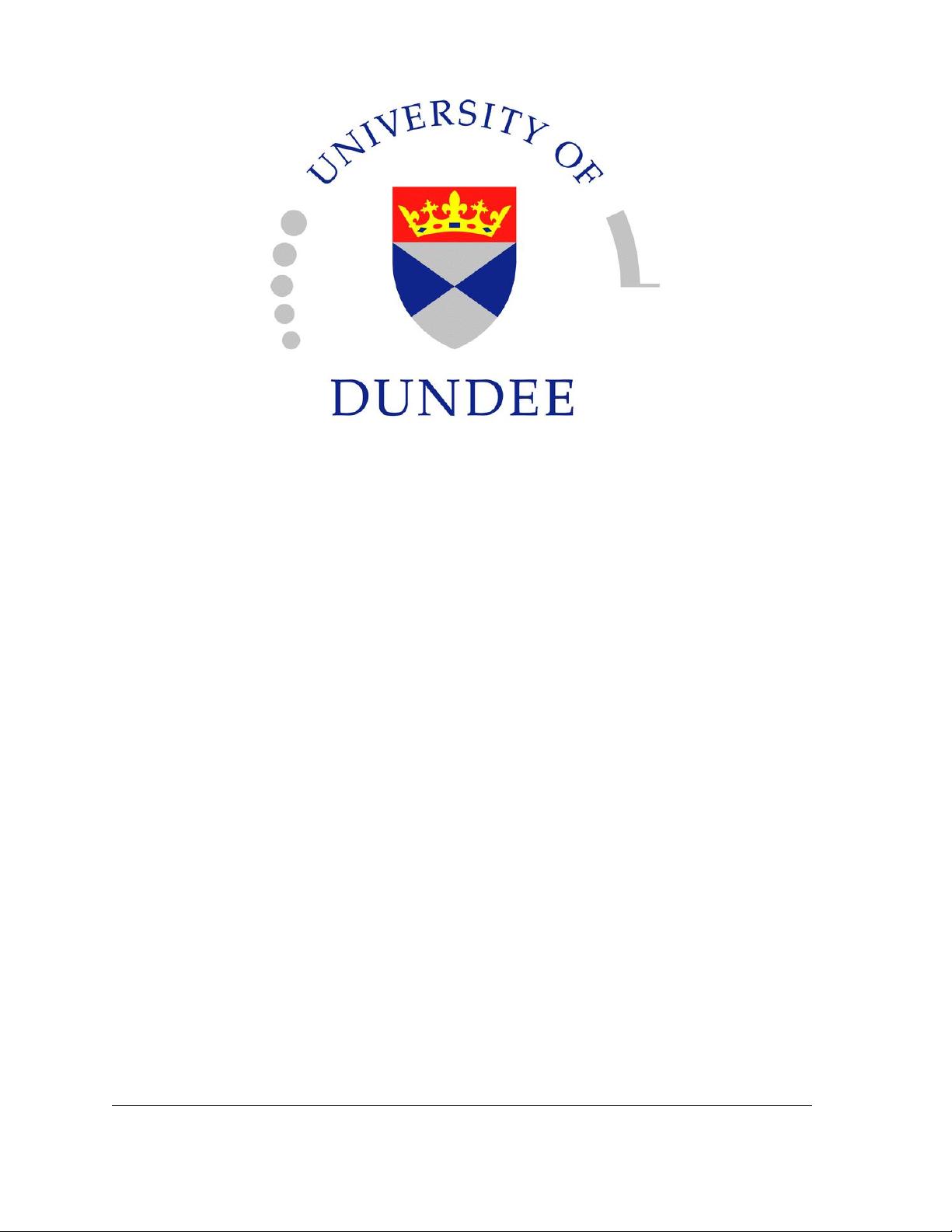
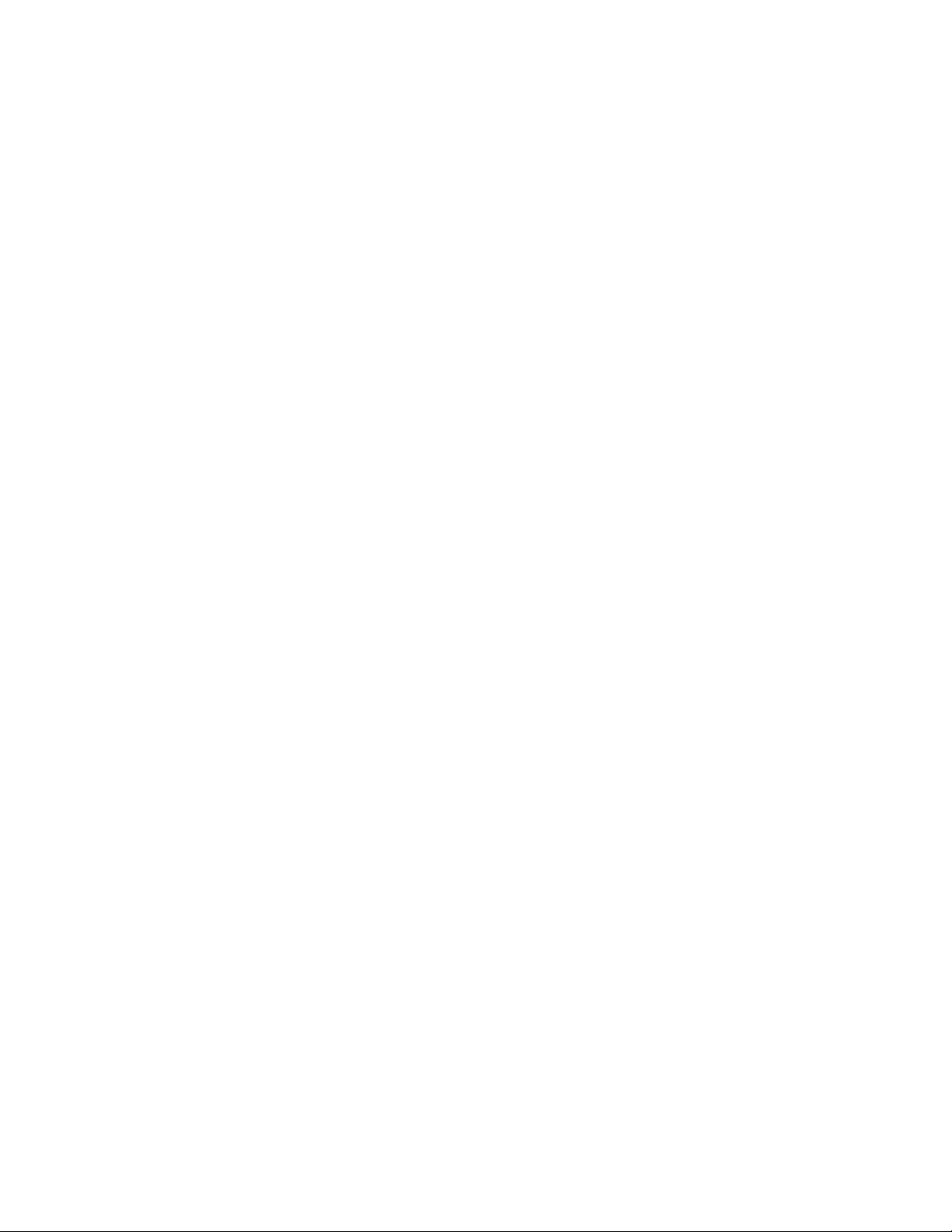
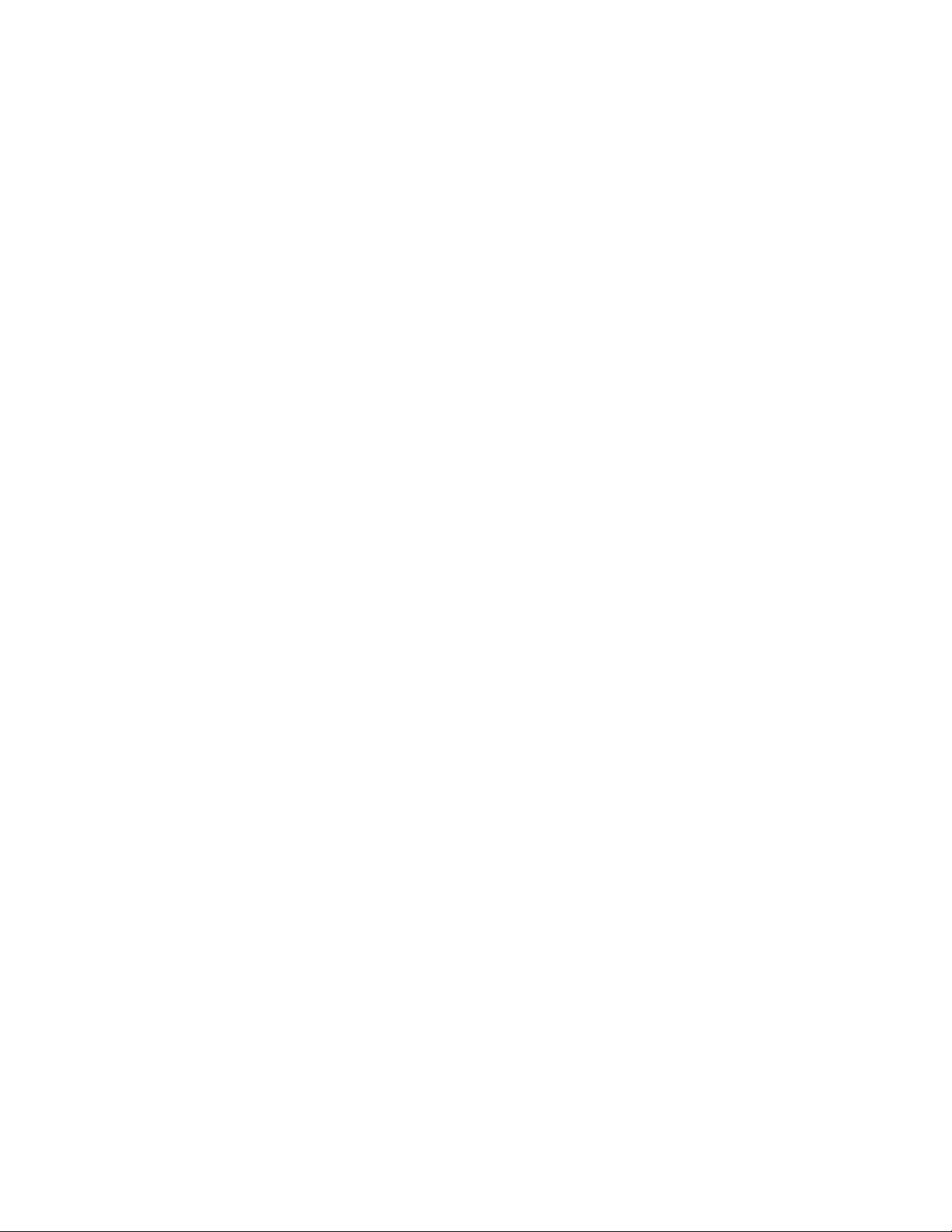
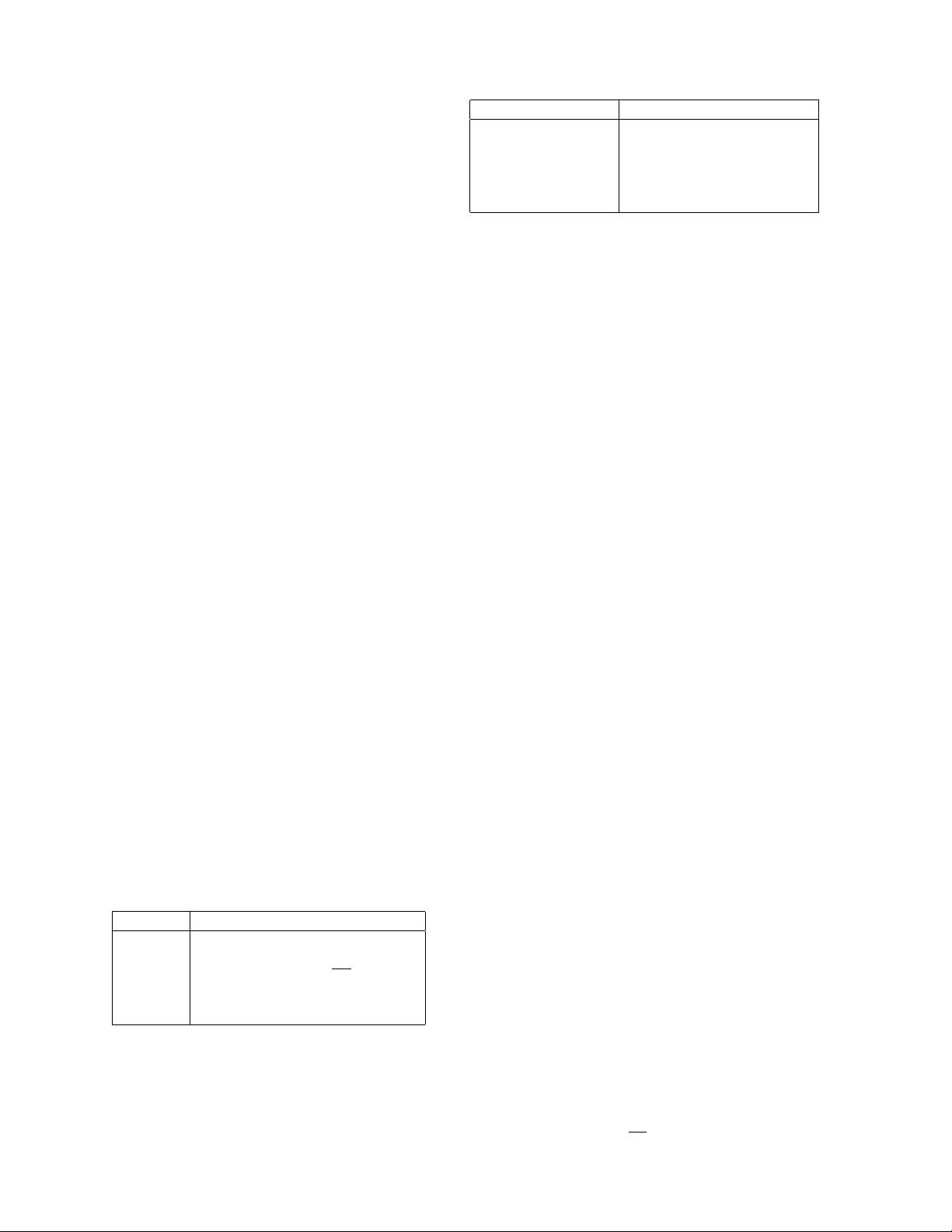
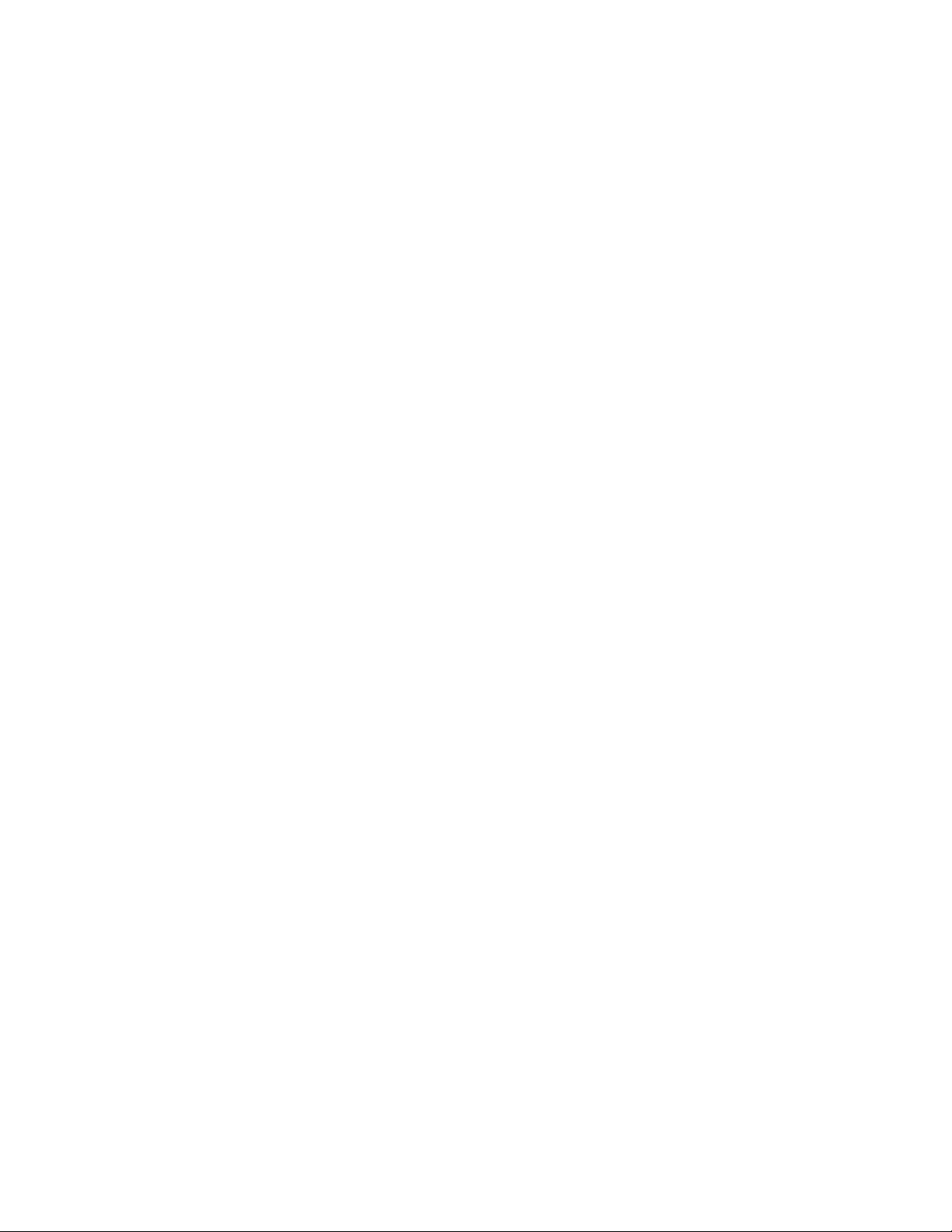
剩余36页未读,继续阅读

- 粉丝: 0
- 资源: 1
 我的内容管理
展开
我的内容管理
展开
 我的资源
快来上传第一个资源
我的资源
快来上传第一个资源
 我的收益 登录查看自己的收益
我的收益 登录查看自己的收益 我的积分
登录查看自己的积分
我的积分
登录查看自己的积分
 我的C币
登录后查看C币余额
我的C币
登录后查看C币余额
 我的收藏
我的收藏  我的下载
我的下载  下载帮助
下载帮助

 前往需求广场,查看用户热搜
前往需求广场,查看用户热搜最新资源
- 分数阶低通滤波器的脉冲响应不变离散化Matlab代码.rar
- 二进制图像中圆的霍夫变换Matlab代码.rar
- 蜂窝 Potts 模型 (CPM) 的 2D 仿真Matlab代码.rar
- 复合计算器Matlab代码.rar
- 复值晶格的复 LLL (CLLL) 晶格约简算法Matlab代码.rar
- 该程序计算 3D 表面的表面变化Matlab代码.rar
- 该程序计算 8 个图像指数:偏差、相关性、DIV、熵、ERGAS、Q、RASE 和 RMSE。.rar
- 该程序将深度图与其彩色图像对齐,用于基于图像的渲染应用程序Matlab代码.rar
- 高光谱 CARS 显微镜和光谱工具箱Matlab代码.rar
- 高光谱分类的多尺度自适应稀疏表示Matlab代码.rar
- 根据 ROUTH 的代数准则确定稳定性Matlab代码.rar
- 根据内部波速数据计算能量通量和功率Matlab代码.rar
- 根据分类检测图像中的肤色Matlab代码.rar
- 光学字符识别Matlab代码.rar
- 广义非局部 Retinex 的 MATLAB 实现(对比度增强、阴影去除等)Matlab代码.rar
- 绘制参数不确定系统的波特图和 Nyquist 图Matlab代码.rar


 信息提交成功
信息提交成功