没有合适的资源?快使用搜索试试~ 我知道了~
AN-IND-1-001_CANoe_CANalyzer_as_Diagnostic_Tools
需积分: 29 3 下载量 39 浏览量
2019-04-23
10:34:20
上传
评论
收藏 795KB PDF 举报
温馨提示
This application gives an introduction into working with diagnostics in CANoe/CANalyzer. It presents the basic technical aspects and possibilities with the Diagnostic Feature Set, complements the help file of CANoe/CANalyzer and may be used as a tutorial
资源推荐
资源详情
资源评论
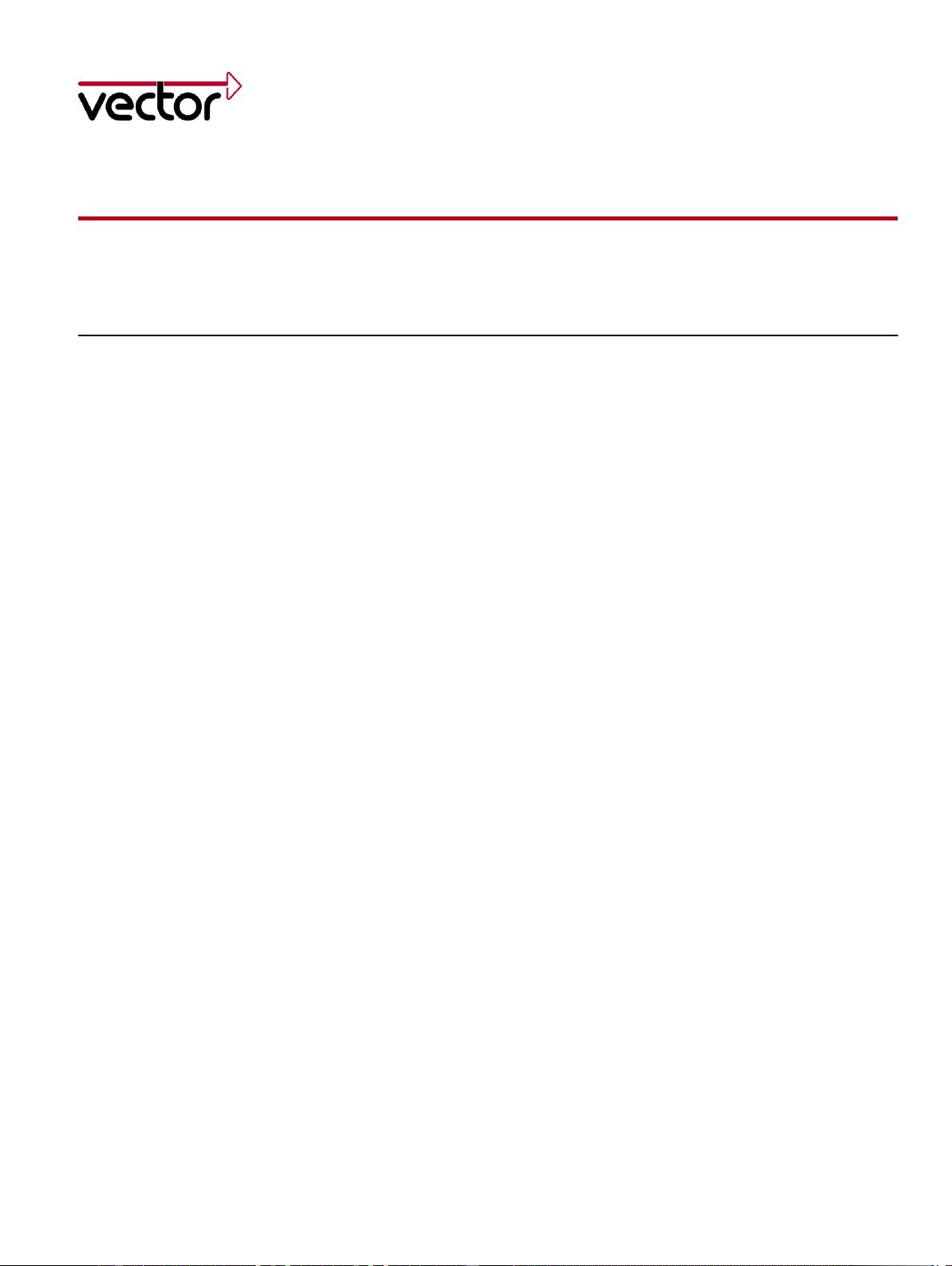
CANoe and CANalyzer as diagnostic tools
Version 1.4
2012/07/17
Application Note AN-IND-1-001
Author(s) Thomas R. Schmidt, Michael Webler
Restrictions Public Document
Abstract This application gives an introduction into working with diagnostics in CANoe/CANalyzer. It
presents the basic technical aspects and possibilities with the Diagnostic Feature Set,
complements the help file of CANoe/CANalyzer and may be used as a tutorial.
Table of Contents
1
Copyright © 2012 - VecScan AB, Vector Informatik GmbH
Contact Information: www.vector.com or ++49-711-80 670-0
1.0 Overview .......................................................................................................................................................... 3
1.1 Introduction .................................................................................................................................................... 3
1.2 Diagnostic components ................................................................................................................................. 4
2.0 Diagnostics in CANoe ...................................................................................................................................... 6
2.1 ISO TP support .............................................................................................................................................. 6
2.2 Diagnostic Descriptions ................................................................................................................................. 6
2.2.1 CDD – CANdela Diagnostic Description ..................................................................................................... 6
2.2.2 ODX – Open Diagnostic Data Exchange .................................................................................................... 6
2.2.3 MDX – Multiplex Diagnostic Data Exchange .............................................................................................. 6
2.3 Trace window ................................................................................................................................................ 7
2.4 Diagnostic Feature Set .................................................................................................................................. 7
2.4.1 Interactive Diagnostics Console window .................................................................................................... 7
2.4.2 Fault Memory window ................................................................................................................................. 8
2.4.3 Diagnostic Session Control window............................................................................................................ 9
2.4.4 ECU or tester simulations using CAPL ....................................................................................................... 9
2.4.5 Test modules using CAPL (CANoe only).................................................................................................. 10
2.4.7 Physical Network Request and Network Diagnostic Description ............................................................. 10
2.4.8 Functional Group Requests ...................................................................................................................... 11
2.5 Access to diagnostics features via COM ..................................................................................................... 11
2.6 Standard Diagnostics - Generic Diagnostic Descriptions for KWP2000 and UDS ..................................... 11
2.7 Basic Diagnostics ........................................................................................................................................ 11
2.8 OBD II window ............................................................................................................................................. 12
2.9 Security Access handling ............................................................................................................................ 12
3.0 First steps....................................................................................................................................................... 13
3.1.1 Add a Diagnostic Description .................................................................................................................... 13
3.1.2 Configure the Diagnostic Description ....................................................................................................... 13
3.2 Usage of Diagnostics Console and Fault Memory window ......................................................................... 14
3.2.1 Send a diagnostic request and receive a response .................................................................................. 14
3.2.2 Read fault memory.................................................................................................................................... 14
3.2.3 Physical Network Requests and Functional Group Requests .................................................................. 15
3.3 Usage of the CAPL Browser ....................................................................................................................... 15
3.4 Necessary preparations when using CAPL to simulate diagnostics ........................................................... 15
3.4.1 Define the Network Node to be simulated in the database ...................................................................... 15
3.4.2 Add a Network Node to the Simulation Setup .......................................................................................... 15
3.4.3 Configure the Network Node in Simulation Setup .................................................................................... 15
3.4.4 Add a diagnostic description and assign it to the network node ............................................................... 16
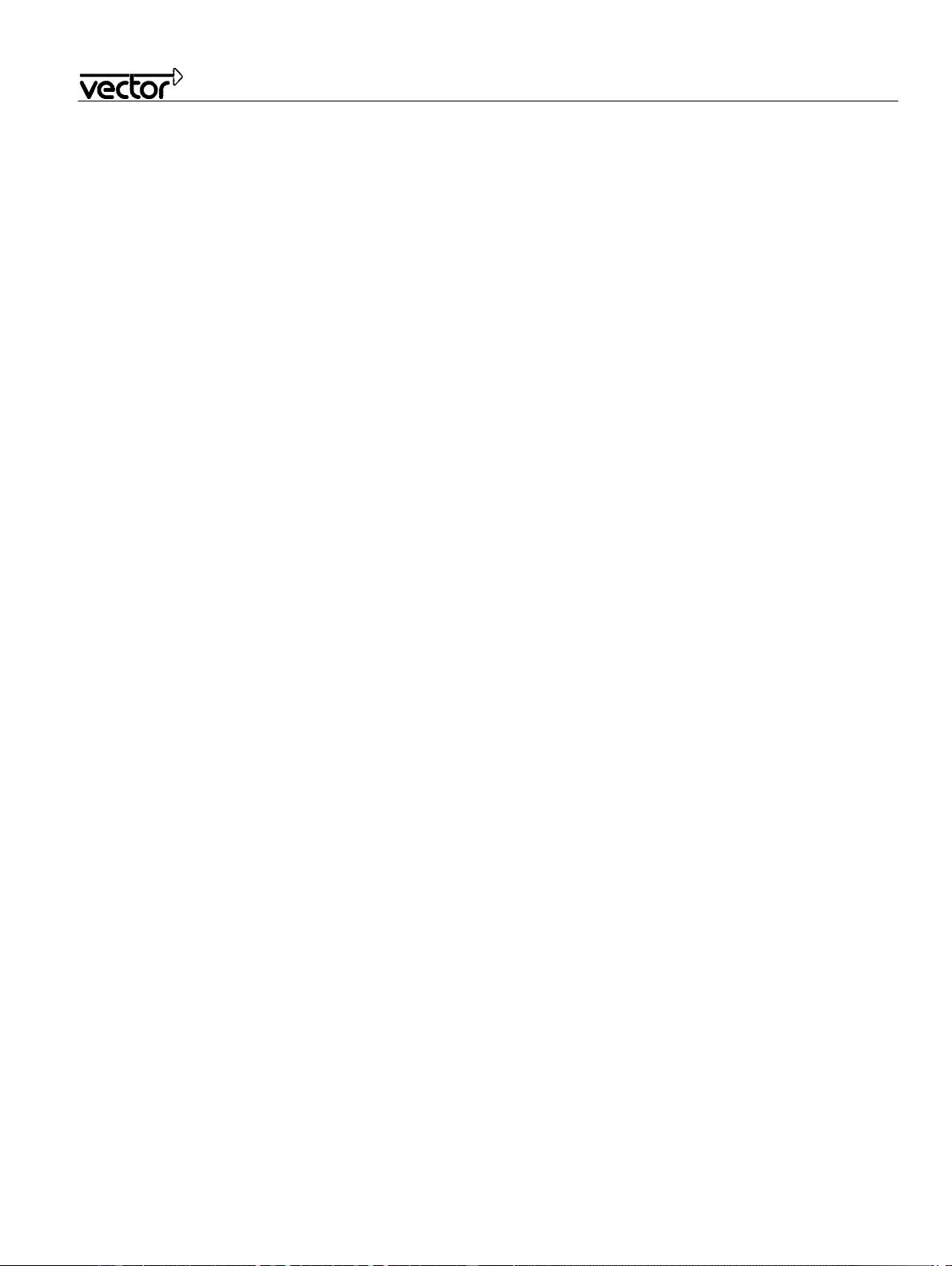
CANoe and CANalyzer as diagnostic tools
2
Application Note AN-IND-1-001
3.4.5 Add the CAPL callback interface .............................................................................................................. 17
3.4.6 Mandatory variables.................................................................................................................................. 18
3.4.7 Debug level ............................................................................................................................................... 18
3.4.8 Set the diagnostic target ........................................................................................................................... 18
3.4.9 Qualifier for Diagnostics request ............................................................................................................... 19
3.4.10 Qualifier for Diagnostics response ............................................................................................................ 19
3.4.11 Create a diagnostic request ...................................................................................................................... 19
3.4.12 Create a diagnostic response ................................................................................................................... 19
3.4.13 Work with parameters ............................................................................................................................... 20
3.4.14 Negative Response handling .................................................................................................................... 21
3.5 Combine Test Feature Set and Diagnostic Feature Set ............................................................................. 22
3.5.1 Difference between a Prog Node (ECU) and Test Module ...................................................................... 22
3.5.2 Timeout handling ...................................................................................................................................... 22
3.5.3 A simple Diagnostic Tester ....................................................................................................................... 22
3.5.4 Diagnostics tests with XML patterns ......................................................................................................... 23
4.0 Advanced examples ....................................................................................................................................... 24
4.1 ECU simulation of “Response Pending” ...................................................................................................... 24
4.2 Modifying the length of a diagnostic object ................................................................................................. 25
4.3 Fill diagnostic content .................................................................................................................................. 25
4.4 Fault injection .............................................................................................................................................. 26
4.5 Access a node via a gateway simulation .................................................................................................... 26
5.0 Common mistakes ......................................................................................................................................... 28
6.0 Abbreviations ................................................................................................................................................. 30
7.0 References ..................................................................................................................................................... 30
8.0 Additional Resources ..................................................................................................................................... 30
9.0 Contacts ......................................................................................................................................................... 31
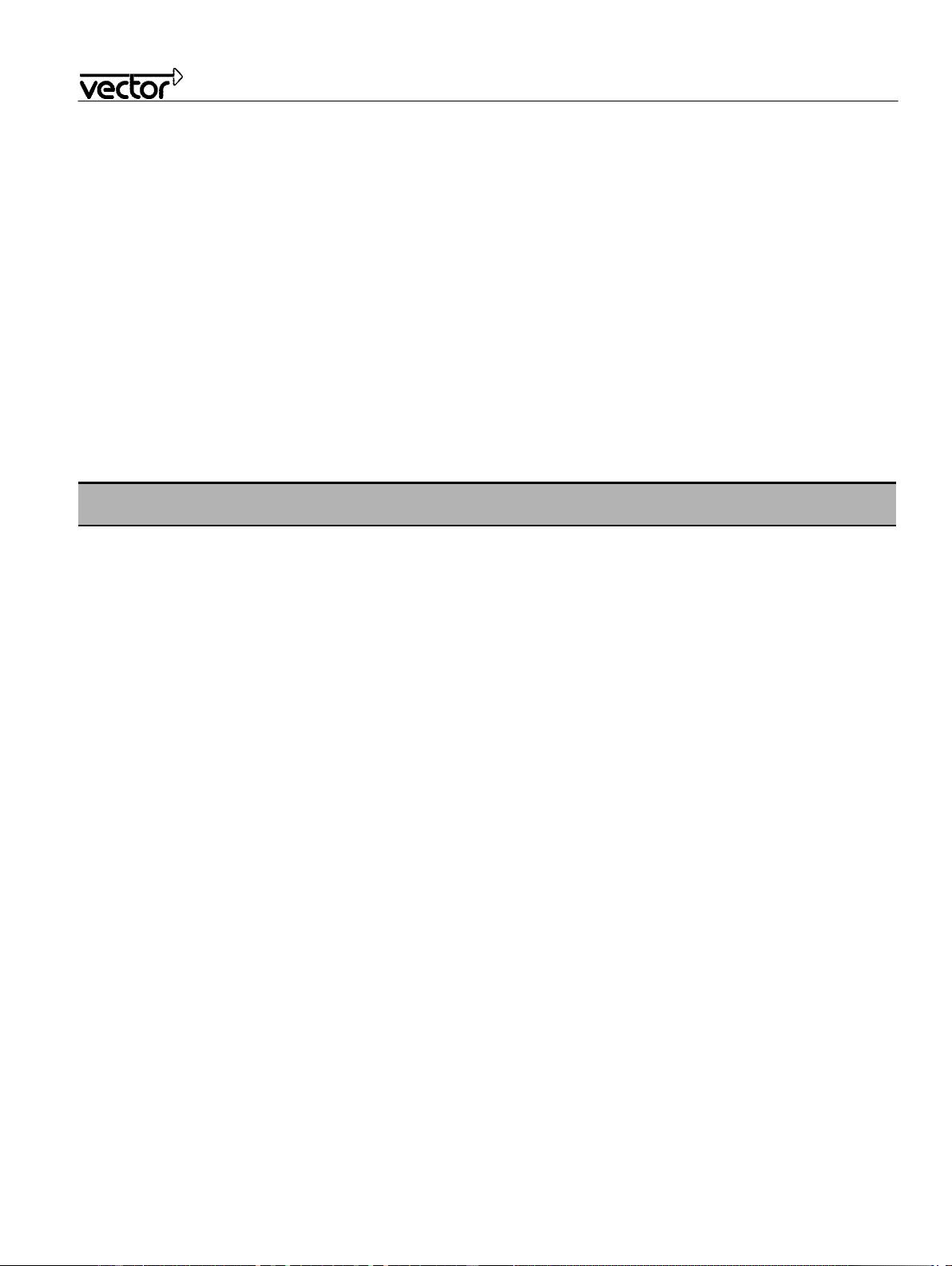
CANoe and CANalyzer as diagnostic tools
3
Application Note AN-IND-1-001
1.0 Overview
1.1 Introduction
Diagnostics is used to configure, maintain, support, control and extend an ECU before or after it is installed in a
system, e.g. a vehicle. Diagnostics is usually performed in a request – response scheme: a tester (client) sends a
request to an ECU (or even more than one ECU) and the ECU (server) responds by sending a “positive response
message” containing the requested information, or a “negative response” indicating the reason for the negative
response.
The purpose of this application note is to give a general introduction into working with diagnostics in the Vector tool
CANoe. The basic technical aspects and possibilities (“first steps”) with the Diagnostic Feature Set will be
presented. Examples are used to get the test engineer started with testing diagnostics in CANoe.
This document is a complement to the online help in CANoe and should be used as a tutorial to learn the “first
steps” of the Diagnostic Feature Set. For more detailed information about the Diagnostic Feature Set, please refer
to the CANoe help file and to CANoe demo applications, both of which come with a standard CANoe installation.
Note: The functionality described here refers to CANoe (and CANalyzer, unless otherwise noted) version 8.0.
For older program versions application notes can be requested from the Vector support (cf. 9.0).
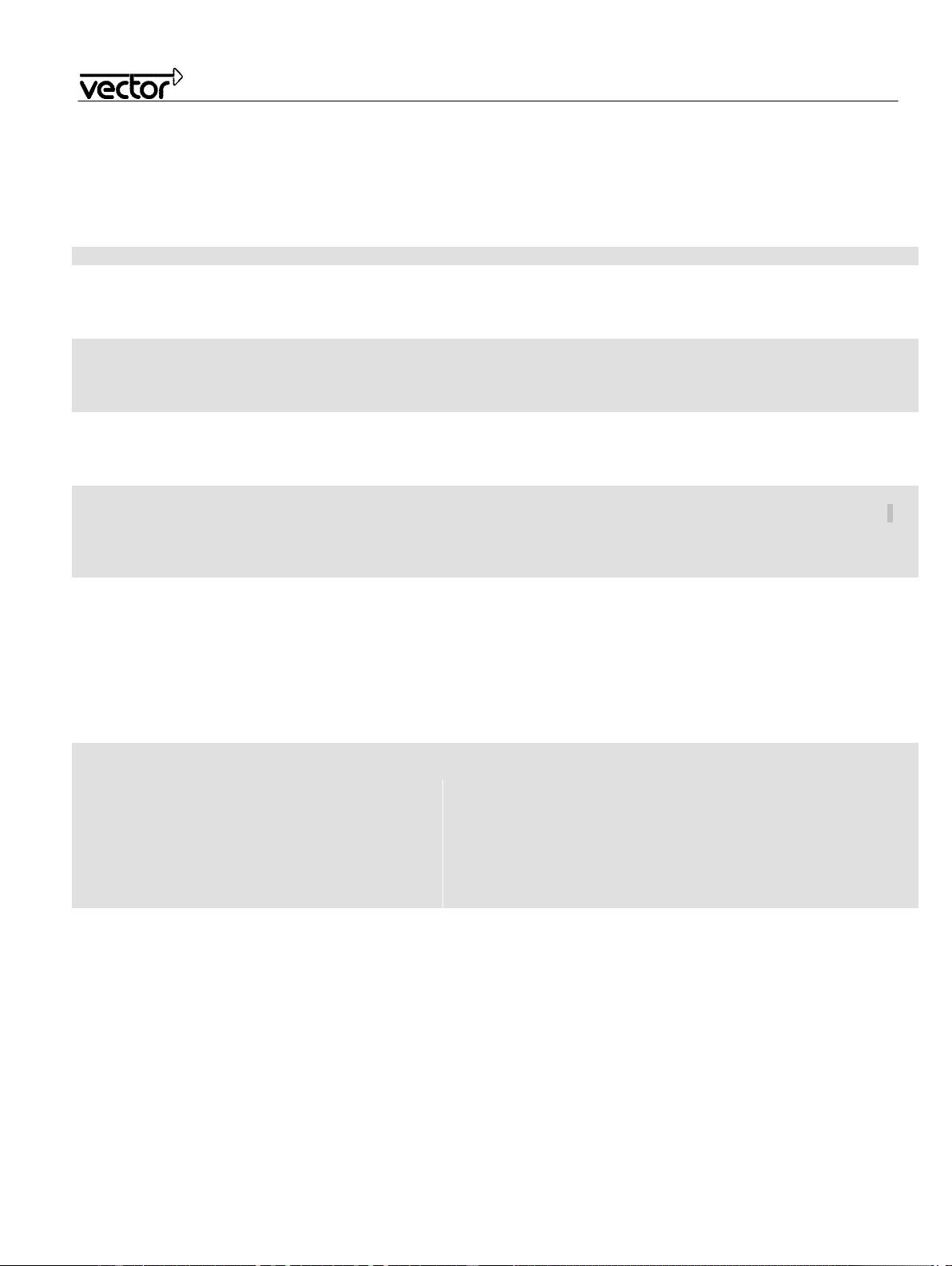
CANoe and CANalyzer as diagnostic tools
4
Application Note AN-IND-1-001
1.2 Diagnostic components
The following table lists the names of the components relevant for diagnostics in CANoe, how to activate them and
where to find more information.
Component
Description
Activation
More information
OSEK TP DLL
Implementation of the ISO TP
for CANoe simulation nodes
Database attribute
“NodeLayerModules”;
Simulation setup: node
configuration, tab “Modules”
In folder Doc:
CanTP_Manual.PDF (new API)
OSEK_TP_E.pdf (old API)
ISO TP
Observer
Displays TP information in the
trace window for the CAN
messages used by the ISO
TP
Menu: “Configuration->
Diagnostics/ISO TP
configuration”, page “ISO TP
Observer”
Online help: “Diagnostics/ISO
TP Configuration: ISO TP
Observer”
KWP 2000
interpreter
Extension of the ISO TP
Observer that interprets the
transported data according to
KWP 2000
Like ISO TP Observer, check
box “Interpretation according
to KWP2000”
Online help: “Diagnostics/ISO
TP Configuration: ISO TP
Observer”
Diagnostics
interpreter
Extension of the ISO TP
Observer, interpret the
transported data according to
the available diagnostic
specification(s)
Menu: “Configuration->
Diagnostics/ISO TP
configuration”, corresponding
network in which Diagnostic
Descriptions can be loaded
Online help: “Diag. / ISO TP
Obs.: Diagnostic Descriptions”
Interactive
Diagnostics
Console
Direct sending of requests
defined in a Diagnostic
Description, display of
responses
By assigning a Diagnostic
Description to any of the
available networks (see
Diagnostics interpreter
above) a corresponding
Diagnostics Console window
is made available, and can
be accessed via the “View”
menu
Online help: “Diagnostics
Console: Overview”
Fault Memory
Direct access to an ECU’s
fault memory
By assigning Diagnostic
Descriptions to any of the
available networks (see
Diagnostics interpreter
above) a corresponding Fault
Memory window is made
available, and can be
accessed via the “View”
menu
Online help: “Fault Memory
window: Overview”
Diagnostic
Session Control
Easy switching of the session
state (e.g. Default, Extended,
Programming),helpful
especially in combination with
services protected by security
access
By assigning a Diagnostic
Description to any of the
available networks (see
Diagnostics interpreter
above) a corresponding
Diagnostic Session Control
window is made available,
and can be accessed via the
“View” menu
Online help: “Diagnostic Session
Control: Overview”
OBD II window
Support of on-board
diagnostics
By choosing the addressing
mode (11 bit Normal or 29 bit
NormalFixed) at the page
“OBD-II Functionality” (Menu:
Online help: “Diagnostics
Description Settings: OBD-II
Functionality”
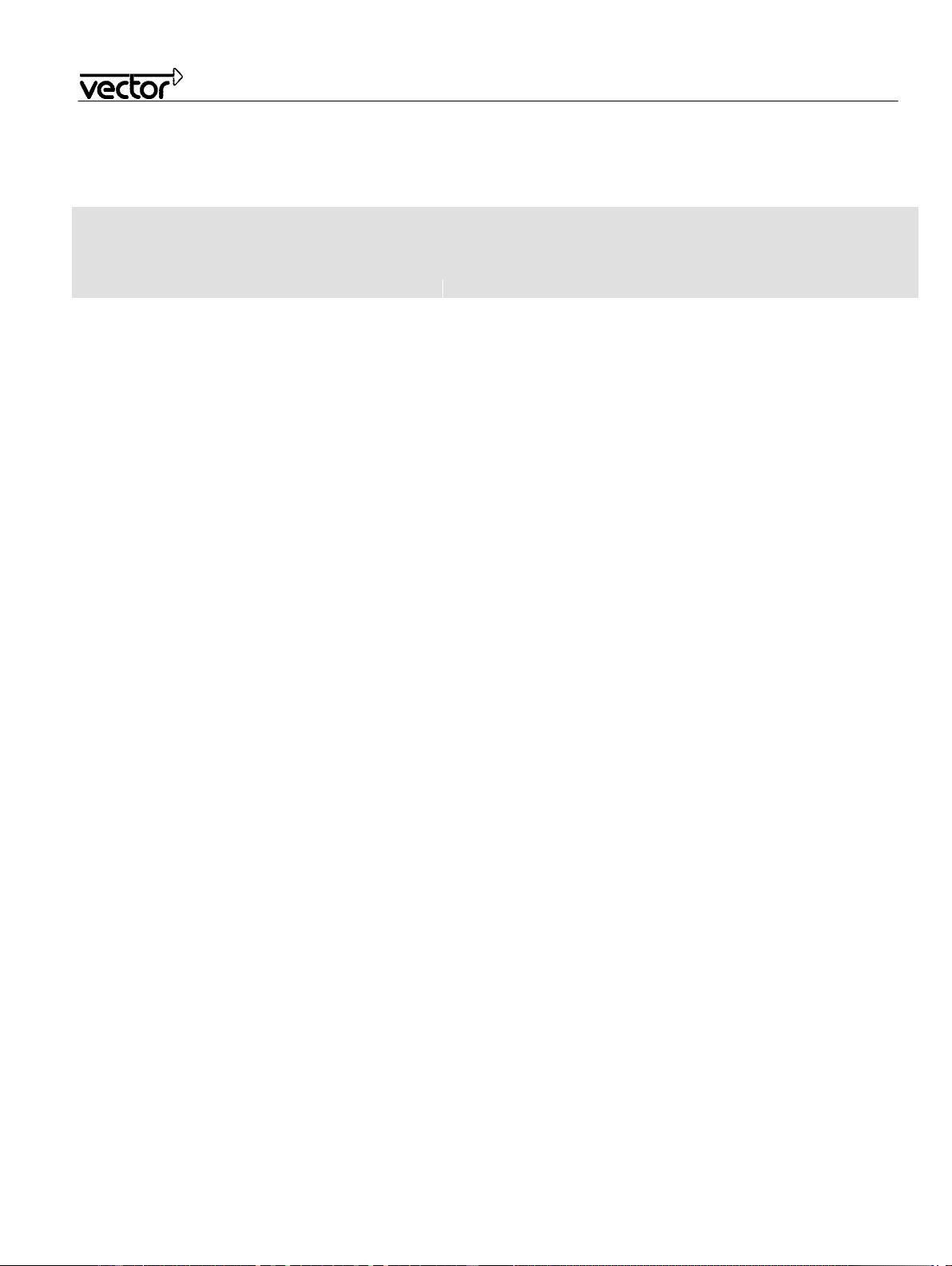
CANoe and CANalyzer as diagnostic tools
5
Application Note AN-IND-1-001
“Configuration->
Diagnostics/ISO TP
configuration”)
CAPL
extensions for
diagnostics
Specialized CAPL functions to
access diagnostics objects
specified via Diagnostic
Description(s)
The extended CAPL API is
available after assigning at
least one Diagnostic
Description to the CANoe
configuration
Online help: “Diagnostics:
Expanded Functions in CAPL”
剩余30页未读,继续阅读
资源评论

CrazyQIN
- 粉丝: 3
- 资源: 6
上传资源 快速赚钱
 我的内容管理
展开
我的内容管理
展开
 我的资源
快来上传第一个资源
我的资源
快来上传第一个资源
 我的收益 登录查看自己的收益
我的收益 登录查看自己的收益 我的积分
登录查看自己的积分
我的积分
登录查看自己的积分
 我的C币
登录后查看C币余额
我的C币
登录后查看C币余额
 我的收藏
我的收藏  我的下载
我的下载  下载帮助
下载帮助

 前往需求广场,查看用户热搜
前往需求广场,查看用户热搜最新资源
- 聋哑人手语词汇图像分类数据集【已标注,约1,100张数据】
- 基于Pygame库实现新年烟花效果的Python代码
- 必应图片壁纸Python爬虫代码bing-img.zip
- 购物返利源码/代购网站源码/每日分打包完整版源码下载
- Java外卖项目(瑞吉外卖项目的扩展)
- 使用Python和matplotlib库绘制爱心图形的技术教程
- 国际象棋检测11-YOLO(v7至v9)、COCO、Darknet、Paligemma、VOC数据集合集.rar
- Python与Pygame实现带特效的圣诞节场景模拟程序
- R语言实战机器学习实战教程
- 常用算法介绍与学习资源汇总
- ssd5课件图片记录保存
- 国际象棋检测2-YOLO(v5至v11)、COCO、CreateML、Paligemma、TFRecord、VOC数据集合集.rar
- Offer资讯交流Web系统(编号:0889870).zip
- 高考志愿智能推荐系统_2a1qfv22.zip
- 个性化推荐影院(编号:03132141).zip
- 高校学生求职就业平台(编号:24440246).zip
资源上传下载、课程学习等过程中有任何疑问或建议,欢迎提出宝贵意见哦~我们会及时处理!
点击此处反馈



安全验证
文档复制为VIP权益,开通VIP直接复制
 信息提交成功
信息提交成功