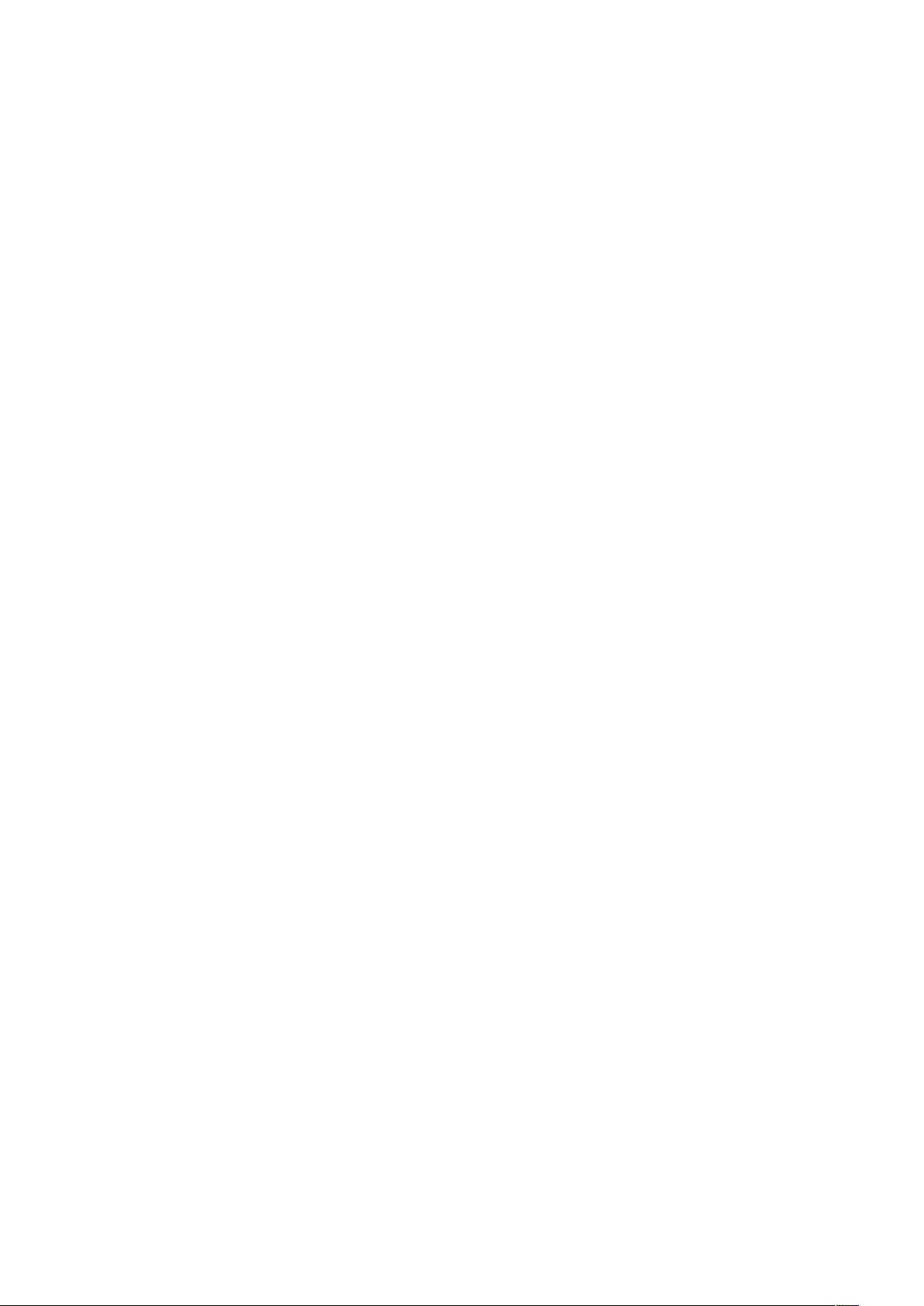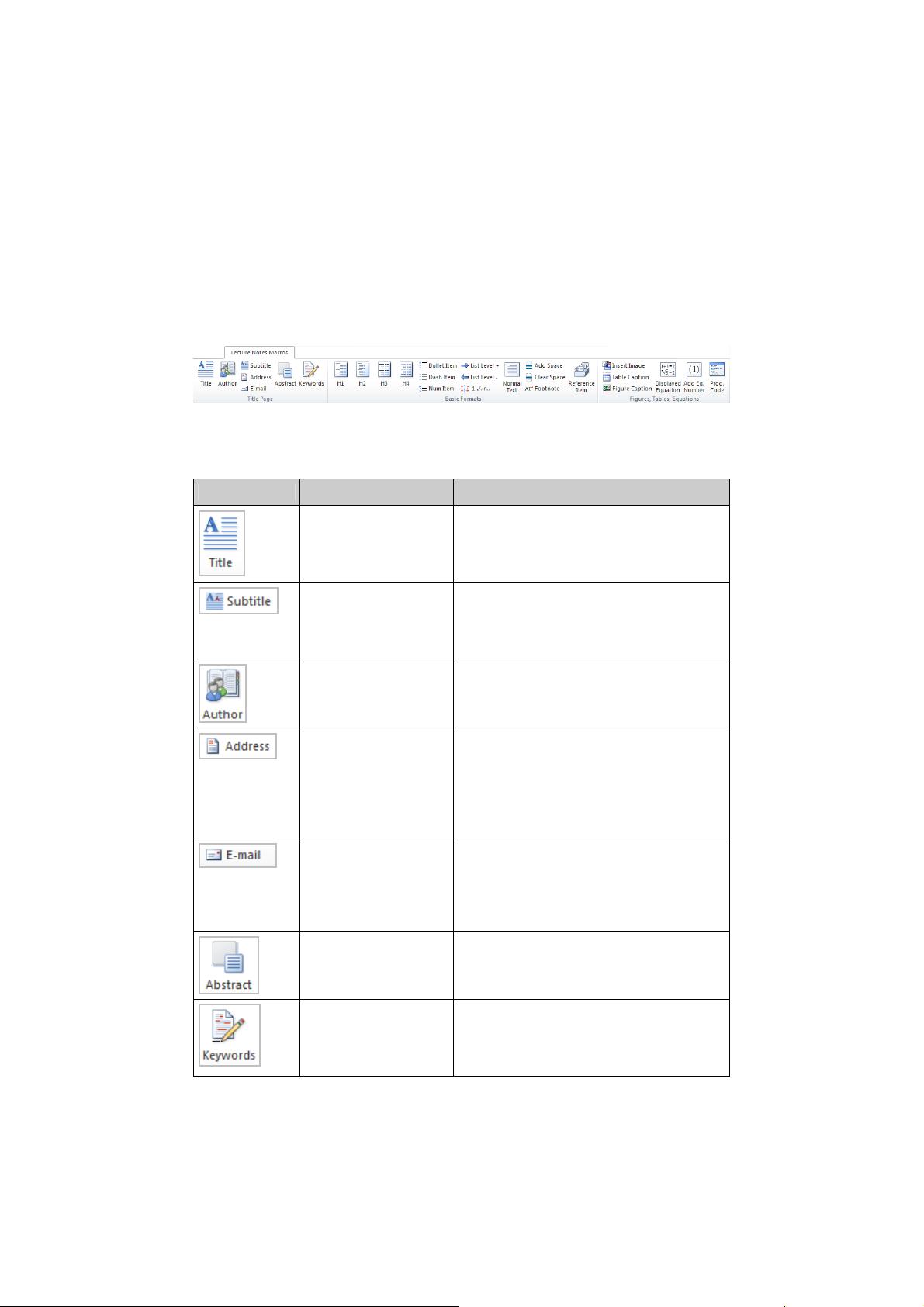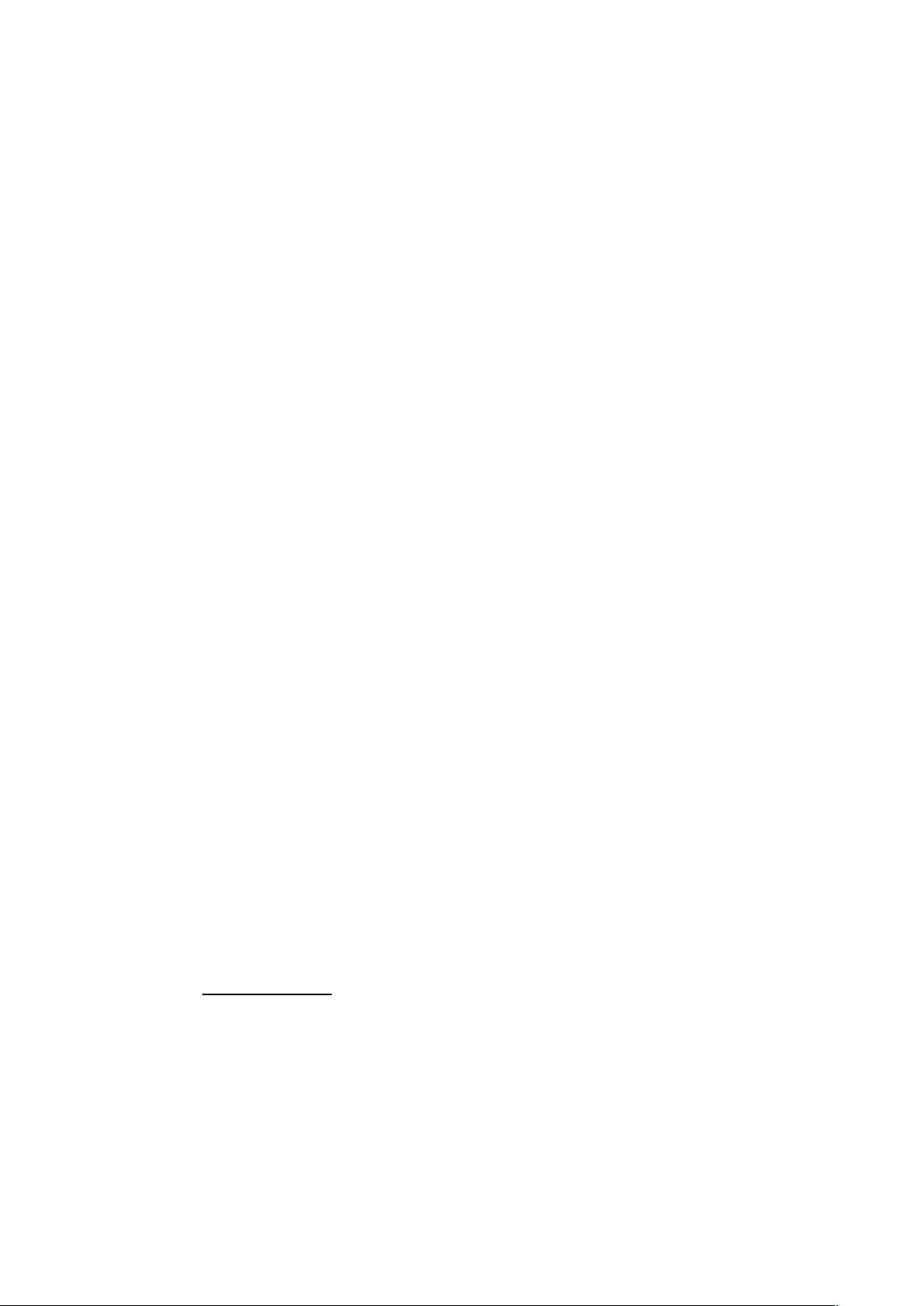
Instructions for Using the Microsoft Word 2007/2010
Proceedings Paper Template
1 Working with the Document Template
1.1 General Information
The template, splnproc1110.dotm, has been designed for authors preparing a paper to
be published in one of Springer’s computer science proceedings series. The template
supports Word 2007 and newer.
Predefined style formats are available for all the necessary structures to be included
in the manuscript, and these formats can be quickly accessed using a custom ribbon
tab provided with the template.
For a detailed description of how to prepare your text, illustrations, and references,
see the Author Guidelines for the Preparation of Contributions to Springer Computer
Science Proceedings.
1.2 General Working Principles
The macros are designed to work as intuitively as possible. All commands are applied
to the selected text. If no text is selected, a macro is applied to the current cursor posi-
tion. For example, if you have just typed your affiliation and you are going to con-
tinue with writing your abstract, do not click ‘Abstract’ before having started a new
paragraph. Otherwise the abstract format will be applied to the address information,
where the cursor is still positioned.
Always type your text first and then click on the button to format it!
1.3 Installing the Template
Copy the template file splnproc1110.dotm into the directory where you want to save
your manuscript. This will help you keep the document and its template together. If
the document’s link to the template file is lost, the template’s custom ribbon and mac-
ros are no longer available.
We recommend to register this directory as a ‘trusted location’; this will eliminate
the need to enable the template’s macros manually every time you open the document:
In Word 2007 click on the Office button and select Word Options.
In Word 2010 click the File menu and select Options.
Then click Trust Center→Trust Center Settings→Trusted Locations→Add new loca-
tion to add the manuscript directory to the registered trusted locations.
More detailed information on trusted locations can be found at http://office.micro-
soft.com/ en-us/word-help/create-remove-or-change-a-trusted-location-for-your-
files-HA010031999.aspx#BM15 (Word 2007) and at http://office.microsoft.com/en-
us/word-help/create-remove-or-change-a-trusted-location-for-your-files-
HA010031999.aspx?CTT=1#BM3 (Word 2010).