### 使用Matlab与TinyOS进行交互 #### 一、引言 随着传感器网络技术的发展,TinyOS作为一种专为资源受限的无线传感器网络设计的操作系统,得到了广泛的应用。与此同时,Matlab作为一款强大的数学计算和可视化工具,在数据分析领域具有不可替代的地位。本教程将详细介绍如何在Matlab环境下使用TinyOS,并通过编写一个简单的示波器应用来演示具体步骤。 #### 二、TinyOS简介 TinyOS是一种开源操作系统,专门设计用于低功耗、低成本的嵌入式系统,如无线传感器网络节点。它提供了一套完整的软件开发框架,使得开发者能够方便地编写应用程序并部署到硬件平台上。 #### 三、Matlab简介 Matlab是一款由MathWorks公司开发的高级编程语言和交互式环境,主要应用于数值计算、算法开发以及数据可视化等领域。Matlab的强大之处在于其丰富的内置函数库,这些函数库涵盖了信号处理、图像处理、机器学习等多个领域,极大地简化了编程过程。 #### 四、准备工作 在开始之前,请确保您已经阅读了教程6(如果有的话),并且您的计算机上连接了一个正在运行TinyOS示波器应用的节点。此外,还需要设置好您的Matlab环境以便能够与TinyOS一起工作。 #### 五、基本操作 使用Matlab与TinyOS交互的第一步是建立连接。这可以通过`connect`命令完成,该命令需要一个参数,指示连接方式。例如: ```matlab connect('serial@COM1:telosb'); connect('sf@localhost:9001'); ``` 这里,第一个例子展示了如何直接连接到串行端口,第二个例子则展示了如何通过本地主机上的串行转发器进行连接。需要注意的是,`connect`命令可以多次调用以连接不同的端口或设备。 #### 六、发送消息 一旦建立了连接,就可以使用`send`命令向网络发送消息了。这个命令需要两个参数:节点ID和MIG消息。MIG是一种自动生成TinyOS数据包的Java表示形式的工具,这里我们将使用Oscope MIG对象。确保在`tinyos-1.x/tools/java/net/tinyos/oscopedirectory`目录下编译了这些MIG对象。 接下来,我们需要实例化MIG消息,这实际上是在创建一个Java类的实例,该类是`net.tinyos.message.Message`的一个子类。在Matlab中,可以直接在命令行上实例化Java对象: ```matlab msg = net.tinyos.oscope.OscopeResetMsg(); ``` 将消息发送给网络: ```matlab send(1, msg); ``` 这里的`1`是节点ID,表示将消息发送给ID为1的节点。当然,也可以使用`TOS_BCAST_ADDR`常量广播消息到所有节点。 #### 七、编写示波器应用 本节将介绍如何编写一个简单的示波器应用。示波器应用主要用于显示从传感器网络接收到的数据波形。为了实现这一功能,我们首先需要创建一个可以接收和解析来自TinyOS的数据的Matlab脚本或函数。 示例代码如下: ```matlab % 初始化连接 connect('serial@COM1:telosb'); % 发送初始化命令 msg = net.tinyos.oscope.OscopeResetMsg(); send(1, msg); % 接收数据 while true data = receive(1); if ~isempty(data) % 解析数据 parsedData = parseData(data); % 绘制数据 plot(parsedData); drawnow; end end ``` 在这个示例中,我们使用了`receive`命令来接收来自节点的数据,并通过`parseData`函数解析这些数据。解析后的数据被用来更新绘图,从而实时显示传感器网络的状态。 #### 八、总结 通过本教程的学习,您可以掌握如何在Matlab环境下与TinyOS进行交互的基本方法。这包括了如何建立连接、发送消息以及编写简单的示波器应用等内容。这些技能对于进行传感器网络的研究和开发至关重要,希望本教程能帮助您更好地理解和使用这些技术。
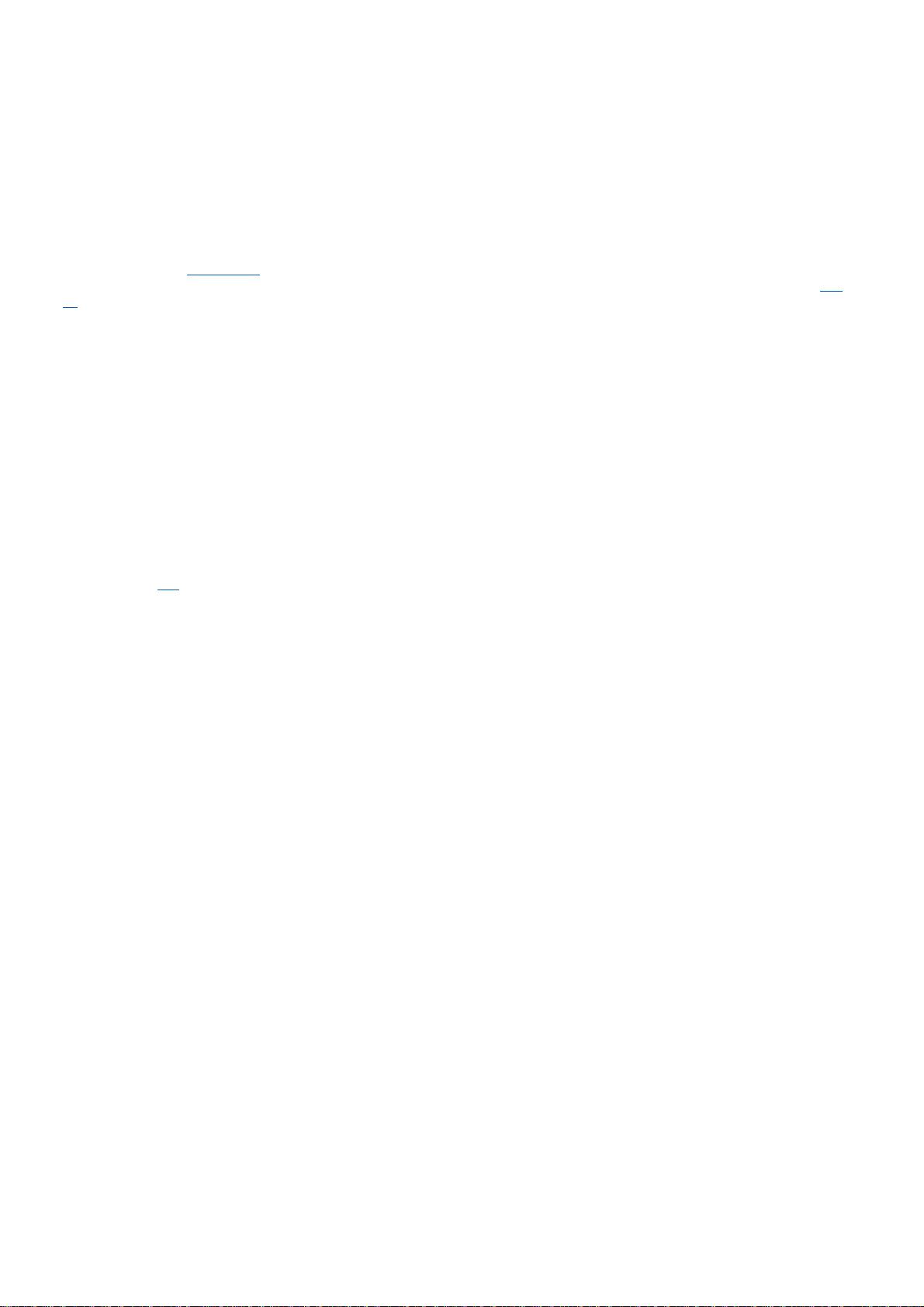

- #完美解决问题
- #运行顺畅
- #内容详尽
- #全网独家
- #注释完整
- 粉丝: 1
- 资源: 4
 我的内容管理
展开
我的内容管理
展开
 我的资源
快来上传第一个资源
我的资源
快来上传第一个资源
 我的收益 登录查看自己的收益
我的收益 登录查看自己的收益 我的积分
登录查看自己的积分
我的积分
登录查看自己的积分
 我的C币
登录后查看C币余额
我的C币
登录后查看C币余额
 我的收藏
我的收藏  我的下载
我的下载  下载帮助
下载帮助

 前往需求广场,查看用户热搜
前往需求广场,查看用户热搜最新资源
- 16考试真题最近的t93.txt
- MATLAB r2018a环境下简易稀疏自编码器在图像降噪中的应用研究,MATLAB r2018a环境下简易稀疏自编码器图像降噪技术探讨:一种高效算法实现方案,MATLAB环境下一种简单的稀疏自编码器
- deepseek源代码java sdk技术资料.zip
- 实训项目。旅游网站部分功能的前后端实现。.zip
- 16考试真题最近的t94.txt
- 16考试真题最近的t95.txt
- 基于Python+Django+Vue的旅游景区推荐系统系统设计与实现.zip(毕设&课设&实训&大作业&竞赛&项目)
- 基于unity的21点网络游戏.zip(毕设&课设&实训&大作业&竞赛&项目)
- 16考试真题最近的t96.txt
- 西门子200 SMART伺服控制三轴程序与触摸屏IE700程序集成套件,含详解注释、IO表及CAD电气原理图,西门子S7 200smart伺服控制程序集:含触摸屏IE700代码与详细注释及CAD电气原
- 16考试真题最近的t97.txt
- 基于Python+Django+Vue的宠物领养推荐系统设计与实现(领养系统,宠物领养系统,宠物寄养系统,系统)(毕设&课设&实训&大作业&竞赛&项目)
- 基于SSM的旅游网站.zip(毕设&课设&实训&大作业&竞赛&项目)
- 16考试真题最近的t98.txt
- 16考试真题最近的t99.txt
- 鸿蒙OS开发要点:涵盖UI设计、数据持久化、性能优化及跨模块路由跳转


 信息提交成功
信息提交成功


























