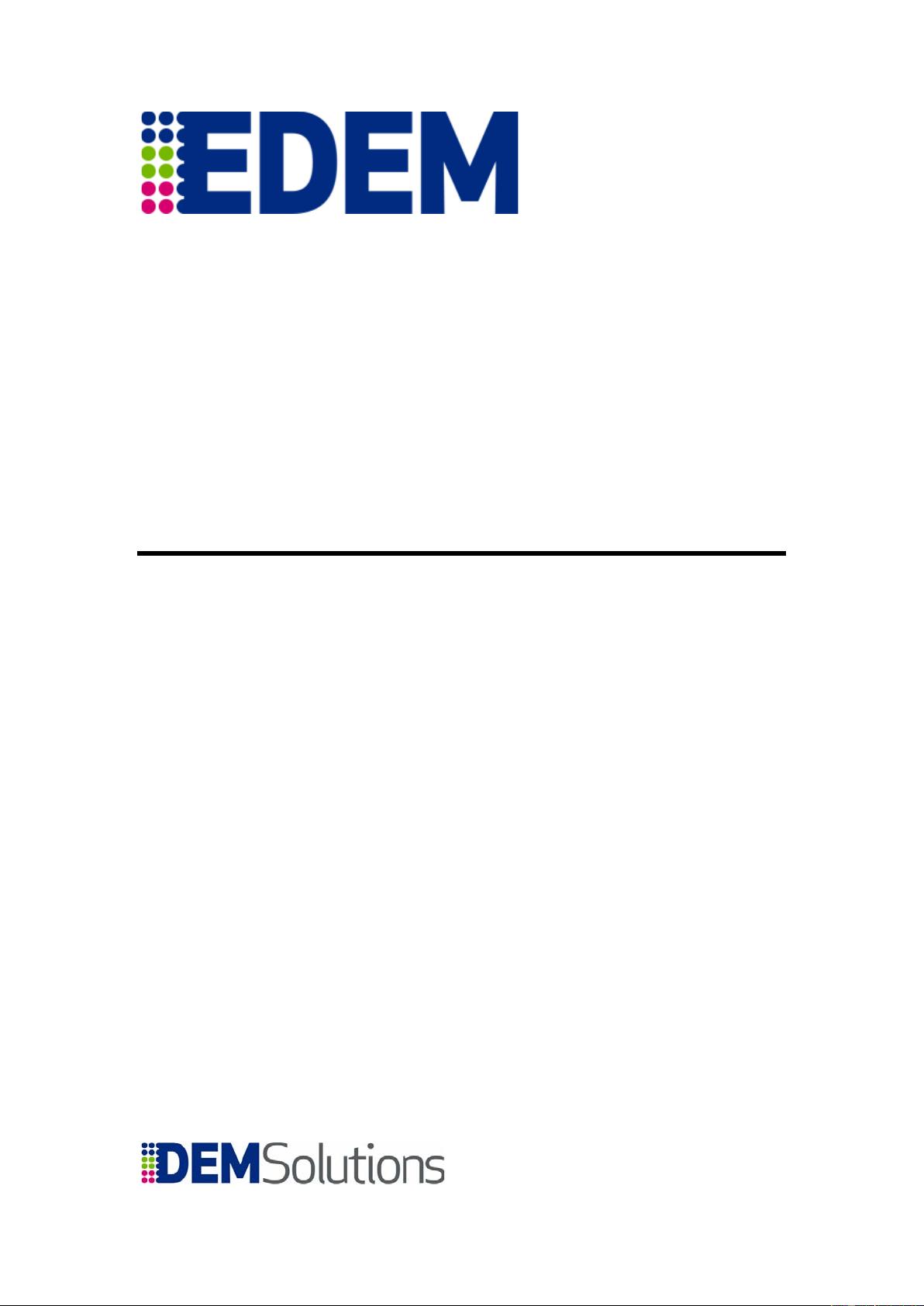
Revision 3A
Getting Started with EDEM 2.1
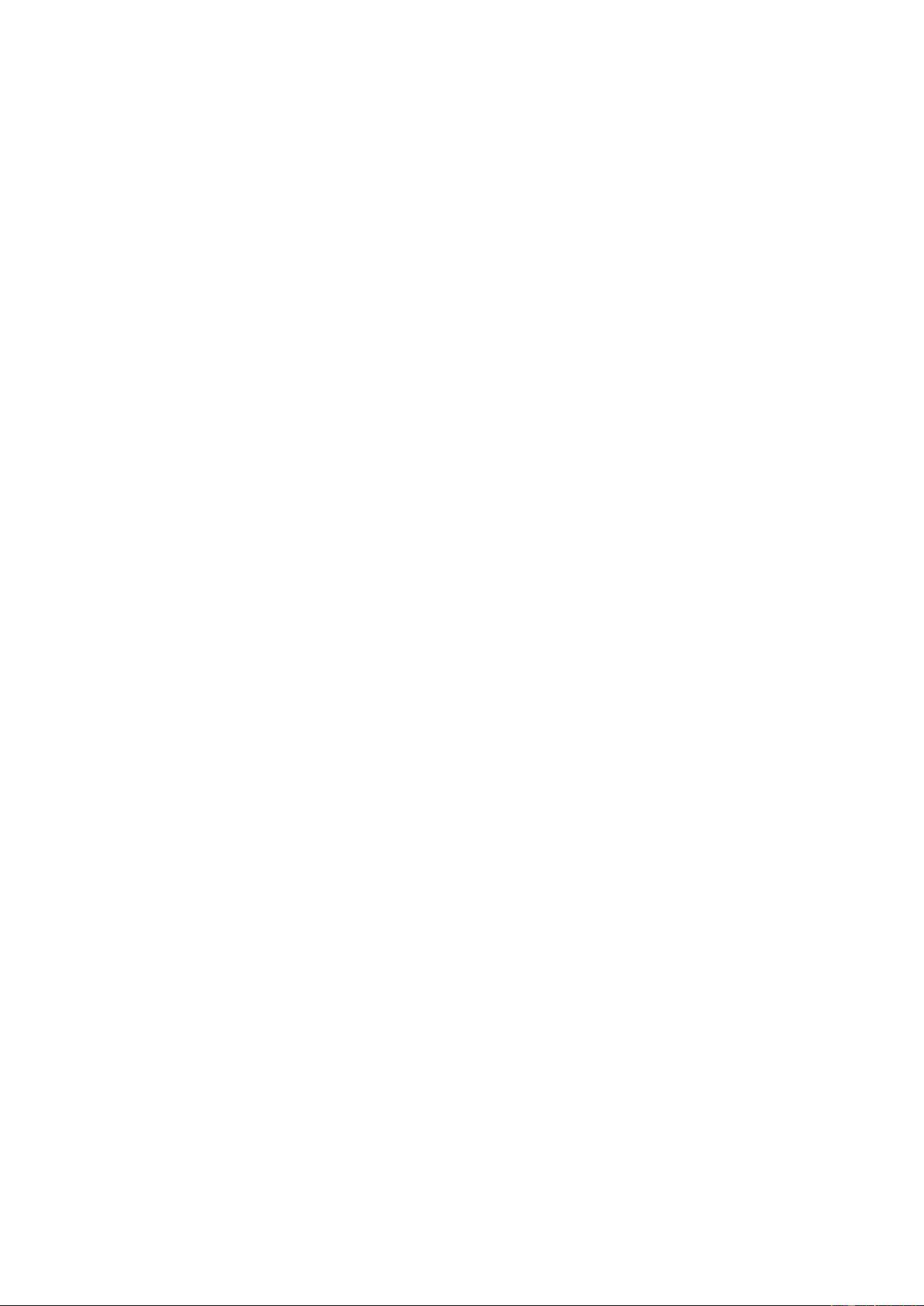
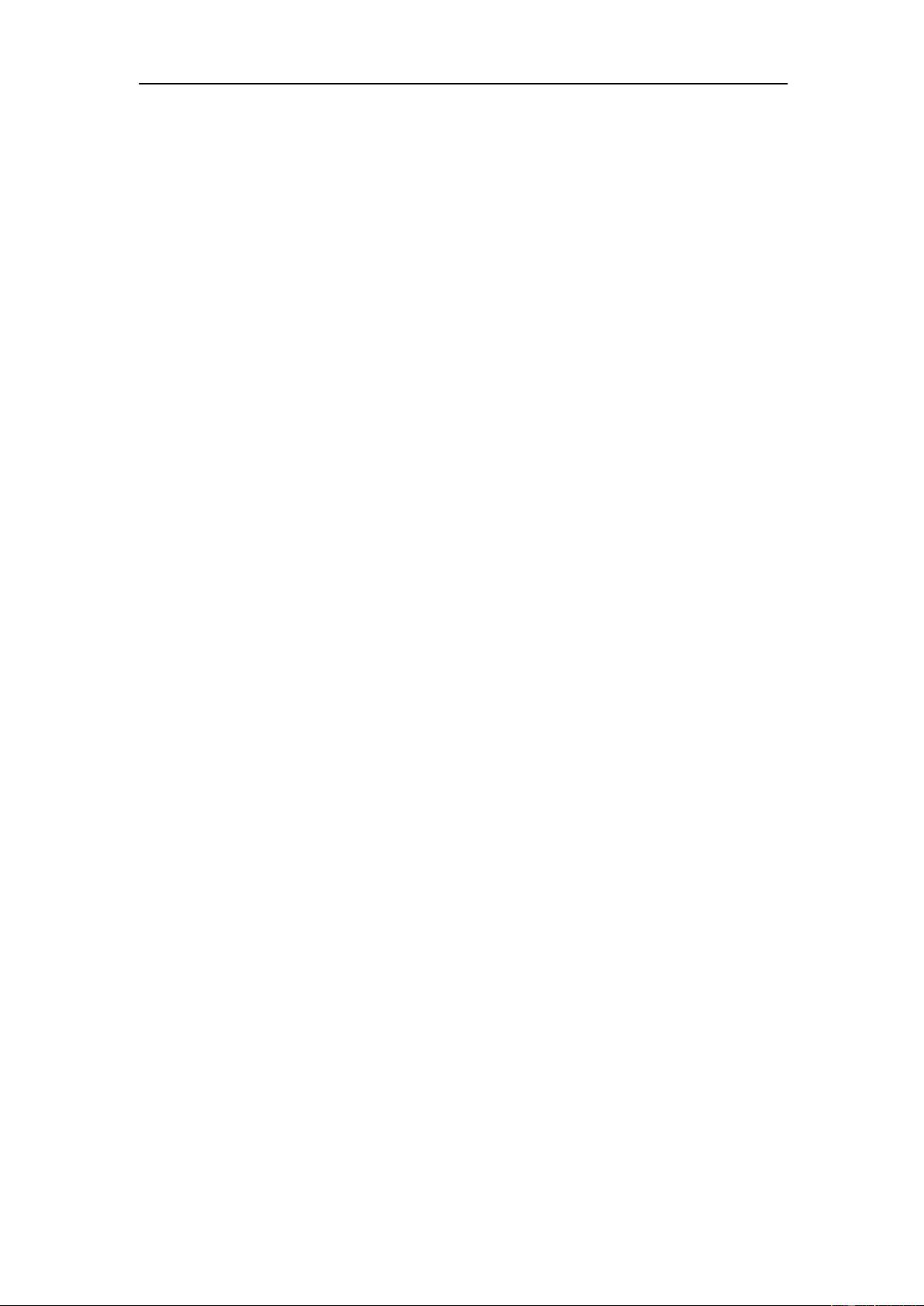
Getting Started with EDEM
1
Copyrights
Copyright © 2008 DEM Solutions. All rights reserved.
Information in this document is subject to change without notice. The software described in
this document is furnished under a license agreement or nondisclosure agreement. The
software may be used or copied only in accordance with the terms of those agreements. No
part of this publication may be reproduced, stored in a retrieval system, or transmitted in any
form or any means electronic or mechanical, including photocopying and recording for any
purpose other than the purchaser’s personal use without written permission.
DEM Solutions
49 Queen Street
Edinburgh
EH2 3NH
UK
www.dem-solutions.com
EDEM incorporates CADfix translation technology. CADfix is owned, supplied by
and Copyright © TranscenData Europe Limited, 2007. All Rights Reserved.
Trademarks
EDEM and Particle Factory are trademarks or registered trademarks of DEM Solutions in the
United Kingdom and/or other countries. Fluent is a registered trademark of Fluent Inc. in the
United States and/or other countries. Other brands and their products are trademarks or
registered trademarks of their respective holders and should be noted as such.
Licensing
EDEM licensing uses Sentinel RMS. See the SafeNet website (www.safenet-inc.com) for
details.
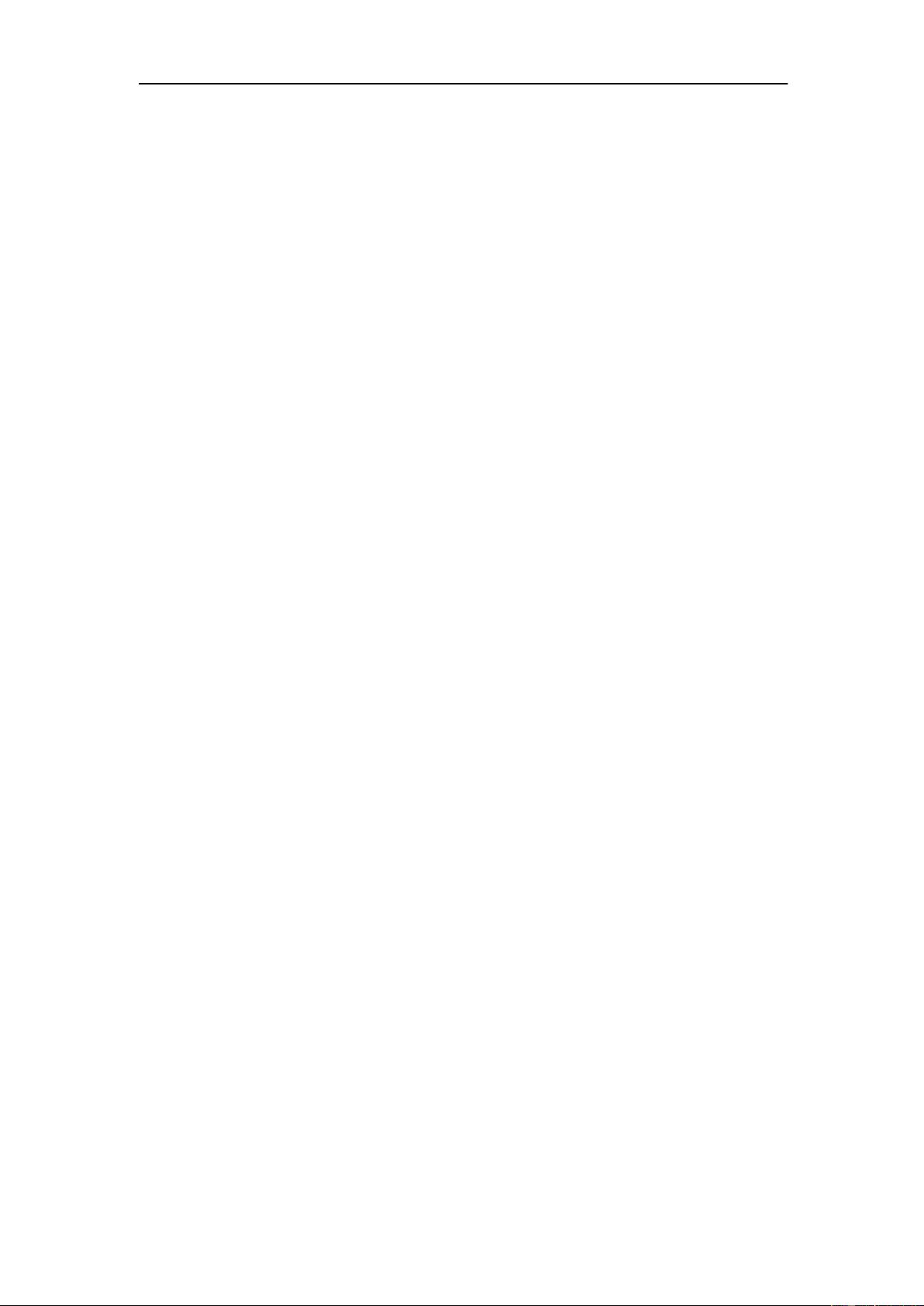
Getting Started with EDEM
2
Contents
Introducing EDEM ..................................................................................................... 3
EDEM User Interface ............................................................................................. 4
Arranging the User Interface .................................................................................. 6
EDEM Creator Options .......................................................................................... 6
Creating a Model ....................................................................................................... 7
Step 1: Set Parameters, Physics and Materials ..................................................... 7
Set Global Parameters ....................................................................................... 7
Set Physics and Gravity ..................................................................................... 7
Define Materials and Interactions ....................................................................... 8
Step 2: Define the Base Particles .......................................................................... 9
Create (or Import) a Particle ............................................................................... 9
Define the Surface of the Particle ....................................................................... 9
Define the Particle Properties ............................................................................. 9
Step 3: Define the Geometry ............................................................................... 10
Step 4: Define the Domain ................................................................................... 11
Step 5: Create the Particle Factories ................................................................... 12
Running a Simulation .............................................................................................. 14
Step 1: Set the Timestep and Simulation Time .................................................... 14
Step 2: Define the Grid Size ................................................................................ 14
Step 3: Run the Simulation .................................................................................. 14
Analyzing Your Simulation ....................................................................................... 15
Step 1: Review the Simulation ............................................................................. 15
Step 2: Configure the Display .............................................................................. 15
Geometry and Particles .................................................................................... 15
Contacts and Bonds ......................................................................................... 16
Step 3: Configure Coloring ................................................................................... 16
Static Coloring .................................................................................................. 16
Attribute Coloring ............................................................................................. 16
Step 4: Binning Groups ........................................................................................
17
Step 5: Clipping Groups ....................................................................................... 18
Step 6: Selection Groups ..................................................................................... 19
Step 7: Other Tools .............................................................................................. 19
Ruler and Protractor ......................................................................................... 19
Scale Grid ........................................................................................................ 19
Step 8: Drawing a Graph ..................................................................................... 20
Histogram ......................................................................................................... 20
Line Graph ....................................................................................................... 21
Scatter Plot ...................................................................................................... 21
Pie Chart .......................................................................................................... 21
Step 9: Exporting Data for Analysis...................................................................... 22
Define File and General Export Parameters ..................................................... 22
Define Export Queries ...................................................................................... 23
Step 10: Creating Snapshots ............................................................................... 24
Saving a Single Image ..................................................................................... 24
Saving Multiple Images .................................................................................... 24
Step 11: Creating Videos ..................................................................................... 25
Prepare to Record Video .................................................................................. 25
Set Video Preferences ..................................................................................... 25
Record the Video ............................................................................................. 25
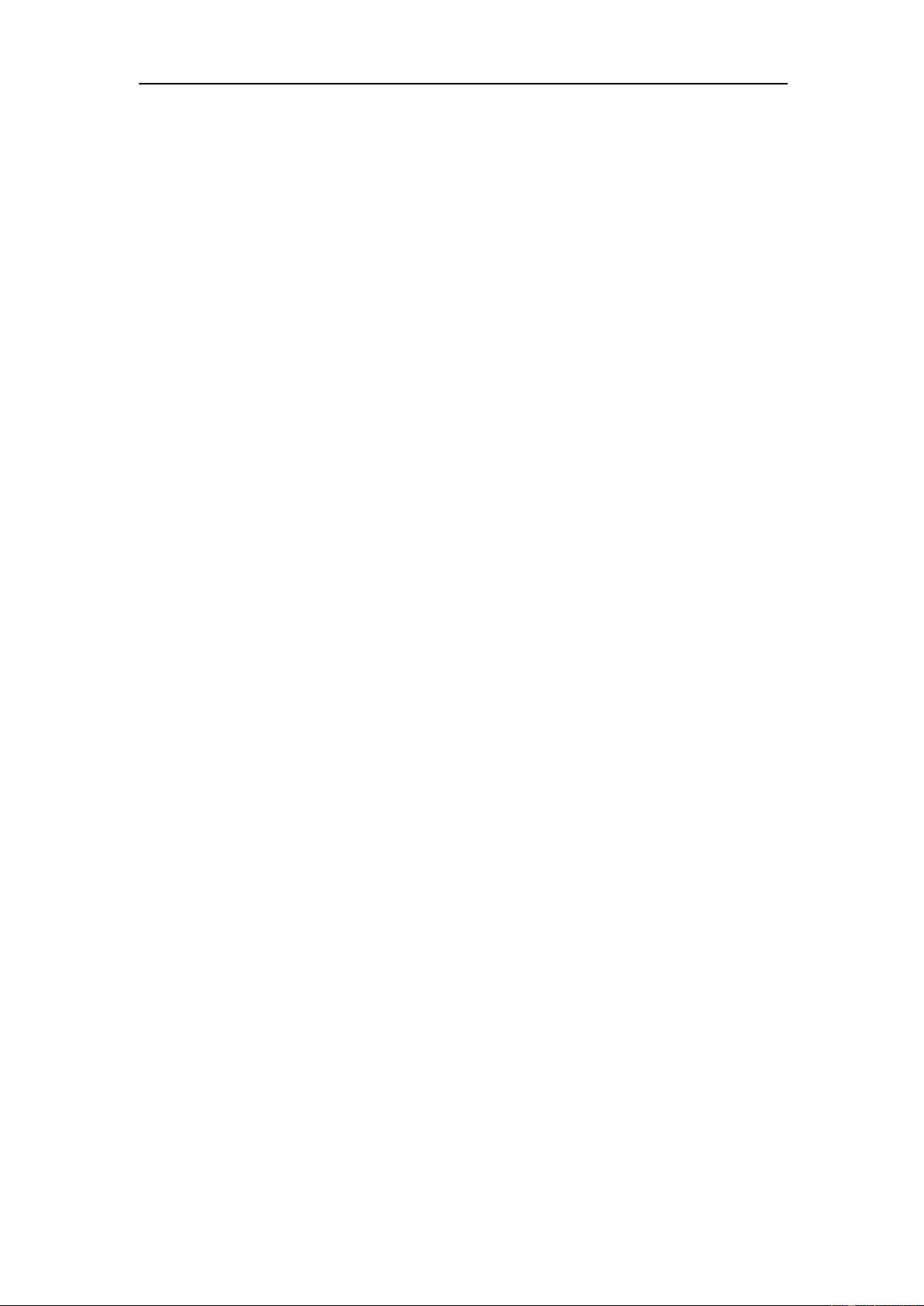
Getting Started with EDEM
3
Introducing EDEM
Welcome to EDEM, the world’s first general-purpose CAE tool designed using state-
of-the-art discrete element modeling technology for the simulation and analysis of
particle handling and manufacturing operations.
With EDEM you can quickly and easily create a parameterized model of your
granular solids system. CAD models of real particles can be imported to obtain an
accurate representation of their shape. Add the mechanical, material and other
physical properties to form your model particles. These can be stored in a library
allowing you to build a collection specific to your processes.
EDEM’s Particle Factory™ technology also provides a unique method for efficiently
generating assemblies of particles in association with the machine geometry.
Machine geometry is imported from your CAD or CAE system as a solid model or
mesh. Machine components can be grouped and you can specify the kinematics of
each group individually.
EDEM is the world’s first DEM software that can be coupled directly with CFD
software to model solid-fluid phase systems at the particle-scale. This uniquely
enables modeling of systems where particle-particle and particle-wall interactions are
critical to system behavior. EDEM also couples with FEA tools: you can simulate the
dynamic loading on machine components and export results directly to your preferred
structural analysis tool.
EDEM simulations produce a wealth of new and valuable data including:
Internal behavior of a granular bulk material interacting with machine surfaces
Magnitude, frequency and distribution of collisions between system
components
Velocity and location of each particle
Energy associated with impact, abrasion, cohesion and de-bonding of
particles within a bulk
Force chains and structural integrity of meta-particle structures
With EDEM’s powerful post-processing tools you can visualize and graph any
combination of variables. Having identified important system behavior you can easily
modify models to refine your simulation and iterate towards your desired solution.
You can then export data or save a video of the simulation directly from EDEM.




















评论7