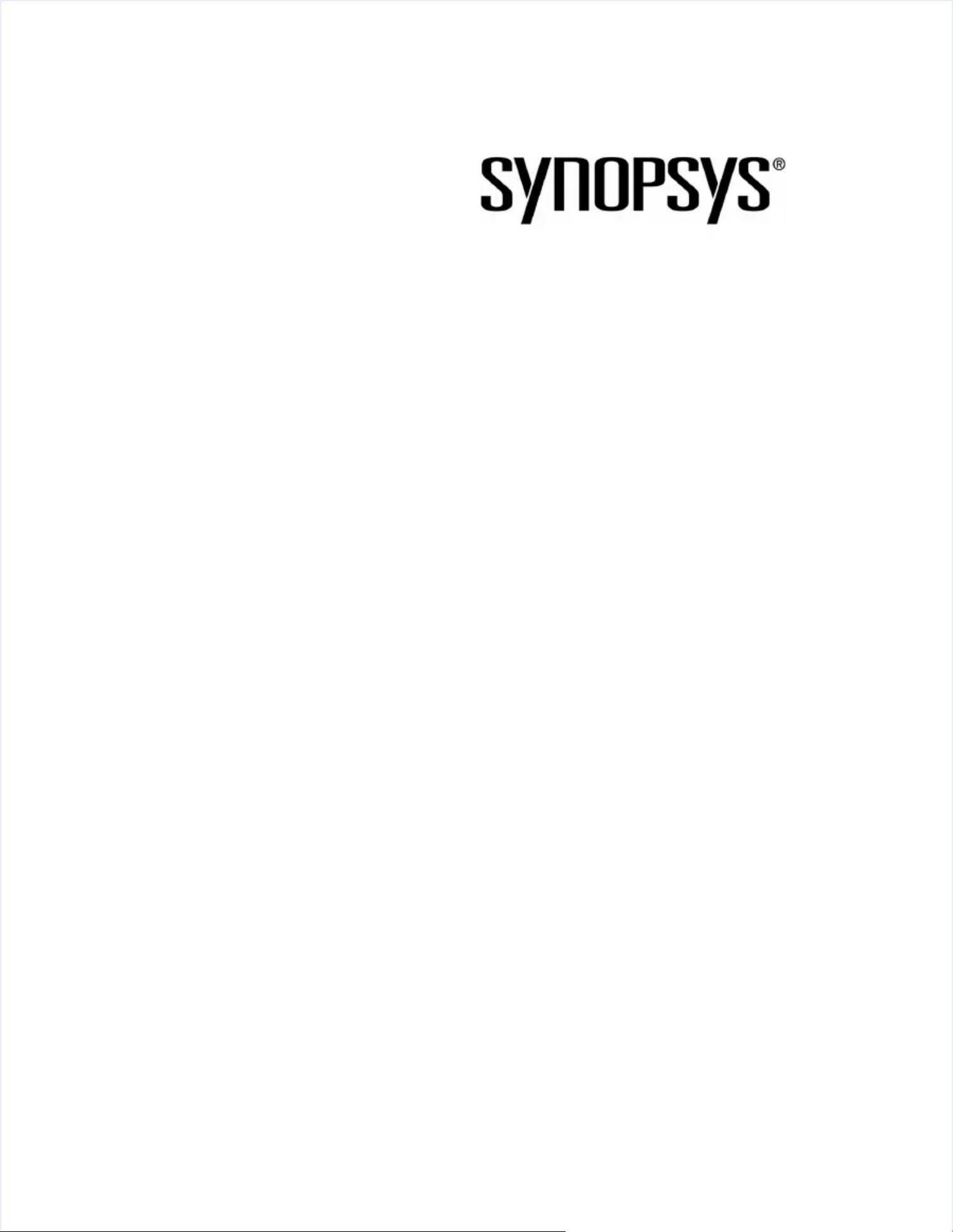
IC Compiler II:IC Compiler II:
Block-level ImplementationBlock-level Implementation
WorkshopWorkshop
Lab GuideLab Guide
20-I-078-SLG-010 2019.03-SP420-I-078-SLG-010 2019.03-SP4
Synopsys Customer Education ServicesSynopsys Customer Education Services
690 E. Middlefield Road690 E. Middlefield Road
Mountain View, California 94043Mountain View, California 94043
Workshop Workshop Registration: Registration: https://trainihttps://training.synopsys.comng.synopsys.com
CUSTOMER EDUCATION SERVICESCUSTOMER EDUCATION SERVICES
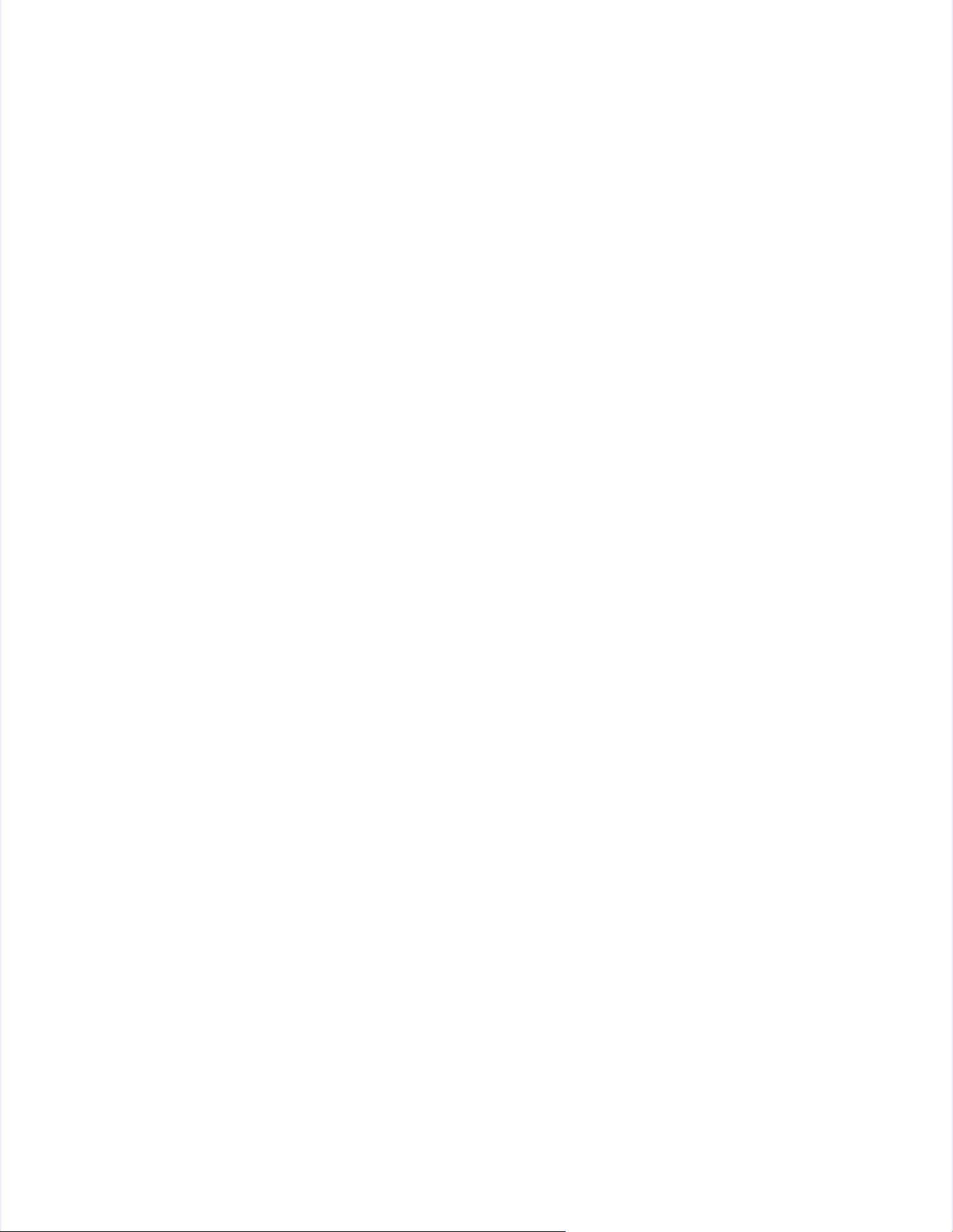
Copyright Notice and Proprietary InformationCopyright Notice and Proprietary Information
2019 Synopsys, Inc. 2019 Synopsys, Inc. All rights reserved. This software and documentation contain confidential and proprietaryAll rights reserved. This software and documentation contain confidential and proprietary
information that is the property of Synopsys, information that is the property of Synopsys, Inc. The software and documentation are furnished under a licenseInc. The software and documentation are furnished under a license
agreement and may be used or copied agreement and may be used or copied only in accordance with the terms of the license agreement. No part of only in accordance with the terms of the license agreement. No part of thethe
software and documentation may be reproduced, transmitted, or translated, in any form or software and documentation may be reproduced, transmitted, or translated, in any form or by any means, electronic,by any means, electronic,
mechanical, manual, opticamechanical, manual, optical, or otherwise, without prior written permission of Synopsys, l, or otherwise, without prior written permission of Synopsys, Inc., or as expressly providedInc., or as expressly provided
by the license agreby the license agreement.ement.
Destination Control StatementDestination Control Statement
All technical data contained in this publication is subject to the export control laws of the United States of America.All technical data contained in this publication is subject to the export control laws of the United States of America.
Disclosure to nationals of other countries contrary to United States law is prohibited. It is the Disclosure to nationals of other countries contrary to United States law is prohibited. It is the reader's responsibility toreader's responsibility to
determine the applicable regulations and to comply determine the applicable regulations and to comply with them.with them.
DisclaimerDisclaimer
SYNOPSYS, INC. AND ITS LICENSORS MAKE NO WARRANTY OF ANY KIND, EXPRESS OR IMPLIED,SYNOPSYS, INC. AND ITS LICENSORS MAKE NO WARRANTY OF ANY KIND, EXPRESS OR IMPLIED,
WITH REGARD TO THIS WITH REGARD TO THIS MATERIAL, INCLUDING, BUT NOT LIMITED TO, THE MATERIAL, INCLUDING, BUT NOT LIMITED TO, THE IMPLIED WARRANTIESIMPLIED WARRANTIES
OF MERCHANTABILITY AND FITNESS FOR A OF MERCHANTABILITY AND FITNESS FOR A PARTICULAR PURPOSE.PARTICULAR PURPOSE.
TrademarksTrademarks
Synopsys and certain Synopsys product Synopsys and certain Synopsys product names are trademarks of Synopsys, as set forth atnames are trademarks of Synopsys, as set forth at
https://www.synopsys.com/company/legal/trademarks-brands.htmlhttps://www.synopsys.com/company/legal/trademarks-brands.html
All other product or company names may be All other product or company names may be trademarks of their respective owners.trademarks of their respective owners.
Third-Party LinksThird-Party Links
Any links to third-party websites included in this document are for Any links to third-party websites included in this document are for your convenience only. Synopsys does your convenience only. Synopsys does not endorsenot endorse
and is not and is not responsible for such responsible for such websites and their practices, including privacy practices, availability, and content.websites and their practices, including privacy practices, availability, and content.
Synopsys, Inc.Synopsys, Inc.
690 E. Middlefield Road690 E. Middlefield Road
Mountain View, CA 94043Mountain View, CA 94043
www.synopsys.comwww.synopsys.com
Document Order Number: Document Order Number: 20-I-078-SLG-01020-I-078-SLG-010
IC Compiler II: Block-level Implementation Lab GuideIC Compiler II: Block-level Implementation Lab Guide
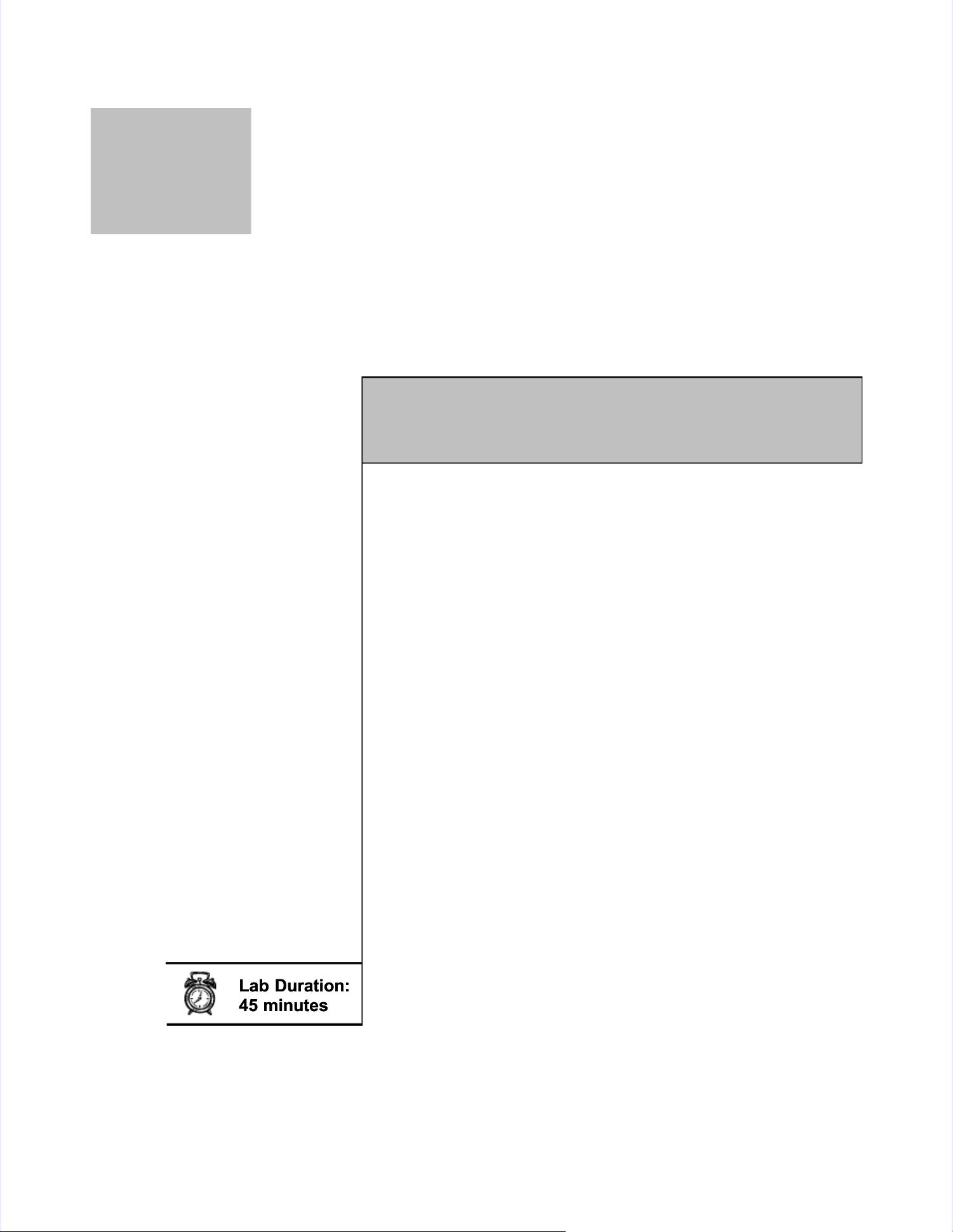
IC Compiler II GUIIC Compiler II GUI
Lab 0-1Lab 0-1
Synopsys 20-I-078-SLG-010Synopsys 20-I-078-SLG-010
InstructionsInstructions
IC Compiler II GUIIC Compiler II GUI
This lab’s purpose is to familiarize you with the ICThis lab’s purpose is to familiarize you with the IC
Compiler II GUI.Compiler II GUI.
After completing this lab, you should be After completing this lab, you should be able to:able to:
••
Invoke and exit the Invoke and exit the IC Compiler II GUIIC Compiler II GUI
••
Navigate theNavigate the layout viewlayout view
•• Control object and layer visibilityControl object and layer visibility
••
Select and query layout objectsSelect and query layout objects
••
Control the view levelControl the view level
••
Rearrange panels in the GUIRearrange panels in the GUI
••
Use theUse theRecentRecentmenu andmenu andFavoritesFavorites
••
UseUse Command SearchCommand Search, as well as, as well as helphelp andandmanmanto getto get
help and additional information about commands andhelp and additional information about commands and
optionsoptions
Lab Duration:Lab Duration:
45 minutes45 minutes
Learning ObjectivesLearning Objectives
00
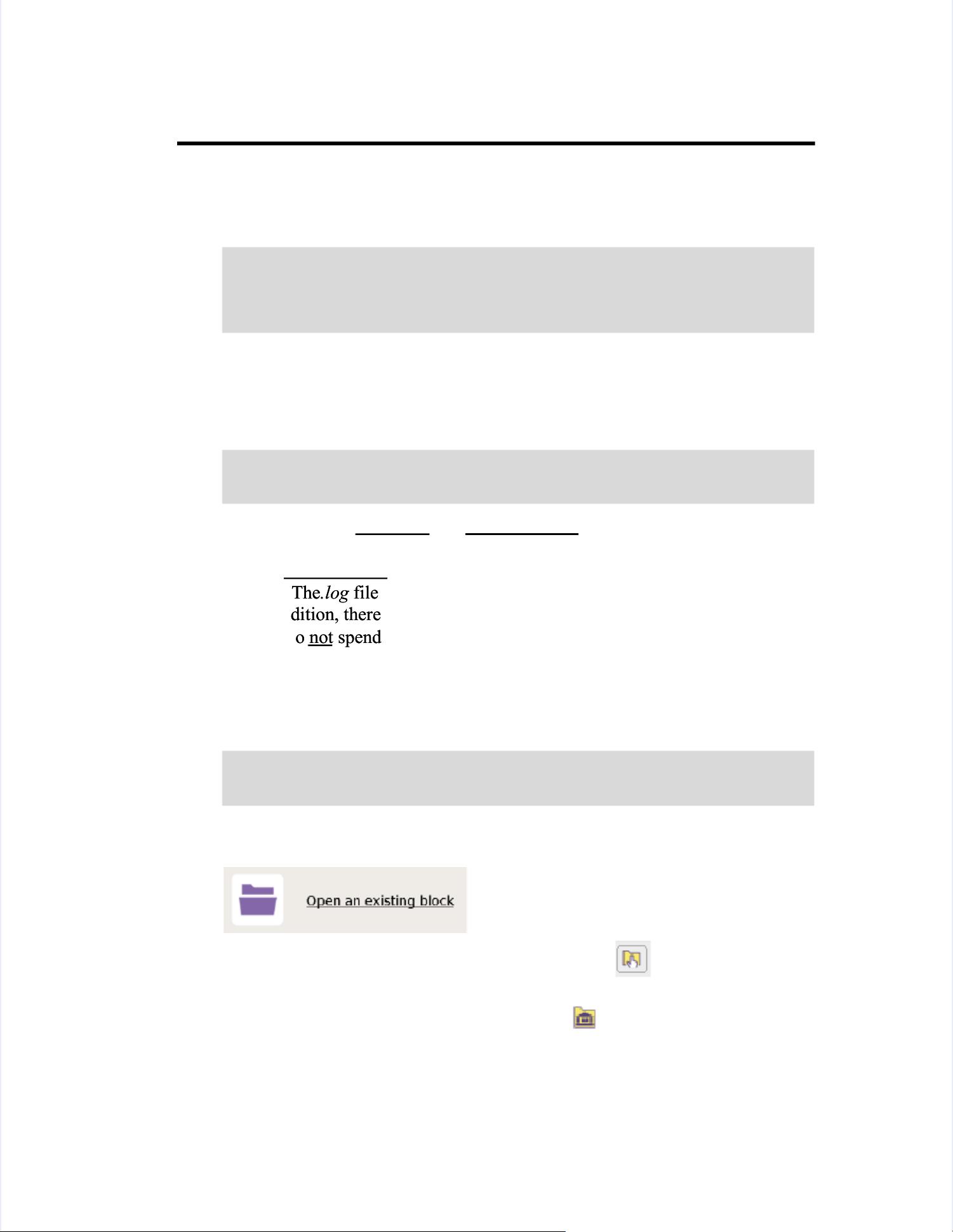
Lab 0
Lab 0
Lab 0-2Lab 0-2
IC Compiler II GUIIC Compiler II GUI
Synopsys IC Compiler II: Block-level Implementation WorkshopSynopsys IC Compiler II: Block-level Implementation Workshop
Task 1.Task 1.
Launch IC Compiler IILaunch IC Compiler II
1.1.
Log in to theLog in to theLinuxLinuxenvironment with the assignedenvironment with the assigneduser iduser idandandpasswordpassword..
2.2.
From the lab’s installation directory, change to the following workingFrom the lab’s installation directory, change to the following working
directory and invoke IC Compiler II:directory and invoke IC Compiler II:
$$
cd lab0_guicd lab0_gui
$$
icc2_shellicc2_shell
TheTheLinuxLinuxterminalterminalprompt becomesprompt becomes
icc2_shell>icc2_shell>
, the, theIC Compiler IIIC Compiler IIshellshell
command prompt.command prompt.
3.3.
Some of the Linux commands also exist at the IC Compiler II prompt. Have aSome of the Linux commands also exist at the IC Compiler II prompt. Have a
look at your current directory:look at your current directory:
icc2_shell>icc2_shell>
lsls
You will see that command and You will see that command and output log files were createdoutput log files were created
((
icc2_shell.cmd.*icc2_shell.cmd.*
andand
.log.*.log.*
, with date/time). The ., with date/time). The .cmdcmdfilefile
records all commands, including initialization commands invoked duringrecords all commands, including initialization commands invoked during
start-up. Thestart-up. The.log.logfile records commands and command output after tool start-file records commands and command output after tool start-
up. In addition, there is anup. In addition, there is an
icc2_output.txticc2_output.txt
file that also contains allfile that also contains all
output. Do not spend too much time looking at the log file contents.output. Do not spend too much time looking at the log file contents.
Note:Note: Log/cmd file naming is defined through Log/cmd file naming is defined through variables in thevariables in the
initialization file,initialization file, .synopsys_icc2.setup.synopsys_icc2.setup..
4.4.
Start the GUI:Start the GUI:
icc2_shell>icc2_shell>
start_guistart_gui
TheTheIC Compiler IIIC Compiler IIBlockWindowBlockWindowopens.opens.
5.5.
Click on the symbol to open an existing block:Click on the symbol to open an existing block:
6.6.
In In the the dialog dialog that that opens, opens, click click on on the the yellow yellow symbol symbol in in the the top-righttop-right
corner tocorner to
ChooseChoose
a design library called “a design library called “
ORCA_TOP.dlibORCA_TOP.dlib
”.”.
Design libraries are marked with this symbol:Design libraries are marked with this symbol:
7.7.
Now that a library has been chosen, select “Now that a library has been chosen, select “
ORCA_TOP/placedORCA_TOP/placed
” from the” from the
list at the bottom of thelist at the bottom of the Open BlockOpen Blockdialog. Clickdialog. Click OKOK. . You wiYou will be ll be presentedpresented
with the layout view of the design.with the layout view of the design.
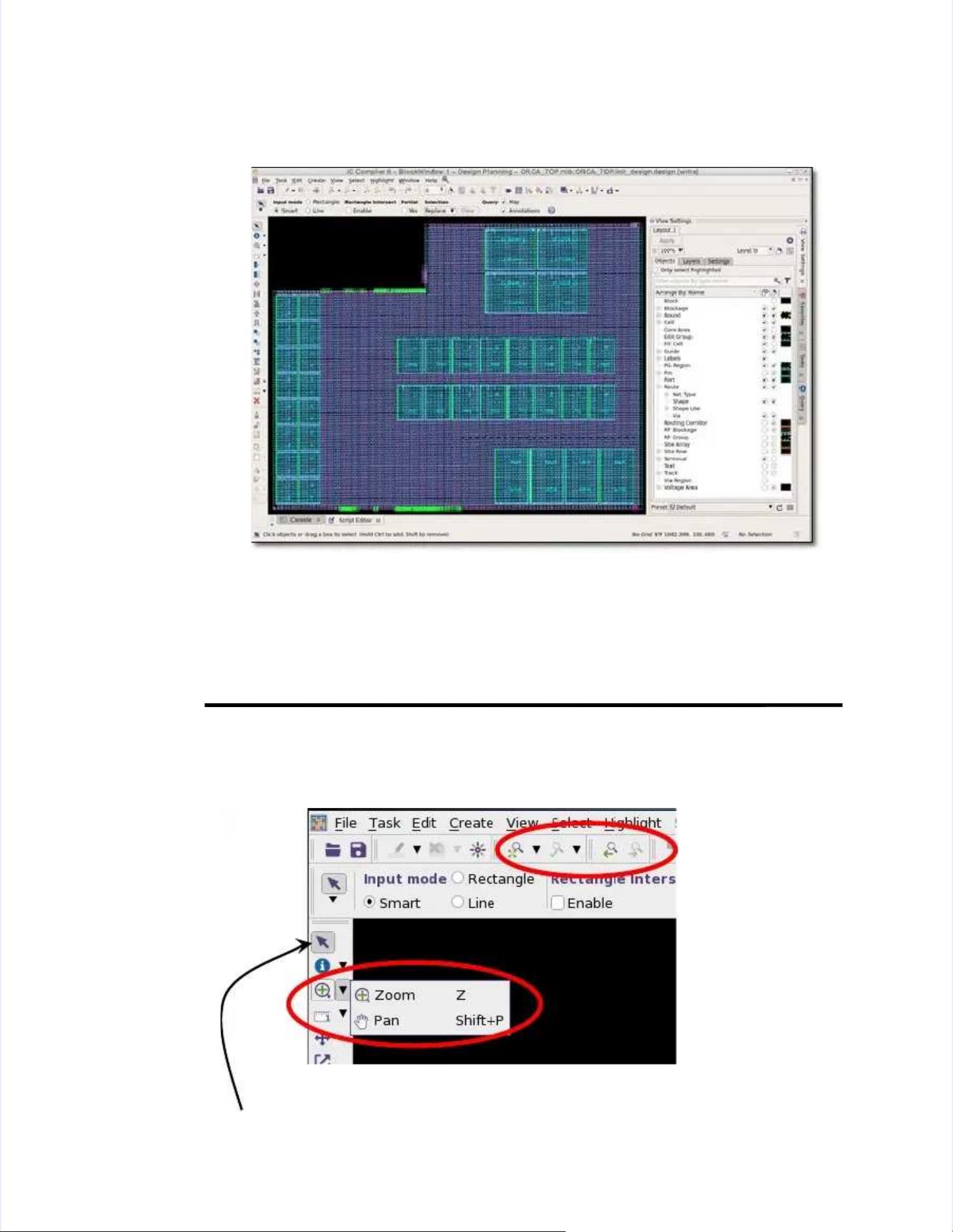
Lab Lab 00
IC Compiler II GUIIC Compiler II GUI
Lab 0-3Lab 0-3
Synopsys IC Compiler II: Block-level Implementation WorkshopSynopsys IC Compiler II: Block-level Implementation Workshop
8.8.
Enlarge or maximize the GUI window. You will see that the layout viewEnlarge or maximize the GUI window. You will see that the layout view
adjusts to fit the larger window.adjusts to fit the larger window.
You are looking at the layout of a placed design: Macros are placed at pre-You are looking at the layout of a placed design: Macros are placed at pre-
defined locations, the power mesh (vertical and horizontal VDD/VSSdefined locations, the power mesh (vertical and horizontal VDD/VSSstrapsstraps))
has been completed, and standard cells have been placed.has been completed, and standard cells have been placed.
Task 2.Task 2.
Navigating the Layout ViewNavigating the Layout View
1.1.
Spend a few minutes to Spend a few minutes to become familiar with thebecome familiar with thezoomzoomandandpanpanbuttons.buttons.
Hint:Hint:A short, descriptiveA short, descriptive ToolTipToolTipwill pop up when a mouse pointer is heldwill pop up when a mouse pointer is held
motionless over a button.motionless over a button.
To exit the zoom and pan mode press the [To exit the zoom and pan mode press the [EscEsc] key or pick the] key or pick the Selection ToolSelection Tool
(the arrow icon). The cursor returns to an(the arrow icon). The cursor returns to an arrowarrowor pointer shape.or pointer shape.















- 1
- 2
前往页