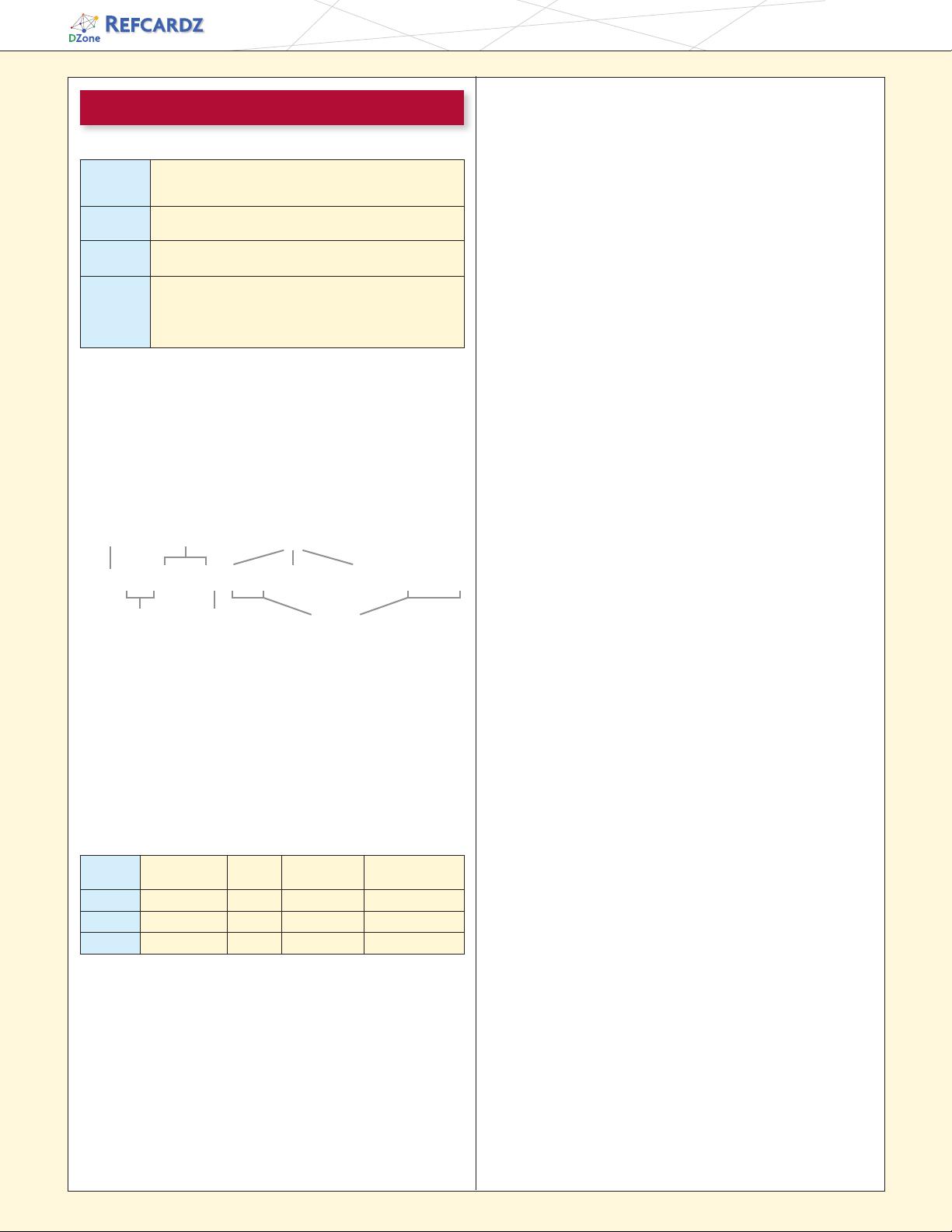
Windows PowerShell
2
DZone, Inc.
|
www.dzone.com
tech facts at your fingertips
Variables: In PowerShell, variables are organized into namespaces.
Variables are identified in a script by prefixing their names with
a ‘$” sign as in “$x = 3”. Variable names can be unqualified
like $a or they can be name-space qualified like: $variable:a
or $env:path. In the latter case, $env:path is the environ-
ment variable path. PowerShell allows you to access functions
through the function names space: $function:prompt and
command aliases through the alias namespace alias:dir
Arrays: Arrays are constructed using the comma ‘,’ operator. Unless
otherwise specified, arrays are of type Object[]. Indexing is done
with square brackets. The ‘+’ operator will concatenate two arrays.
PS (1) > $a = 1, 2, 3
PS (2) > $a[1]
2
PS (3) > $a.length
3
PS (4) > [string] ($a + 4, 5)
1 2 3 4 5
Because PowerShell is a dynamic language, sometimes you don’t
know if a command will return an array or a scalar. PowerShell
solves this problem with the @( ) notation. An expression evaluated
this way will always be an array. If the expression is already an
array, it will simple be returned. If it wasn’t an array, a new single-
element array will be constructed to hold this value.
HashTables: The PowerShell hashtable literal produces an instance
of the .NET type System.Collections.Hashtable. The hashtable
keys may be unquoted strings or expressions; individual key/value
pairs are separated by either newlines or semicolons as shown:
PS (1) > $h = @{a=1; b=2+2
>> (“the” + “date”) = get-date}
>>
PS (2) > $h
Name Value
---- -----
thedate 10/24/2006 9:46:13 PM
a 1
b 4
PS (3) > $h[“thedate”]
Tuesday, October 24, 2006 9:46:13 PM
PS (4) > $h.thedate
Tuesday, October 24, 2006 9:46:13 PM
@{ a=1; b=2}
Types
[typename]
Type Conversions: For the most part, traditional shells only deal
with strings. Individual tools would have to interpret (parse) these
strings themselves. In PowerShell, we have a much richer set of
objects to work with. However, we still wanted to preserve the
ease of use that strings provide. We do this through the Power-
Shell type conversion subsystem. This facility will automatically
convert object types on demand in a transparent way. The type
converter is careful to try and not lose information when doing a
conversion. It will also only do one conversion step at a time. The
user may also specify explicit conversions and, in fact, compose
those conversions. Conversions are typically applied to values but
they may also be attached to variables in which case anything
assigned to that variable will be automatically be converted.
THE LANGUAGE, continued
Commands: There are 4 categories of commands in PowerShell:
Pipelines: As with any shell, pipelines are central to the operation
of PowerShell. However, instead of returning strings from external
processes, PowerShell pipelines are composed of collections of
commands. These commands process pipeline objects one at
a time, passing each object from pipeline element to pipeline
element. Elements can be processed based on properties
like Name and Length instead of having to extract substrings
from the objects.
PowerShell Literals: PowerShell has the usual set of literal
values found in dynamic languages: strings, numbers, arrays
and hashtables.
Numbers: PowerShell supports all of the signed .NET number
formats. Hex numbers are entered as they are in C and C#
with a leading ‘0x’ as in 0xF80e. Floating point includes Single
and Double precisions and Decimal. Banker’s rounding is used
when rounding values. Expressions are widened as needed. A
unique feature in PowerShell are the multiplyer suffixes which
make it convenient to enter larger values easily:
Strings: PowerShell uses .NET strings. Single and Double
quoted strings are supported. Variable substitution and escape
sequence processing is done in double-quoted strings but not
in single quoted ones as shown:
PS (1) > $x=”Hi”
PS (2) > “$x bob`nHow are you?”
Hi bob
How are you?
PS (3) > ‘$x bob`nHow are you?’
$x bob`nHow are you?
The escape character is backtick instead of backslash so that
file paths can be written with either forward slash or backslash.
Cmdlets These are built-in commands in the shell, written in a .NET language
like C# or Visual Basic. Users can extend the set of cmdlets by writing
and loading PowerShell snap-ins.
Functions Functions are commands written in the PowerShell language that are
defined dynamically.
Scripts Scripts are textfiles on disk with a .ps1 extension containing a
collection of PowerShell commands.
Applications Applications (also canned native commands) are existing windows
programs. These commands may be executables, documents for
with there are associated editors like a word file or they may be
script files in other languages that have interpreters registered and
that have their extensions in the PATHTEXT environment variable.
Multiplier
Suffix
Multiplication
Factor
Example Equivalent
Value
.NET Type
kb or KB 1024 1KB 1024 System.Int32
mb or MB 1024*1024 2.2mb 2306867.2 System.Double
gb or GB 1024*1024*1024 1Gb 1073741824 System.Int32
dir Command
dir -recurse -filter *.cs
|
sort length
|
select -first 5
|
format-table name, length
Named parameter
with Argument
Pipe Operator Positional
Arguments
Switch Parameter
More Commands
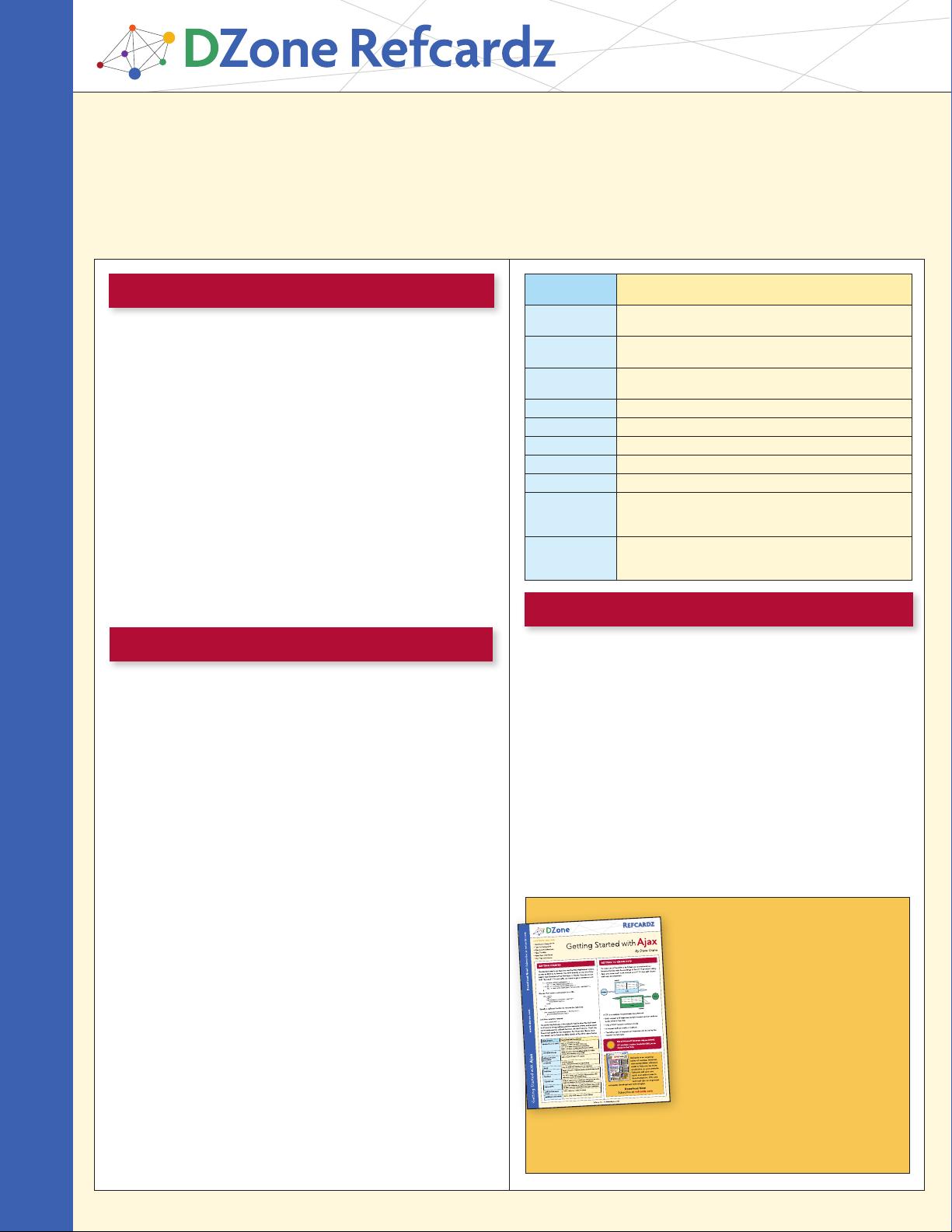
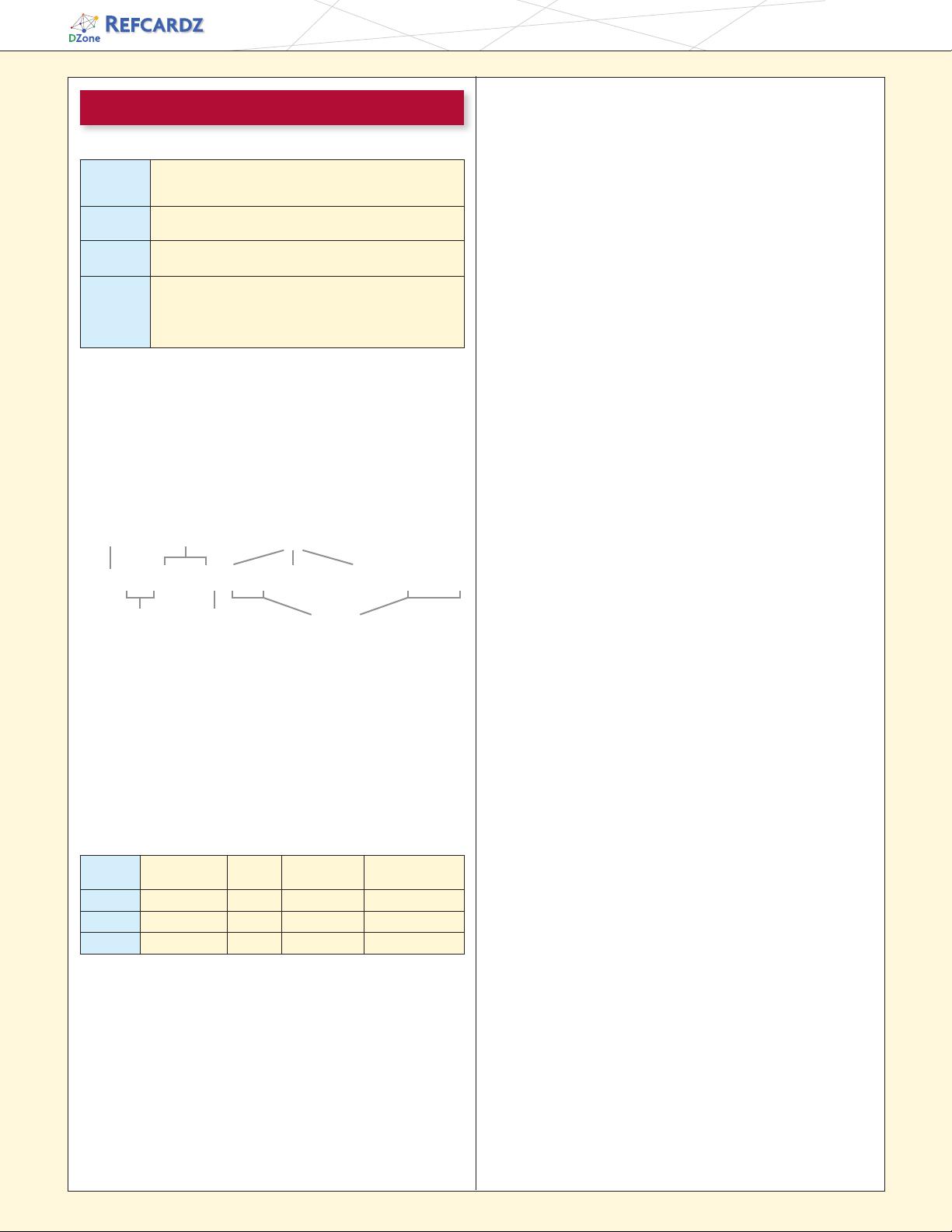

 我的内容管理
展开
我的内容管理
展开
 我的资源
快来上传第一个资源
我的资源
快来上传第一个资源
 我的收益 登录查看自己的收益
我的收益 登录查看自己的收益 我的积分
登录查看自己的积分
我的积分
登录查看自己的积分
 我的C币
登录后查看C币余额
我的C币
登录后查看C币余额
 我的收藏
我的收藏  我的下载
我的下载  下载帮助
下载帮助 
 前往需求广场,查看用户热搜
前往需求广场,查看用户热搜

 信息提交成功
信息提交成功