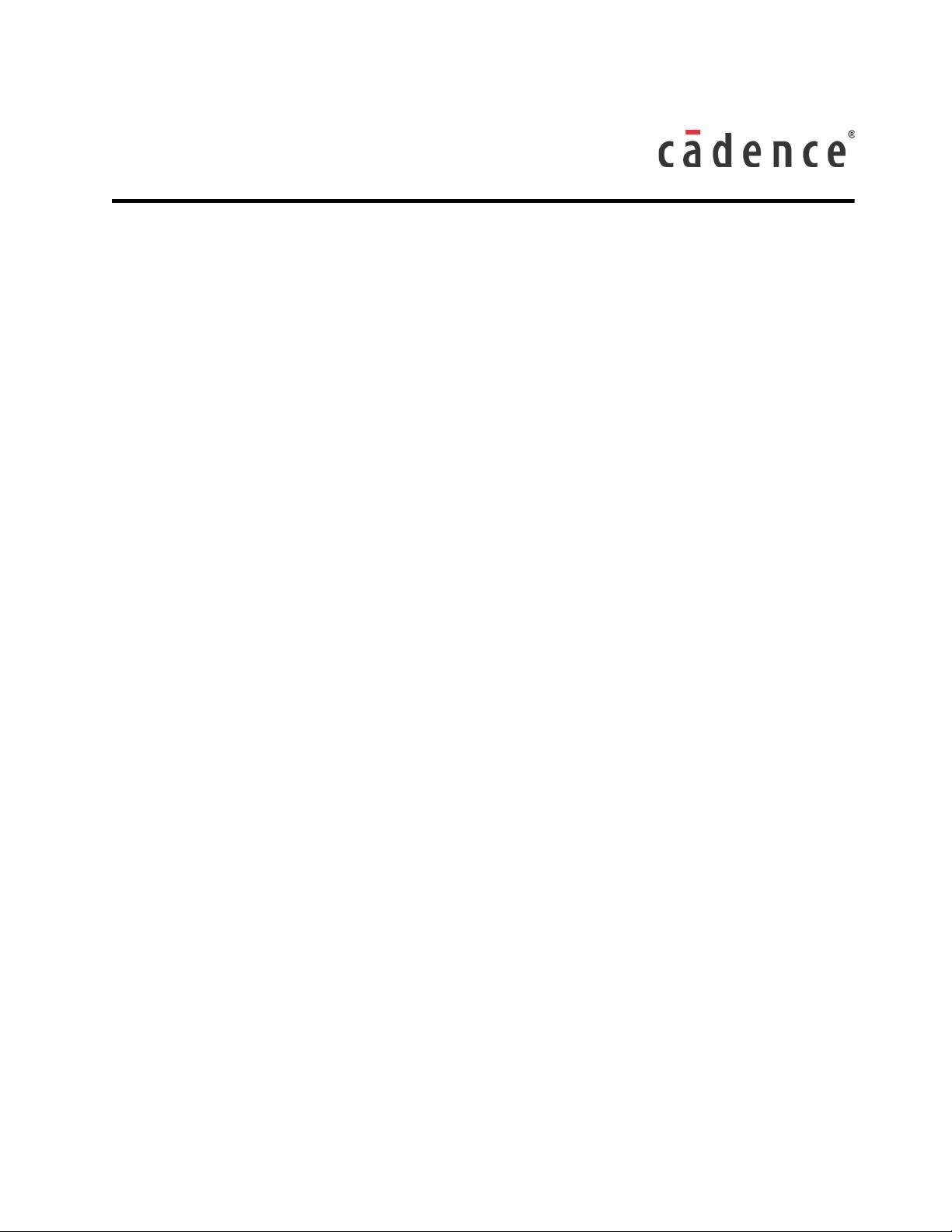
Innovus 1801 Flow
Product Version 16.12
December, 2016
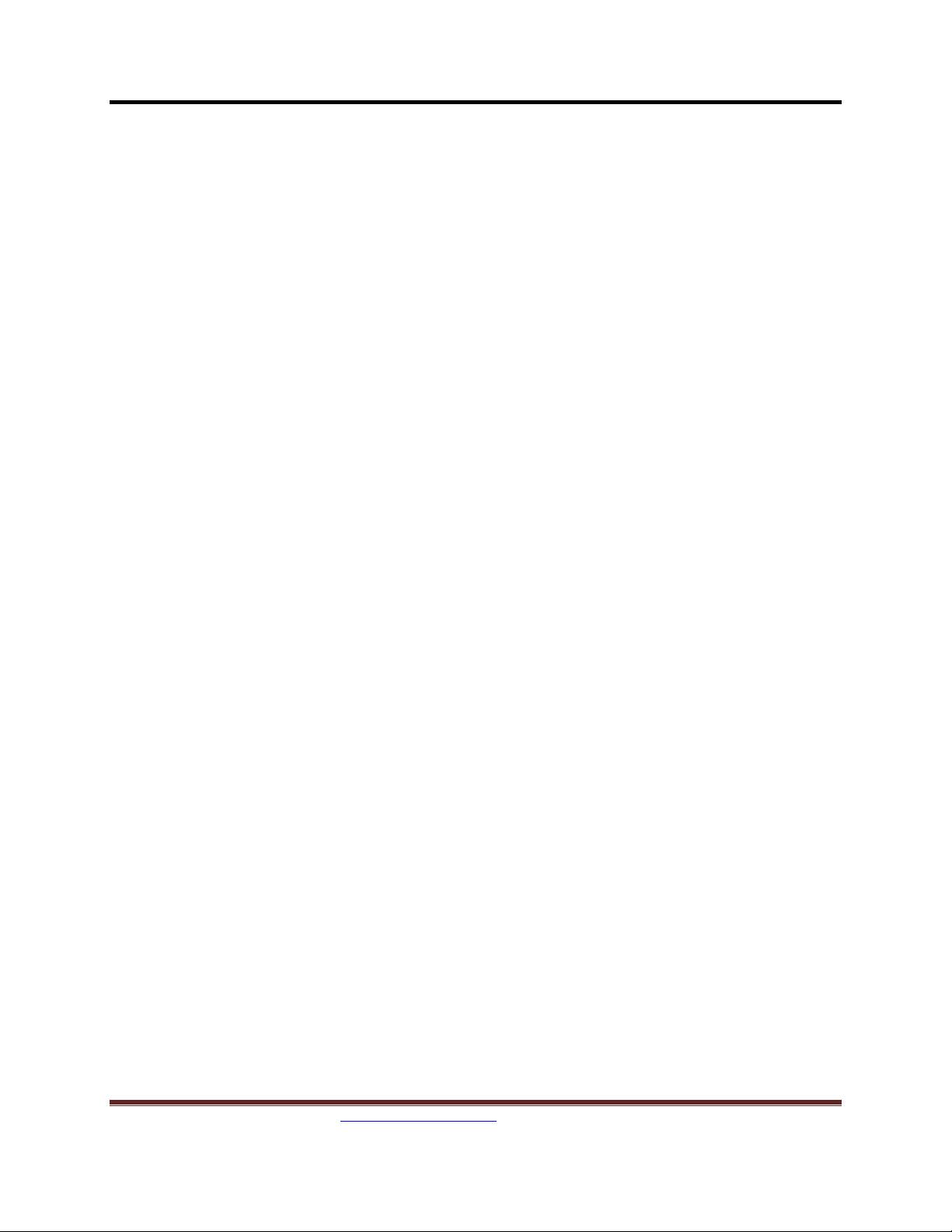
Learn more at Cadence Online Support - https://support.cadence.com
© 2016 Cadence Design Systems, Inc. All rights reserved worldwide. Page 2
Copyright Statement
© 2016 Cadence Design Systems, Inc. All rights reserved worldwide. Cadence and the Cadence logo are
registered trademarks of Cadence Design Systems, Inc. All others are the property of their respective
holders.
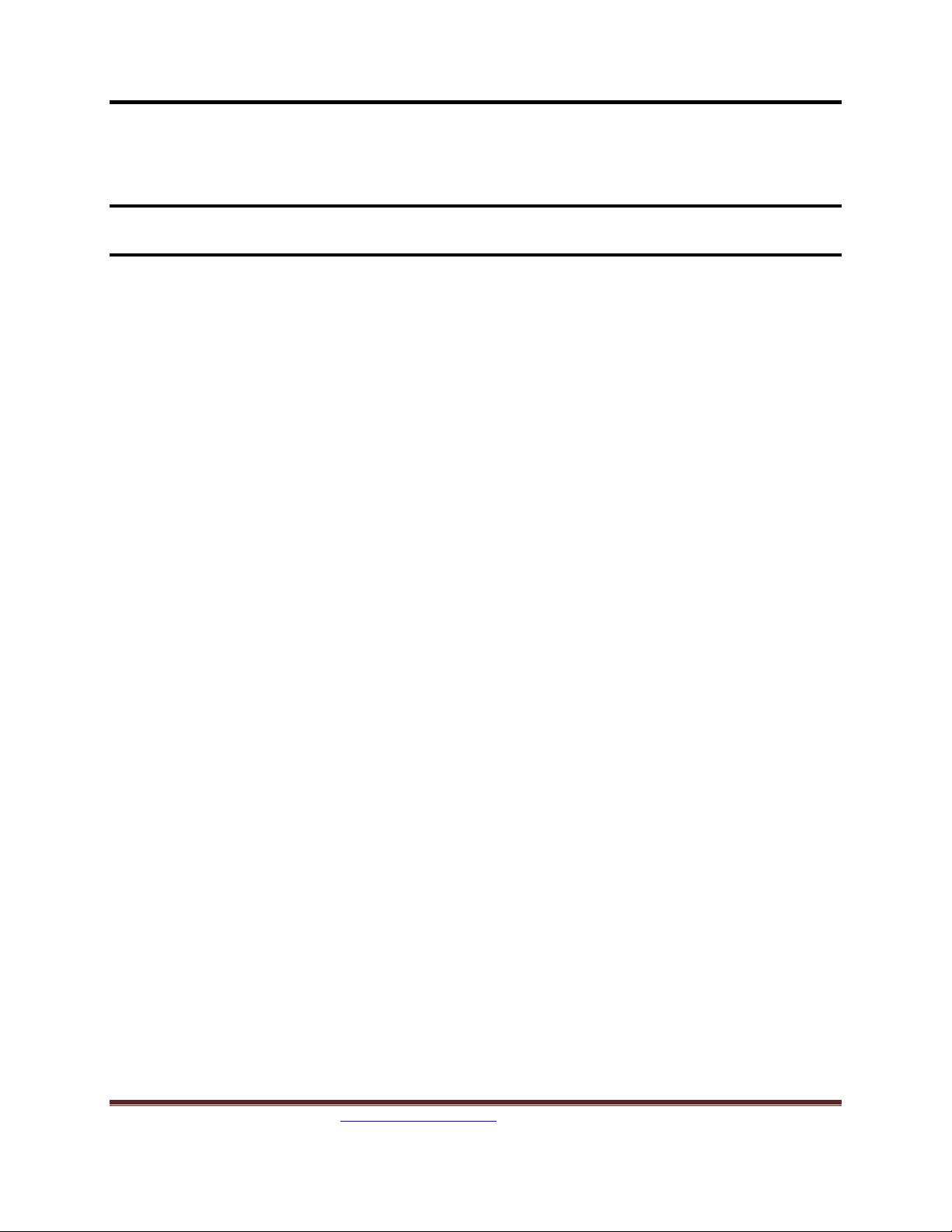
Innovus 1801 Flow
Learn more at Cadence Online Support - https://support.cadence.com
© 2016 Cadence Design Systems, Inc. All rights reserved worldwide. Page 3
Contents
Module 1: Introduction and Setup ................................................................................ 4
1-1 Introduction ........................................................................................................ 4
1-2 Design Information ............................................................................................. 4
1-3 Setting up Innovus and the Lab Directory .......................................................... 4
Module 2: Getting to Know 1801 ................................................................................. 6
2-1 Understanding the IEEE 1801 coding and power intent file ............................... 6
Module 3: 1801 Implementation Flow ........................................................................ 15
Multiple Supply Voltages (MSV) and Power Shut Off (PSO): ................................. 15
Flow Directory Structure ......................................................................................... 16
Understanding the implementation flow of IEEE 1801 ........................................... 16
Support ...................................................................................................................... 48
Feedback ................................................................................................................... 48
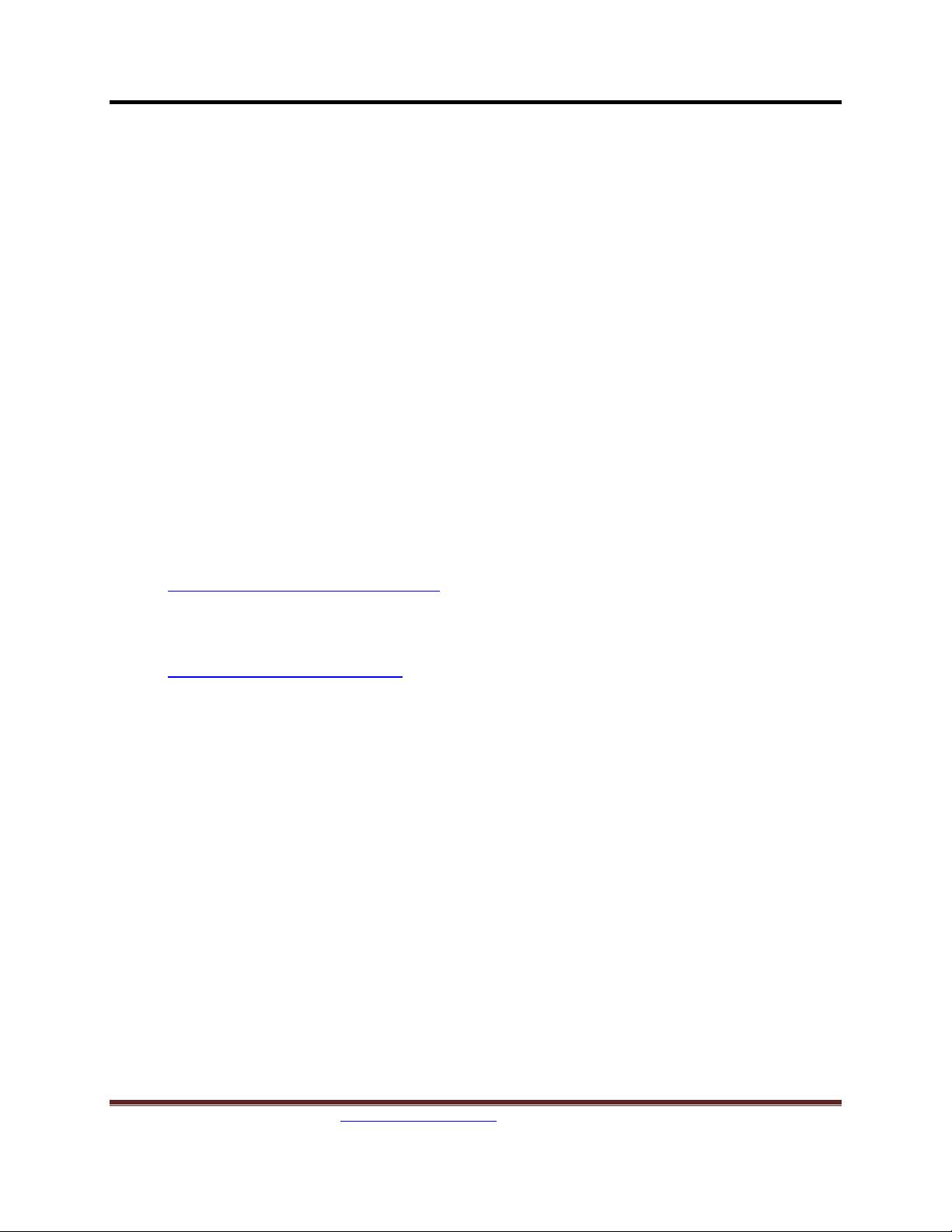
Innovus 1801 Flow
Learn more at Cadence Online Support - https://support.cadence.com
© 2016 Cadence Design Systems, Inc. All rights reserved worldwide. Page 4
Module 1: Introduction and Setup
1-1 Introduction
The 1801 implementation Rapid Adoption Kit (RAK) introduces you to Innovus and
walks you through the basic steps in the 1801 implementation flow. It is recommended
for users who are working on 1801 implementation flow. The goal of this tutorial is to
provide you a small example of 1801 implementation flow using Innovus.
1-2 Design Information
The design in this workshop is a DMA MAC. The design is a block with 30K instances,
and 301 IO pins. The library used is a Cadence GPDK library using 11 routing layers.
1-3 Setting up Innovus and the Lab Directory
1. Download and install Innovus 16.1 software from
https://downloads.cadence.com. The recommended version for this lab is
Innovus 16.12-s051_1.
2. Get the RAK database from the attachments section under this PDF, or search
https://support.cadence.com with RAK title to reach to this PDF.
3. Extract the RAK database and change the directory to the work directory:
linux% tar xfz Innovus_IEEE1801_workshop.tar.gz
linux% cd Innovus_IEEE1801_workshop/work
4. Verify the innovus executable is in your path by typing the following:
linux% which innovus
5. Start Innovus:
linux% innovus
Innovus creates three files to store commands and their output. Each of these files will
have a number at the end of the name, which is incremented with each session.
• innovus.cmd contains a list of commands executed during the session. This file
can be used to create scripts to automate the execution of commands and learn
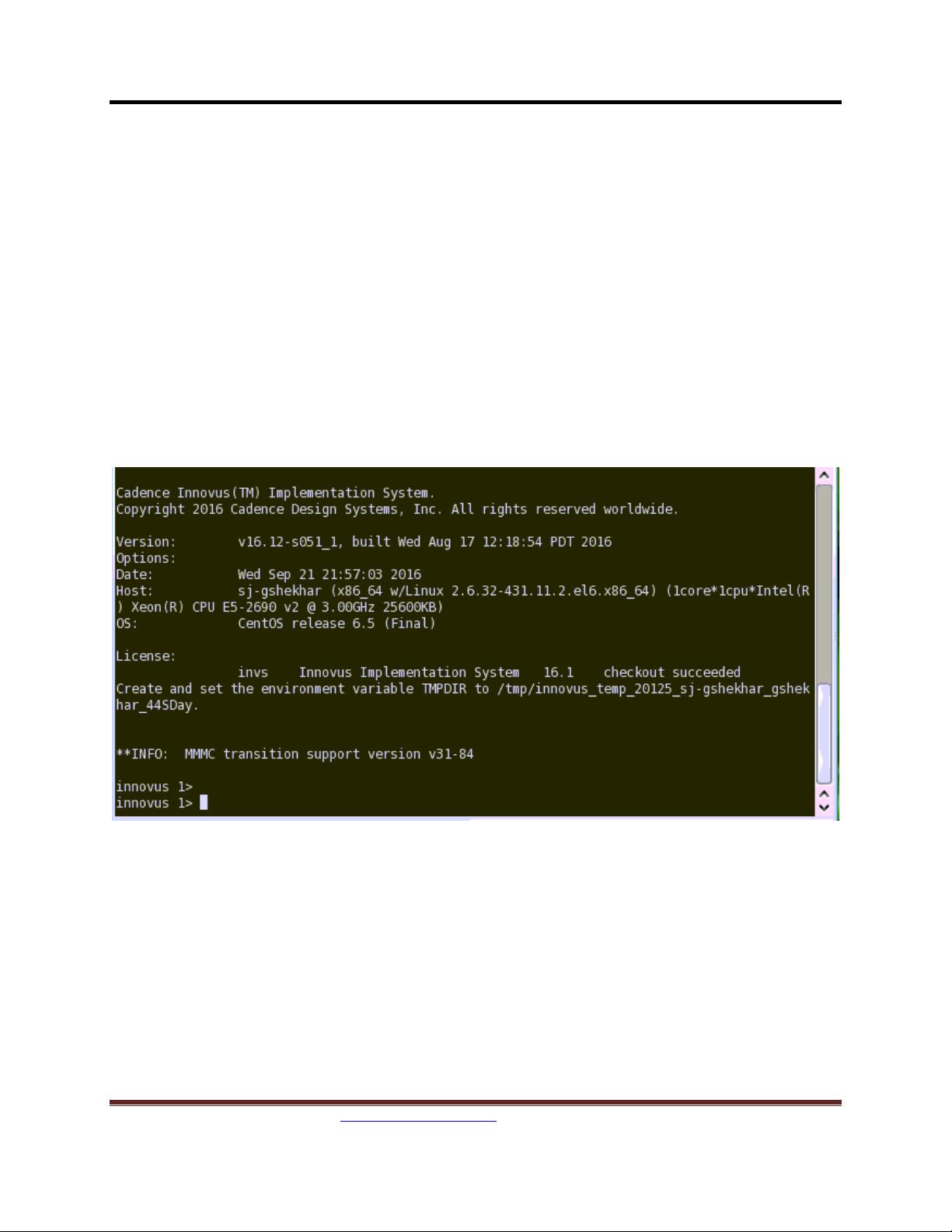
Innovus 1801 Flow
Learn more at Cadence Online Support - https://support.cadence.com
© 2016 Cadence Design Systems, Inc. All rights reserved worldwide. Page 5
the text command corresponding to the commands executed through the GUI.
• innovus.log contains the basic information output from the executed commands.
The commands in the file are preceded with <CMD> in the file.
• innovus.logv is similar to innovus.log but contains more verbose amount of the
output. This is useful for debugging.
Tips
• Overwrite the default names by using the –cmd and –log options when
executing innovus.
• Use innovus –init scriptName to execute a script when invoking Innovus.
Type win to open the GUI when the script completes.
• Use innovus –nowin to invoke Innovus in non-GUI mode.
The Linux shell from which Innovus is invoked becomes the console where standard
output is printed. It is also where you enter the text commands. Refer to Figure 1:
Figure 1: Innovus terminal
When entering the text commands, you can utilize the up/down arrows to cycle through
the command history as well as tab completion to complete commands and their
options to save on typing.

















