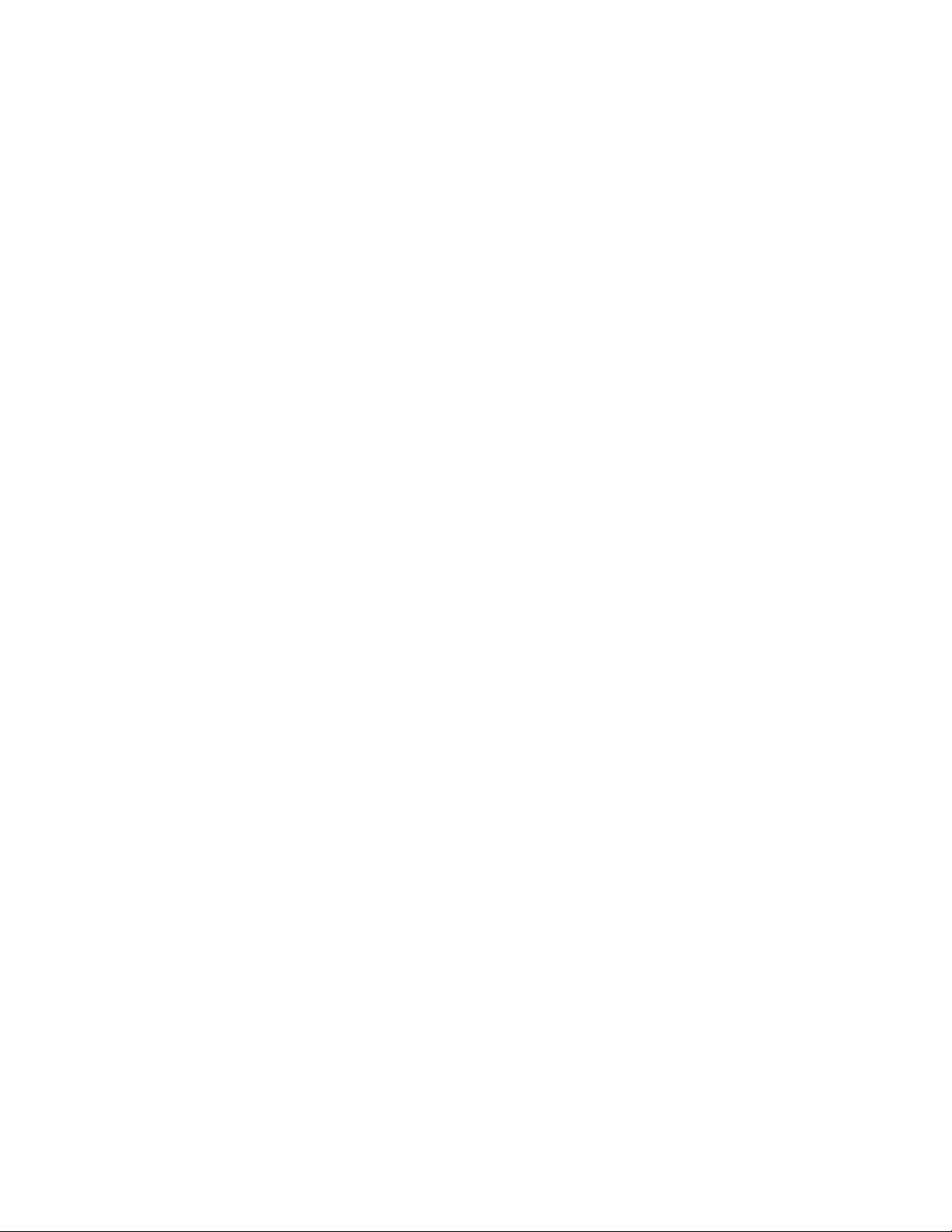
TextMesh
Pro!
Advanced Text Rendering for Unity 3D
USER GUIDE
Release 1.0.54
Dec 2016
Copyright (C) 2016 Stephan Bouchard - All Rights Reserved
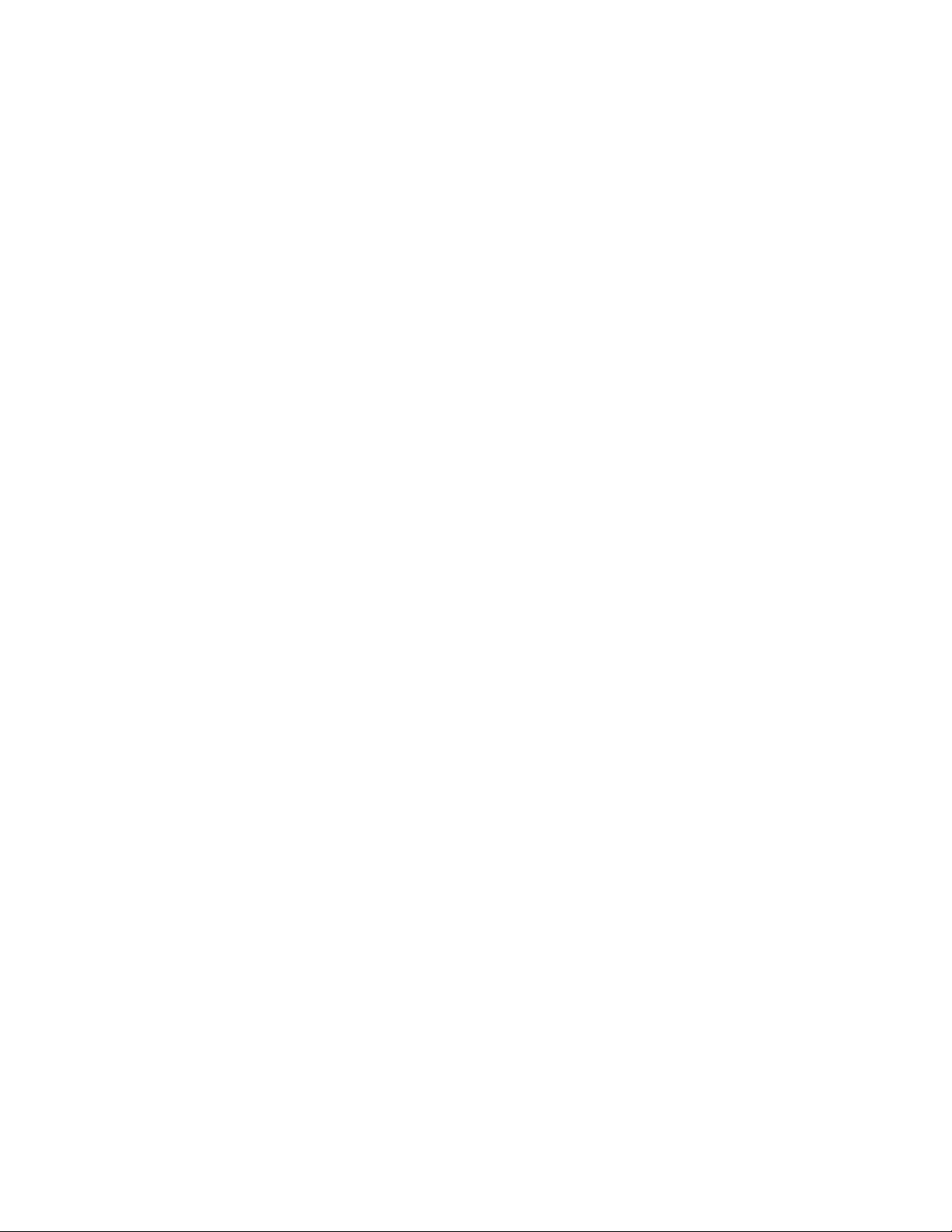
This manual, as well as the software described in it, is furnished under license and may
be used or copied only in accordance with the terms of such license. The content of
this manual is furnished for informational use only, is subject to change without notice
and should not be construed as a commitment by its authors. The author assumes no
responsibility or liability for any errors or inaccuracies that may appear in this manual.
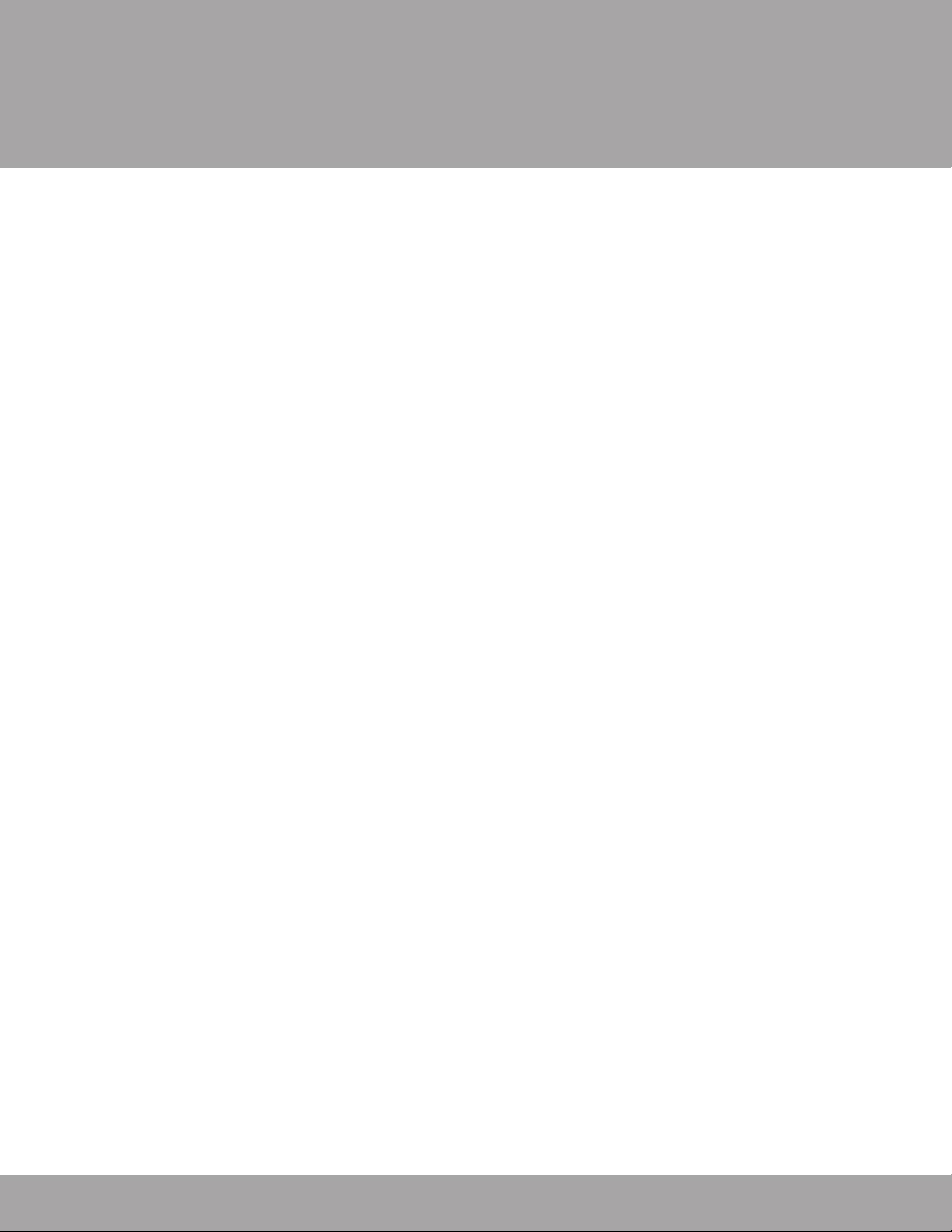
TextMesh
Pro!
3 / 14
Getting Started
Overview .......................................................................................................................4
Installation ....................................................................................................................4
Quick Start .................................................................................................................... 4
Support & API documentation .................................................................................4
TextMeshPro Component
Text Input Box .............................................................................................................. 5
Font Settings ................................................................................................................6
Material Editor & Shaders Overview
Shader Overview ......................................................................................................... 7
Material Editor UI Panels & Features ....................................................................... 7
Font Asset Creator
General Overview .....................................................................................................10
Font Asset
General Font Information & Sub-Assets .............................................................. 13
Font Settings .............................................................................................................. 13
Character Set Info ..................................................................................................... 14
Kerning Table ............................................................................................................. 14
User Guide / Table of Contents
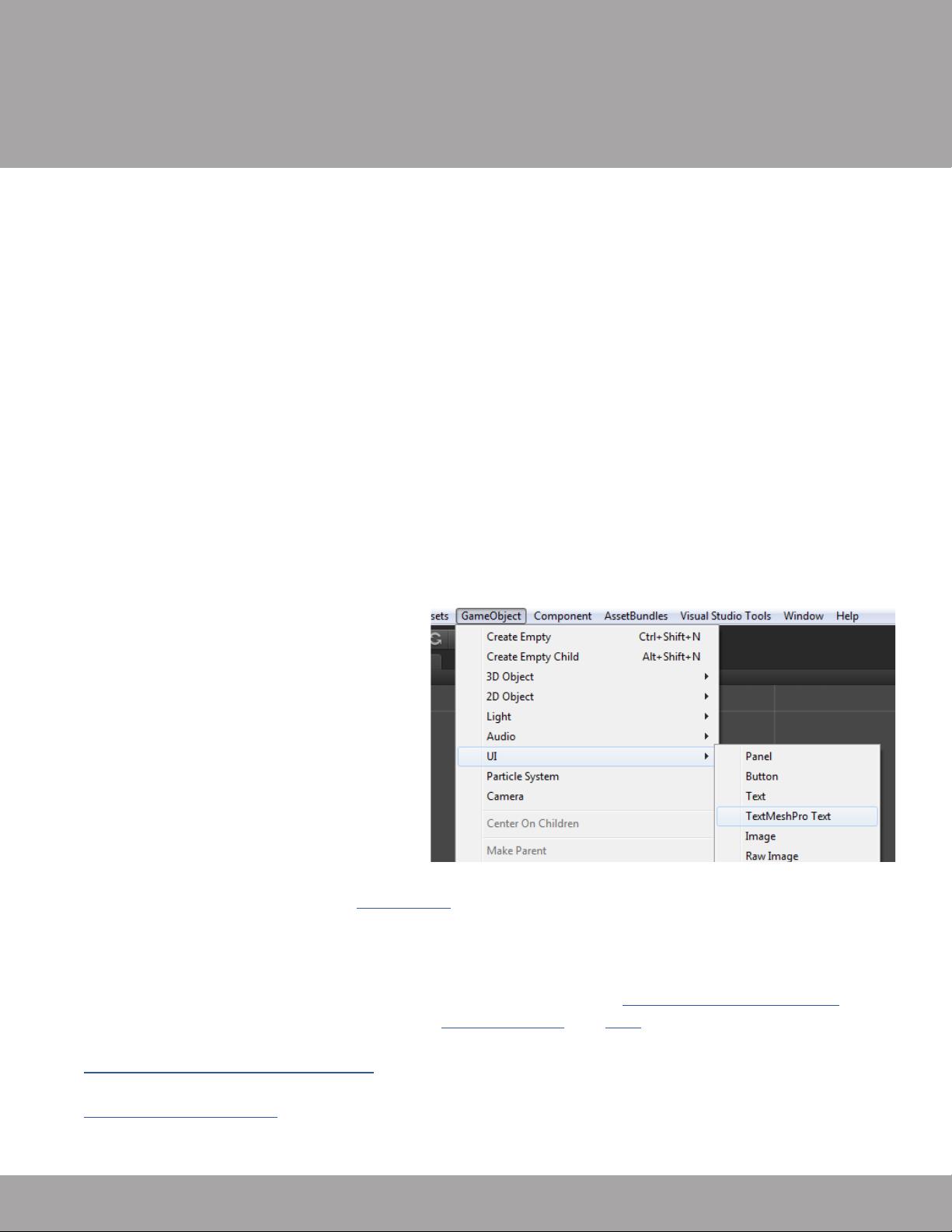
TextMesh
Pro!
4 / 14
Overview
This User Guide was designed to provide TextMesh Pro users with a basic overview of the
features and functionality of the tool.
Installation
Once you have downloaded TextMesh Pro from Unity’s Asset Store, go to: “Assets->Import
Package->Custom Package...”. In the Import Asset window, find and select the TextMeshPro.
unitypackage file. After the “Importing package” window appears in Unity, verify that all items to
import are selected and then click the Import button in the bottom right of the window.
Quick Start
There are two TextMesh Pro components available. To add a new TextMesh Pro text object
which works with the Mesh Renderer, go to: “GameObject->3D Object->TextMeshPro Text”.
To add a TextMesh Pro Component which works with the New UI, go to: “GameObject->UI-
>TextMeshPro Text”.
You may also wish to watch this short video showing how to add TextMesh Pro text objects into
a scene.
Support & API Documentation
Should you have questions or require assistance, please visit the TextMesh Pro User Forum
where you will find additional information, Video Tutorials and FAQ. In the event you are unable
to find the information you seek, feel free to register and post on the user forum or to contact
Support@DigitalNativeStudios.com
Online Documentation is also available on TextMesh Pro including Rich Text tags, Shaders,
Scripting API and more.
User Guide / Getting Started
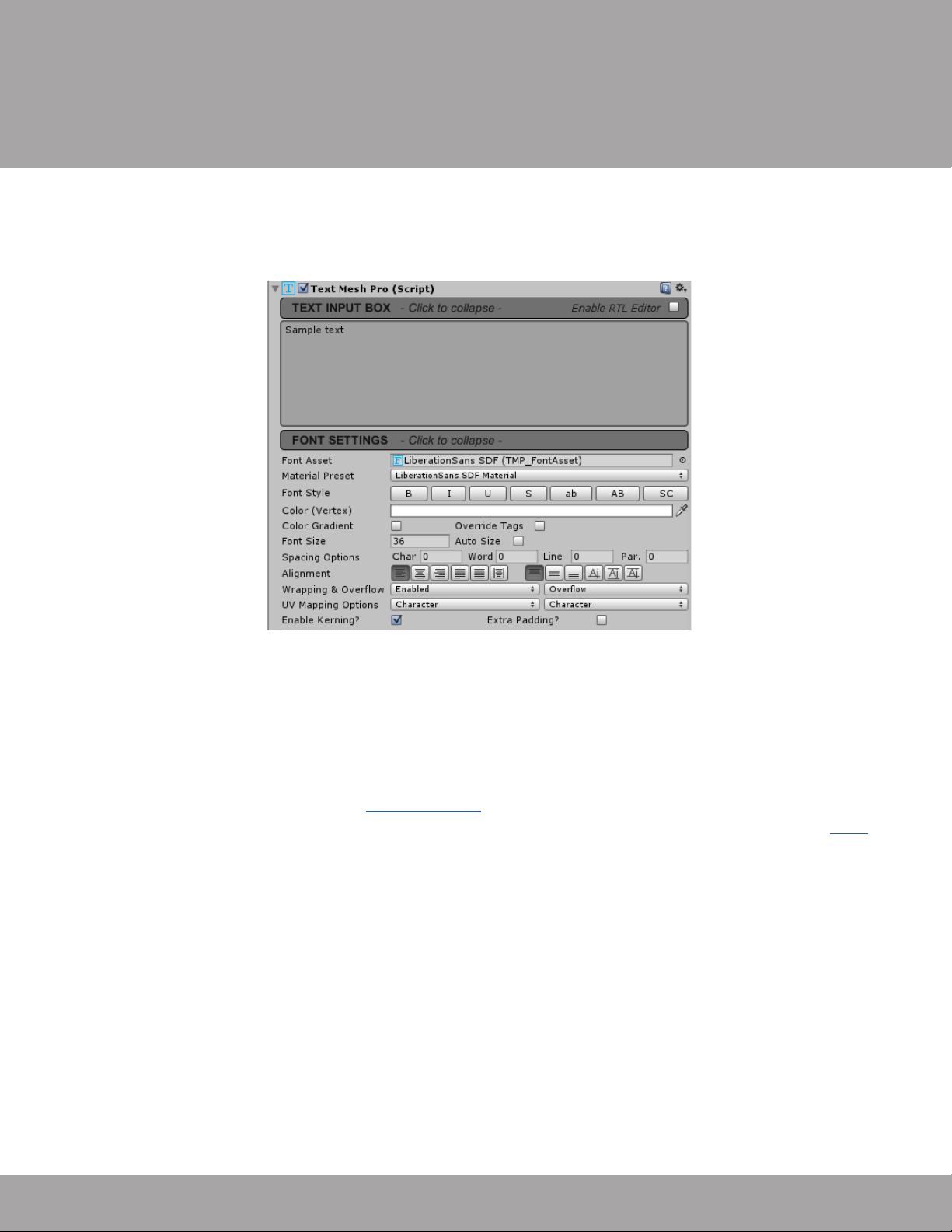
TextMesh
Pro!
5 / 14
User Guide / Component Overview
Component Overview
The TextMesh Pro component is divided into two sections: The Text Input and the Font Settings.
Text Input Box
This area is where you will type the text to be rendered. Multiple lines of text can be entered by
pressing <Enter> on your keyboard or by typing the special character \n.
Tabulation can be achieved by using \t. These are tab stops with a spacing interval equal to
roughly 25% of the point size. For an alternative to tabs, see the <pos> tag below.
The Text Input area also supports Rich Text tags. Tags are defined by enclosing the tag between
“<” and “>” characters. Below is a partial list of supported tags. Updated tag list is available here.
<b>Bold</b>
<i>Italics</i>
<u>Underline</u>
<s>Strikethrough</s>
<sup>Superscript</sup>
<sub>Subscript</sub>
<size=48>Point size 48</size>
<size=+18>Point size increased by 18</size>
<size=-18>Point size decreased by 18</size>
<pos=5.5>Characters positioned about 5.5 characters from left side.
<color=yellow>Yellow text</color>
<#0000>Green text</color>

















评论0