An_Introduction_to_AutoLISP
### AutoLISP简介 #### 课程概述 《AutoLISP入门》是一门旨在介绍AutoLISP编程语言的基础课程。该课程共分为八节课,最初是以月刊的形式在《CADalyst》杂志上发布。读者可以选择注册该课程,以便获得印刷版的课程大纲、学习指南、额外的AutoLISP示例、参考资料以及实际作业的答案。完成中级和最终的邮件项目后,学员将获得结业证书及4.0继续教育学分(CEUs)。 #### 联系信息 欲了解更多信息,请联系: - Steve Bialek - 工程专业发展部 - 威斯康星大学麦迪逊分校 - 北湖街432号 - 麦迪逊,威斯康星州53706 - 电话:(608)262-1735 #### 第一课:AutoLISP简介 本课主要介绍了AutoLISP作为一种函数和其他数据类型的集合,并解释了如何在AutoCAD绘图会话期间执行AutoLISP表达式和程序的各种方法。通过两个简单的AutoLISP函数,学员可以开始编写程序来绘制基本的几何形状。课程还引入了局部变量和全局变量的概念,并以一些家庭作业问题结束,以测试学员对文本的理解。 #### AutoLISP是什么? AutoLISP是一种编程语言,它允许用户根据自己的独特需求定制AutoCAD。它是LISP(列表处理器)编程语言的一个子集,LISP广泛应用于人工智能和专家系统领域。为了使AutoLISP能够直接与AutoCAD交互,许多函数被添加到了LISP程序中,同时一些AutoCAD命令也被保留为AutoLISP函数。 AutoLISP是一种“解释型”语言而非“编译型”语言,这意味着程序中的每一行都会在读入计算机时被翻译并评估。这与编译型语言不同,在编译型语言中,整个程序会被预先翻译成机器码,然后再进行执行步骤。 #### AutoLISP中的程序语句 在AutoLISP中,程序语句通常以括号表示,括号内的第一个元素是函数名,后面的元素是函数参数。例如,下面是一个简单的AutoLISP程序示例: ```lisp (defun c:draw-circle (radius) (command "circle" "0,0" radius "") ) ``` 这个程序定义了一个名为`c:draw-circle`的函数,它接受一个参数`radius`。当调用这个函数时,它会在AutoCAD中以坐标(0,0)为中心绘制一个半径为`radius`的圆。 #### 数据类型 AutoLISP支持多种数据类型,包括数字、字符串、列表等。这些数据类型对于构建复杂的程序至关重要。例如,数字用于数学计算,而字符串则用于处理文本数据。 #### 函数与执行 在AutoLISP中,函数是主要的构建块。每个函数都由一个名称和一系列参数组成。函数可以通过多种方式执行,如直接调用、通过AutoCAD命令行或者通过其他函数的嵌套调用来执行。 #### 局部变量与全局变量 - **局部变量**:在函数内部声明的变量,只在该函数的作用域内有效。 - **全局变量**:在整个程序范围内都有效的变量,可以在任何地方访问。 例如,下面的代码展示了局部变量和全局变量的使用: ```lisp (defvar *gvar* 10) ; 定义全局变量*gvar* (defun c:set-global-var (val) (setq *gvar* val) ; 修改全局变量 ) (defun c:set-local-var () (local var1) ; 定义局部变量var1 (setq var1 5) ; 设置局部变量值 ) ``` #### 家庭作业问题 - 如何创建一个简单的AutoLISP函数来绘制一个矩形? - 解释一下AutoLISP中的`setq`和`set`函数的区别。 - 写出一个AutoLISP程序,该程序接收两个参数:圆心坐标和半径,并绘制一个圆。 通过本课程的学习,学员不仅能够掌握AutoLISP的基本语法,还能学会如何利用AutoLISP来增强AutoCAD的功能,从而提高工作效率和精确度。
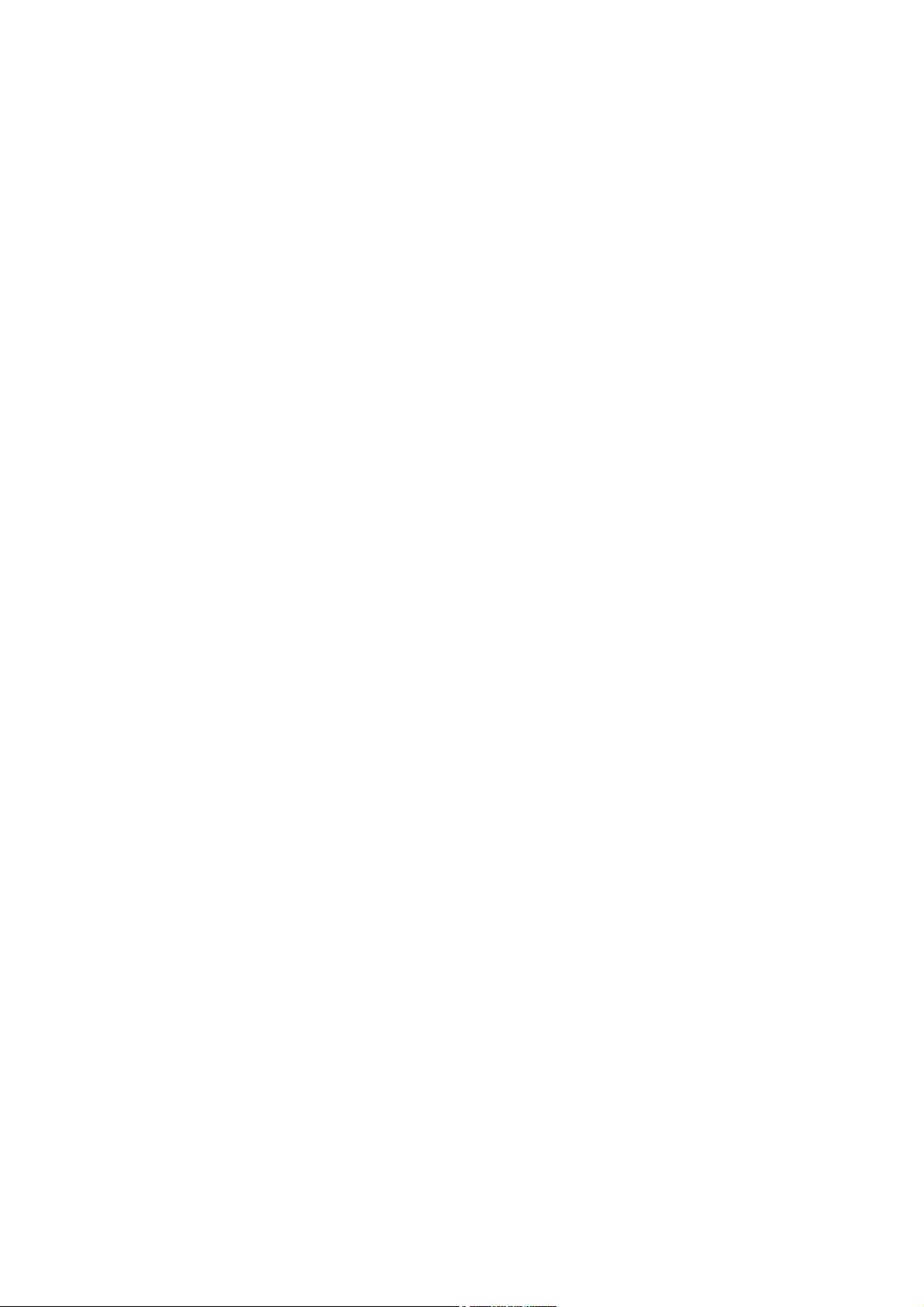
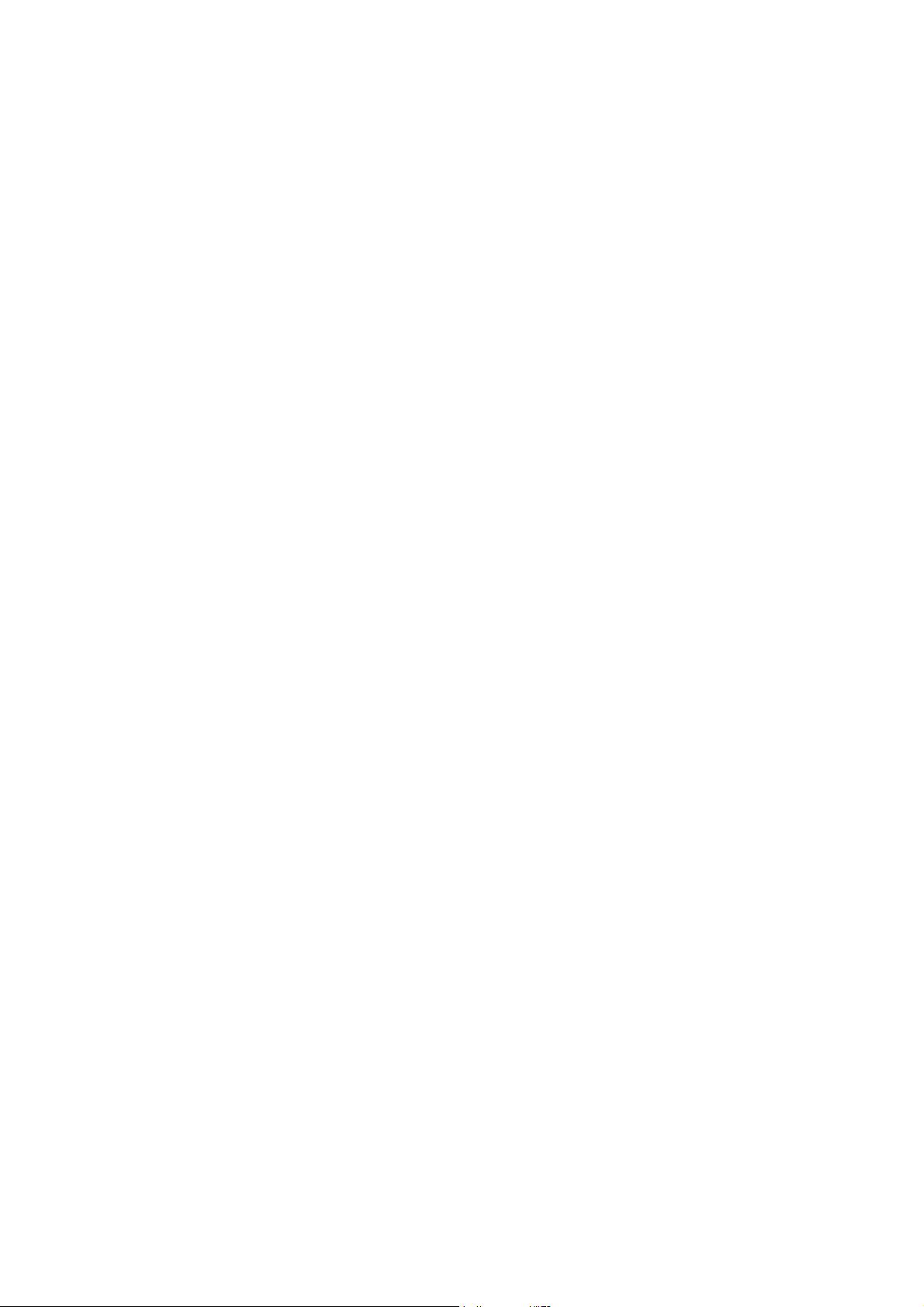
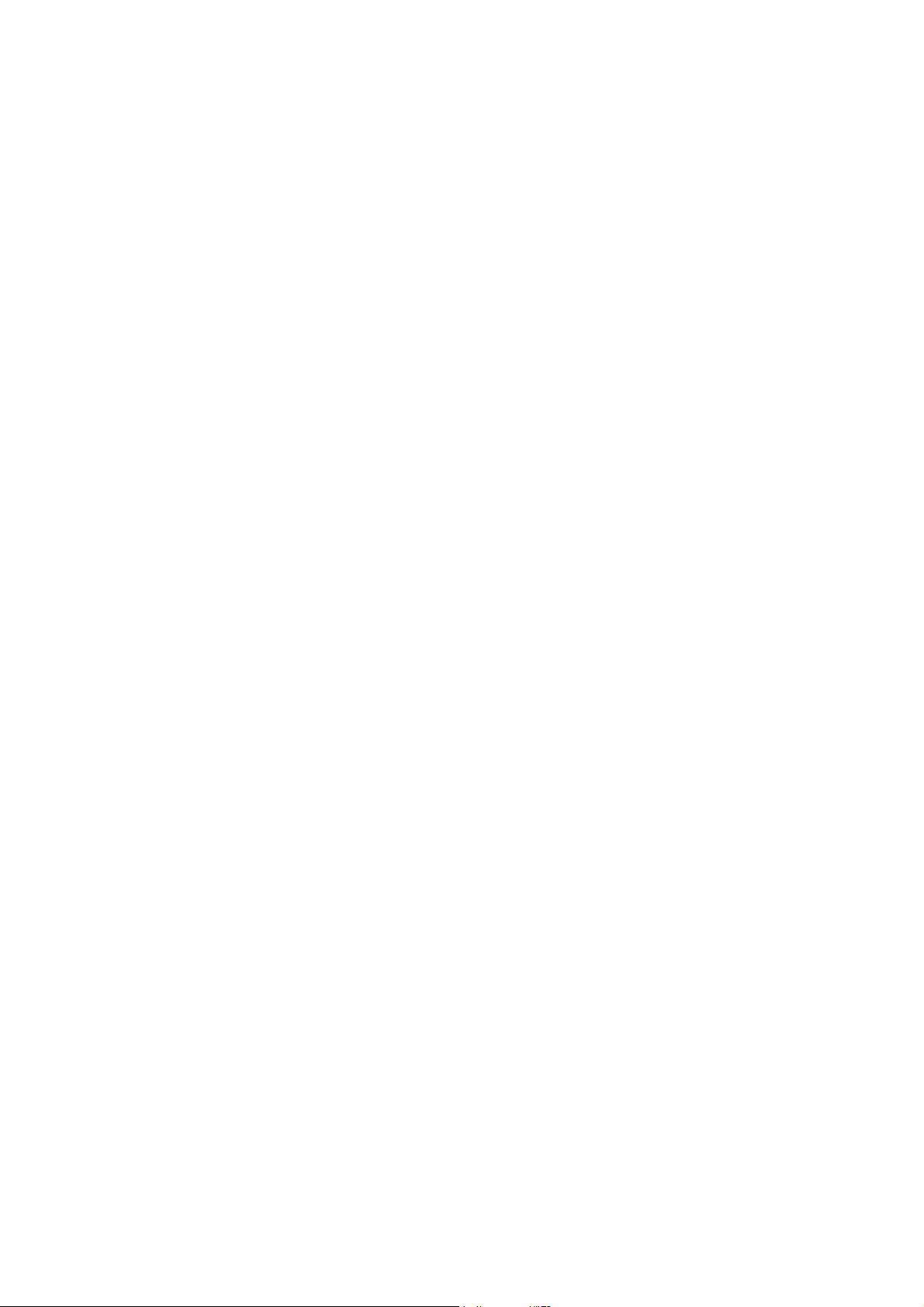
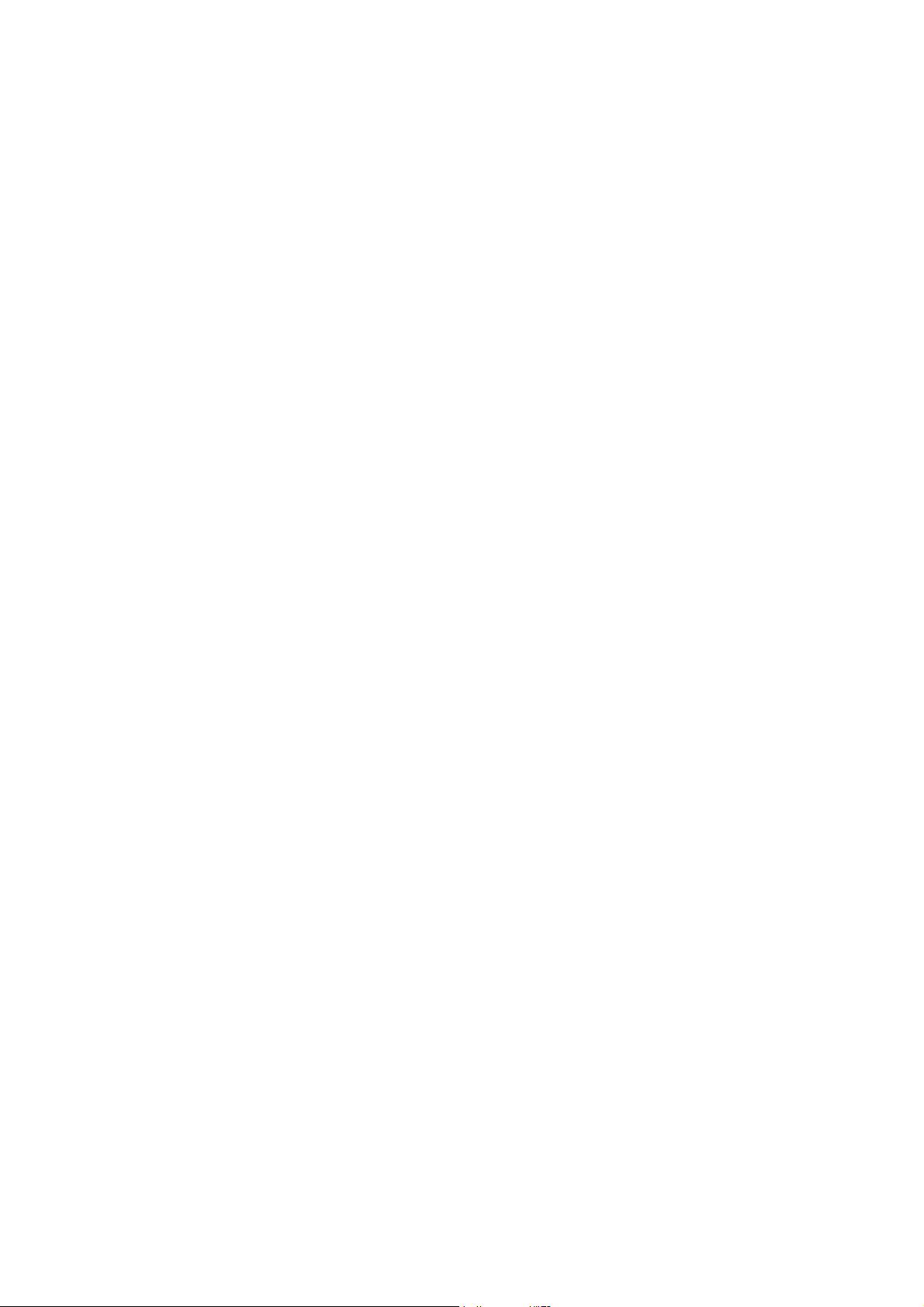
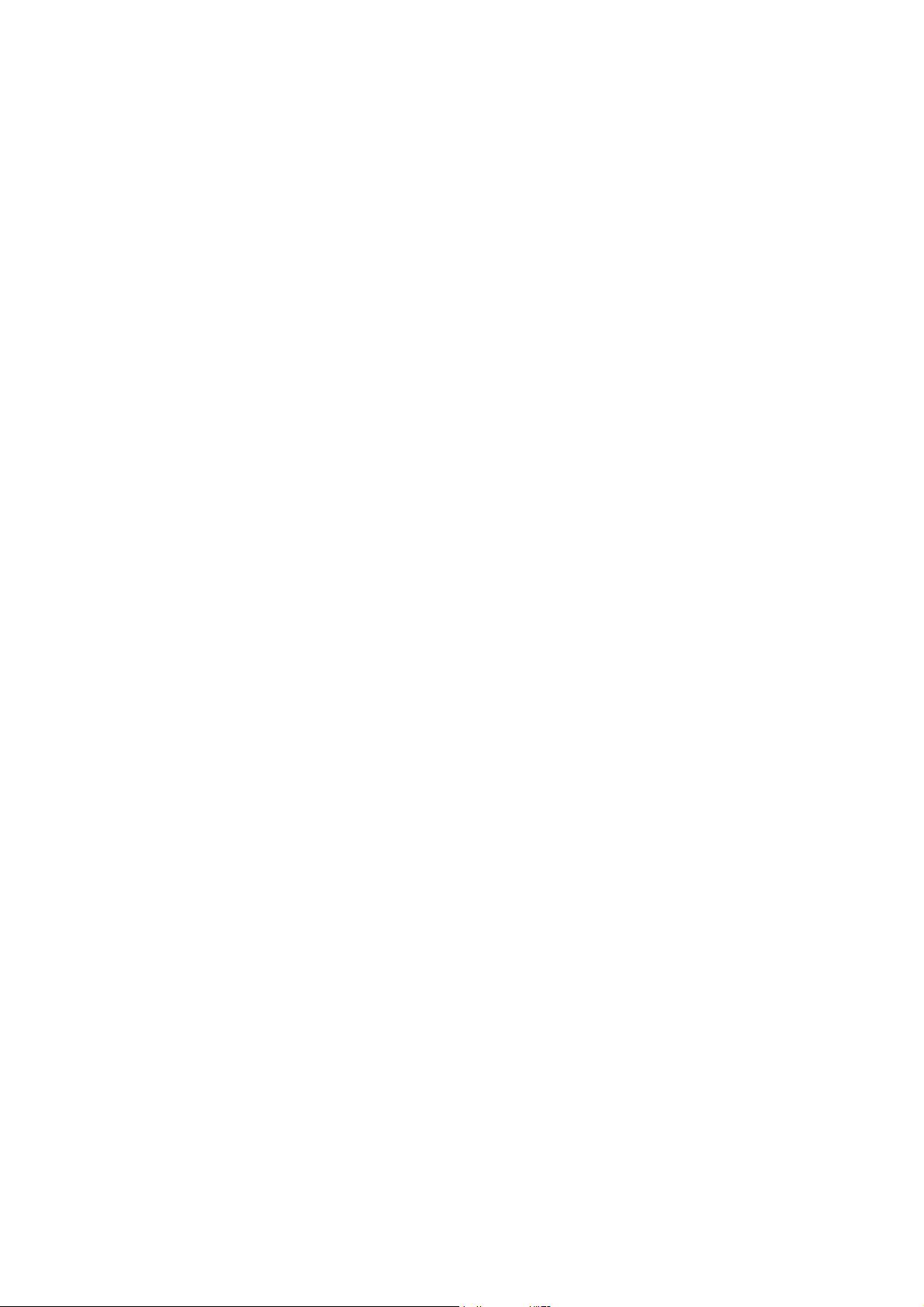
剩余52页未读,继续阅读

- 粉丝: 0
- 资源: 2
 我的内容管理
展开
我的内容管理
展开
 我的资源
快来上传第一个资源
我的资源
快来上传第一个资源
 我的收益 登录查看自己的收益
我的收益 登录查看自己的收益 我的积分
登录查看自己的积分
我的积分
登录查看自己的积分
 我的C币
登录后查看C币余额
我的C币
登录后查看C币余额
 我的收藏
我的收藏  我的下载
我的下载  下载帮助
下载帮助

 前往需求广场,查看用户热搜
前往需求广场,查看用户热搜最新资源
- 基于多智能体事件触发的一致性控制:状态轨迹、控制输入与事件触发图详解(附参考图形),基于多智能体事件触发的一致性控制:状态轨迹、控制输入与事件触发机制详解及图形展示,多智能体事件触发、一致性控制 状态
- 基于BP神经网络结合高阶累积量的信号识别技术:实现BPSK、QPSK、8PSK、32QAM信号的准确识别与Matlab实现详解,BP神经网络结合高阶累积量信号识别技术:实现BPSK、QPSK、8PSK
- 大学生校园社团小程序源码云开发前后端完整代码.zip
- 高性能直流无刷电机参数详解:外径41mm,转速高达6000rpm,功率达200W,槽满率67.5%,效率80.7%,最大输出功率达320W,高性能直流无刷电机参数详解:转速高达6000rpm,功率达2
- 小麦种子图像分类数据集【已标注,约2,000张数据】
- 校园帮-WeChat-基于微信小程序的“校园帮”系统设计与实现(毕业论文)
- 多功能工具箱微信小程序源码.zip
- 狼人杀微信娱乐游戏小程序源码.zip
- 基于BP神经网络的回归预测:多个输出数据的分析与MATLAB代码实现,基于BP神经网络的多元输出数据回归预测技术研究与实践-以MATLAB代码为例,基于BP神经网络的多个输出数据的回归预测 matl
- 云开发谁是卧底线下小游戏发牌助手微信小程序源码.zip
- 最新版去水印小程序源码.zip
- 探索各类光波场的仿真与可视化:MATLAB的应用与实践,深入探索:各类光波场在MATLAB环境下的仿真研究与应用,各类光波场的MATLAB仿真 ,光波场仿真; MATLAB仿真; 仿真分析; 模拟;
- https://upload.csdn.net/creation/uploadResources?spm=1011.2124.3001.5646
- 应用商店-安卓-基于Android的应用商店设计与实现(毕业论文)
- 基于高斯过程回归算法的精准时间序列区间预测技术,高斯过程回归在时序区间预测中的应用与研究,基于高斯过程回归(GPR)的时间序列区间预测 ,基于高斯过程回归(GPR); 时间序列; 区间预测,基于高斯过
- 多相交错图腾柱PFC的C代码实现:优化算法与电流纹波控制技术,深度探究多相交错图腾柱PFC的C代码实现:优化算法以减小电流纹波,多相交错图腾柱PFC,C代码实现,电流纹波小 ,多相交错图腾柱PFC


 信息提交成功
信息提交成功