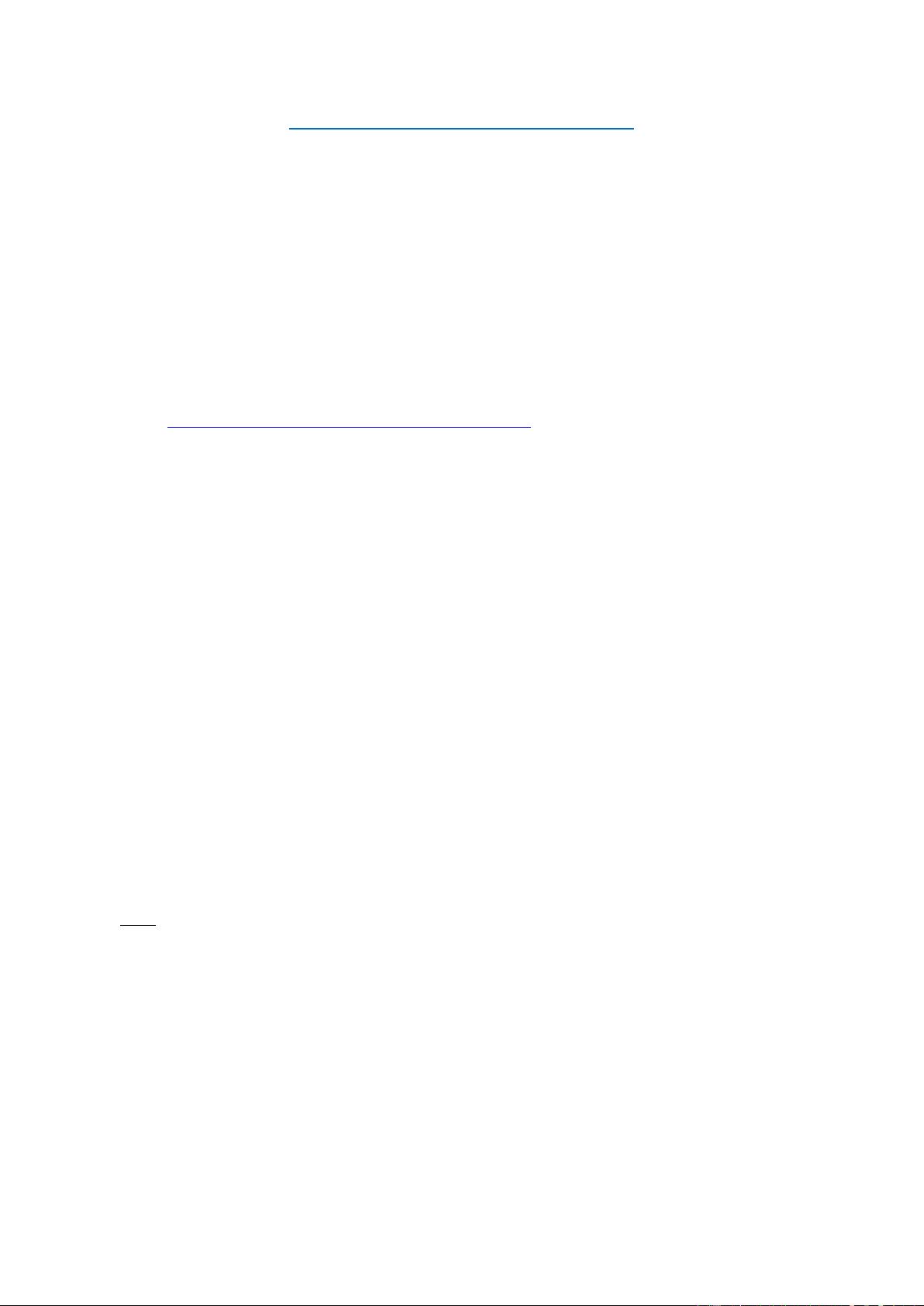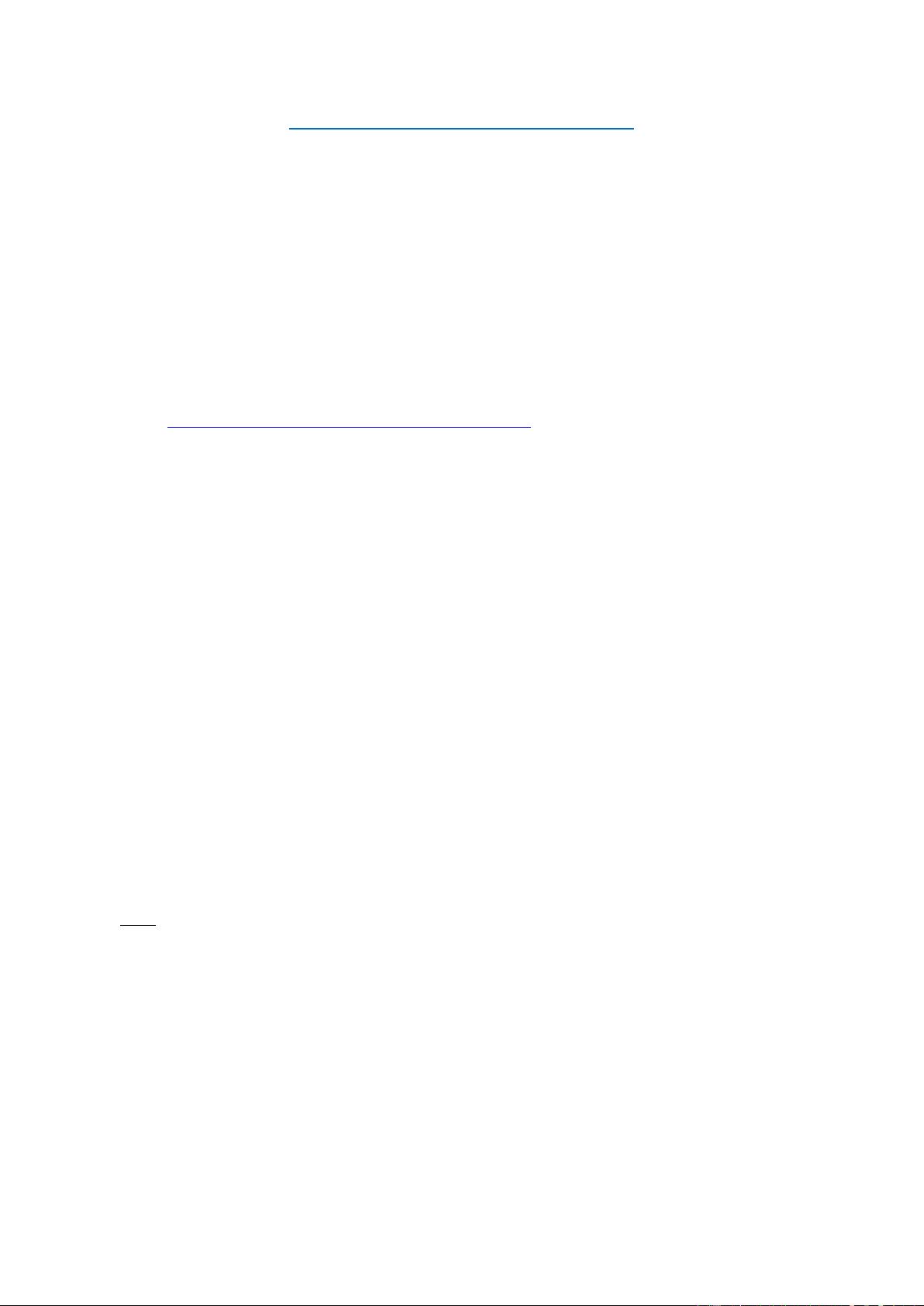
ESP 2 (Estimation of Scale Parameters 2) – User Guide
Theoretical background (Open Access article – click on citation):
Drăguţ, L., Csillik, O., Eisank, C., Tiede, D., 2014. Automated parameterisation for multi-scale image
segmentation on multiple layers. ISPRS Journal of Photogrammetry and Remote Sensing 88, 119-127.
Preparation
• Unpack the zip File (ESP2.zip) to a new folder. It should include the following files:
• ESP2_Estimation_Scale_Parameter_2.dcp (encrypted eCognition rule-set)
• ESP2_User_Guide.pdf (this document)
• ESP_Estimation_Scale_Parameter_Chart.exe (a stand-alone tool for visualizing and interpreting the
results. This tool is programmed in .NET, therefore the .NET framework needs to be installed on your
machine. If it is not installed you can download it via the Windows Update function or here:
http://www.microsoft.com/en-us/download/default.aspx.
• ZedGraph.dll (a dynamic link library which is needed to run the
ESP_Estimation_Scale_Parameter_Chart.exe tool)
Processing steps
1. Loading and running the tool (it’s a so called customized algorithm) in eCognition 8
2. Visualizing and interpreting the automated extracted outputs.
3. Visualizing and interpreting the output file using the Chart tool
(ESP_Estimation_Scale_Parameter_Chart.exe)
1. Loading and running the tool in eCognition
- Open eCognition and start a new project. Note that ESP2 works now on multiple layers (maximum of 30) and
it will take into account all layers loaded into a project to perform multiresolution segmentation (regardless of
their name), to produce 3 levels. If you want to exclude specific layers/multispectral bands in the analysis you
can load them after the execution of the tool. ESP2 can handle both entire images, and defined areas of
interest within images (e.g. administrative boundaries). In the later case, no data values must be defined for
the respective layer in order to prevent segmentation outside the area of interest. Otherwise, the segments
outside the area of interest will impact on the results!
- Load the rule set / customized algorithm ‘ESP2_Estimation_Scale_Parameter_2.dcp’ (indicate the path
where ESP is stored on your computer) and append the new process (‘Append New…’). Find the ESP2 in the
Algorithm section under ‘Customized’ (see figure below). If the ESP2 algorithm is not appearing there, you
have to click the ‘more’ tab to add the algorithm to the list.
- Note: In the „Customized” section it will also appear the first version of ESP. More information:
• Article: Drăguţ, L., Tiede, D., Levick, S., 2010. ESP: a tool to estimate scale parameters for
multiresolution image segmentation of remotely sensed data. International Journal of Geographical
Information Science 24, 859-871.
• Tool package: DOWNLOAD
- Run ESP2. Indicate (see Figure 1):
• ’Select map’ (choose the map where you want to apply ESP 2; by default, ESP 2 will segment on main
map)
• ‘Use of hierarchy’ (0= each scale parameter is generated independently, based on the pixel level; 1=
each scale level is generated within a hierarchy, in a top-down or bottom-up approach. Note: