GPOPS-II 2.1说明书
根据提供的文件信息,GPOPS-II 2.1说明书所涉及的知识点主要集中在GPOPS-II软件的介绍、功能、使用方法、安装流程以及一些用户指南方面。GPOPS-II是一款专门用于解决多阶段最优控制问题的MATLAB软件,使用可变阶数自适应正交配点法和稀疏非线性规划技术。以下是针对所给文件内容的知识点详细说明: 1. GPOPS-II软件概述:GPOPS-II(General-Purpose Optimal Control Software)是一款通用的MATLAB最优控制软件,版本号为2.1。该软件由Michael A. Patterson博士和Anil V. Rao博士共同开发,用于解决广泛的问题,包括工程、经济和医学领域。GPOPS-II采用最新的正交配置方法,并结合现代非线性优化技术。 2. 解决问题的类别:GPOPS-II能够解决的问题非常广泛,没有特定类型的限制。它使用了变量阶数自适应的Legendre-Gauss-Radau积分方法,与非线性规划(NLP)求解器配合使用,如SNOPT和IPOPT,来求解最优控制问题。用户需要自行获得SNOPT,但是GPOPS-II提供了完整的接口用于SNOPT的使用。 3. 软件的灵活性:GPOPS-II设计为高度灵活,允许用户以最适合他们问题的方式构建最优控制问题。软件尽可能减少了对问题建模方式的限制。 4. 输入语法和检查器:新版本GPOPS-II对输入语法进行了修改,使其更加优雅,并包括了一个完整的输入检查器,可以为用户自定义输入提供错误和警告信息。 5. 算法的改进:新版本中对NLP求解器导数获取方式做出了改进,除了原先的稀疏有限差分方法,用户现在可以选择生成导数源代码。 6. 安装和注意事项:文档中会详细阐述GPOPS-II软件的安装过程,可能包括软件所依赖的环境、系统要求、配置步骤等。同时会提醒用户在使用软件时需要关注的要点和可能遇到的问题,帮助用户顺利地安装和运行软件。 7. 详细算例:为了更好地指导用户如何使用GPOPS-II解决实际问题,文档将提供一些详细的算例。这些算例能帮助用户理解软件的使用方法,并指导用户如何将问题模型化,以及如何解读输出结果。 GPOPS-II说明书涵盖的知识点广泛,从软件功能、安装使用到问题求解等环节都有涉及,为使用者提供了全面的指导和帮助。对于从事最优控制、系统工程以及相关领域的研究者和技术人员来说,GPOPS-II是一个强大的工具,通过掌握其说明书中的内容,用户可以有效地利用该软件解决复杂的工程问题。

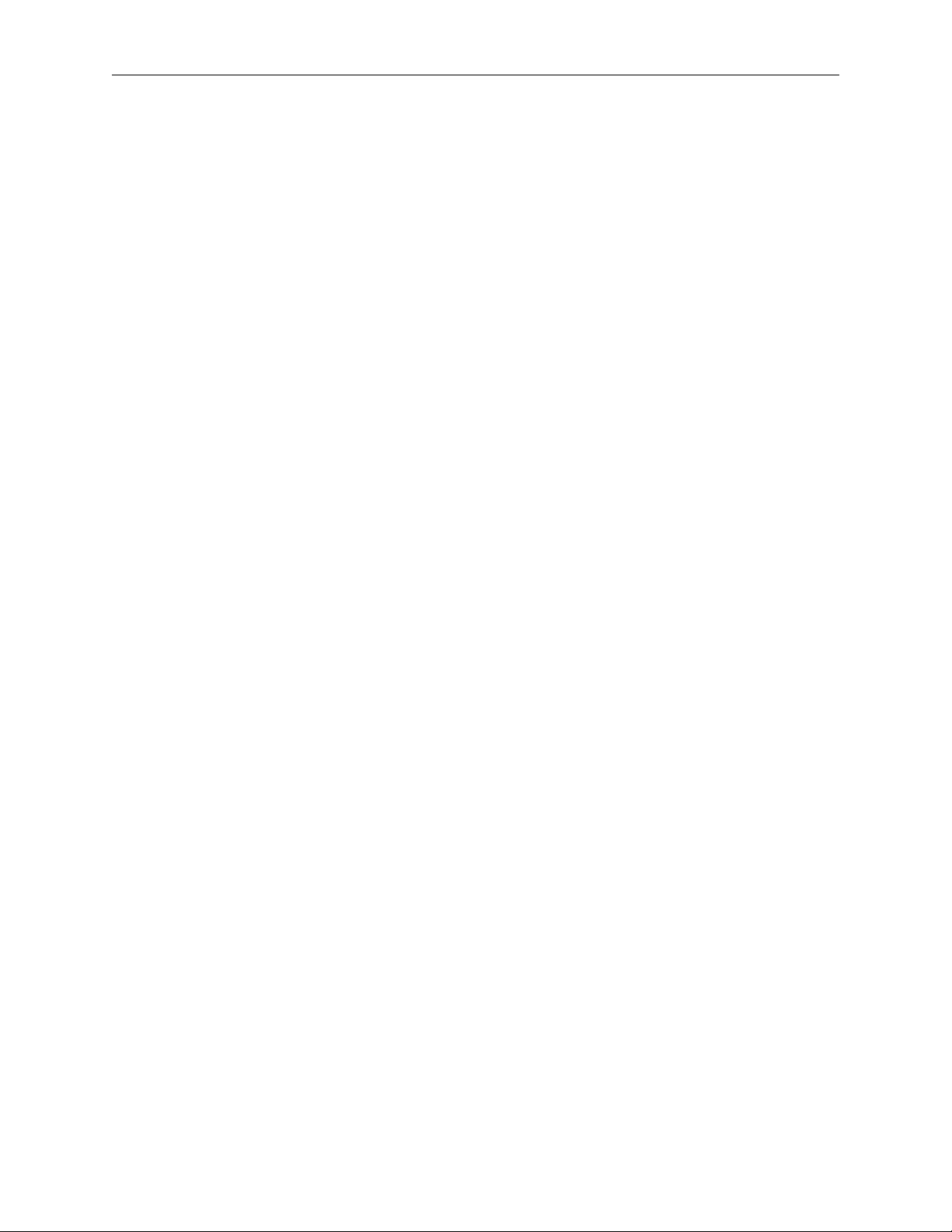
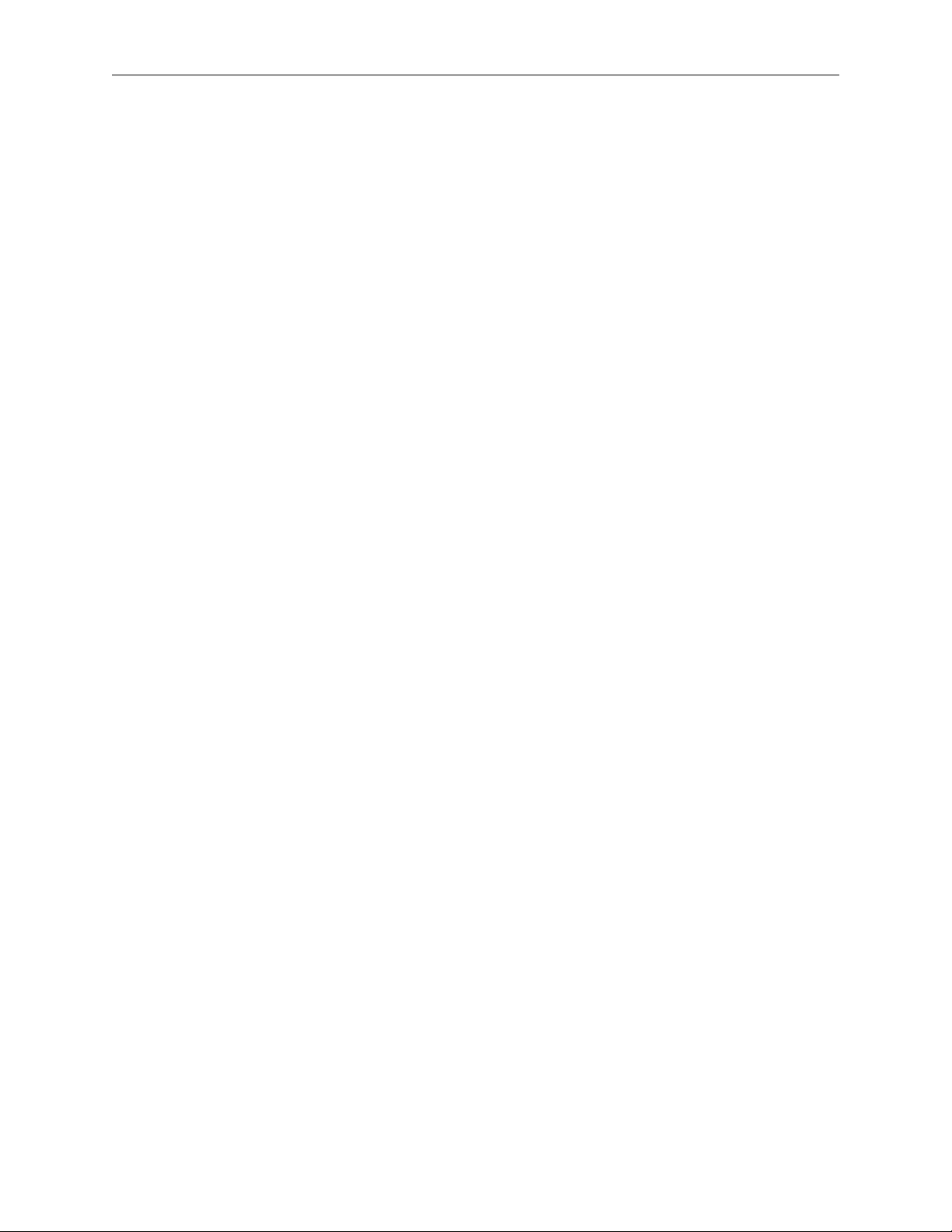
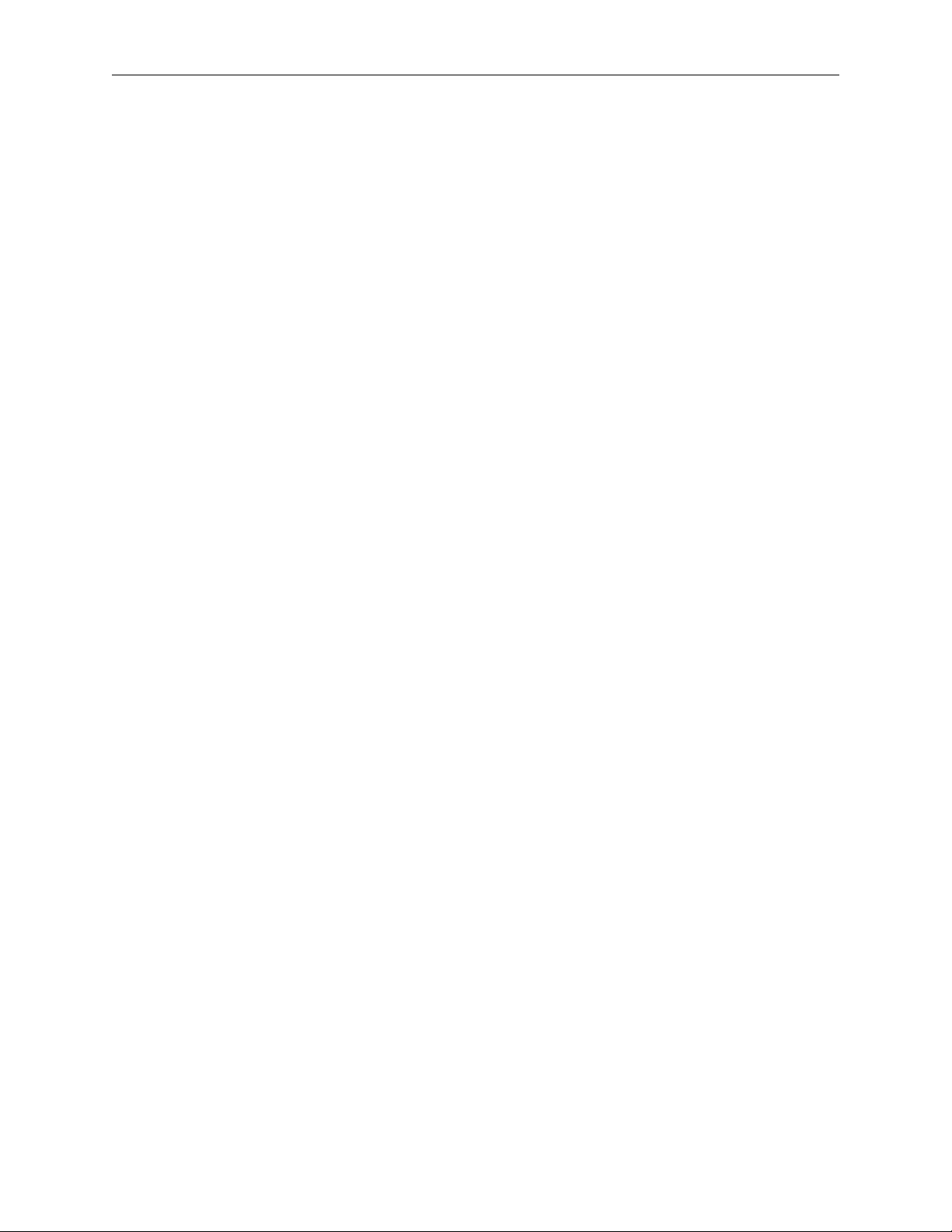
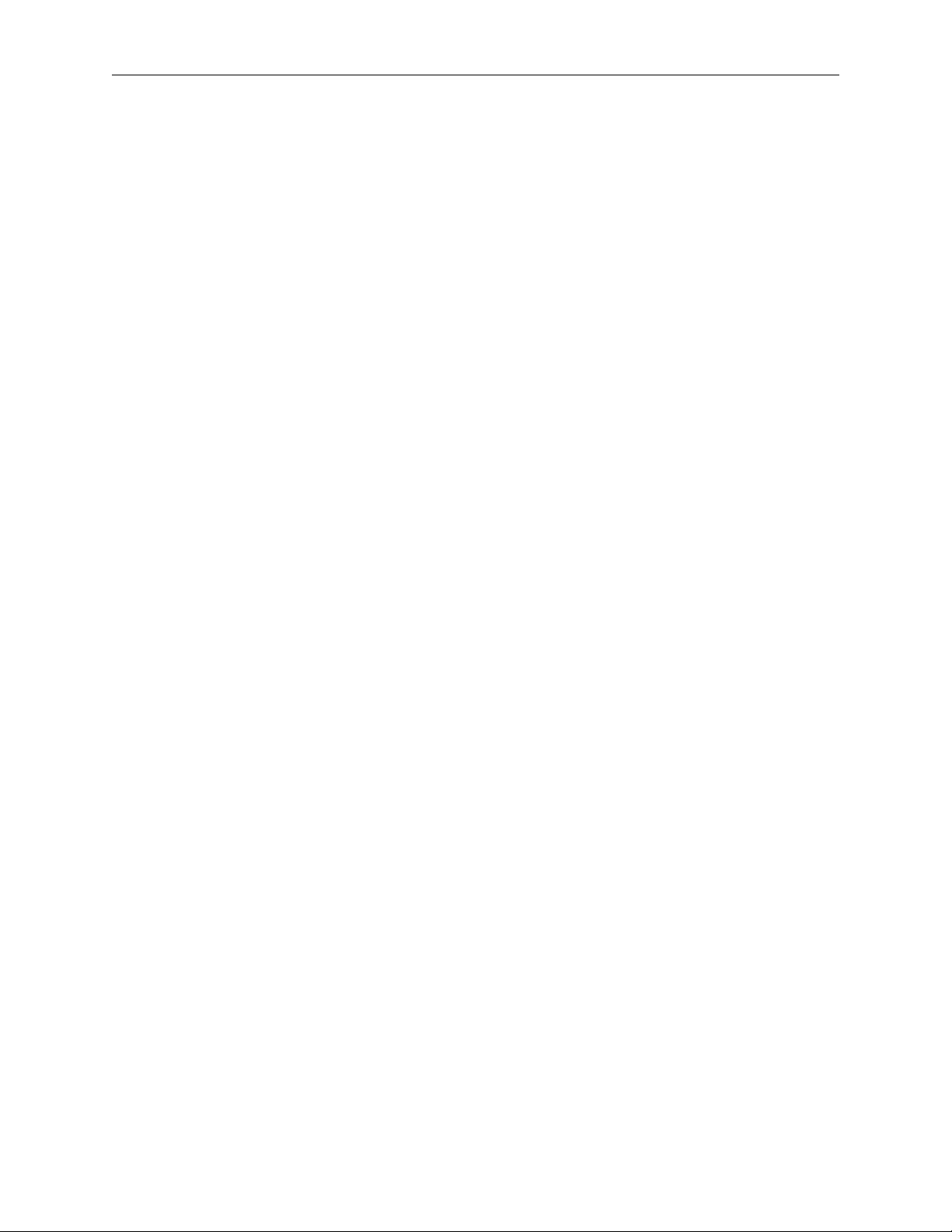
剩余71页未读,继续阅读

 梨花开雁归来2021-11-25就一个用户手册而已,不值。
梨花开雁归来2021-11-25就一个用户手册而已,不值。 weixin_386581082019-01-06哈哈哈,真的好用
weixin_386581082019-01-06哈哈哈,真的好用
- 粉丝: 1
- 资源: 1
 我的内容管理
展开
我的内容管理
展开
 我的资源
快来上传第一个资源
我的资源
快来上传第一个资源
 我的收益 登录查看自己的收益
我的收益 登录查看自己的收益 我的积分
登录查看自己的积分
我的积分
登录查看自己的积分
 我的C币
登录后查看C币余额
我的C币
登录后查看C币余额
 我的收藏
我的收藏  我的下载
我的下载  下载帮助
下载帮助

 前往需求广场,查看用户热搜
前往需求广场,查看用户热搜最新资源
- 有清华大学2月最新汇报ppt及录音,下载后可发送全套
- esp32单片机,检测马达转速项目提供源码下载
- 前端框架-Vue2初体验
- 三菱FX3U PLC与E740变频器Modbus RTU通讯案例:启停控制、频率调节及参数读取的编程实现,三菱FX3U PLC与变频器Modbus RTU通讯控制案例:实现启停、频率设定与数据读取功能
- DeepSeek大模型安装助手简介
- 机器学习课程设计基于Python的实现自动化垃圾邮件过滤项目源代码+已标记数据集
- AI推理模型DeepSeek-R1网页端&API使用指南:性能特点及实际应用案例解析
- 毕业设计基于Python的Django-html基于深度学习的音乐推荐方法研究系统源码(完整前后端+mysql+说明文档+LW+PPT).zip
- iozone自动化测试脚本
- PyQt5+Yolov8车牌检测系统
- 毕业设计基于Python的Django-html基于循环神经网络的情感分类系统源码(完整前后端+mysql+说明文档+LW+PPT).zip
- iozone3-507工具
- csdn积分获取,看看能不能获取积分
- usb通信-Linux-遍历usb
- Go语言学习指南:从入门到精通全面掌握后端开发高效语言
- 雷达测距测速成像+线性调频连续波雷达+仿真分析


 信息提交成功
信息提交成功