馃摎 This guide explains how to use **Weights & Biases** (W&B) with YOLOv5 馃殌. UPDATED 29 September 2021.
* [About Weights & Biases](#about-weights-&-biases)
* [First-Time Setup](#first-time-setup)
* [Viewing runs](#viewing-runs)
* [Disabling wandb](#disabling-wandb)
* [Advanced Usage: Dataset Versioning and Evaluation](#advanced-usage)
* [Reports: Share your work with the world!](#reports)
## About Weights & Biases
Think of [W&B](https://wandb.ai/site?utm_campaign=repo_yolo_wandbtutorial) like GitHub for machine learning models. With a few lines of code, save everything you need to debug, compare and reproduce your models 鈥� architecture, hyperparameters, git commits, model weights, GPU usage, and even datasets and predictions.
Used by top researchers including teams at OpenAI, Lyft, Github, and MILA, W&B is part of the new standard of best practices for machine learning. How W&B can help you optimize your machine learning workflows:
* [Debug](https://wandb.ai/wandb/getting-started/reports/Visualize-Debug-Machine-Learning-Models--VmlldzoyNzY5MDk#Free-2) model performance in real time
* [GPU usage](https://wandb.ai/wandb/getting-started/reports/Visualize-Debug-Machine-Learning-Models--VmlldzoyNzY5MDk#System-4) visualized automatically
* [Custom charts](https://wandb.ai/wandb/customizable-charts/reports/Powerful-Custom-Charts-To-Debug-Model-Peformance--VmlldzoyNzY4ODI) for powerful, extensible visualization
* [Share insights](https://wandb.ai/wandb/getting-started/reports/Visualize-Debug-Machine-Learning-Models--VmlldzoyNzY5MDk#Share-8) interactively with collaborators
* [Optimize hyperparameters](https://docs.wandb.com/sweeps) efficiently
* [Track](https://docs.wandb.com/artifacts) datasets, pipelines, and production models
## First-Time Setup
<details open>
<summary> Toggle Details </summary>
When you first train, W&B will prompt you to create a new account and will generate an **API key** for you. If you are an existing user you can retrieve your key from https://wandb.ai/authorize. This key is used to tell W&B where to log your data. You only need to supply your key once, and then it is remembered on the same device.
W&B will create a cloud **project** (default is 'YOLOv5') for your training runs, and each new training run will be provided a unique run **name** within that project as project/name. You can also manually set your project and run name as:
```shell
$ python train.py --project ... --name ...
```
YOLOv5 notebook example: <a href="https://colab.research.google.com/github/ultralytics/yolov5/blob/master/tutorial.ipynb"><img src="https://colab.research.google.com/assets/colab-badge.svg" alt="Open In Colab"></a> <a href="https://www.kaggle.com/ultralytics/yolov5"><img src="https://kaggle.com/static/images/open-in-kaggle.svg" alt="Open In Kaggle"></a>
<img width="960" alt="Screen Shot 2021-09-29 at 10 23 13 PM" src="https://user-images.githubusercontent.com/26833433/135392431-1ab7920a-c49d-450a-b0b0-0c86ec86100e.png">
</details>
## Viewing Runs
<details open>
<summary> Toggle Details </summary>
Run information streams from your environment to the W&B cloud console as you train. This allows you to monitor and even cancel runs in <b>realtime</b> . All important information is logged:
* Training & Validation losses
* Metrics: Precision, Recall, mAP@0.5, mAP@0.5:0.95
* Learning Rate over time
* A bounding box debugging panel, showing the training progress over time
* GPU: Type, **GPU Utilization**, power, temperature, **CUDA memory usage**
* System: Disk I/0, CPU utilization, RAM memory usage
* Your trained model as W&B Artifact
* Environment: OS and Python types, Git repository and state, **training command**
<p align="center"><img width="900" alt="Weights & Biases dashboard" src="https://user-images.githubusercontent.com/26833433/135390767-c28b050f-8455-4004-adb0-3b730386e2b2.png"></p>
</details>
## Disabling wandb
* training after running `wandb disabled` inside that directory creates no wandb run
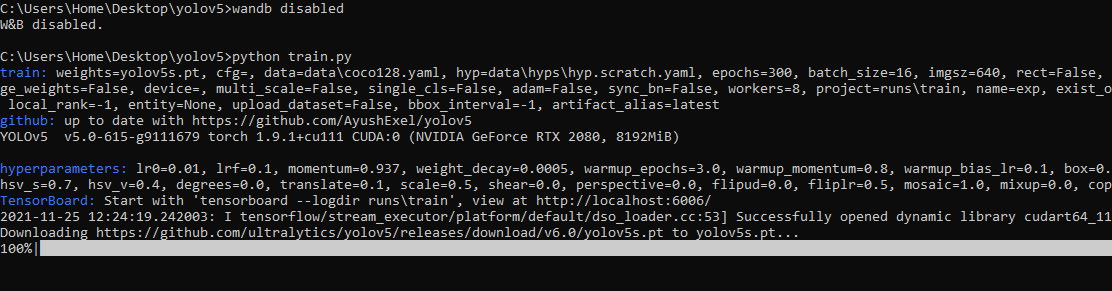
* To enable wandb again, run `wandb online`
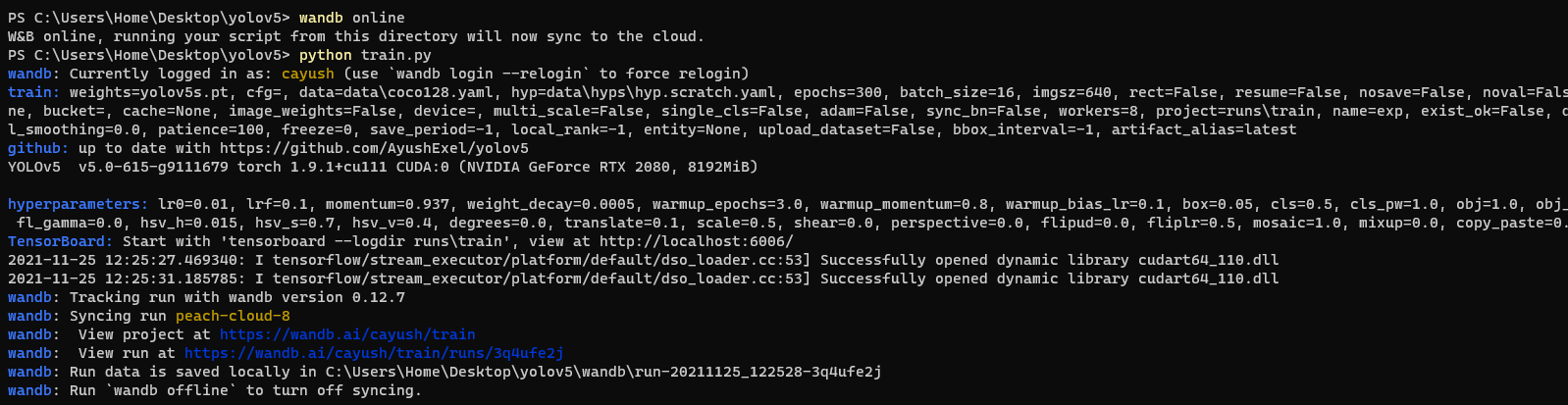
## Advanced Usage
You can leverage W&B artifacts and Tables integration to easily visualize and manage your datasets, models and training evaluations. Here are some quick examples to get you started.
<details open>
<h3> 1: Train and Log Evaluation simultaneousy </h3>
This is an extension of the previous section, but it'll also training after uploading the dataset. <b> This also evaluation Table</b>
Evaluation table compares your predictions and ground truths across the validation set for each epoch. It uses the references to the already uploaded datasets,
so no images will be uploaded from your system more than once.
<details open>
<summary> <b>Usage</b> </summary>
<b>Code</b> <code> $ python train.py --upload_data val</code>
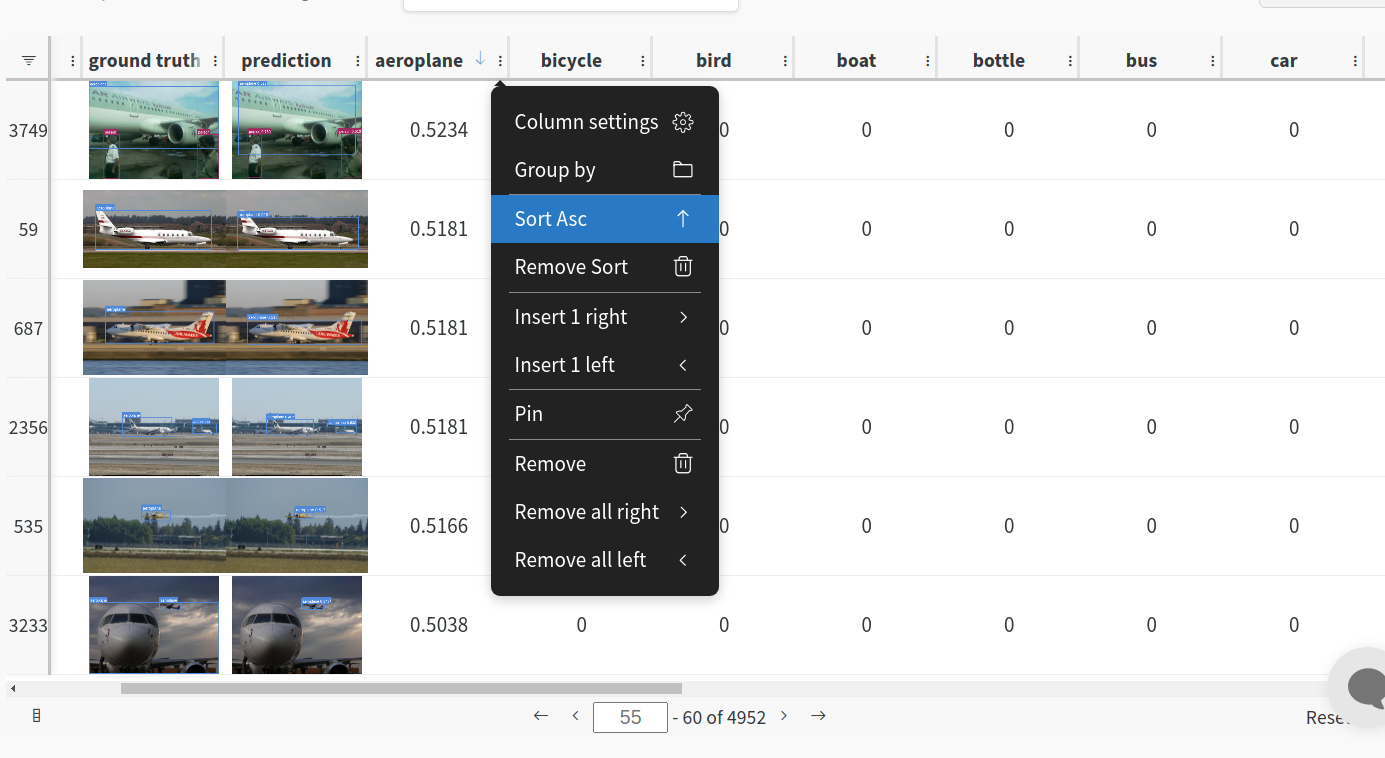
</details>
<h3>2. Visualize and Version Datasets</h3>
Log, visualize, dynamically query, and understand your data with <a href='https://docs.wandb.ai/guides/data-vis/tables'>W&B Tables</a>. You can use the following command to log your dataset as a W&B Table. This will generate a <code>{dataset}_wandb.yaml</code> file which can be used to train from dataset artifact.
<details>
<summary> <b>Usage</b> </summary>
<b>Code</b> <code> $ python utils/logger/wandb/log_dataset.py --project ... --name ... --data .. </code>
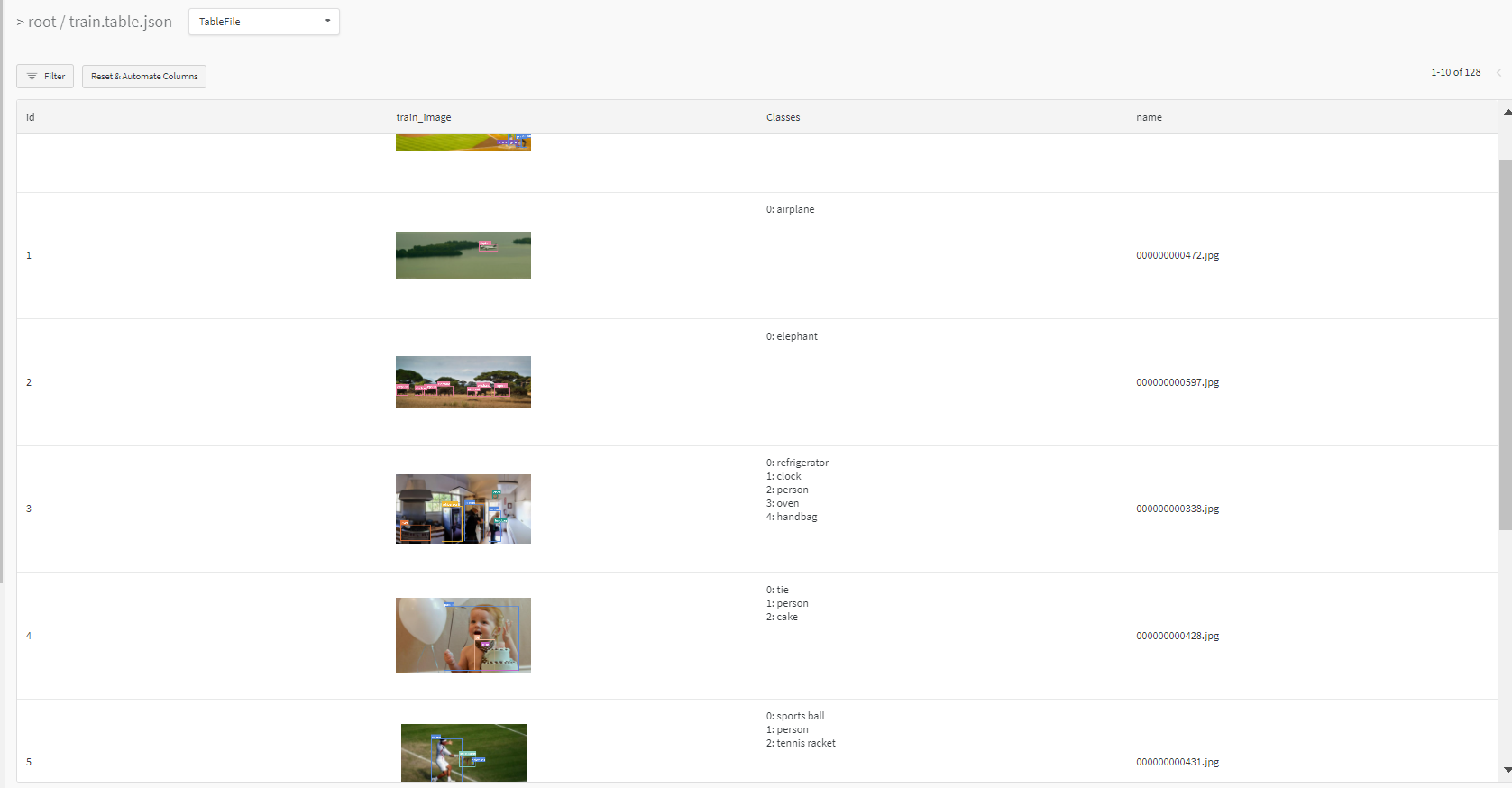
</details>
<h3> 3: Train using dataset artifact </h3>
When you upload a dataset as described in the first section, you get a new config file with an added `_wandb` to its name. This file contains the information that
can be used to train a model directly from the dataset artifact. <b> This also logs evaluation </b>
<details>
<summary> <b>Usage</b> </summary>
<b>Code</b> <code> $ python train.py --data {data}_wandb.yaml </code>
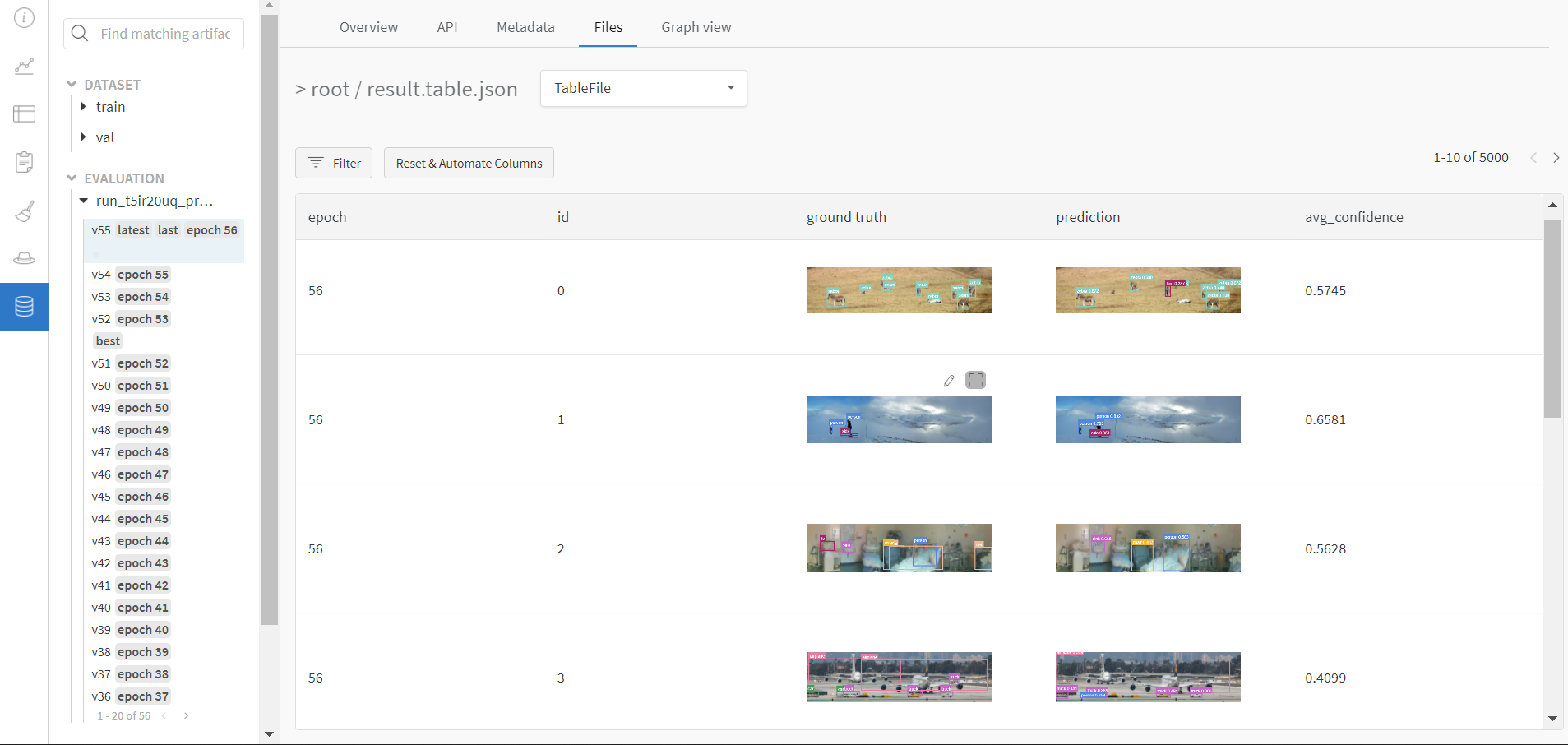
</details>
<h3> 4: Save model checkpoints as artifacts </h3>
To enable saving and versioning checkpoints of your experiment, pass `--save_period n` with the base cammand, where `n` represents checkpoint interval.
You can also log both the dataset and model checkpoints simultaneously. If not passed, only the final model will be logged
<details>
<summary> <b>Usage</b> </summary>
<b>Code</b> <code> $ python train.py --save_period 1 </code>
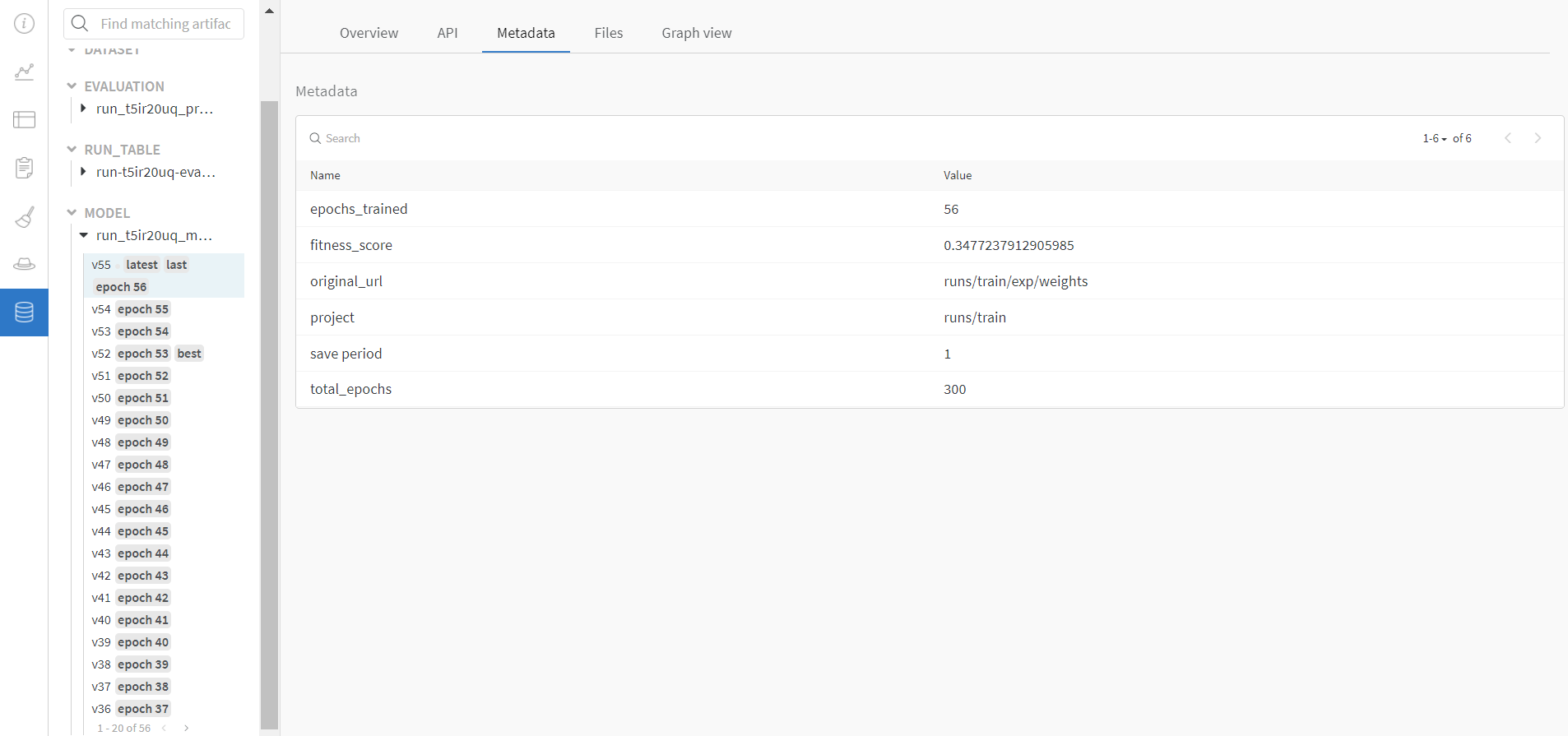
</details>
</details>
<h3> 5: Resume runs from checkpoint artifacts. </h3>
Any run can be resumed using artifacts if the <code>--resume</code> argument starts with聽<code>wandb-artifact://</code>聽prefix followed by the run path, i.e,聽<code>wandb-artifact://username/project/runid </code>. This doesn't require the model checkpoint to be present on the local system.
<details>
<summary> <b>Usage</b> </summary>
<b>Code</b> <code> $ python train.py --resume wandb-artifact://{run_path} </code>
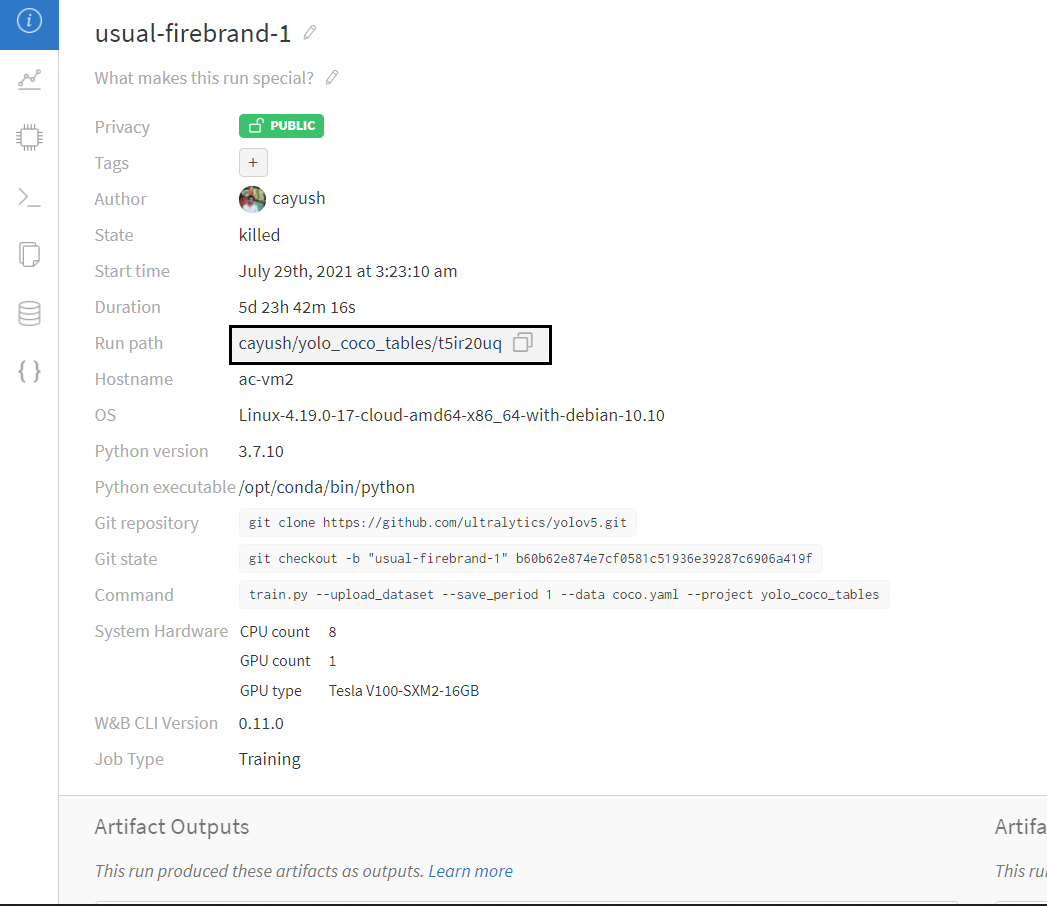
</details>
<h3> 6: Resume runs from dataset artifact & checkpoint artifacts. </h3>
<b> Local dataset or model checkpoints are not required. This can be used to resume runs directly on a different device </b>
The syntax is same as the previous section, but you'll need to lof both the dataset and model checkpoints as artifacts, i.e, set bot <code>--upload_dataset<

 基于yolov5的害虫检测 (111个子文件)
基于yolov5的害虫检测 (111个子文件)  setup.cfg 2KB
setup.cfg 2KB Dockerfile 2KB
Dockerfile 2KB Dockerfile 821B
Dockerfile 821B .dockerignore 4KB
.dockerignore 4KB .gitattributes 75B
.gitattributes 75B .gitignore 4KB
.gitignore 4KB tutorial.ipynb 55KB
tutorial.ipynb 55KB bus.jpg 476KB
bus.jpg 476KB zidane.jpg 165KB
zidane.jpg 165KB LICENSE 34KB
LICENSE 34KB README.md 11KB
README.md 11KB CODE_OF_CONDUCT.md 5KB
CODE_OF_CONDUCT.md 5KB CONTRIBUTING.md 5KB
CONTRIBUTING.md 5KB README.md 2KB
README.md 2KB PULL_REQUEST_TEMPLATE.md 693B
PULL_REQUEST_TEMPLATE.md 693B SECURITY.md 359B
SECURITY.md 359B README.md 45B
README.md 45B datasets.py 46KB
datasets.py 46KB general.py 39KB
general.py 39KB train.py 34KB
train.py 34KB common.py 33KB
common.py 33KB export.py 29KB
export.py 29KB wandb_utils.py 27KB
wandb_utils.py 27KB tf.py 21KB
tf.py 21KB plots.py 21KB
plots.py 21KB val.py 19KB
val.py 19KB yolo.py 15KB
yolo.py 15KB metrics.py 14KB
metrics.py 14KB detect.py 13KB
detect.py 13KB torch_utils.py 13KB
torch_utils.py 13KB augmentations.py 12KB
augmentations.py 12KB loss.py 10KB
loss.py 10KB __init__.py 8KB
__init__.py 8KB autoanchor.py 7KB
autoanchor.py 7KB dataPreprocess.py 7KB
dataPreprocess.py 7KB hubconf.py 6KB
hubconf.py 6KB downloads.py 6KB
downloads.py 6KB benchmarks.py 6KB
benchmarks.py 6KB experimental.py 5KB
experimental.py 5KB activations.py 3KB
activations.py 3KB callbacks.py 2KB
callbacks.py 2KB autobatch.py 2KB
autobatch.py 2KB restapi.py 1KB
restapi.py 1KB sweep.py 1KB
sweep.py 1KB resume.py 1KB
resume.py 1KB __init__.py 1KB
__init__.py 1KB log_dataset.py 1KB
log_dataset.py 1KB example_request.py 368B
example_request.py 368B __init__.py 0B
__init__.py 0B __init__.py 0B
__init__.py 0B __init__.py 0B
__init__.py 0B userdata.sh 1KB
userdata.sh 1KB get_coco.sh 900B
get_coco.sh 900B mime.sh 780B
mime.sh 780B get_coco128.sh 615B
get_coco128.sh 615B download_weights.sh 523B
download_weights.sh 523B tmpbfy_j7hc 704KB
tmpbfy_j7hc 704KB tmponwjaz95 14.14MB
tmponwjaz95 14.14MB requirements.txt 926B
requirements.txt 926B additional_requirements.txt 105B
additional_requirements.txt 105B Objects365.yaml 8KB
Objects365.yaml 8KB xView.yaml 5KB
xView.yaml 5KB VOC.yaml 3KB
VOC.yaml 3KB anchors.yaml 3KB
anchors.yaml 3KB VisDrone.yaml 3KB
VisDrone.yaml 3KB Argoverse.yaml 3KB
Argoverse.yaml 3KB sweep.yaml 2KB
sweep.yaml 2KB SKU-110K.yaml 2KB
SKU-110K.yaml 2KB coco.yaml 2KB
coco.yaml 2KB yolov5-p7.yaml 2KB
yolov5-p7.yaml 2KB GlobalWheat2020.yaml 2KB
GlobalWheat2020.yaml 2KB hyp.scratch-high.yaml 2KB
hyp.scratch-high.yaml 2KB yolov5s6.yaml 2KB
yolov5s6.yaml 2KB yolov5x6.yaml 2KB
yolov5x6.yaml 2KB yolov5n6.yaml 2KB
yolov5n6.yaml 2KB yolov5m6.yaml 2KB
yolov5m6.yaml 2KB yolov5l6.yaml 2KB
yolov5l6.yaml 2KB yolov5-p6.yaml 2KB
yolov5-p6.yaml 2KB coco128.yaml 2KB
coco128.yaml 2KB hyp.scratch-low.yaml 2KB
hyp.scratch-low.yaml 2KB yolov5-p2.yaml 2KB
yolov5-p2.yaml 2KB hyp.scratch-med.yaml 2KB
hyp.scratch-med.yaml 2KB yolov3-spp.yaml 2KB
yolov3-spp.yaml 2KB yolov3.yaml 2KB
yolov3.yaml 2KB .pre-commit-config.yaml 2KB
.pre-commit-config.yaml 2KB yolov5s-ghost.yaml 1KB
yolov5s-ghost.yaml 1KB yolov5s-transformer.yaml 1KB
yolov5s-transformer.yaml 1KB yolov5-bifpn.yaml 1KB
yolov5-bifpn.yaml 1KB yolov5-panet.yaml 1KB
yolov5-panet.yaml 1KB yolov5x.yaml 1KB
yolov5x.yaml 1KB yolov5n.yaml 1KB
yolov5n.yaml 1KB yolov5m.yaml 1KB
yolov5m.yaml 1KB yolov5s.yaml 1KB
yolov5s.yaml 1KB yolov5l.yaml 1KB
yolov5l.yaml 1KB yolov5-p34.yaml 1KB
yolov5-p34.yaml 1KB yolov3-tiny.yaml 1KB
yolov3-tiny.yaml 1KB yolov5-fpn.yaml 1KB
yolov5-fpn.yaml 1KB hyp.VOC.yaml 1KB
hyp.VOC.yaml 1KB hyp.Objects365.yaml 673B
hyp.Objects365.yaml 673B Teddy.yaml 423B
Teddy.yaml 423B
 我的内容管理
展开
我的内容管理
展开
 我的资源
快来上传第一个资源
我的资源
快来上传第一个资源
 我的收益 登录查看自己的收益
我的收益 登录查看自己的收益 我的积分
登录查看自己的积分
我的积分
登录查看自己的积分
 我的C币
登录后查看C币余额
我的C币
登录后查看C币余额
 我的收藏
我的收藏  我的下载
我的下载  下载帮助
下载帮助 
 前往需求广场,查看用户热搜
前往需求广场,查看用户热搜 信息提交成功
信息提交成功
