## News
This Repo is a legacy version of the [updated repo](https://github.com/obsidian-canzi/Enhanced-editing) of this plugin!
Version 4.4 will be the last update for this repo. Please follow the [updated repo](https://github.com/obsidian-canzi/Enhanced-editing) for the newest version.
## Ease of Use
This plugin was designed for note-takers to have a more productive Markdown and HTML editing workflow in Obsidian. The ZH-Enhanced-Editing plugin provides a multitude of auto-formatting and hotkeys for many syntax combos to speed up your writing and editing. When you use the ZH-Enhanced-Editing plugin, it will take your editing productivity to the next level(hopefully)!
ZH 增强编辑插件为大量编辑动作组合提供了简单、快捷的操作。如果您需要在 Obsidian 中高频率地编辑和写作,ZH 增强编辑插件可以大幅提高您的 MD、HTML 语法编辑效率。增强编辑模式下的多项功能,如转换链接语法、转换文本(标题语法、高亮语法、着重语法、上下标语法、注释内容、代码块等)样式、粘贴excel表格、获取多种信息(笔记相对路径、标注或无语法文本等)、修复错误语法、添加或去除空行、追加或去除空格、去除断行、替换标点、转换中英标点、转换文件路径等。
## Demos and Tutorials
MD syntax formatting & text formatting
https://user-images.githubusercontent.com/75353922/154607370-ddbb6769-274a-435a-8ff4-d6c0cf653a00.mp4
Indentation for code block
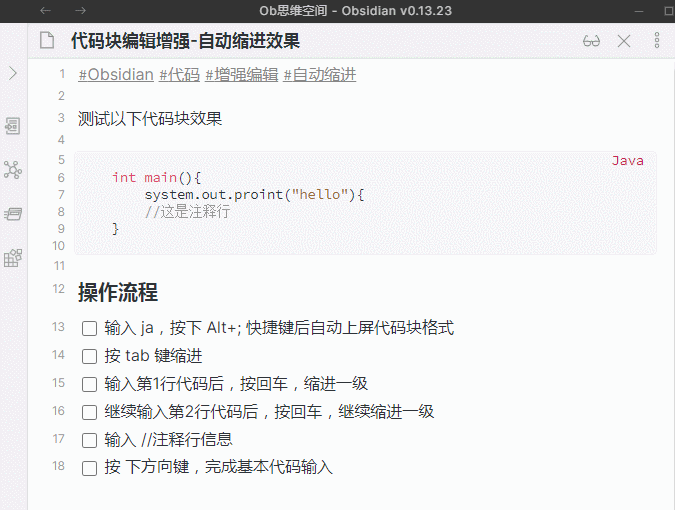
Enhanced paste
https://user-images.githubusercontent.com/75353922/154606994-9ea137d5-b98e-4672-819a-4f87ee7e9613.mp4
Study cards
https://user-images.githubusercontent.com/75353922/154607209-dd443b24-3e6a-471c-889b-3e5bf650f747.mp4
Study cards with css
https://user-images.githubusercontent.com/75353922/154607301-e49f7a7b-5f27-45f5-a1d8-589e07554d68.mp4
Add and remove `[[]]` with hotkeys
Add and remove multiple `[[]]`
More Gif demos and video tutorials are coming in the future…
## Updates
#### Version 0.4.1 (updated on 2022-2-14)
Add the function "Cursor Control by Keybroad: Alt+ I J K L U O" to control the cursor position in the editing area by using the main keyboard area.
Enhance the function of "MD syntax formatting brush": When no text is selected, press Alt+C +G +S +U +N to turn on or off this function.
#### Version 0.4.0 (updated on 2022-2-13)
Continue to streamline and optimize the js file code, please test it thoroughly, if you have any problems, please give us your feedback!
Enhance "smart line feed" function
Support pressing enter to add a line break in the body
Support pressing enter in a list line to keep a normal line break
Indentation effect after pressing enter in ``code block``.
Enhance the function of "convert ungrammatical text", support removing the corresponding syntax characters after mouse click on the syntax part of the text.
#### Version 0.3.9 (updated on 2022-2-12)
Streamline and optimize js file code
Enhance the function of "Delete current paragraph Ctrl+D": if it is in [[]], it will delete the link content first, and when it meets the ordered list item, it will reduce the order number normally.
#### Version 0.3.8 (updated on 2022-1-23)
Improve "Smart Symbol Alt+;" function, convert Dataview (dv), Query (qy), Mermaid (mm), js, ja, py, css and other words to ```block`` syntax.
Improve "fix accidental line break" function, remove extra spaces at the end of lines
Fix "insert empty line above, insert empty line below" function.
#### Version 0.3.7 (updated on 2022-1-18)
Support selecting the text of the paragraph where the cursor is located
Support selecting the text of the whole sentence where the cursor is located
Support converting the selected text to Anki digging effect
Improve the function of embedding the current URL page, support the automatic processing of Tencent, B station and oil pipe video URLs
#### Version 0.3.6 (updated on 2022-1-13)
No longer specify shortcut keys for low-frequency operation functions
One-click designation as the file name of the current note is available after crossing out the text.
Note: Automatic global modification is not available for now. Only recommended when creating new documents.
One-click embedding of the current URL page into the note after selecting the URL.
#### Version 0.3.5 (updated on 2022-1-2)
Smart Symbols: automatically convert, match, or skip bracket symbols, shortcut Alt+;
Enter [(or [(then press the shortcut key to convert to 〖)
Press the shortcut key after 〖Enter Text| to match 〗
Press the shortcut key at the cursor of "Enter Text|" to skip the symbols
## Features
- Alt+Z
- [Add or remove MD/Wiki Link] Add or remove `[[link]]` symbols at both ends of the selected text. Also support the conversion of multi-line or multi-sentence titles and texts separated by Newline character \n or Comma to MD/Wiki Link.
- 【转换内链语法】 在选文两端添加或去除` [[链接]] `符号。支持转换由换行符\n 或顿号、分隔的多行或多句标题文本为内链语法。
- Ctrl+ 1-6:
- [Convert heading level] Specify or cancel the current line of text as an N-level heading
- 【转换标题语法】 指定或取消当前行文本为 N 级标题
- Alt+G
- [Add or remove highlighting] Add or remove` ==highlight== `symbol at both ends of the selected text
- 【转换高亮语法】 在选文两端添加或去除` ==高亮== `符号
- Alt+ `
- 【Add or remove inline code】 Add or remove the symbol of `` `inline code` `` at both ends of the selected text
- 【转换行内代码】 在选文两端添加或去除 `` `行内代码` `` 符号
- Ctrl+Shift+M
- [Add or remove code block] Add or remove the symbol of `` ```code block``` `` at both ends of the selected text
- 【转换代码块】 在选文两端添加或去除 `` ```代码块``` `` 符号
- Auto-pairing
- [Convert superscript] Add or remove the` <sup>superscript</sup> `syntax at both ends of the selected text
- 【转换上标】 在选文两端添加或去除` <sup>上标</sup> `语法
- 【Conversion subscript】 Add or remove the` <sub>subscript</sub>` syntax at both ends of the selected text
- 【转换下标】 在选文两端添加或去除 `<sub>下标</sub>` 语法
- 【Selected texts】 Add or remove 【】symbols at both ends of the selected texts
- 【选文】 在选文两端添加或去除 【】符号
- (Selected text) Add or remove the () symbol at both ends of the selected text
- (选文) 在选文两端添加或去除 ()符号
- 「Selected text」 Add or remove the「 」 symbol at both ends of the selected text
- 「选文」 在选文两端添加或去除 「」符号
- 《Selected text》 Add or remove the《》 symbol at both ends of the selected text
- 《选文》在选文两端添加或去除《》符号
- Ctrl+Shift+Alt+Z
- [English to Chinese punctuation] Convert English punctuation to Chinese punctuation, such as,.?!" etc
- 【英转中文标点】 将笔记中的英文标点转换为中文标点,如,.?!"
- Ctrl+Shift+Alt+Y
- [Transfer English punctuation] Convert Chinese punctuation to English punctuation, such as. ? ! " etc
- 【中转英文标点】 将笔记�
 myNotes.rar (39个子文件)
myNotes.rar (39个子文件)  myNotes
myNotes  .obsidian
.obsidian  page-preview.json 2B
page-preview.json 2B core-plugins-migration.json 642B
core-plugins-migration.json 642B app.json 159B
app.json 159B community-plugins.json 94B
community-plugins.json 94B plugins
plugins  remember-cursor-position
remember-cursor-position  manifest.json 299B
manifest.json 299B cursor-positions.json 0B
cursor-positions.json 0B main.js 55KB
main.js 55KB styles.css 9B
styles.css 9B number-headings-obsidian
number-headings-obsidian  manifest.json 331B
manifest.json 331B main.js 106KB
main.js 106KB data.json 127B
data.json 127B styles.css 150B
styles.css 150B markdown-table-editor
markdown-table-editor  manifest.json 425B
manifest.json 425B main.js 976KB
main.js 976KB styles.css 1KB
styles.css 1KB obsidian-commander
obsidian-commander  manifest.json 359B
manifest.json 359B main.js 110KB
main.js 110KB data.json 1KB
data.json 1KB styles.css 9KB
styles.css 9KB README.md 2KB
README.md 2KB Enhanced-Editing-legacy-version-main
Enhanced-Editing-legacy-version-main  versions.json 85B
versions.json 85B .github
.github  FUNDING.yml 904B
FUNDING.yml 904B LICENSE 1KB
LICENSE 1KB manifest.json 668B
manifest.json 668B main.js 115KB
main.js 115KB data.json 20B
data.json 20B README.md 17KB
README.md 17KB oz-clear-unused-images
oz-clear-unused-images  manifest.json 338B
manifest.json 338B main.js 17KB
main.js 17KB data.json 135B
data.json 135B styles.css 178B
styles.css 178B core-plugins.json 161B
core-plugins.json 161B workspace.json 4KB
workspace.json 4KB appearance.json 133B
appearance.json 133B themes
themes  myDefault.css 311KB
myDefault.css 311KB systmDefault.css 310KB
systmDefault.css 310KB workspace-mobile.json 2KB
workspace-mobile.json 2KB hotkeys.json 1KB
hotkeys.json 1KB graph.json 494B
graph.json 494B 附件
附件 
 我的内容管理
展开
我的内容管理
展开
 我的资源
快来上传第一个资源
我的资源
快来上传第一个资源
 我的收益 登录查看自己的收益
我的收益 登录查看自己的收益 我的积分
登录查看自己的积分
我的积分
登录查看自己的积分
 我的C币
登录后查看C币余额
我的C币
登录后查看C币余额
 我的收藏
我的收藏  我的下载
我的下载  下载帮助
下载帮助 
 前往需求广场,查看用户热搜
前往需求广场,查看用户热搜

 信息提交成功
信息提交成功