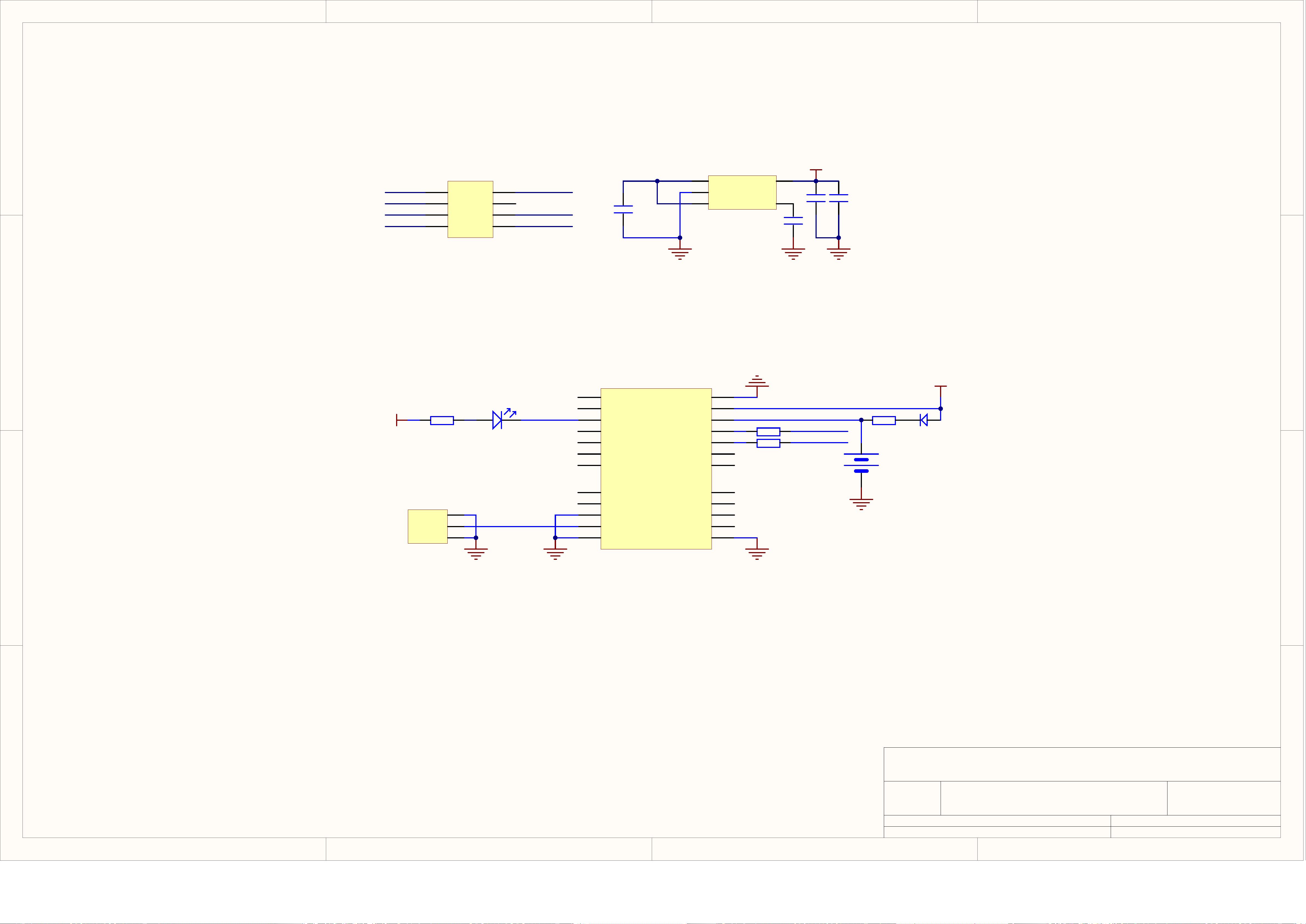
SkyTraq Technology, Inc. www.skytraq.com.tw P 1
SkyTraq
TM
GPS Viewer Software
User’s Guide
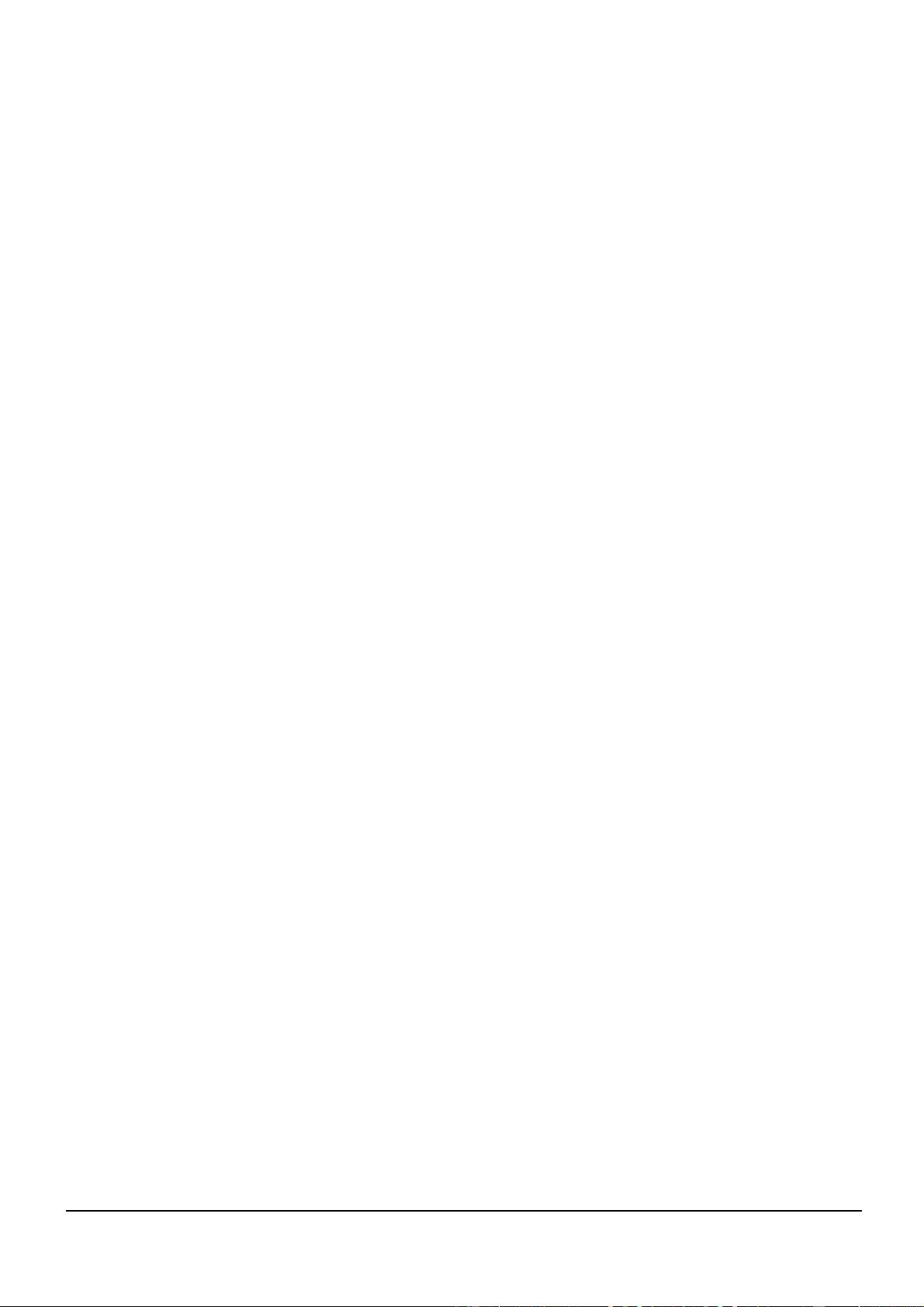
SkyTraq Technology, Inc. www.skytraq.com.tw P 2
The SkyTraq GPS Viewer is easy to use and it’s clear interface of real-time monitoring
can help you efficiently complete testing of GPS device. You can start the GPS Viewer
without installation first. Just few clicking help you to save all positioning data for
further analysis from your GPS device.
DISPLAY & FUNCTION
Satellite Color Meaning
Blue Satellite used in navigation
Green Satellite used in navigation, but SNR<20
Red Satellite signal not enough
Positioning Information
Select Com Port
and Baudrate
Scatter Diagram
of Position Fix
Satellite View
Satellite
Signal
Quality
Connect /
Disconnect
NMEA
Message
Device
Response
Coordinate
Command
Firmware
Download
Accuracy of
Position Fix
Time-to-
First-Fix
Switching
Coordinates
Set Origin
Clear Scatter
Diagram
Adjusting
Scale
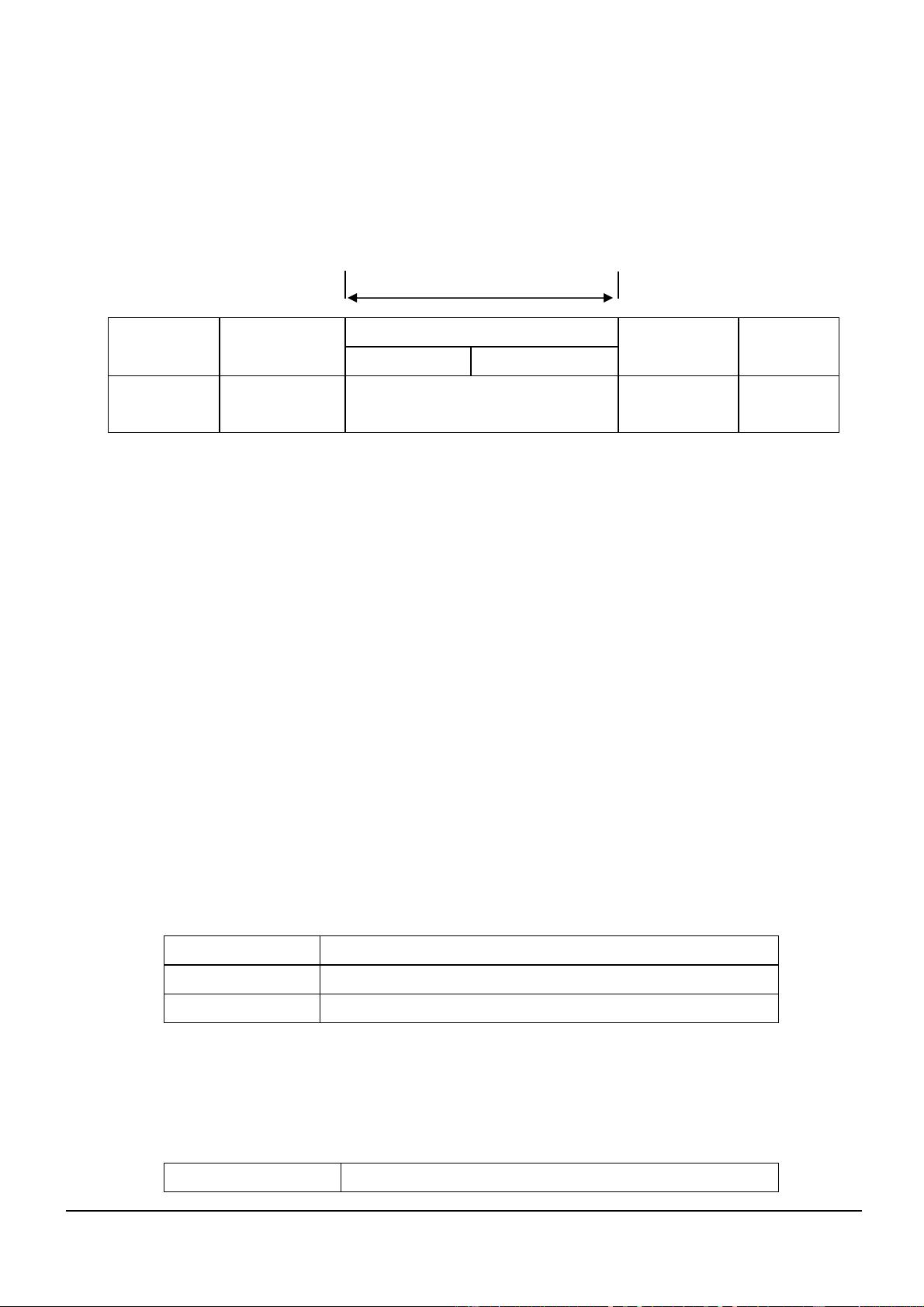
SkyTraq Technology, Inc. www.skytraq.com.tw P 3
QUICK GUIDE
Get Ready for Use
1. Connect your GPS device to PC.
2. Select Correct Com Port and Baudrate to
Operate.
3. Download appropriate Firmware to your
GPS device.
Save Positioning Data
1. Save NMEA to your PC.
2. Save Ephemeris to your PC.
3. Save DataLog to your PC.
Helpful Function
1. Change Navigation Mode between Car and
Pedestrian.
2. Download AGPS data to your GPS device.
3. Converter DataLog to Kml.
4. Test TTFF of Hot / Warm / Cold Start of your
GPS device.
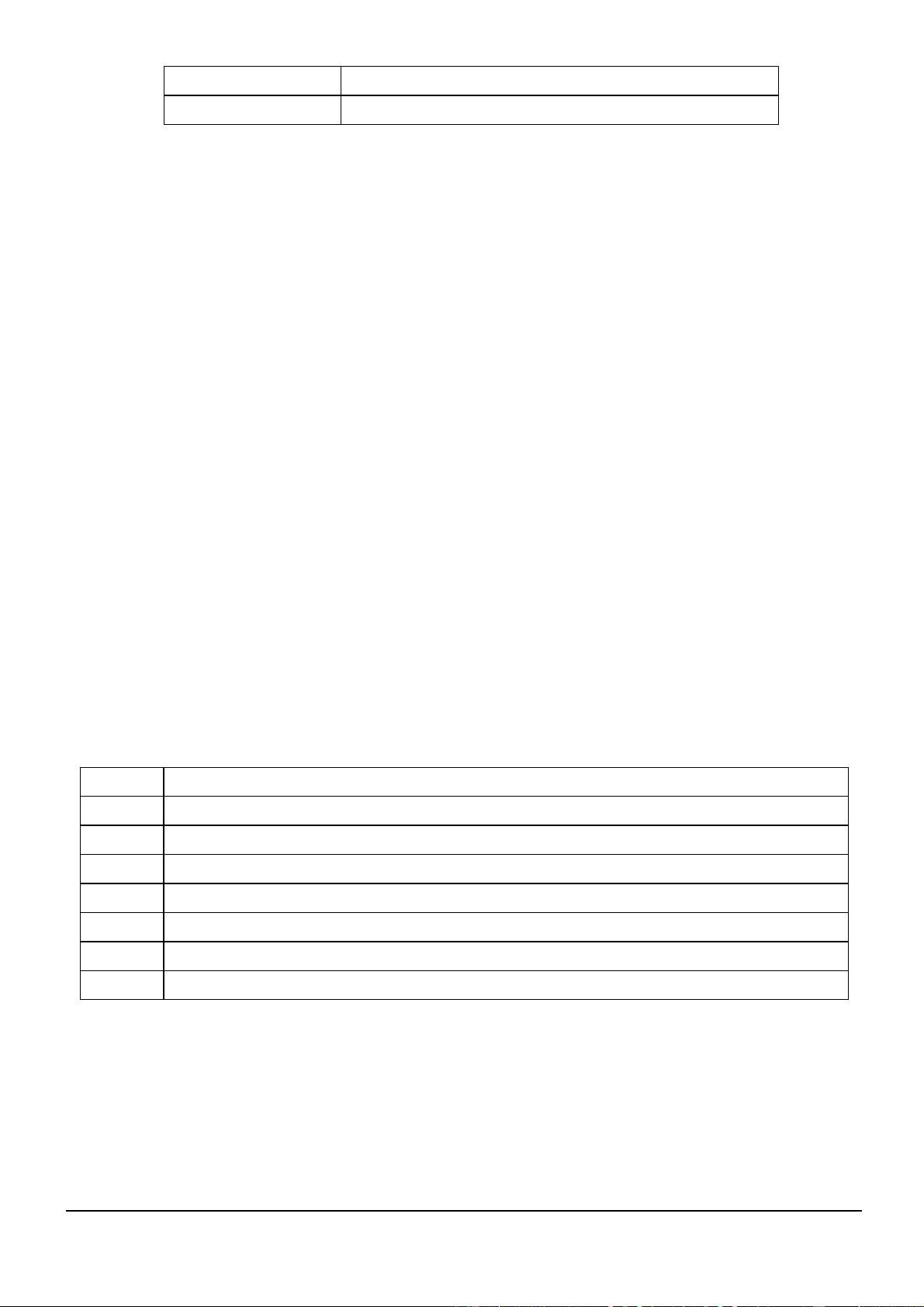
SkyTraq Technology, Inc. www.skytraq.com.tw P 4
BEFORE USE
Connect GPS device to PC
1. Turn on your GPS device (Switch to PC connecting mode, if it has the mode).
2. Make sure your GPS device has a clear view of the sky.
3. Connect your GPS device to PC by USB cable or other connecting means.
4. Install the driver of your GPS device on your PC.
5. Now, your GPS device is ready for working with the SkyTraq GPS Viewer.
Back to Quick Guide
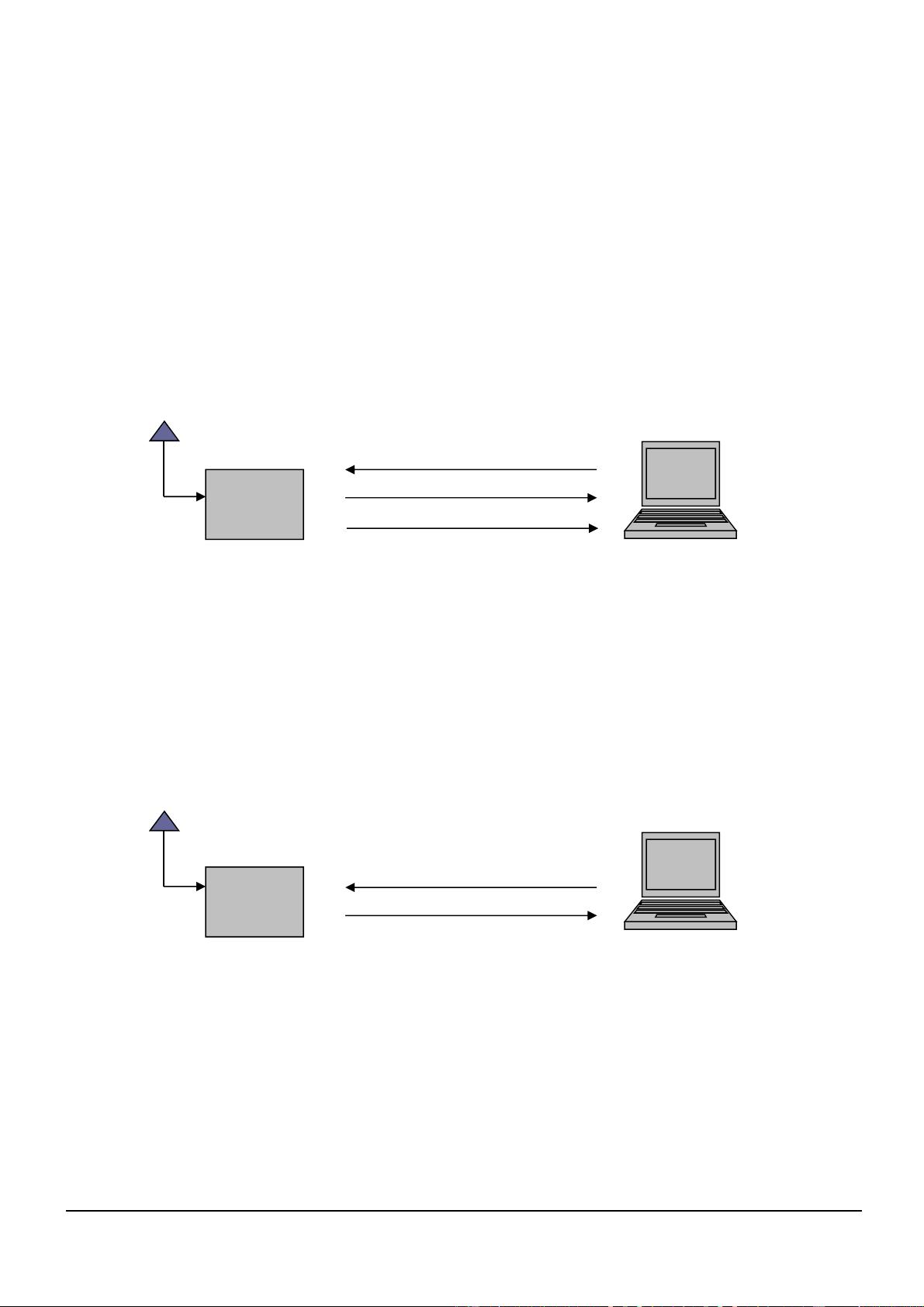
SkyTraq Technology, Inc. www.skytraq.com.tw P 5
USING GPS Viewer
Select Com Port and Baudrate to Operate
1. You can choose Com Port and Baudrate by clicking
the pull-down menu, then click on
(connect/disconnect button).
2. If you are not sure what is the correct Com Port
and Baudrate for your GPS device, you can try
to search them automatically by clicking on
Scan All.
3. If you know the Com Port but not sure what is
the correct Baudrate for your GPS device, you
can try to search it automatically by clicking on
Scan Buad.
4. If you know the Baudrate but not sure
what is the correct Com Port for your GPS
device, you can try to search it
automatically by clicking on Scan Port.
Back to Quick Guide



















- 1
- 2
- 3
- 4
- 5
- 6
前往页