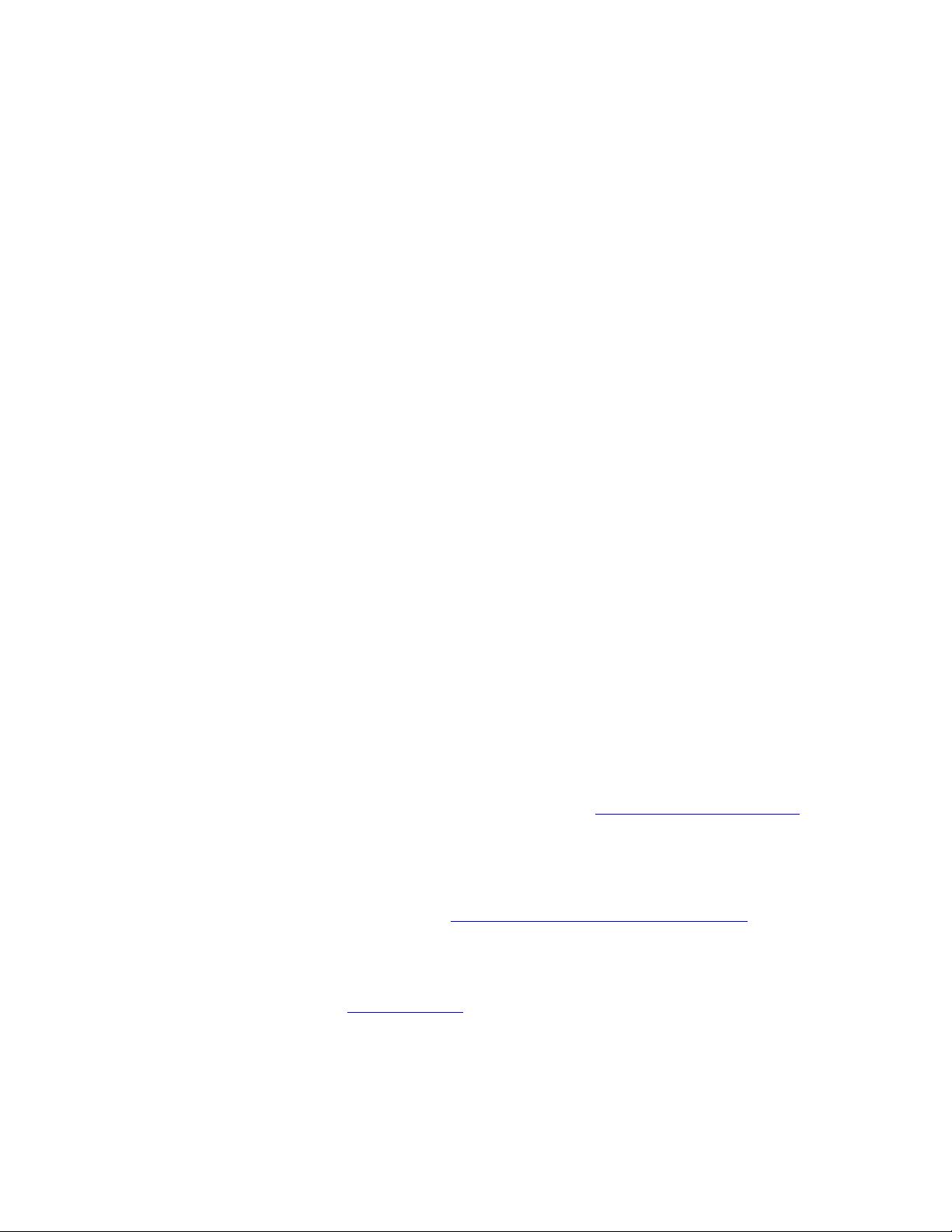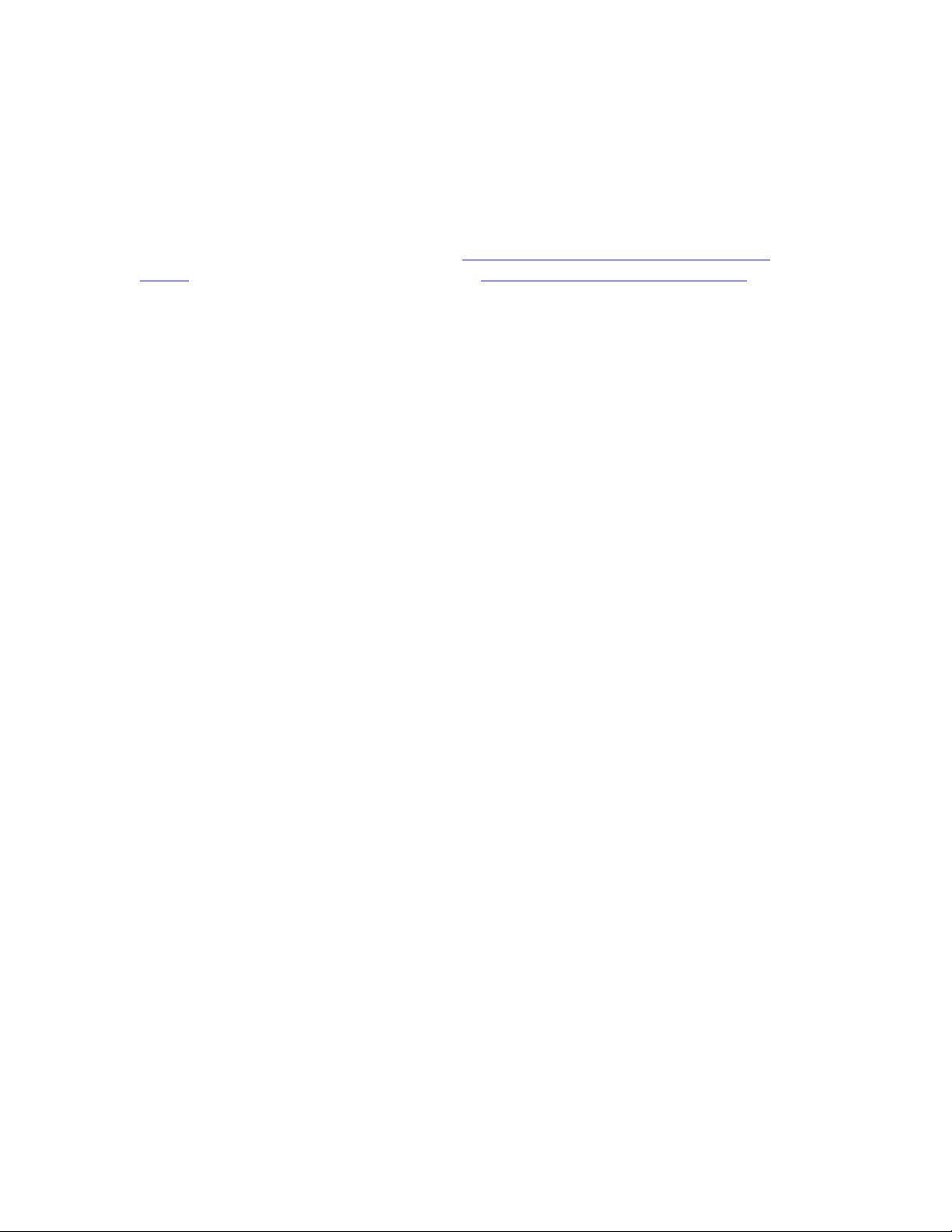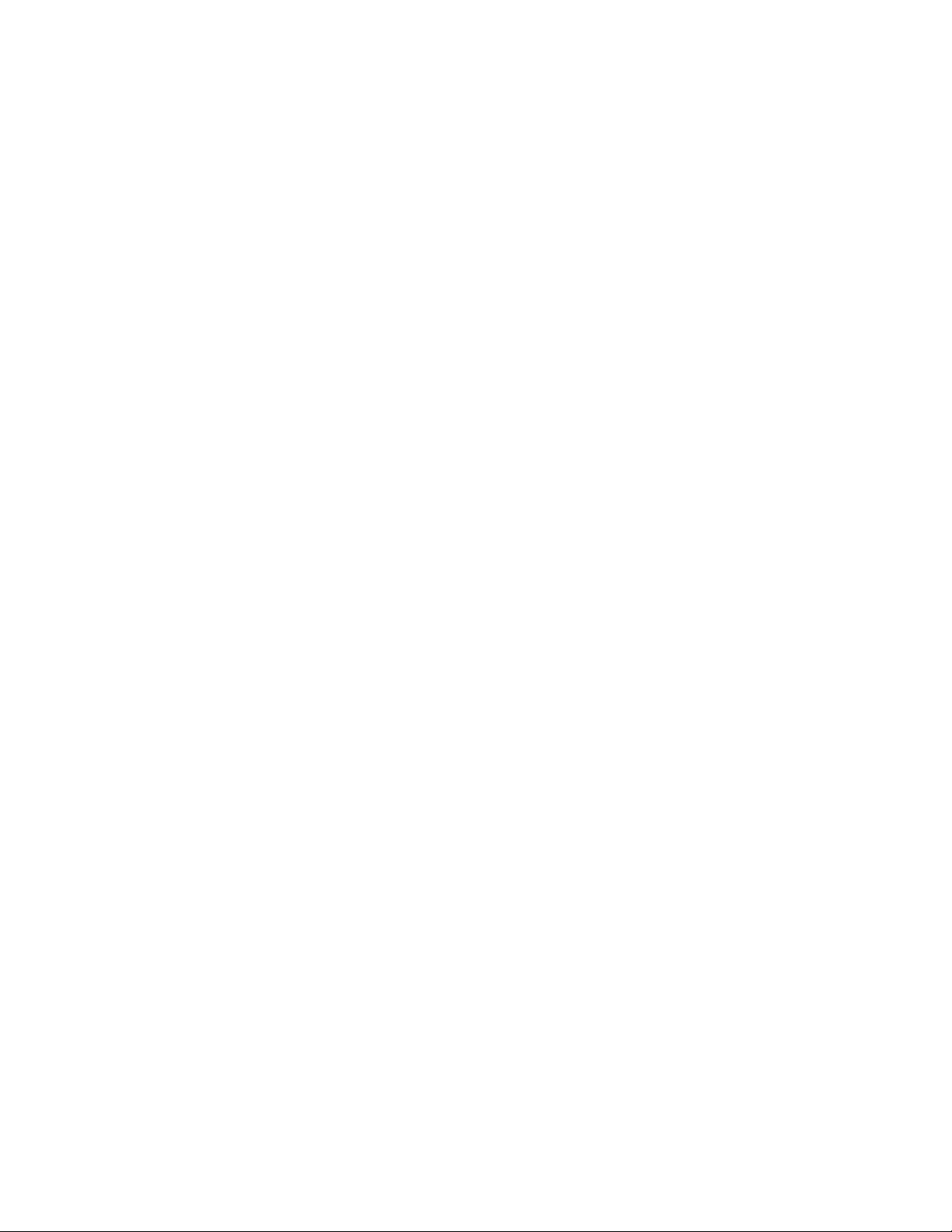You must manually add the Task to the Visual Studio toolbox in order to be able to drag
and drop it onto a page. You could add the task manually in the code for the page, but
having it in the Toolbox makes things much easier.
To add the task to the Visual Studio toolbox:
a) Open Visual Studio 2005.
b) Open any .aspx page (by opening/creating a website if necessary). This will
display the Toolbox with tools available for ASP.NET pages. By default the
Toolbox appears along the left edge of Visual Studio.
c) Optional: create a new toolbox group to contain the task. If you skip this step,
you will need to add the task to an existing group (e.g., the General group). To
add a group, right-click on the Toolbox where you want to add the group, and
choose Add Tab. The new tab is added with the cursor placed to enable typing
a name. Enter a name, such as Custom Tasks, and hit the Enter key.
d) In the desired toolbox group (e.g., Custom Tasks or General), right-click and
choose Choose Items… The Choose Toolbox Items dialog opens. In this
dialog, click Browse, and in the Open dialog, navigate to the folder where you
installed the files in step one above. Highlight the task DLL file
(PrintTask_<language>.dll) and click Open.
e) The Open dialog closes and the task name is added to the Choose Toolbox
Items dialog, and is checked on. Leave the checkbox checked, and click OK to
dismiss the dialog.
f) The task is added to the Toolbox in the group chosen. You can now add the
task to any Web ADF page.
4. Enable use in Manager
Skip this step if you are installing on a computer without the ArcGIS Server Manager (or
ArcIMS Manager). This might be true on a production server where you are not
designing or creating websites.
Before the task will appear in Manager’s list of available tasks, you must add an entry to
Manager’s Tasks.xml. This step adds the task to the list of available tasks when you
create/configure a web application in Manager.
a) Open a text editor, such as Notepad, or an XML editor, such as Visual Studio
2005.
b) In the text or XML editor, open the file Tasks.xml, located in C:\Inetpub\
wwwroot\ArcGIS\Manager\Applications\App_Data (if you installed IIS or
the ArcGIS instance elsewhere, the location may differ). For ArcIMS Web
Manager, repeat steps (c) to (e) below for Tasks.xml in C:\Inetpub\wwwroot\
ArcIMS\Manager\Applications\App_Data.
c) Just before the closing </Tasks> tag at the end of the file, insert a new line.
d) In the new line, add an entry for the task (all on one line). Note that the
PrintTask_<language> project also contains a TasksEntry.xml file with the
correct entry for Manager’s Tasks.xml.