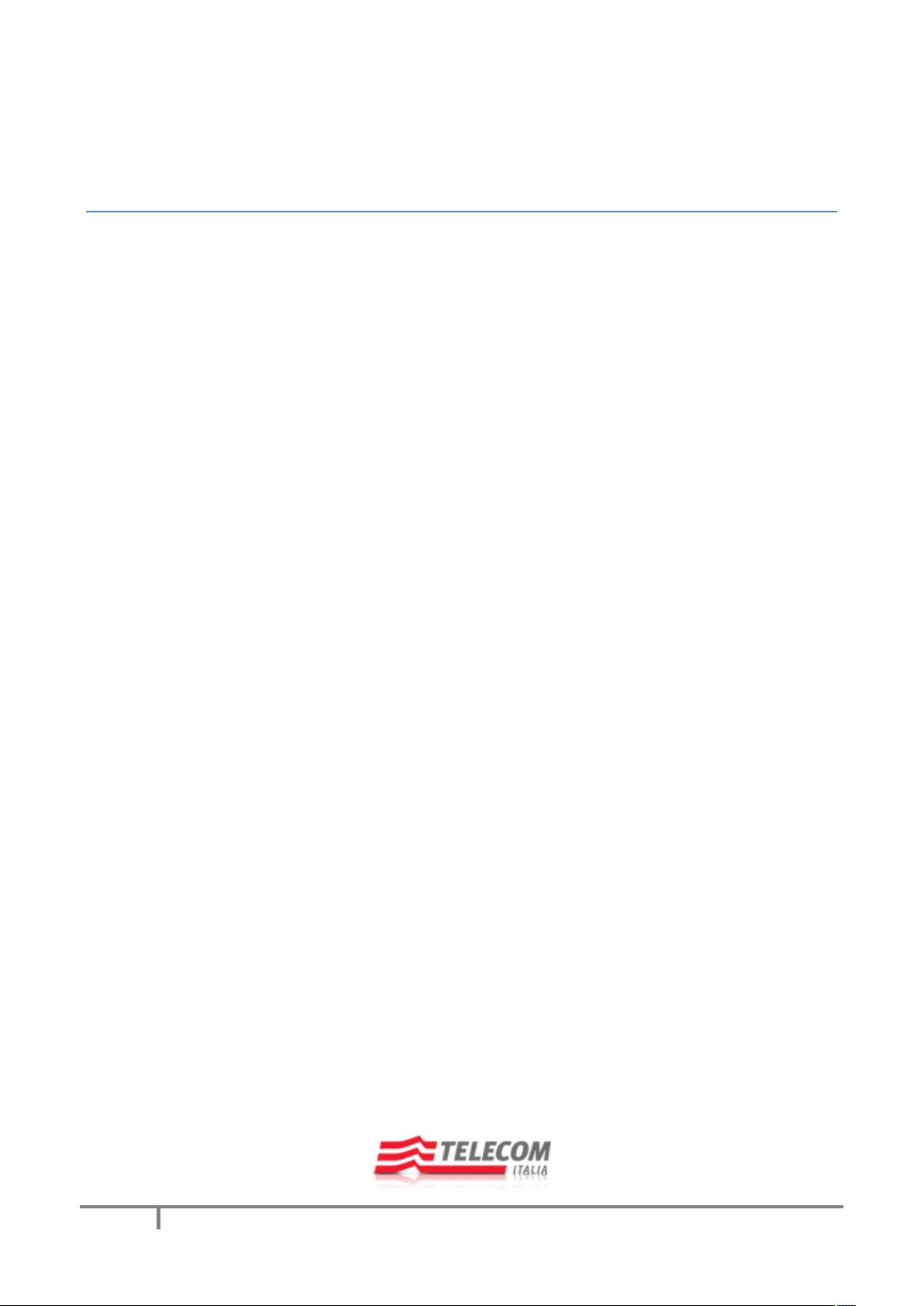
1
Android jChat 1.4
User Guide
Last update: 28-September-2010
Authors:
Danilo Gotta
Stefano Semeria
Tiziana Trucco
Marco Ughetti
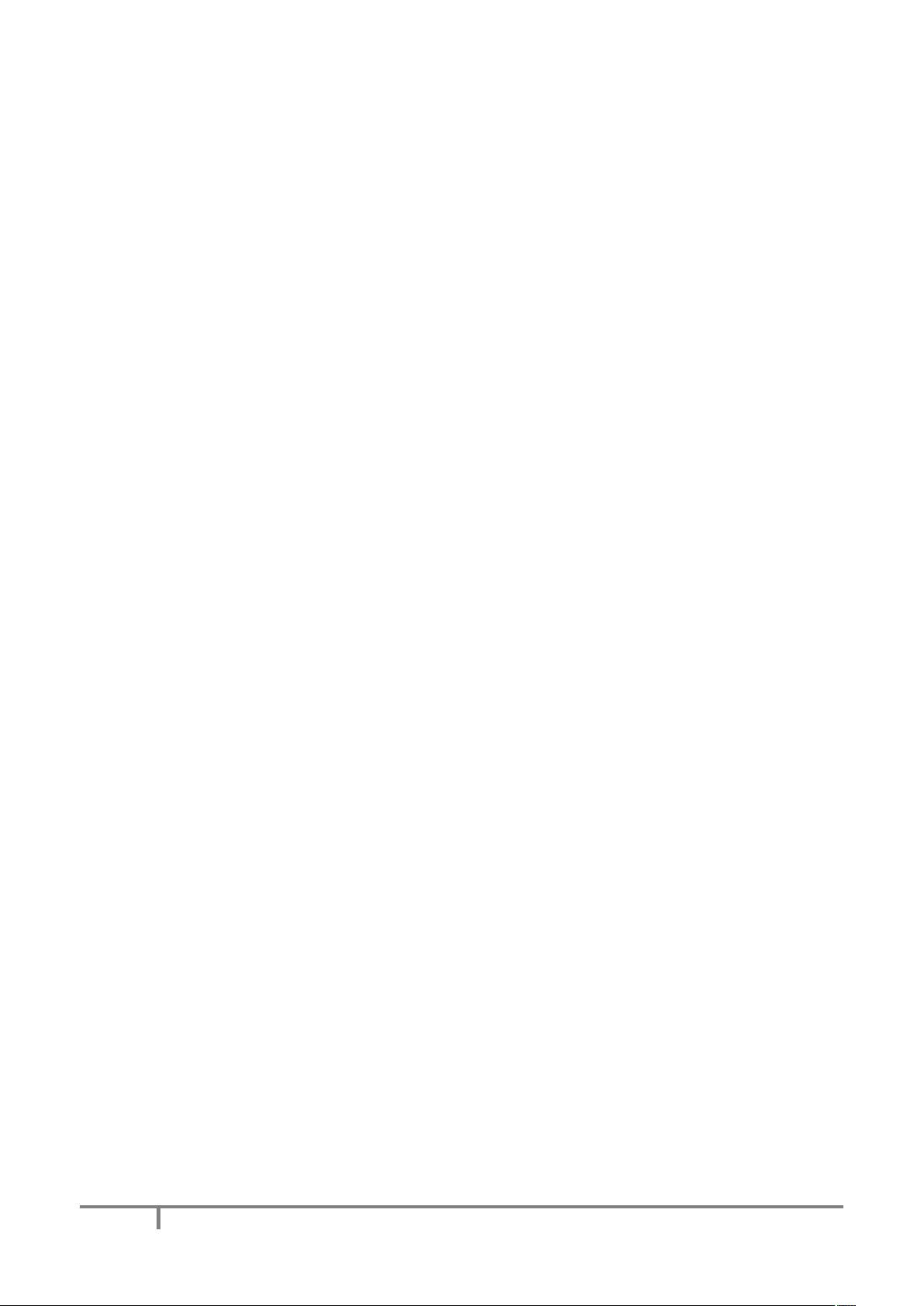
2
Contents
Introduction.......................................................................................................................................................3
Android jChat 1.4 setup.....................................................................................................................................3
Setting the phone number ............................................................................................................................3
Customizing the GPS location provider .........................................................................................................3
Launching JADE main container ....................................................................................................................5
Using Android jChat 1.4.....................................................................................................................................6
Connecting to JADE........................................................................................................................................6
Knowing jChat 1.4 tabs ......................................................................................................................................8
The Contact tab .............................................................................................................................................8
The map tab...................................................................................................................................................9
Picking contacts ...............................................................................................................................................10
Interacting with contacts.................................................................................................................................11
Sending an SMS to one or more contacts....................................................................................................11
Calling a contact ..........................................................................................................................................11
Starting a chat session .................................................................................................................................12
Using the status bar to browse chat sessions..............................................................................................12
Closing a chat session ..................................................................................................................................13
Compiling and signing jChat ............................................................................................................................15
FAQ ..................................................................................................................................................................16
LEGAL INFORMATION ......................................................................................................................................17
Terms and Conditions of use .......................................................................................................................17
Limited use ..................................................................................................................................................17
Disclaimer ....................................................................................................................................................17
Information from you ..................................................................................................................................17
Law and Jurisdiction ....................................................................................................................................17
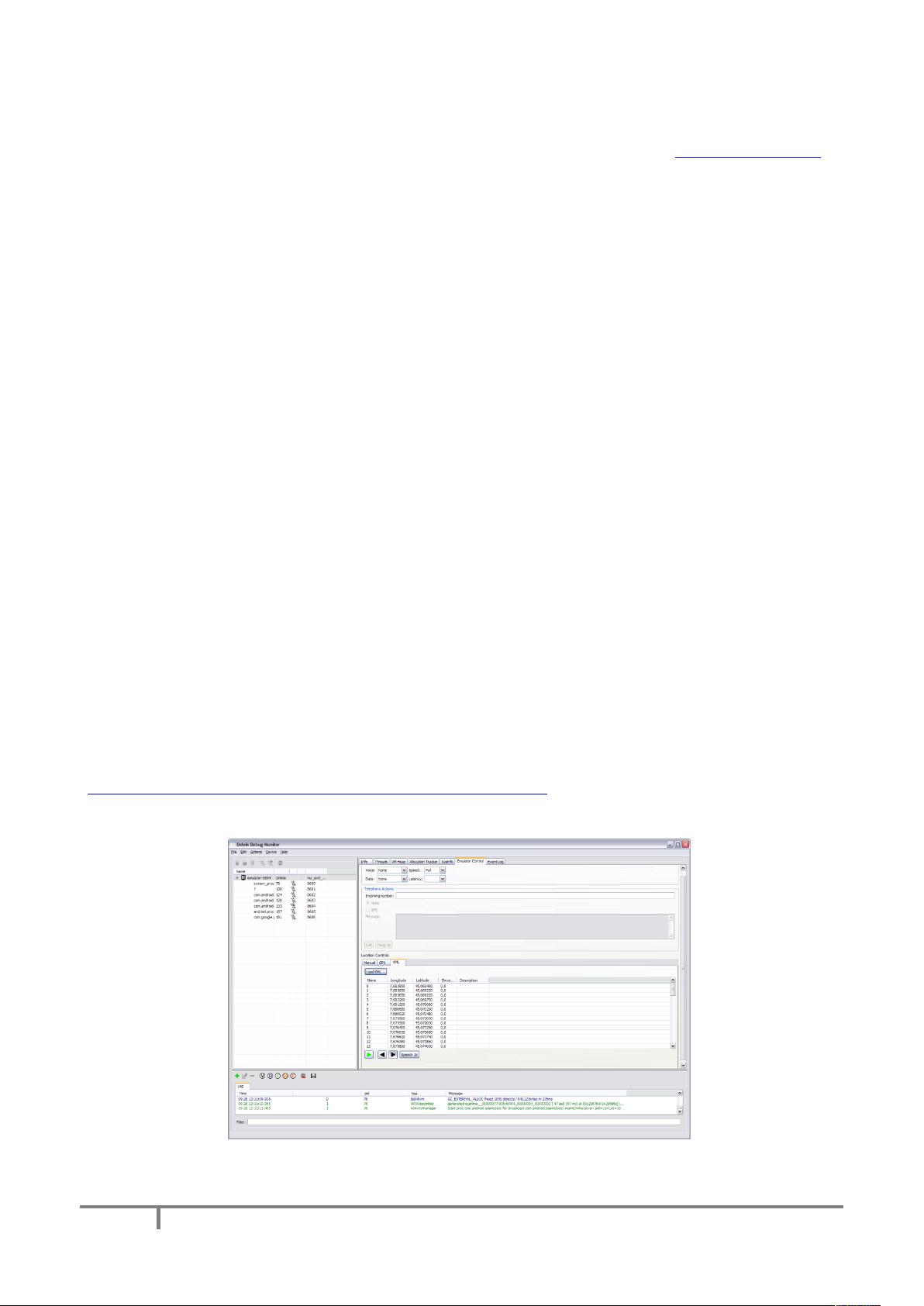
3
Introduction
jChat application is an agent based IM-style application for Android , based on JADE (http://jade.tilab.com).
It allows the user to communicate with any other contact having the same software running and connected
to the same JADE platform. Users can send text IM in a chat like way, call a contact by phone or even send
an SMS to a contact.
Moreover, the position of each contact can be seen on the map at any time and it is continuously updated.
jChat 1.4 has been tested on Android 2.2.
Android jChat 1.4 setup
In order to be able to start and use the jChat 1.4 application, a few configuration steps are required.
Setting the phone number
jChat 1.4 application uses the phone number as the agent ID of each contact. When running of the real
phone the application tries to retrieve the real phone number using the Android API. If for some reason the
phone number cannot be retrieved it must be set using the Jade Setting dialog (see Connecting to JADE)
Due to some API changes from Android SDK 0.9 to 1.0, phone number customization is no more possible on
the emulator. In this case, jChat 1.4 uses the emulator default telephone number and appends a random
integer to ensure the uniqueness when using multiple instances of the phone emulator.
Customizing the GPS location provider
jChat 1.4 allows to a user to see both his position and his contact’s on a map. When running on the
emulator jChat 1.4 uses a mocked GPS.
To send custom tracks to jChat 1.4 you can use the DDMS tool that allows to send mock data location to the
emulator. Instructions on using the DDMS tool can be found at
http://developer.android.com/guide/developing/tools/ddms.html. An example of .kml file is provided with
the source code in the cfg/locations folder.
Figure 1
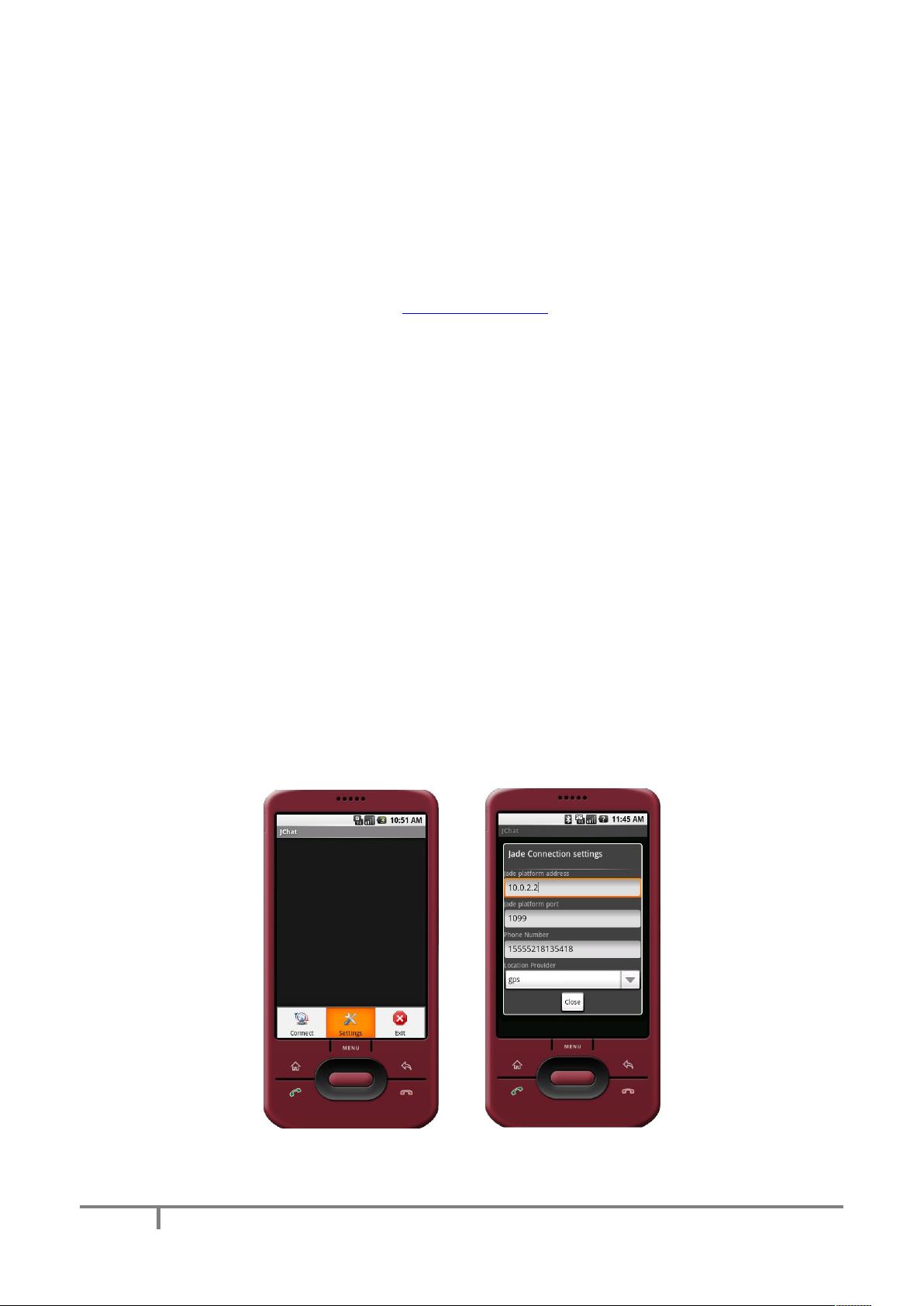
4
Launching JADE main container
To be able to run jChat 1.4, a JADE Main container must be launched.
A JADE container MUST be running when jChat 1.4 connects to it, otherwise the application will hang.
These are the steps that should be executed:
1. Download the last JADE release from http://jade.tilab.com.
2. Launch a JADE main container, together with JADE RMA GUI issuing the following command
java -cp <PATH_TO_JADE>\jade.jar -Djade_domain_df_autocleanup=true jade.Boot
-gui
Please note that the option -Djade_domain_df_autocleanup=true is necessary to correctly cleanup
the DF agent.
Using Android jChat 1.4
Connecting to JADE
The first step for using jChat 1.4 is the connection to a JADE main container running on a host machine
(local or remote). Please note that (differently from jChat 1.0) before connecting to Jade the screen will
appear black. The GUI SHALL become visible only after a successful connection to Jade.
The default host machine and the port for the main container are specified on strings.xml file during
compilation (this is the default value).
Figure 2
To change these settings perform the following steps (see Figure 1):
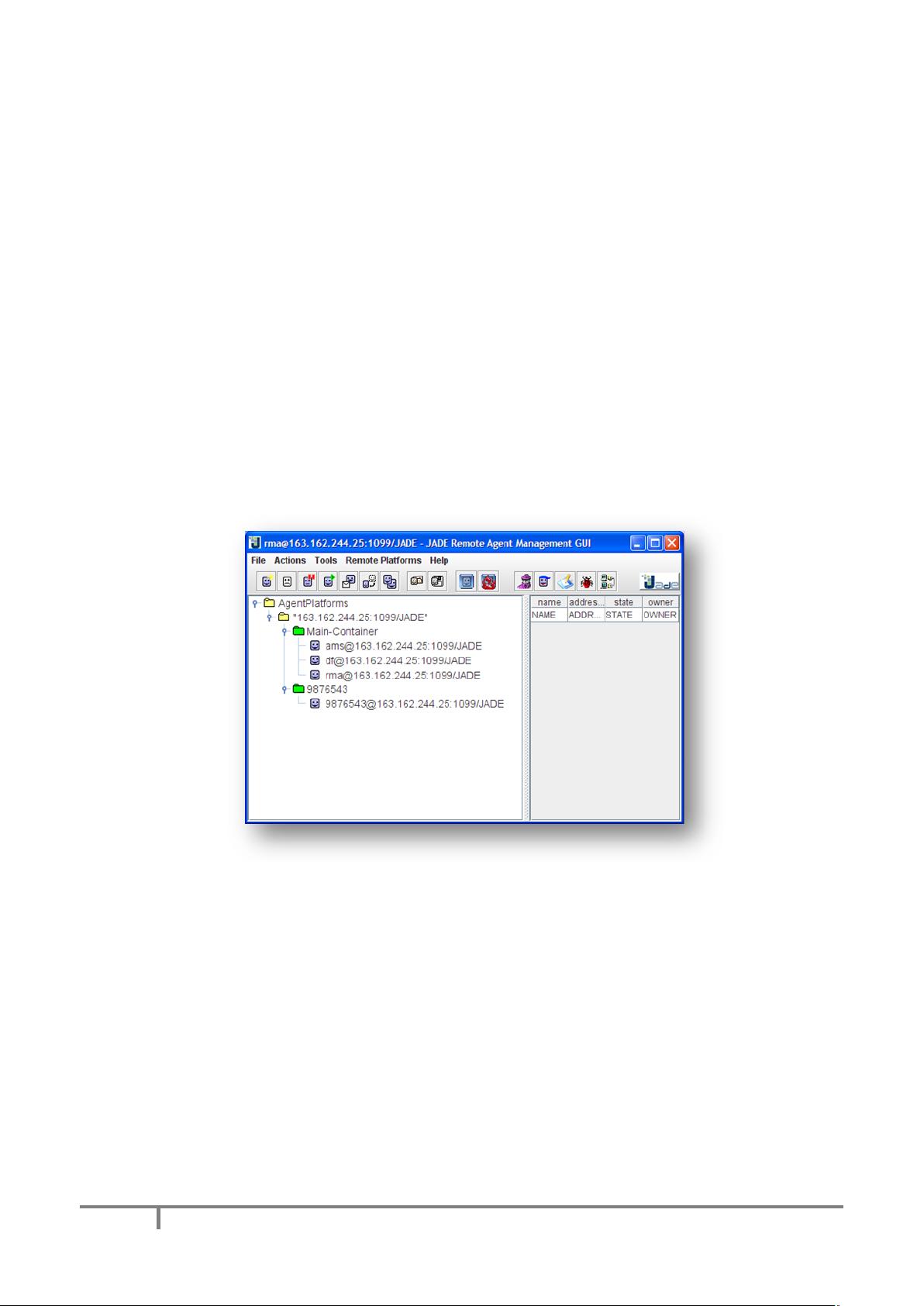
5
1. Press the MENU key on the emulator
2. Choose Settings
3. Insert the needed settings (host and port and phone number if empty). You are also able to select
the desired location provider (on a real phone you can use the GPS or the network if GPS is not
available, on the emulator just select gps for the mocked provider). Remember that the localhost
address on Android emulator is 10.0.2.2. jChat 1.4 shall now remember the settings you choose in
the Jade Connection settings menu storing them as a preference, so you don’t have to enter them
any time you launch the application
4. Press Close button
5. Press the MENU key on the emulator
6. Choose Connect to Jade!
If running on a real phone remember that your host must be visible through the network used (3G or
wifi).
If the connection to Jade platform is successful you should be able to see the new agent running on
Android emulator into Jade Remote Agent Management GUI.
Figure 3
The name of the new agent should be the same as the phone number of the phone.


















