WEBGIS开发实实例教程
### WEBGIS开发实实例教程知识点概述 #### 一、ArcGIS.Server 9.3与ArcGIS API for Flex实现基本的地图浏览 **知识点说明**: - **目标**: 使用ArcGIS API for Flex实现在Flex应用程序中浏览自己发布的ArcGIS Server 9.3地图服务,这是一个基本的入门示例。 - **准备工作**: - 在ArcGIS Server 9.3中发布名为“usa”的Map Service,并确保该服务已启动。 - 安装Flex Builder 3。 - 下载并解压ArcGIS API for Flex的开发包`arcgis_flex_api_1.0-beta`。 **实现步骤**: 1. **创建项目**: - 启动Flex Builder 3, 新建Flex项目(Project Name: `flexMapApp`)。 - 设置输出文件夹(保持默认即可)。 2. **引入库**: - 在项目设置中添加SWC文件(`agslib-1.0-beta-2008-07-31.swc`)。 - 这使得项目能够使用Esri提供的Flex组件。 3. **构建地图页面**: - 修改默认的`flexMapApp.mxml`文件。 - 添加Map控件并指定类型为`ArcGISDynamicMapServiceLayer`。 **代码示例** (部分): ```xml <mx:Application xmlns:mx="http://www.adobe.com/2006/mxml" layout="absolute"> <!-- 添加Map控件 --> <esri:Map id="map" width="100%" height="100%"> <!-- 添加动态地图服务层 --> <esri:ArcGISDynamicMapServiceLayer url="http://your_server/arcgis/rest/services/usa/MapServer"/> </esri:Map> </mx:Application> ``` --- #### 二、ArcGIS.Server 9.3与ArcGIS API for Flex实现动态图层和瓦片图层叠加显示 **知识点说明**: - **目标**: 学习如何在Flex应用程序中通过ArcGIS API for Flex实现动态图层和瓦片图层的叠加显示。 - **技术要点**: - 动态图层: 提供实时更新的地图数据。 - 瓦片图层: 提前缓存的地图切片,用于提高地图加载速度。 **实现步骤**: 1. **添加动态图层**: - 使用`ArcGISDynamicMapServiceLayer`添加动态图层。 2. **添加瓦片图层**: - 使用`ArcGISTiledMapServiceLayer`添加瓦片图层。 3. **叠加显示**: - 将两个图层添加到同一个Map组件中。 **代码示例** (部分): ```xml <esri:Map id="map" width="100%" height="100%"> <!-- 添加动态图层 --> <esri:ArcGISDynamicMapServiceLayer url="http://your_server/arcgis/rest/services/usa/MapServer"/> <!-- 添加瓦片图层 --> <esri:ArcGISTiledMapServiceLayer url="http://your_server/arcgis/rest/services/usa/MapServer/cache"/> </esri:Map> ``` --- #### 三、ArcGIS.Server 9.3与ArcGIS API for Flex实现自定义TOC控件 **知识点说明**: - **目标**: 自定义TOC (Table Of Contents) 控件,实现对地图图层的更灵活控制。 - **技术要点**: - TOC控件: 显示地图服务中的所有图层,并允许用户选择或隐藏特定图层。 - 自定义样式: 为TOC控件添加额外的功能或视觉效果。 **实现步骤**: 1. **创建TOC控件**: - 使用`esri/controls/TOC`创建TOC控件。 2. **自定义样式**: - 修改TOC控件的外观和行为。 3. **集成至地图**: - 将TOC控件与地图服务关联起来。 **代码示例** (部分): ```xml <!-- 创建TOC控件 --> <esri:TOC id="tocControl" map="{map}" /> <!-- 自定义样式 --> <style> .myCustomTOC { // 自定义CSS样式 } </style> <!-- 集成至地图 --> <mx:Application xmlns:mx="http://www.adobe.com/2006/mxml" layout="absolute"> <esri:Map id="map" width="100%" height="100%"> <!-- 添加动态图层 --> <esri:ArcGISDynamicMapServiceLayer url="http://your_server/arcgis/rest/services/usa/MapServer"/> </esri:Map> <!-- 显示TOC控件 --> <mx:VBox> <mx:Label text="Layers" styleName="myCustomTOC"/> <esri:TOC id="tocControl" map="{map}"/> </mx:VBox> </mx:Application> ``` 以上示例仅为教程中的部分内容摘录,详细教程请参考原文件。通过这些示例,读者可以了解如何使用ArcGIS Server 9.3和ArcGIS API for Flex进行Web GIS应用开发的基础和进阶操作。
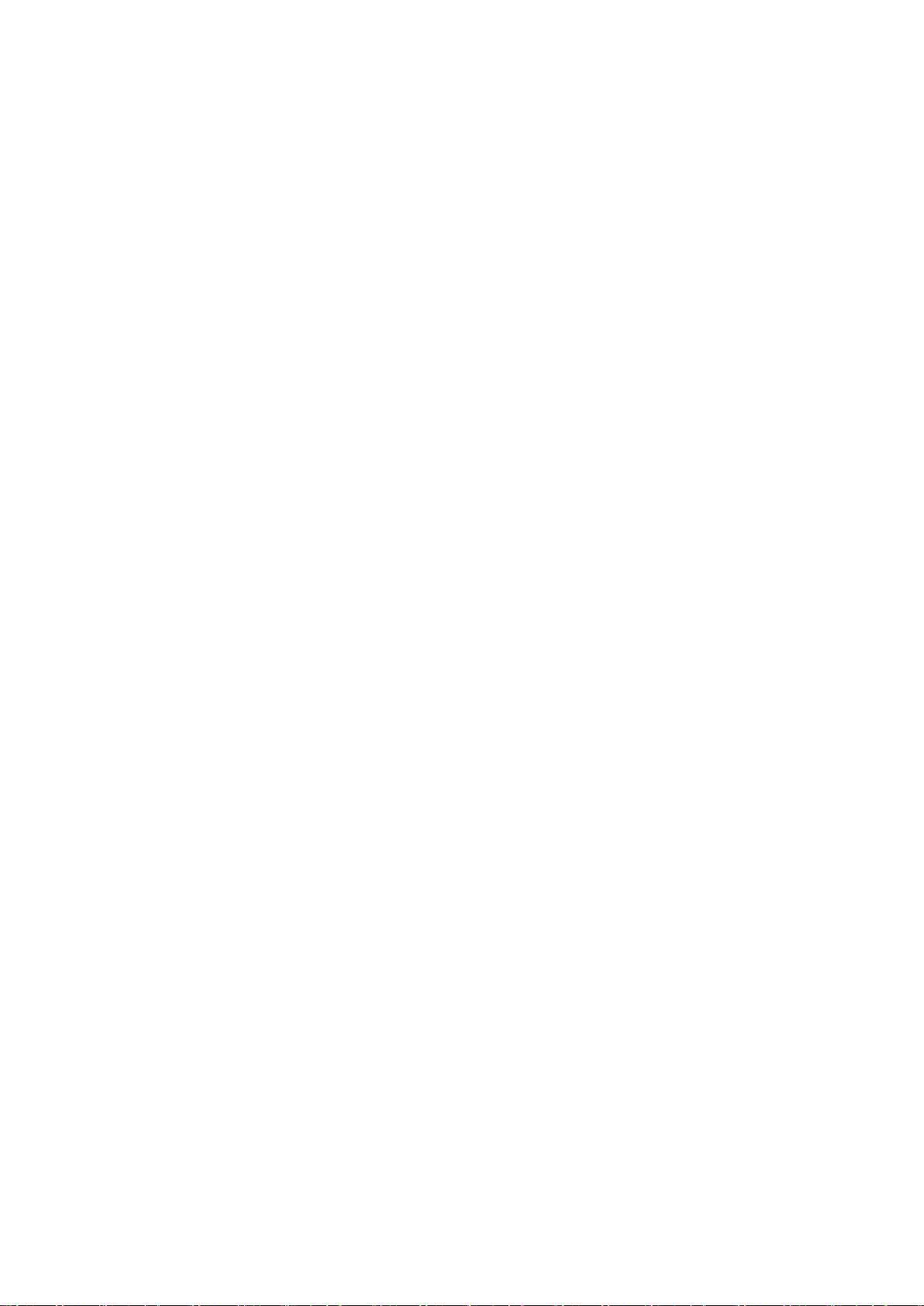
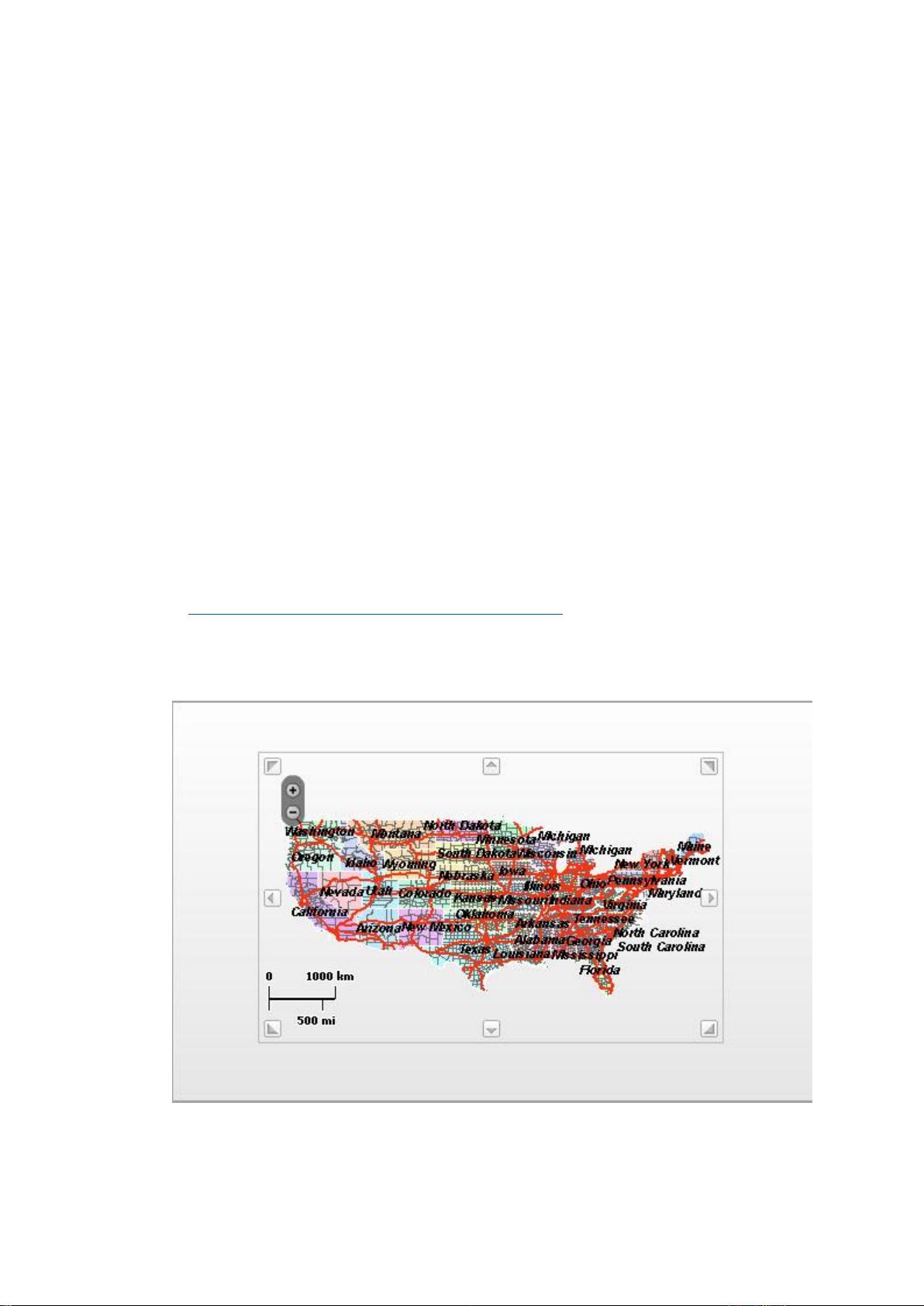
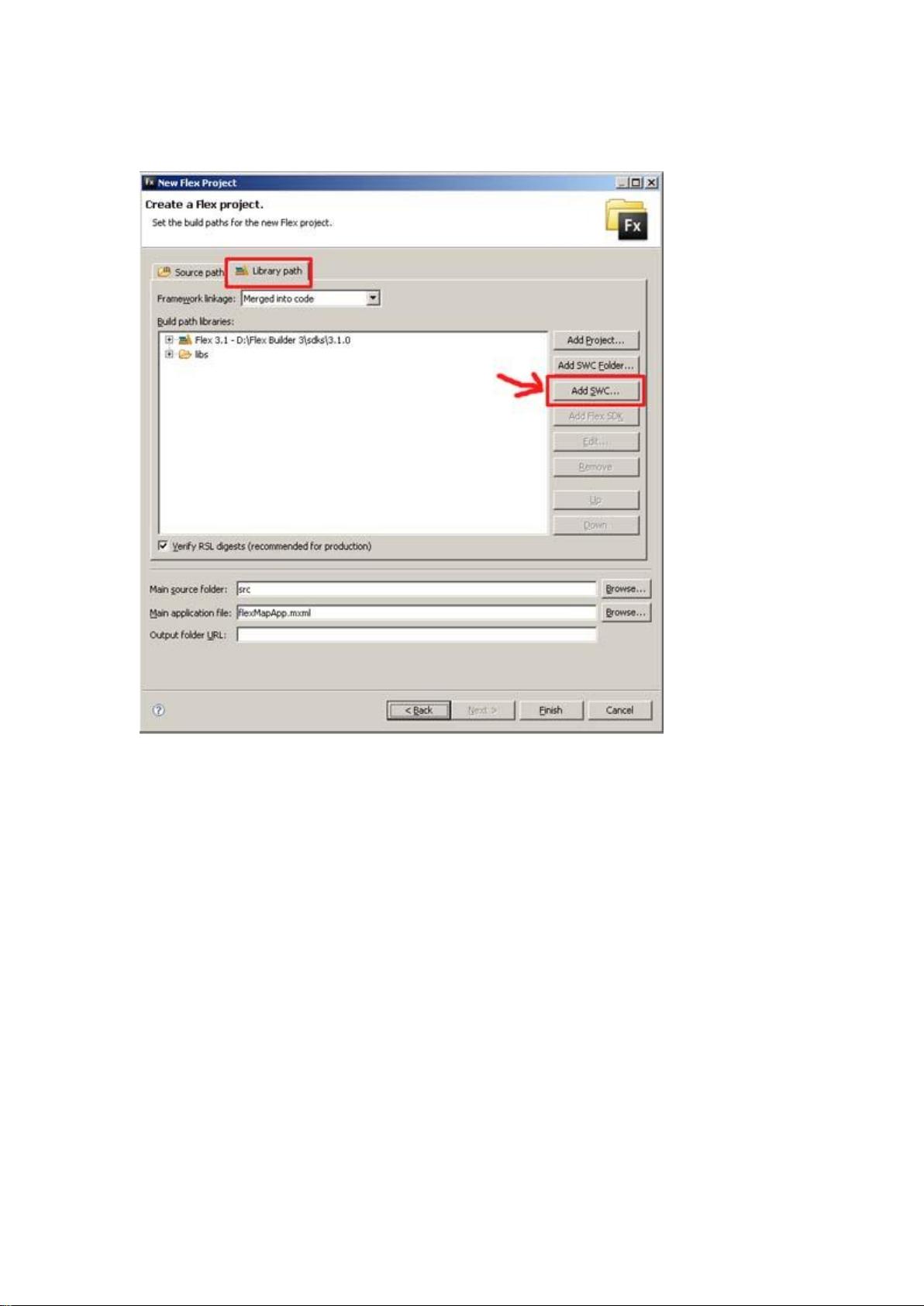
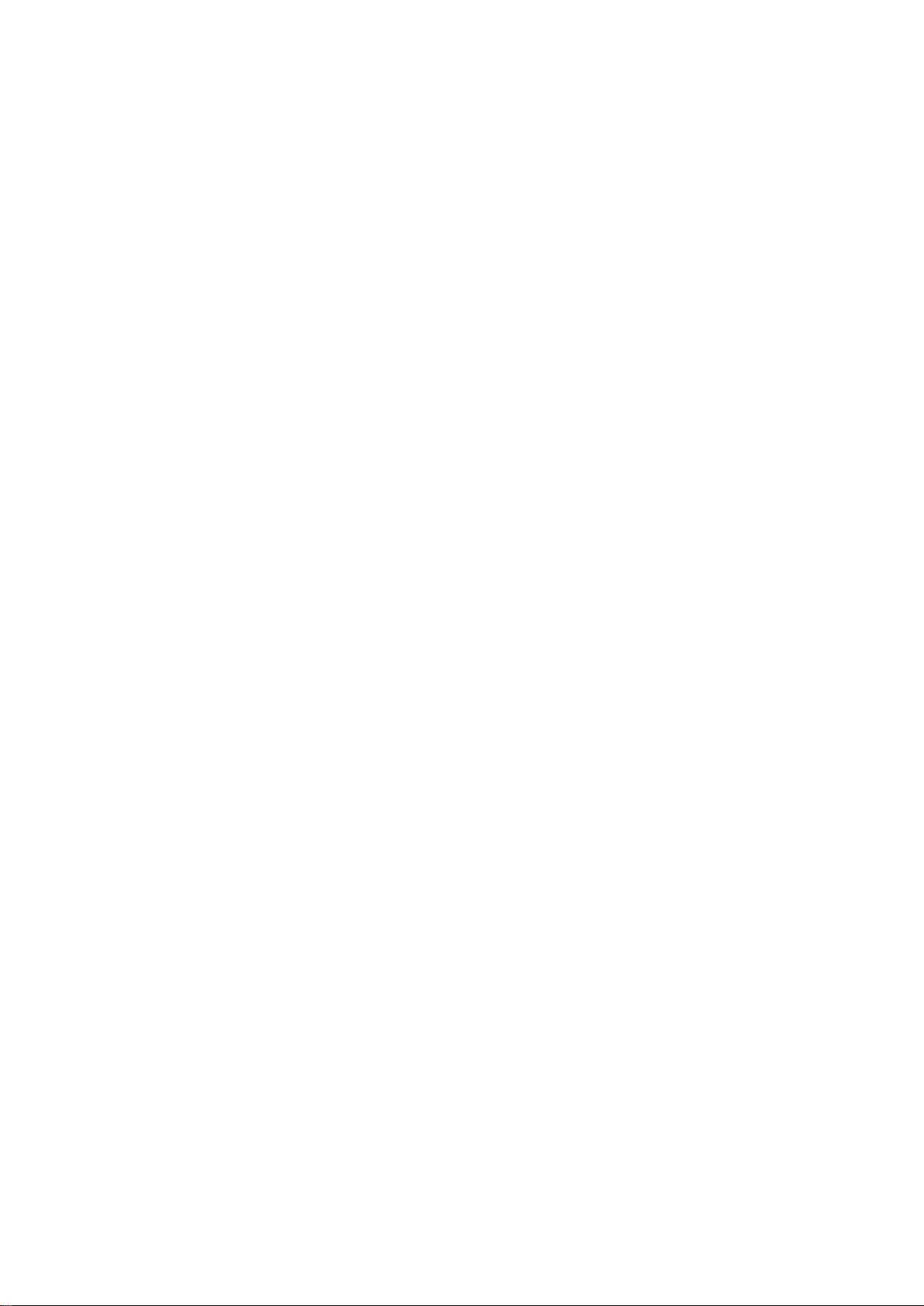
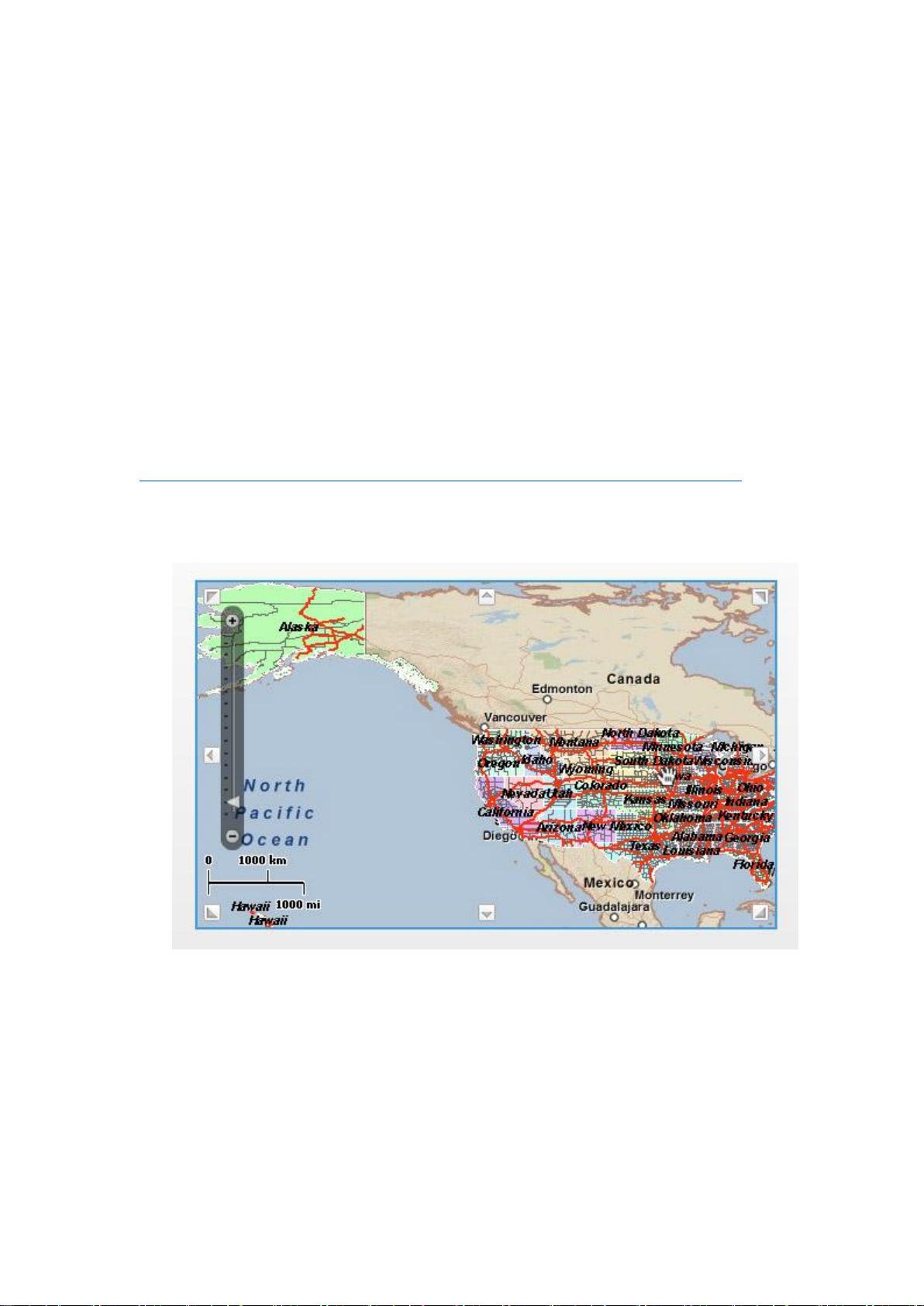
剩余72页未读,继续阅读
- 粉丝: 0
- 资源: 2
 我的内容管理
展开
我的内容管理
展开
 我的资源
快来上传第一个资源
我的资源
快来上传第一个资源
 我的收益 登录查看自己的收益
我的收益 登录查看自己的收益 我的积分
登录查看自己的积分
我的积分
登录查看自己的积分
 我的C币
登录后查看C币余额
我的C币
登录后查看C币余额
 我的收藏
我的收藏  我的下载
我的下载  下载帮助
下载帮助

 前往需求广场,查看用户热搜
前往需求广场,查看用户热搜最新资源
- 【JCR一区级】秃鹰算法BES-Transformer-GRU负荷数据回归预测【含Matlab源码 6347期】.zip
- 【独家首发】开普勒算法KOA优化Transformer-BiLSTM负荷数据回归预测【含Matlab源码 6560期】.zip
- 【JCR一区级】雾凇算法RIME-Transformer-GRU负荷数据回归预测【含Matlab源码 6348期】.zip
- 【JCR1区】雪融算法SAO-CNN-SVM故障诊断分类预测【含Matlab源码 5823期】.zip
- 【JCR1区】蚁狮算法ALO-CNN-SVM故障诊断分类预测【含Matlab源码 5825期】.zip
- 【JCR一区级】鹈鹕算法POA-Transformer-GRU负荷数据回归预测【含Matlab源码 6345期】.zip
- 【JCR一区级】金豺算法GJO-Transformer-GRU负荷数据回归预测【含Matlab源码 6326期】.zip
- 【JCR一区级】天鹰算法AO-Transformer-GRU负荷数据回归预测【含Matlab源码 6346期】.zip
- 【LSTM时序预测】鲸鱼算法优化卷积长短期记忆神经网络WOA-CNN-LSTM股价序列预测【含Matlab源码 3008期】.zip
- 【独家首发】粒子群算法PSO优化Transformer-LSTM负荷数据回归预测【含Matlab源码 6388期】.zip
- 【JCR1区】遗传算法GA-CNN-SVM故障诊断分类预测【含Matlab源码 5824期】.zip
- 【JCR1区】飞蛾扑火算法MFO-CNN-SVM故障诊断分类预测【含Matlab源码 5784期】.zip
- 【JCR1区】引力搜索算法GSA-CNN-SVM故障诊断分类预测【含Matlab源码 5826期】.zip
- 【JCR一区级】金枪鱼算法TSO-Transformer-GRU负荷数据回归预测【含Matlab源码 6327期】.zip
- 【JCR一区级】鲸鱼算法WOA-Transformer-GRU负荷数据回归预测【含Matlab源码 6328期】.zip
- 【JCR一区级】淘金算法GRO-Transformer-GRU负荷数据回归预测【含Matlab源码 6344期】.zip


 信息提交成功
信息提交成功
- 1
- 2
前往页