没有合适的资源?快使用搜索试试~ 我知道了~
ANSYS ICEM CFD Tutorial Manual
需积分: 0 5 下载量 159 浏览量
2022-12-13
19:21:50
上传
评论
收藏 9.68MB PDF 举报
温馨提示
ANSYS ICEM CFD Tutorial Manual
资源推荐
资源详情
资源评论
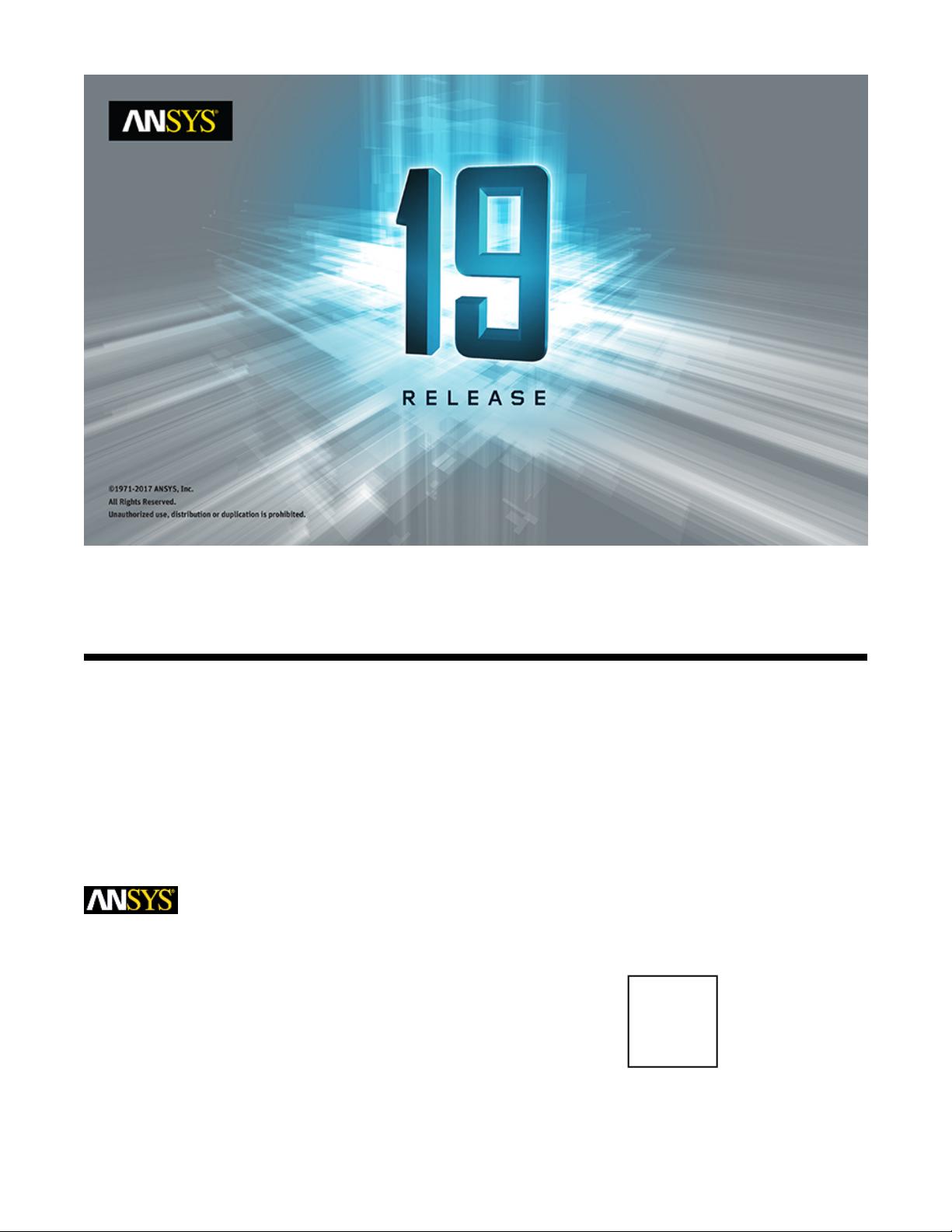
ANSYS ICEM CFD Tutorial Manual
Release 19.0ANSYS, Inc.
January 2018Southpointe
2600 ANSYS Drive
Canonsburg, PA 15317
ANSYS, Inc. and
ANSYS Europe,
ansysinfo@ansys.com
Ltd. are UL
http://www.ansys.com
registered ISO
(T) 724-746-3304
(F) 724-514-9494
9001: 2008
companies.
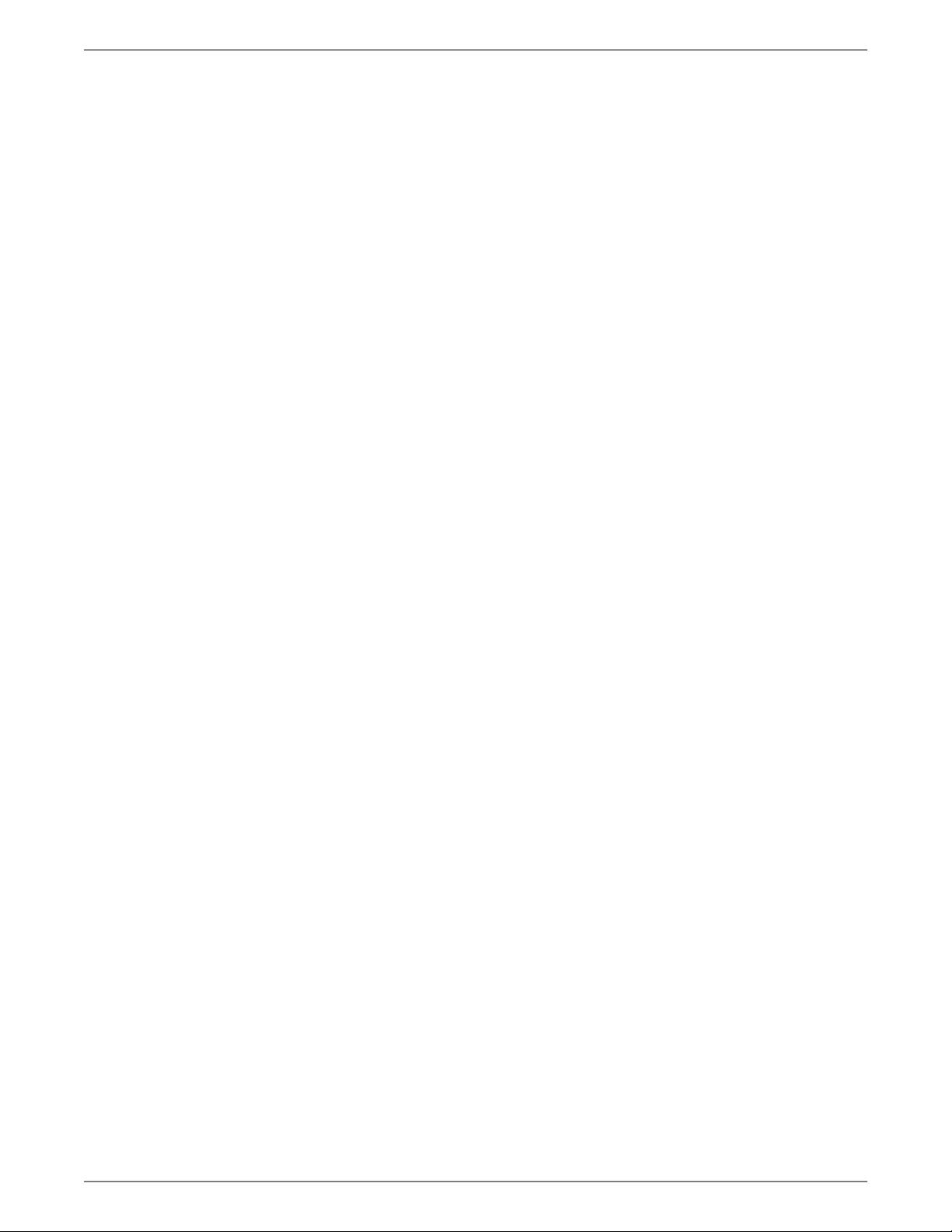
Copyright and Trademark Information
© 2017 ANSYS, Inc. Unauthorized use, distribution or duplication is prohibited.
ANSYS, ANSYS Workbench, AUTODYN, CFX, FLUENT and any and all ANSYS, Inc. brand, product, service and feature
names, logos and slogans are registered trademarks or trademarks of ANSYS, Inc. or its subsidiaries located in the
United States or other countries. ICEM CFD is a trademark used by ANSYS, Inc. under license. CFX is a trademark
of Sony Corporation in Japan. All other brand, product, service and feature names or trademarks are the property
of their respective owners. FLEXlm and FLEXnet are trademarks of Flexera Software LLC.
Disclaimer Notice
THIS ANSYS SOFTWARE PRODUCT AND PROGRAM DOCUMENTATION INCLUDE TRADE SECRETS AND ARE CONFID-
ENTIAL AND PROPRIETARY PRODUCTS OF ANSYS, INC., ITS SUBSIDIARIES, OR LICENSORS. The software products
and documentation are furnished by ANSYS, Inc., its subsidiaries, or affiliates under a software license agreement
that contains provisions concerning non-disclosure, copying, length and nature of use, compliance with exporting
laws, warranties, disclaimers, limitations of liability, and remedies, and other provisions. The software products
and documentation may be used, disclosed, transferred, or copied only in accordance with the terms and conditions
of that software license agreement.
ANSYS, Inc. and ANSYS Europe, Ltd. are UL registered ISO 9001: 2008 companies.
U.S. Government Rights
For U.S. Government users, except as specifically granted by the ANSYS, Inc. software license agreement, the use,
duplication, or disclosure by the United States Government is subject to restrictions stated in the ANSYS, Inc.
software license agreement and FAR 12.212 (for non-DOD licenses).
Third-Party Software
See the legal information in the product help files for the complete Legal Notice for ANSYS proprietary software
and third-party software. If you are unable to access the Legal Notice, contact ANSYS, Inc.
Published in the U.S.A.
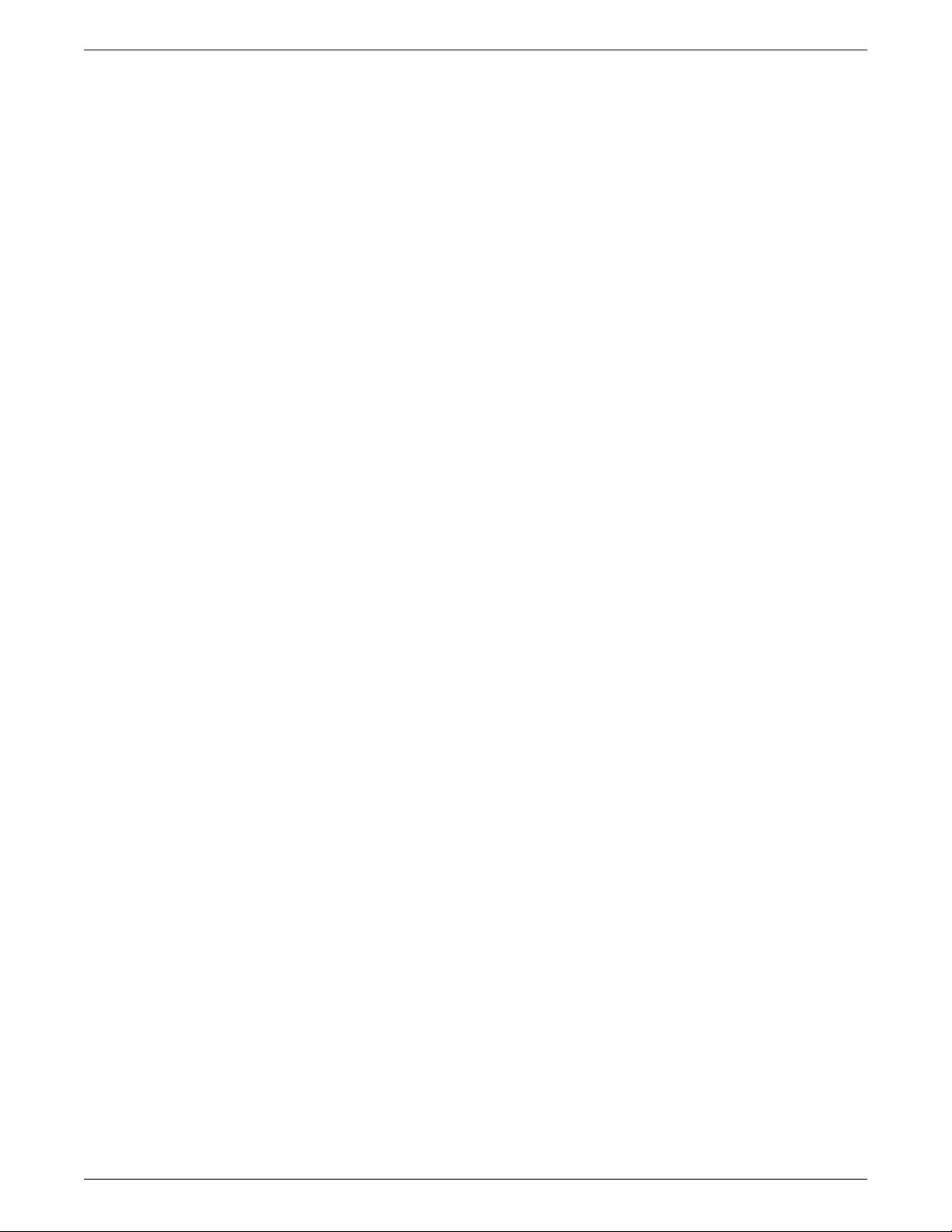
Table of Contents
1. Hexa Mesh Generation for a 2D Pipe Junction ....................................................................................... 1
1.1. Starting the Project ........................................................................................................................... 2
1.2. Step 1: Block the Geometry ............................................................................................................... 3
1.3. Step 2: Associate Entities to the Geometry ....................................................................................... 10
1.4. Step 3: Move the Vertices ................................................................................................................. 13
1.5. Step 4: Apply Mesh Parameters ........................................................................................................ 17
1.6. Step 5: Generate the Initial Mesh ..................................................................................................... 19
1.7. Step 6: Adjust the Edge Distribution and Refine the Mesh ................................................................ 20
1.8. Step 7: Match the Edges to Improve Quality ..................................................................................... 25
1.9. Step 8: Verify and Save the Mesh and Blocking ................................................................................. 28
2. Hexa Mesh Generation for a 2D Car ...................................................................................................... 31
2.1. Starting the Project ......................................................................................................................... 32
2.2. Step 1: Create and Split the Blocking to Resemble the Geometry ...................................................... 34
2.3. Step 2: Associate and Fit the Blocking to the Geometry .................................................................... 41
2.4. Step 3: Align the Vertices ................................................................................................................. 44
2.5. Step 4: Set Mesh Parameters and Generate the Initial Mesh .............................................................. 47
2.6. Step 5: Create an Ogrid .................................................................................................................... 49
2.7. Step 6: Refine the Mesh using Edge Parameters ............................................................................... 52
2.8. Step 7: Save the Replay File and Use it for Design Iteration ............................................................... 56
2.9. Step 8: Create Output Data for a Solver ............................................................................................ 59
3. Hexa Mesh Generation for a 3D Pipe Junction ..................................................................................... 61
3.1. Starting the Project ......................................................................................................................... 62
3.2. Step 1: Preparing the Geometry ....................................................................................................... 62
3.3. Step 2: Creating the Initial Blocking ................................................................................................. 66
3.4. Step 3: Fitting the Blocking to the Geometry .................................................................................... 69
3.5. Step 4: Generating the Initial Mesh .................................................................................................. 74
3.6. Step 5: Checking the Mesh Quality .................................................................................................. 77
3.7. Step 6: Creating an Ogrid in the Blocking ......................................................................................... 78
3.8. Step 7:Verifying and Saving the Mesh .............................................................................................. 84
4. Hexa Mesh Generation for a Sphere Cube Geometry ........................................................................... 87
4.1. Starting the Project ......................................................................................................................... 88
4.2. Step 1: Preparing the Geometry ....................................................................................................... 88
4.3. Step 2: Blocking the Geometry ........................................................................................................ 93
4.4. Step 3: Fitting the Blocking to the Geometry .................................................................................... 93
4.5. Step 4: Creating the Ogrid ............................................................................................................... 97
4.6. Step 5: Generating the Mesh .......................................................................................................... 100
4.7. Step 6: Viewing the Scan Planes ..................................................................................................... 103
4.8. Step 7:Verifying and Saving the Mesh ............................................................................................ 105
5. Hexa Mesh Generation for a Pipe with Embedded Blade ................................................................... 107
5.1. Starting the Project ....................................................................................................................... 108
5.2. Step 1: Creating Parts in the Mesh Editor ........................................................................................ 108
5.3. Step 2: Initial Blocking and Associations ......................................................................................... 112
5.4. Step 3: Splitting and Collapsing Blocks around the Blade ................................................................ 117
5.5. Step 4: Fit the Blocking to the Blade geometry ............................................................................... 121
5.6. Step 5: Generating the Ogrid ......................................................................................................... 124
5.7. Step 6: Defining the Mesh using Surface Parameters ...................................................................... 126
5.8. Step 7: Refining the Mesh using Edge Parameters .......................................................................... 128
5.9. Step 8: Checking and Improving Mesh Quality ............................................................................... 131
5.10. Step 9: Saving your Work ............................................................................................................. 134
6. Hexa Mesh Generation for an Elbow Part ........................................................................................... 135
iii
Release 19.0 - © ANSYS, Inc. All rights reserved. - Contains proprietary and confidential information
of ANSYS, Inc. and its subsidiaries and affiliates.
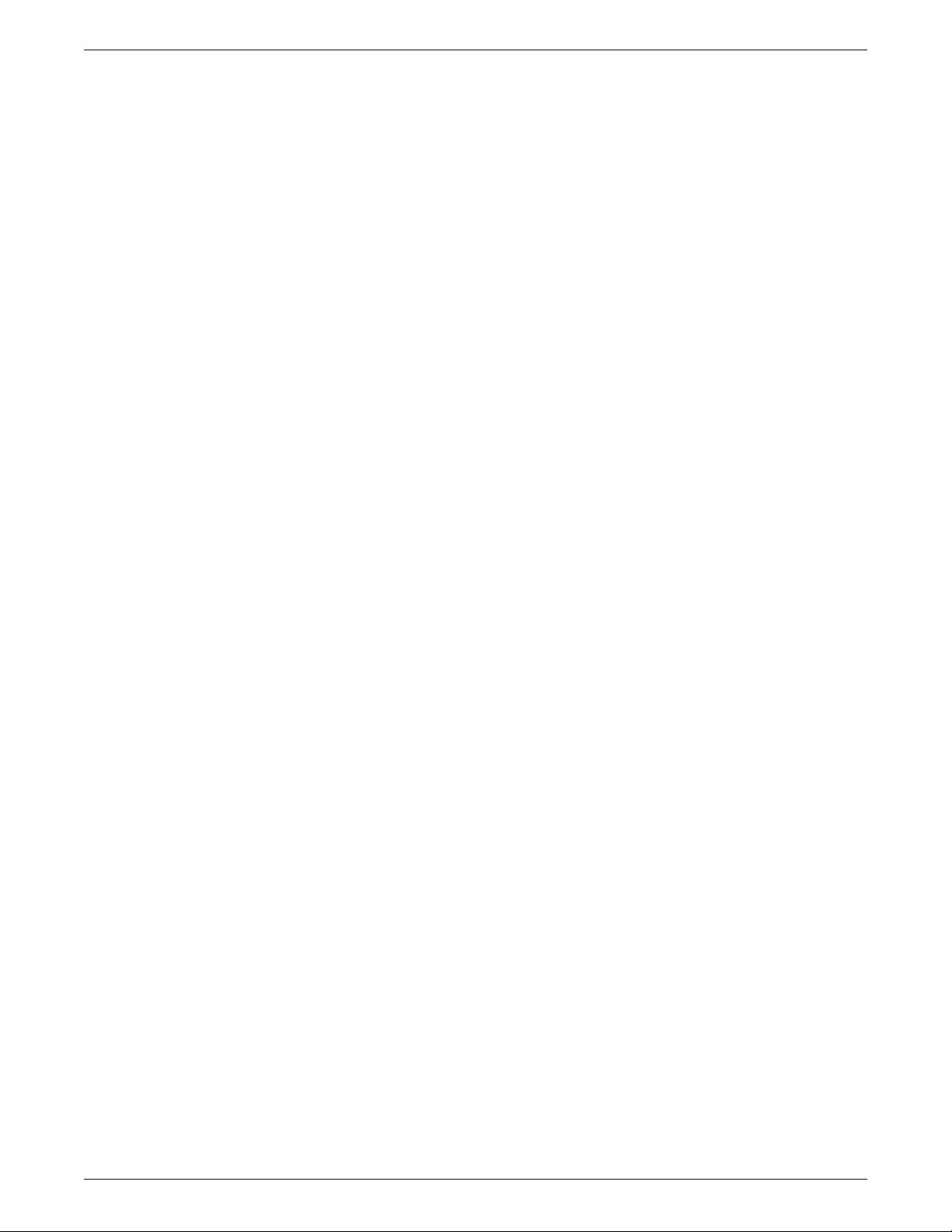
6.1. Starting the Project ....................................................................................................................... 136
6.2. Step 1: Preparing the Geometry ..................................................................................................... 138
6.3. Step 2: Blocking the Geometry ...................................................................................................... 140
6.4. Step 3: Fitting the Blocking to the Geometry .................................................................................. 142
6.5. Step 4: Creating the First Ogrid ...................................................................................................... 146
6.6. Step 5: Adjust the Ogrid Edge Length to Improve Quality ............................................................... 150
6.7. Step 6: Generate the Pre-Mesh ....................................................................................................... 156
6.8. Step 7: Creating the Second Ogrid ................................................................................................. 158
6.9. Step 8: Generating the Mesh .......................................................................................................... 161
6.10. Step 9: Saving the Project ............................................................................................................ 169
7. Bottom Up Hexa Mesh Strategy for a Grid Fin .................................................................................... 173
7.1. Starting the Project ....................................................................................................................... 175
7.2. Step 1: Creating an Initial 2D Blocking Associated with a Minor Geometry ...................................... 175
7.3. Step 2: Creating an Ogrid and Placing Vertices ............................................................................... 182
7.4. Step 3: Completing the 2D Grid by Vertex Placement ..................................................................... 186
7.5. Step 4: Extruding the 2D Grid to Create 3D Blocking ....................................................................... 191
7.6. Step 5: Resolving Zero Thickness Walls ........................................................................................... 201
7.7. Step 6: Defining Periodicity ........................................................................................................... 205
7.8. Step 7: Generating and Refining the Mesh ..................................................................................... 207
7.9. Step 8: Cleaning up ....................................................................................................................... 210
8.Tetra Mesh in a Piston/Valve Assembly ............................................................................................... 215
8.1. Starting the Project ....................................................................................................................... 216
8.2. Step 1: Preparing the Geometry ..................................................................................................... 216
8.3. Step 2: Setting Mesh Parameters .................................................................................................... 221
8.4. Step 3: Generating the Mesh .......................................................................................................... 224
8.5. Step 4: Checking the mesh and Cleaning up .................................................................................. 227
9.Tetra/Prism Mesh in a Fin Configuration ............................................................................................. 229
9.1. Starting the Project ....................................................................................................................... 229
9.2. Step 1: Creating Surface Parts and a Material Point ......................................................................... 231
9.3. Step 2: Setting up Mesh Parameters ............................................................................................... 233
9.4. Step 3: Generating the Tetra/Prism Mesh ........................................................................................ 237
9.5. Step 4: Checking and Smoothing the Tetra/Prism Mesh .................................................................. 239
9.6. Step 5: Building the Hexa-Core mesh ............................................................................................. 241
9.7. Step 6: Saving the Project .............................................................................................................. 243
10. Tetra/Prism Mesh Generation for an Aorta ....................................................................................... 245
10.1. Starting the Project ..................................................................................................................... 246
10.2. Step 1: Preparing the Geometry ................................................................................................... 247
10.3. Step 2: Setting the Mesh Parameters ............................................................................................ 252
10.4. Step 3: Generating the Octree Mesh ............................................................................................. 255
10.5. Step 4: Generating the Delaunay Mesh ........................................................................................ 260
10.6. Step 5: Saving the Project ............................................................................................................ 264
10.7. Further Setup .............................................................................................................................. 267
11. Prism Options in a Hybrid Mesh for a Helicopter .............................................................................. 269
11.1. Starting the Project ..................................................................................................................... 270
11.2. Step 1: Preparing the Geometry ................................................................................................... 270
11.3. Step 2: Setting the Mesh Parameters ............................................................................................ 273
11.4. Step 3: Generating the Tetrahedral mesh ...................................................................................... 274
11.5. Step 4: Generating Post Inflation Prism Layers .............................................................................. 275
11.6. Step 5: Generating Pre Inflation Prism Layers ................................................................................ 278
11.7. Step 6: Part-by-part Prism Meshing Parameters ............................................................................ 280
12. Merged Tetra-Hexa Mesh in a Hybrid Tube ....................................................................................... 283
12.1. Starting the Project ..................................................................................................................... 284
Release 19.0 - © ANSYS, Inc. All rights reserved. - Contains proprietary and confidential information
of ANSYS, Inc. and its subsidiaries and affiliates.iv
Tutorials
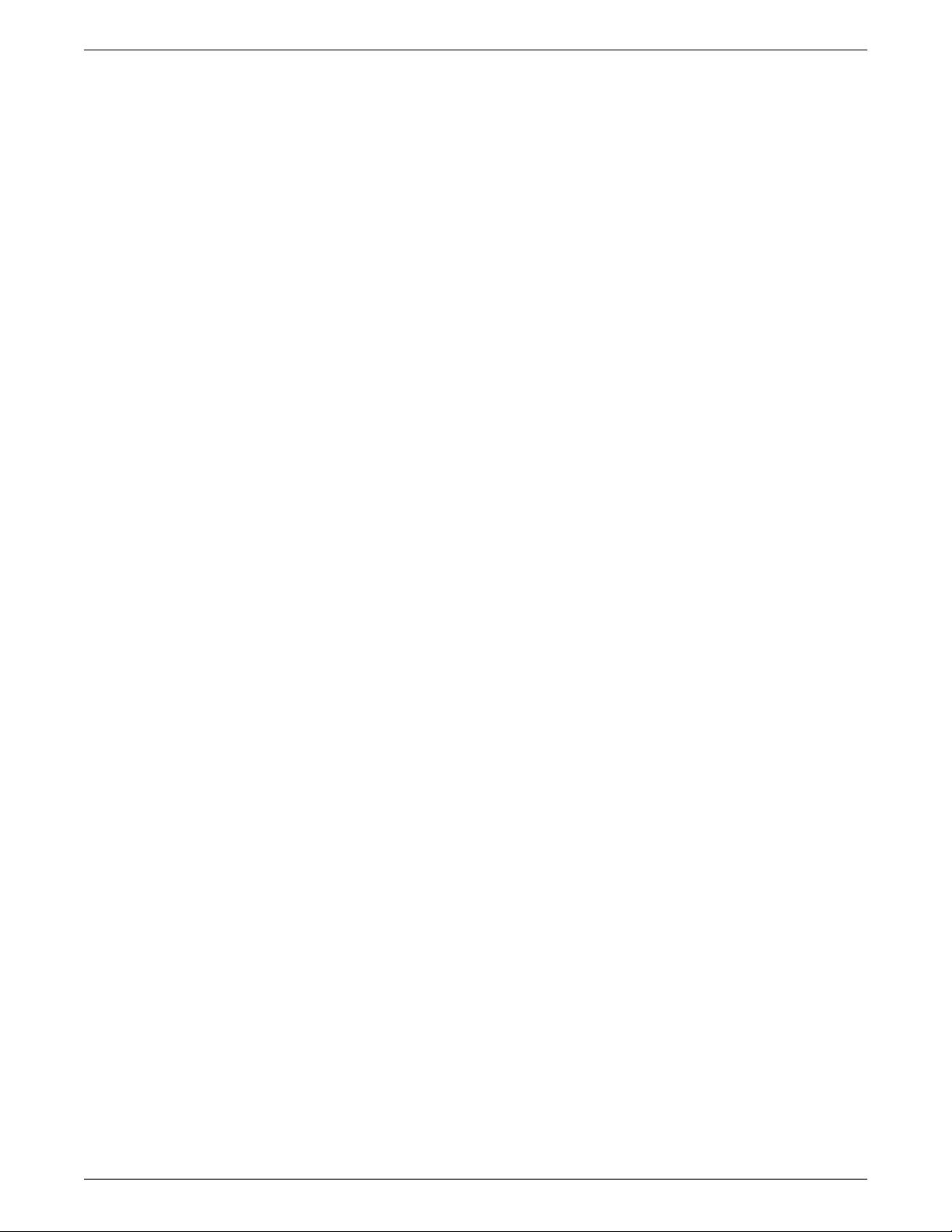
12.2. Step 1: Setting the Mesh Parameters ............................................................................................ 284
12.3. Step 2: Generating the Tetra Mesh in CYL1 ................................................................................... 285
12.4. Step 3: Generating the Tetra Mesh in CYL2 ................................................................................... 287
12.5. Step 4: Merging the Tetra Mesh between CYL1 and CYL2 .............................................................. 289
12.6. Step 5: Generating the Hexa Mesh in CYL3 ................................................................................... 290
12.7. Step 6: Merging the Tetra Mesh with Hexa Mesh at Interface2 ....................................................... 295
12.8. Step 7: Cleaning up and Saving the Project .................................................................................. 296
13. Multizone Mesh in HVAC Square-to-circle Transition Duct ............................................................... 299
13.1. Starting the Project ..................................................................................................................... 299
13.2. Step 1: Setting up Global and Part Mesh Parameters ..................................................................... 300
13.3. Step 2: Creating Automatic Surface Blocking ................................................................................ 302
13.4. Step 3: Converting the Surface Blocking to 3D Blocking ................................................................ 304
13.5. Step 4: Checking and Improving the Mesh ................................................................................... 309
13.6. Step 5: Converting to Hexa-core and Saving the Project ............................................................... 312
v
Release 19.0 - © ANSYS, Inc. All rights reserved. - Contains proprietary and confidential information
of ANSYS, Inc. and its subsidiaries and affiliates.
Tutorials
剩余325页未读,继续阅读
资源评论

idiot!
- 粉丝: 0
- 资源: 4
上传资源 快速赚钱
 我的内容管理
展开
我的内容管理
展开
 我的资源
快来上传第一个资源
我的资源
快来上传第一个资源
 我的收益 登录查看自己的收益
我的收益 登录查看自己的收益 我的积分
登录查看自己的积分
我的积分
登录查看自己的积分
 我的C币
登录后查看C币余额
我的C币
登录后查看C币余额
 我的收藏
我的收藏  我的下载
我的下载  下载帮助
下载帮助

 前往需求广场,查看用户热搜
前往需求广场,查看用户热搜最新资源
- 机器学习-bert模型
- 【毕业设计】基于Python的Django-html基于语音识别的智能垃圾分类系统源码(完整前后端+mysql+说明文档+LW+PPT).zip
- ERA5再分析数据根区土壤水分下载_era5土壤湿度-CSDN博客.html
- 【毕业设计】基于Python的Django-html基于小波变换的数字水印研究系统源码(完整前后端+mysql+说明文档+LW+PPT).zip
- 【毕业设计】基于Python的Django-html基于知识图谱的百科知识问答平台源码(完整前后端+mysql+说明文档+LW+PPT).zip
- 【毕业设计】基于Python的Django-html开放领域事件抽取系统源码(完整前后端+mysql+说明文档+LW+PPT).zip
- 【毕业设计】基于Python的Django-html旅游城市关键词分析系统源码(完整前后端+mysql+说明文档+LW+PPT).zip
- 【毕业设计】基于Python的Django-html基于知识图谱的医疗问答系统源码(完整前后端+mysql+说明文档+LW+PPT).zip
- 【毕业设计】基于Python的Django-html某大学学生影响力分析系统源码(完整前后端+mysql+说明文档+LW+PPT).zip
- Unity RPG地图场景资源
- 【毕业设计】基于Python的Django-html棉花数据平台建设与可视化系统源码(完整前后端+mysql+说明文档+LW+PPT).zip
- hymenoptera-data 数据集
- Java I/O流及其应用详解:字节流、字符流及相关工具类全面解析
- 机器学习-apriori算法-超市关联分析
- 【毕业设计】基于Python的Django-html企业物流管理系统源码(完整前后端+mysql+说明文档+LW+PPT).zip
- 【毕业设计】基于Python的Django-html某医院体检挂号系统源码(完整前后端+mysql+说明文档+LW+PPT).zip
资源上传下载、课程学习等过程中有任何疑问或建议,欢迎提出宝贵意见哦~我们会及时处理!
点击此处反馈



安全验证
文档复制为VIP权益,开通VIP直接复制
 信息提交成功
信息提交成功