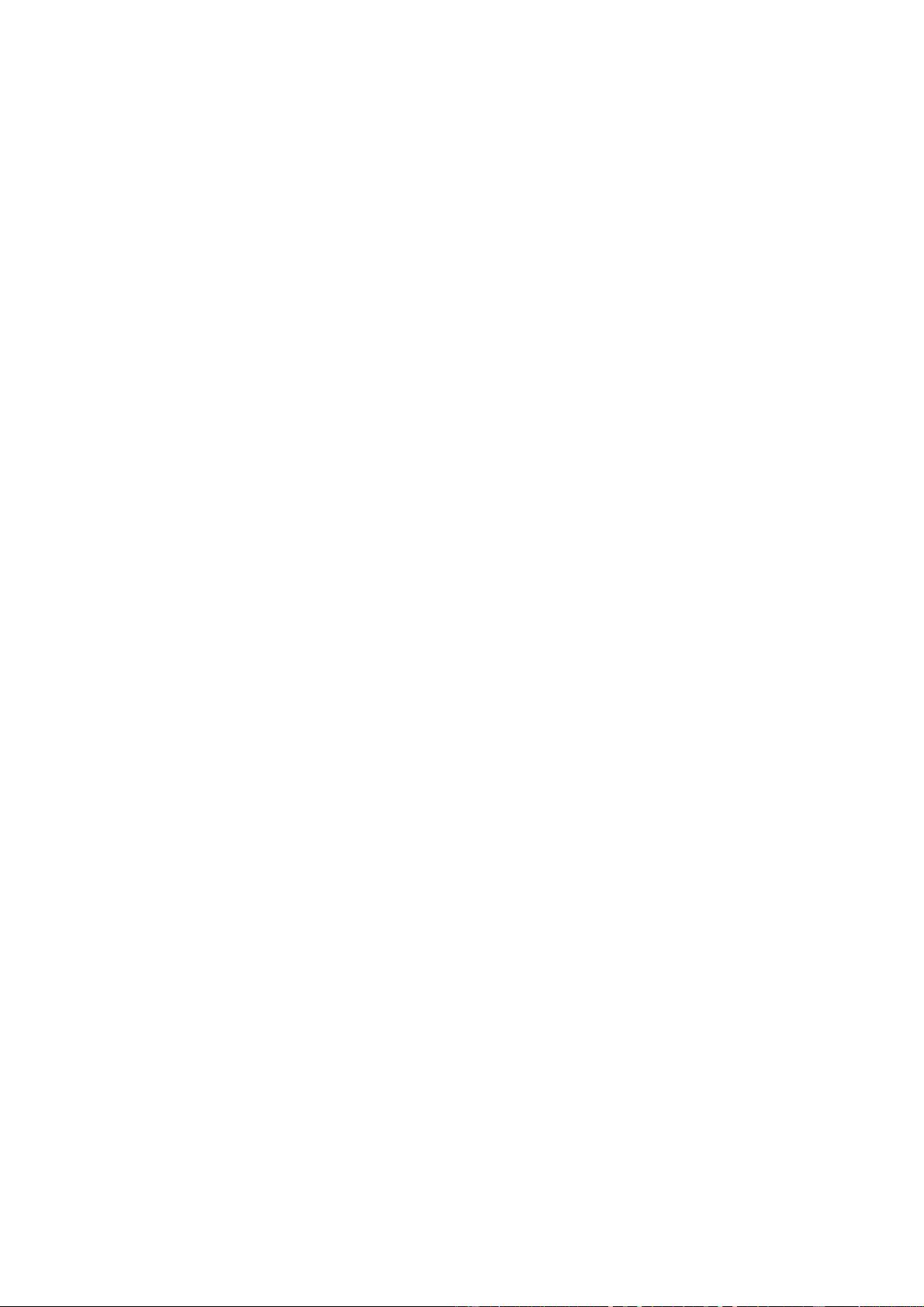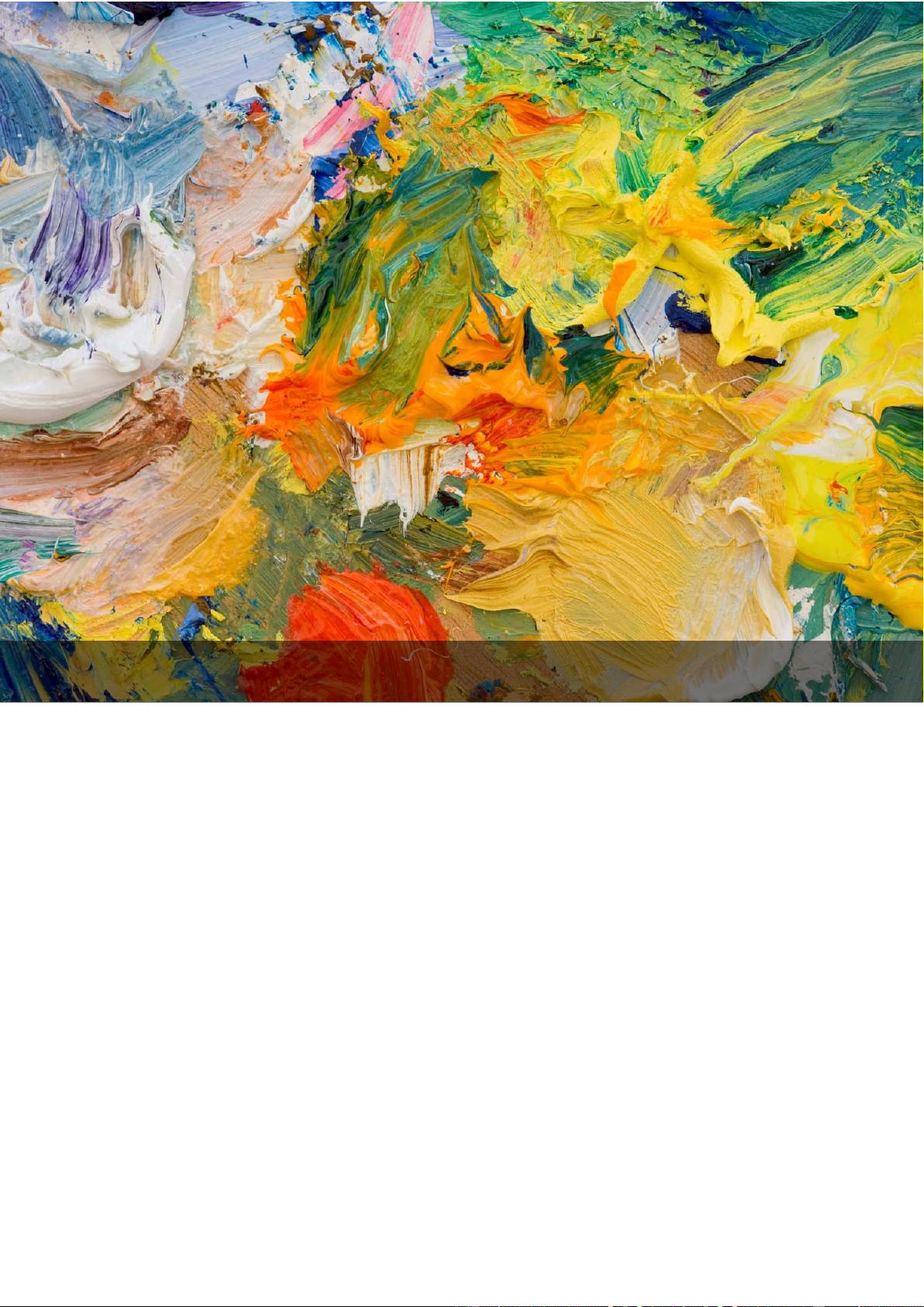
Art Flash Gallery
version 1.0
User Guide
0
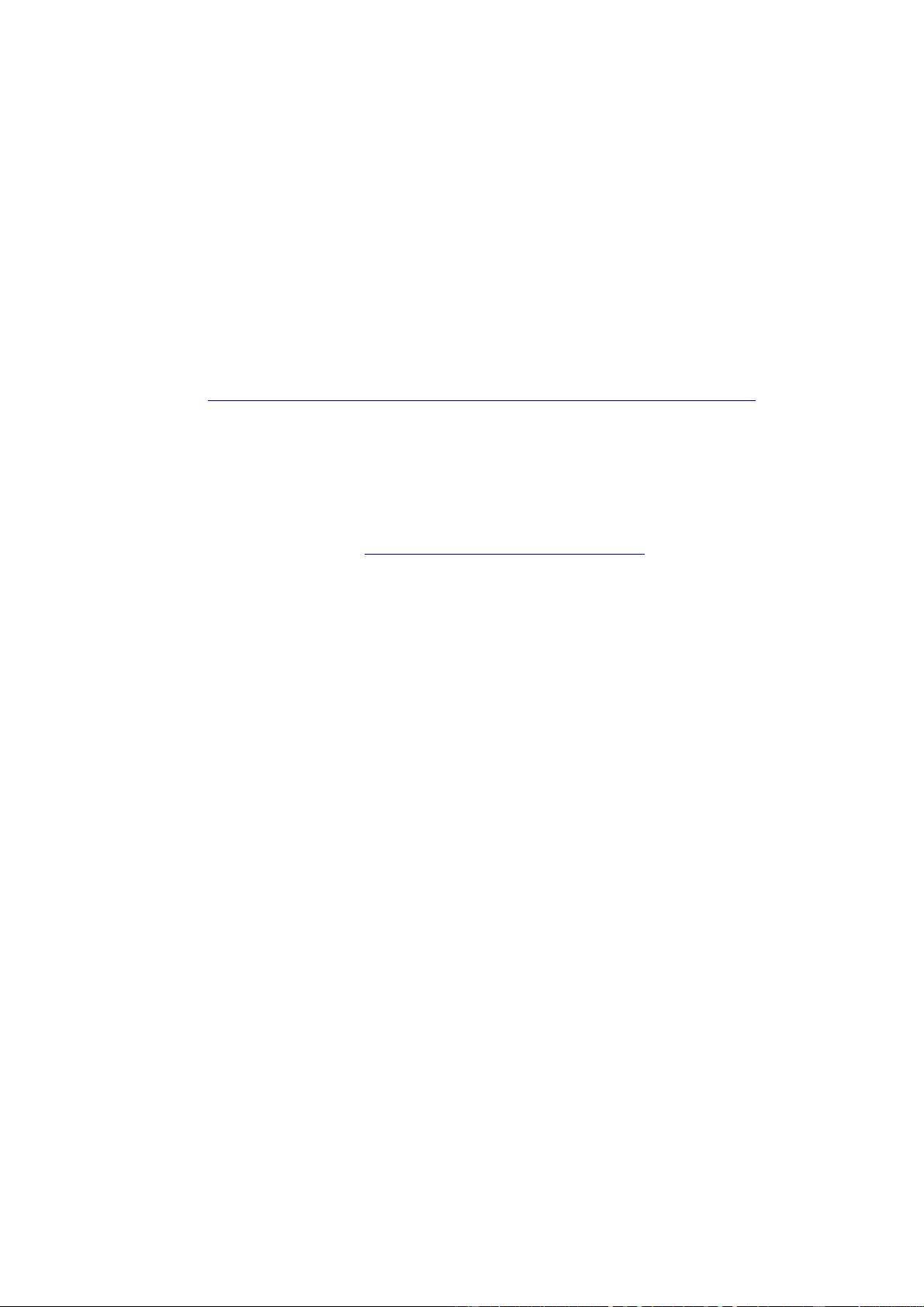
Starting the Work
To start working simply paste object HTML into your page and setup xml configuration file. You can
place configuration file anywhere on your server.
SWF Object HTML Code
Paste this code into your HTML-page and replace object stage parameter with your values. The following
HTML-code supports MS Internet Explorer and Mozilla Firefox:
<object classid="clsid:D27CDB6E-AE6D-11cf-96B8-444553540000"
codebase="http://download.macromedia.com/pub/shockwave/cabs/flash/swflash.cab#version=6,0,29,0
"
width="width" height="height">
<param name="movie" value="swf file path">
<param name="quality" value="high">
<param name="scale" value="noscale">
<param name="bgcolor" value="background color">
<param name="flashVars" value="configXML=path to configuration file">
<param name="allowFullScreen" value="true">
<embed src="swf file path" width="width" height="height" flashvars="configXML=path to configuration
file" quality="high" pluginspage="http://www.macromedia.com/go/getflashplayer
" type="application/x-
shockwave-flash" scale="noscale" bgcolor="background color" allowFullScreen="true"></embed>
</object>
<!-- You can't remove the copyright text below if you're using free version -->
<span style="font-size:.7em">©copyright <a href="http://flash-gallery.com/"
title="Flash-Gallery.com - Art flash gallery free version">Flash-Gallery.com</a> </span>
Configuring the Gallery
An XML file is used to configure the gallery. By editing the XML file, you can add or remove gallery
images as well as edit multiple appearance and behavior settings. The format of the XML file is described
below.
Gallery settings are described in the <setup></setup> tag of the XML file as follows:
<parameter name> parameter value </parameter name>.
For example, the background color is configured using the tag <bgColor>parameter
value</bgColor>.
You can add an image to the gallery by adding the tag <item></item> to the XML file. In this tag you
specify the path to the image by means of the <img>path</img> tag, the path to the thumbnail by
means of the <thumb>path</thumb> tag, and image caption by means of the <caption>image
caption</caption> tag.
You can add a link to the image by adding the <link></link> tag.
2