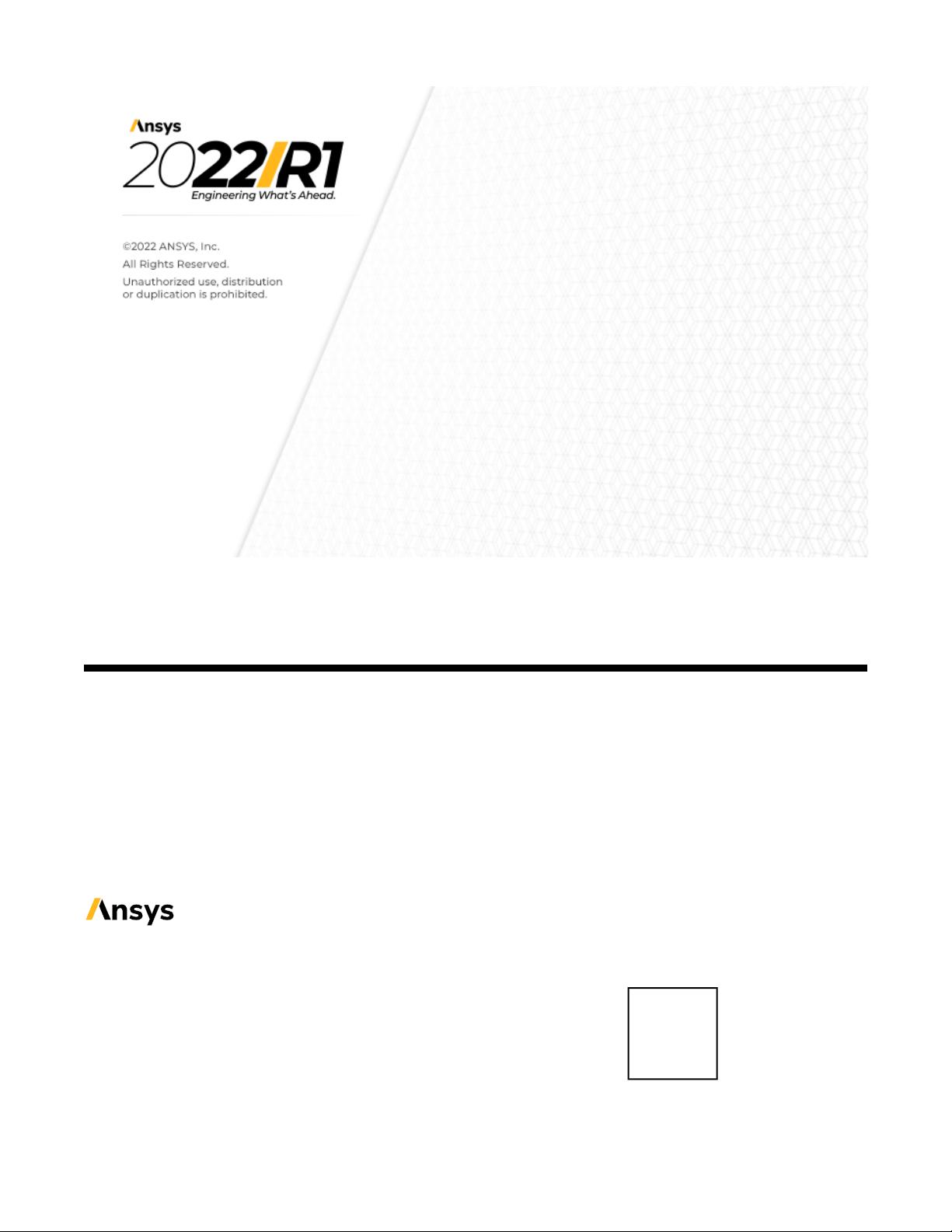
Ansys Fluent User's Guide
Release 2022 R1ANSYS, Inc.
January 2022Southpointe
2600 Ansys Drive
Canonsburg, PA 15317
ANSYS, Inc. and
ANSYS Europe,
ansysinfo@ansys.com
Ltd. are UL
http://www.ansys.com
registered ISO
(T) 724-746-3304
(F) 724-514-9494
9001: 2015
companies.
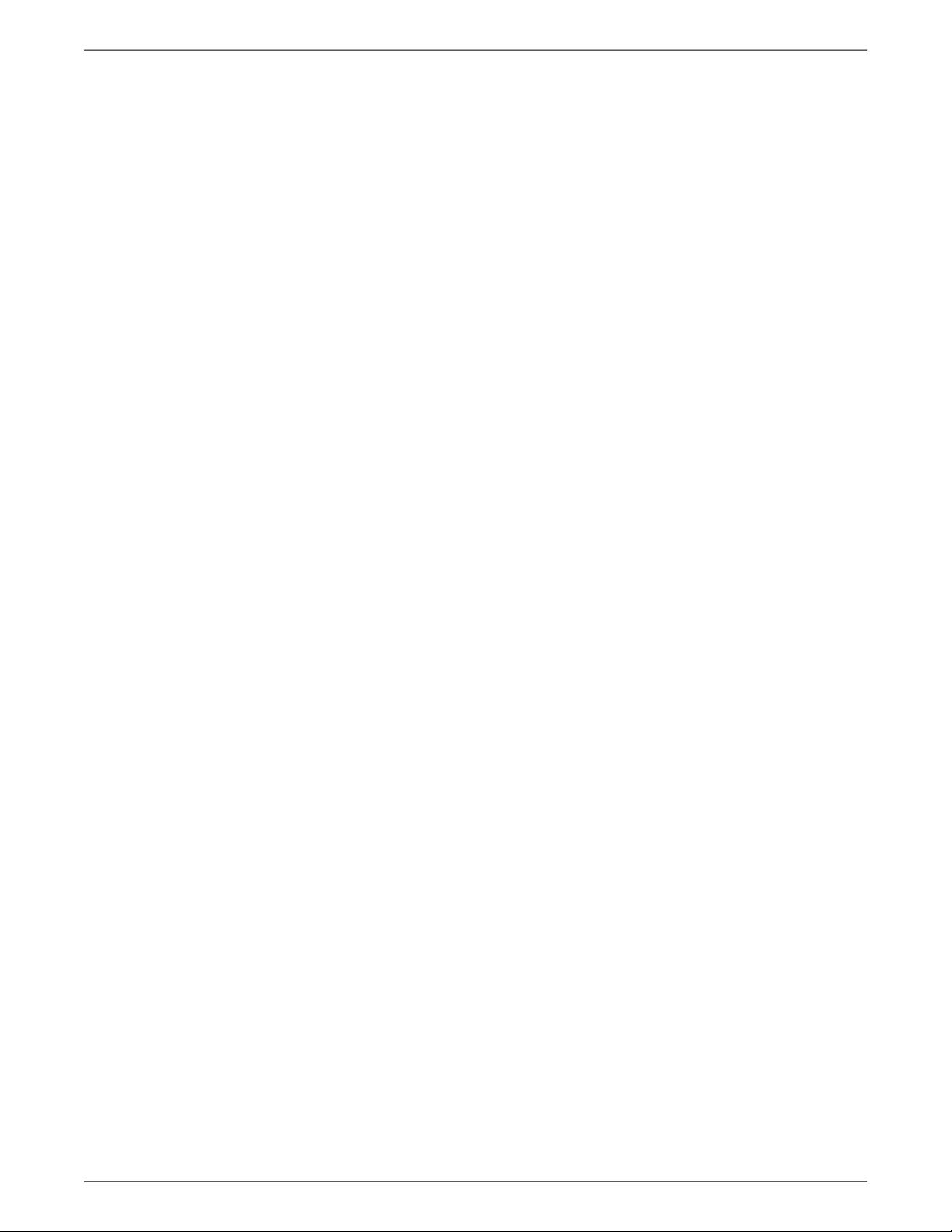
Copyright and Trademark Information
© 2022 ANSYS, Inc. Unauthorized use, distribution or duplication is prohibited.
ANSYS, Ansys Workbench, AUTODYN, CFX, FLUENT and any and all ANSYS, Inc. brand, product, service and feature
names, logos and slogans are registered trademarks or trademarks of ANSYS, Inc. or its subsidiaries located in the
United States or other countries. ICEM CFD is a trademark used by ANSYS, Inc. under license. CFX is a trademark
of Sony Corporation in Japan. All other brand, product, service and feature names or trademarks are the property
of their respective owners. FLEXlm and FLEXnet are trademarks of Flexera Software LLC.
Disclaimer Notice
THIS ANSYS SOFTWARE PRODUCT AND PROGRAM DOCUMENTATION INCLUDE TRADE SECRETS AND ARE CONFID-
ENTIAL AND PROPRIETARY PRODUCTS OF ANSYS, INC., ITS SUBSIDIARIES, OR LICENSORS. The software products
and documentation are furnished by ANSYS, Inc., its subsidiaries, or affiliates under a software license agreement
that contains provisions concerning non-disclosure, copying, length and nature of use, compliance with exporting
laws, warranties, disclaimers, limitations of liability, and remedies, and other provisions. The software products
and documentation may be used, disclosed, transferred, or copied only in accordance with the terms and conditions
of that software license agreement.
ANSYS, Inc. and ANSYS Europe, Ltd. are UL registered ISO 9001: 2015 companies.
U.S. Government Rights
For U.S. Government users, except as specifically granted by the ANSYS, Inc. software license agreement, the use,
duplication, or disclosure by the United States Government is subject to restrictions stated in the ANSYS, Inc.
software license agreement and FAR 12.212 (for non-DOD licenses).
Third-Party Software
See the legal information in the product help files for the complete Legal Notice for ANSYS proprietary software
and third-party software. If you are unable to access the Legal Notice, contact ANSYS, Inc.
Published in the U.S.A.
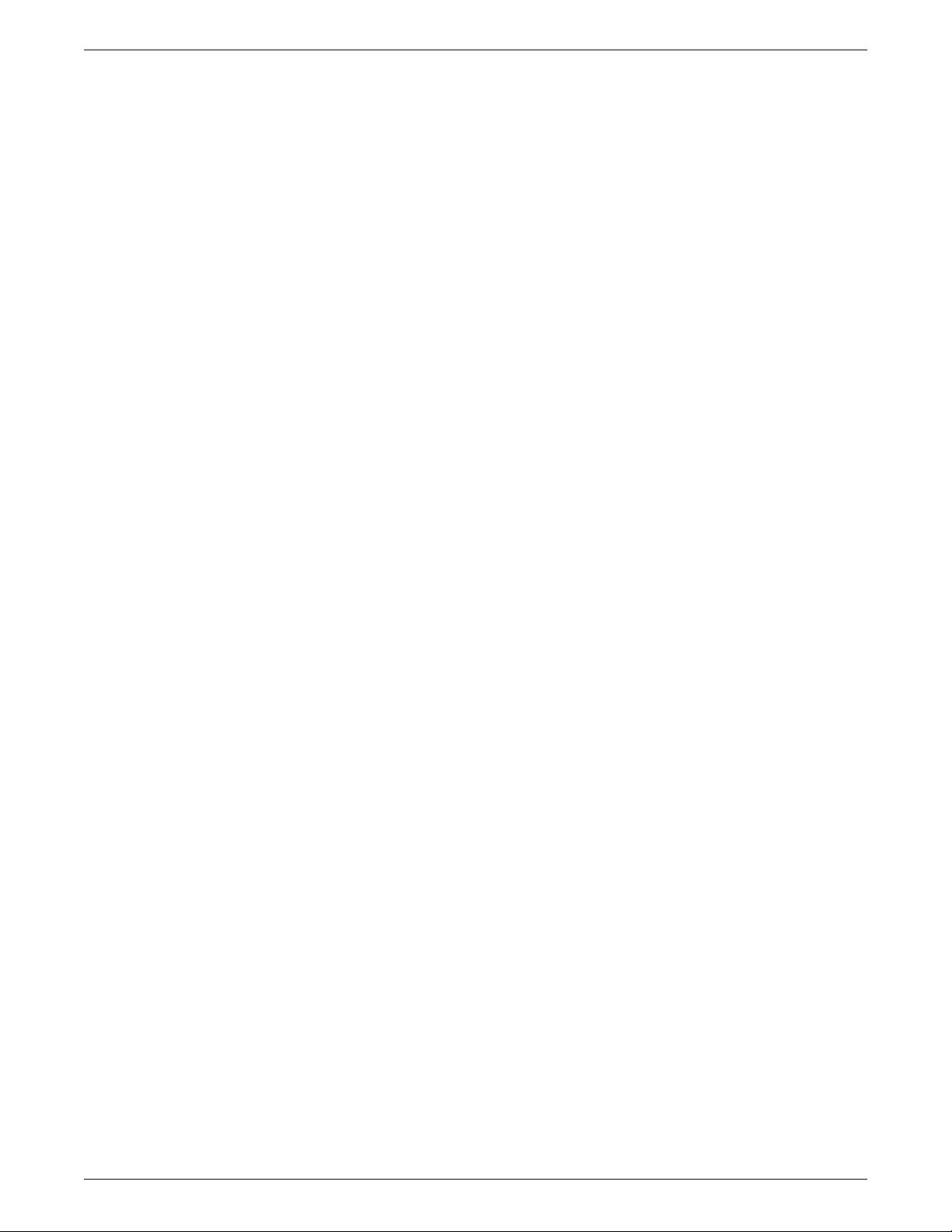
Table of Contents
I. Getting Started .................................................................................................................................... 129
1. Introduction to Ansys Fluent ........................................................................................................ 131
1.1.The Ansys Product Improvement Program ............................................................................... 133
1.2. Program Capabilities ............................................................................................................... 137
1.3. Known Limitations in Ansys Fluent 2022 R1 ............................................................................. 138
1.4. Supported Third-Party Software .............................................................................................. 156
2. Basic Steps for CFD Analysis using Ansys Fluent .......................................................................... 159
2.1. Steps in Solving Your CFD Problem .......................................................................................... 159
2.2. Planning Your CFD Analysis ..................................................................................................... 159
3. Guide to a Successful Simulation Using Ansys Fluent .................................................................. 165
4. Starting and Executing Ansys Fluent ............................................................................................ 167
4.1. Starting Ansys Fluent .............................................................................................................. 167
4.1.1. Selecting the Licensing Level .......................................................................................... 167
4.1.2. Starting Ansys Fluent Using Fluent Launcher ................................................................... 168
4.1.2.1. Setting General Options in Fluent Launcher ........................................................... 171
4.1.2.2. Single-Precision and Double-Precision Solvers ........................................................ 173
4.1.2.3. Setting Parallel Options in Fluent Launcher ............................................................ 174
4.1.2.4. Setting Remote Options in Fluent Launcher ........................................................... 175
4.1.2.5. Setting Scheduler Options in Fluent Launcher ........................................................ 176
4.1.2.6. Setting Environment Options in Fluent Launcher .................................................... 177
4.1.3. Starting Ansys Fluent on a Windows System .................................................................... 178
4.1.4. Starting Ansys Fluent on a Linux System ......................................................................... 179
4.1.5. Command Line Startup Options ..................................................................................... 180
4.1.5.1. ACT Option ............................................................................................................ 183
4.1.5.2. Application Option ................................................................................................ 183
4.1.5.3. Application Script Option ...................................................................................... 183
4.1.5.4. Graphics Options ................................................................................................... 183
4.1.5.5. Meshing Mode Option ........................................................................................... 185
4.1.5.6. Performance Options ............................................................................................. 185
4.1.5.7. Parallel Options ..................................................................................................... 185
4.1.5.8. Postprocessing Option ........................................................................................... 187
4.1.5.9. Remote Visualization Options ................................................................................ 187
4.1.5.10. Scheduler Options ............................................................................................... 187
4.1.5.11.Text Command Option ......................................................................................... 188
4.1.5.12.Version, Release Options, and Environment Variables ............................................ 189
4.1.5.13. System Coupling Options ..................................................................................... 189
4.1.5.14. Other Startup Options ......................................................................................... 190
4.2. Running Ansys Fluent in Batch Mode ....................................................................................... 190
4.2.1. Background Execution on Linux Systems ........................................................................ 190
4.2.2. Background Execution on Windows Systems ................................................................... 192
4.2.3. Batch Execution Options ................................................................................................ 192
4.3. Switching Between Meshing and Solution Modes .................................................................... 194
4.4. Checkpointing an Ansys Fluent Simulation .............................................................................. 194
4.5. Cleaning Up Processes From an Ansys Fluent Simulation .......................................................... 195
4.6. Exiting Ansys Fluent ................................................................................................................ 196
Glossary of Terms ................................................................................................................................ 197
II. Meshing Mode ..................................................................................................................................... 201
1. Introduction to Meshing Mode in Fluent ...................................................................................... 203
1.1. Meshing Approach ................................................................................................................. 203
iii
Release 2022 R1 - © ANSYS, Inc. All rights reserved. - Contains proprietary and confidential information
of ANSYS, Inc. and its subsidiaries and affiliates.
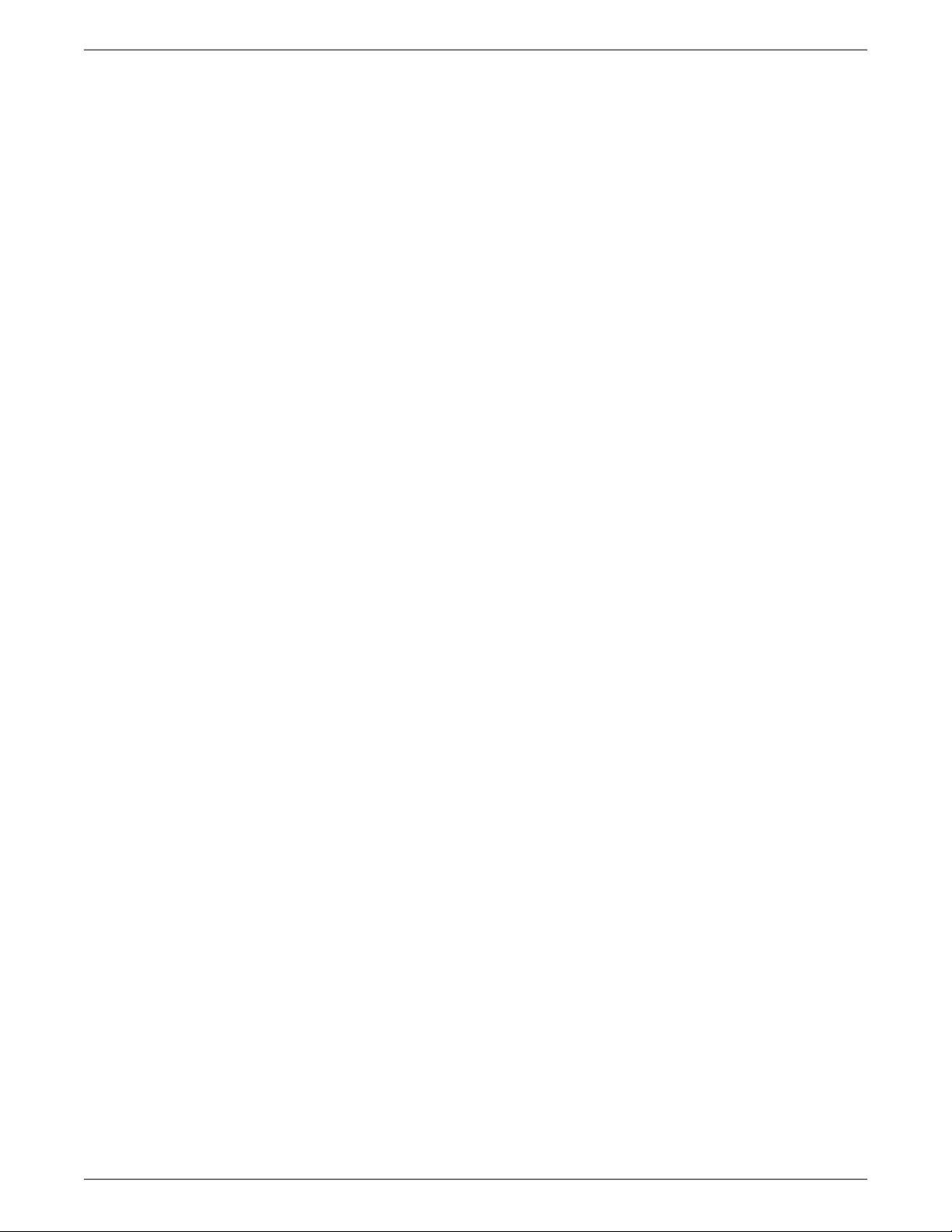
1.2. Meshing Mode Capabilities ..................................................................................................... 203
2. Starting Fluent in Meshing Mode ................................................................................................. 205
2.1. Starting the Dual Process Build ................................................................................................ 205
2.2. Dynamically Spawning Processes Between Fluent Meshing and Fluent Solution Modes ............ 206
3. Graphical User Interface ................................................................................................................ 209
3.1. User Interface Components ..................................................................................................... 210
3.1.1. The Ribbon .................................................................................................................... 210
3.1.2.The Workflow Tab ........................................................................................................... 216
3.1.3.The Outline View Tab ...................................................................................................... 217
3.1.4.The Graphics Window ..................................................................................................... 224
3.1.5. Quick Search .................................................................................................................. 224
3.1.6. The Console ................................................................................................................... 225
3.1.7.The Toolbars ................................................................................................................... 225
3.1.7.1. Pointer Tools .......................................................................................................... 226
3.1.7.2. View Tools ............................................................................................................. 227
3.1.7.3. Graphics Effects Tools ............................................................................................ 228
3.1.7.4. Mesh Display Tools ................................................................................................ 229
3.1.7.5.Visibility Tools ........................................................................................................ 229
3.1.7.6. Copy Tools ............................................................................................................. 230
3.1.7.7. Object Selection/Display Tools ............................................................................... 230
3.1.7.8. Filter Toolbar ......................................................................................................... 231
3.1.7.9. CAD Tools .............................................................................................................. 231
3.1.7.10.Tools .................................................................................................................... 232
3.1.7.11. Context Toolbar ................................................................................................... 232
3.1.8. ACT Start Page ............................................................................................................... 232
3.2. Customizing the User Interface ................................................................................................ 232
3.3. Setting User Preferences/Options ............................................................................................ 233
3.4. Using the Help System ............................................................................................................ 235
3.4.1. Help for Text Interface Commands .................................................................................. 235
3.4.2. Obtaining a Listing of Other License Users ...................................................................... 235
4.Text User Interface ......................................................................................................................... 237
5. Reading and Writing Files ............................................................................................................. 239
5.1. Shortcuts for Reading and Writing Files ................................................................................... 239
5.1.1. Binary Files ..................................................................................................................... 239
5.1.2. Reading and Writing Compressed Files ........................................................................... 240
5.1.2.1. Reading Compressed Files ..................................................................................... 240
5.1.2.2.Writing Compressed Files ....................................................................................... 240
5.1.3.Tilde Expansion (LINUX Systems Only) ............................................................................. 241
5.1.4. Disabling the Overwrite Confirmation Prompt ................................................................ 241
5.2. Mesh Files ............................................................................................................................... 241
5.2.1. Reading Mesh Files ......................................................................................................... 242
5.2.1.1. Reading Multiple Mesh Files ................................................................................... 243
5.2.1.2. Reading 2D Mesh Files in the 3D Version of Fluent .................................................. 243
5.2.2. Reading Boundary Mesh Files ......................................................................................... 243
5.2.3. Reading Faceted Geometry Files from Ansys Workbench in Fluent ................................... 244
5.2.4. Appending Mesh Files .................................................................................................... 244
5.2.5. Writing Mesh Files .......................................................................................................... 244
5.2.6. Writing Boundary Mesh Files .......................................................................................... 245
5.3. Case Files ................................................................................................................................ 245
5.3.1. Reading Case Files .......................................................................................................... 246
5.3.1.1. Reading Files Using the Legacy Format ................................................................... 247
Release 2022 R1 - © ANSYS, Inc. All rights reserved. - Contains proprietary and confidential information
of ANSYS, Inc. and its subsidiaries and affiliates.iv
User's Guide
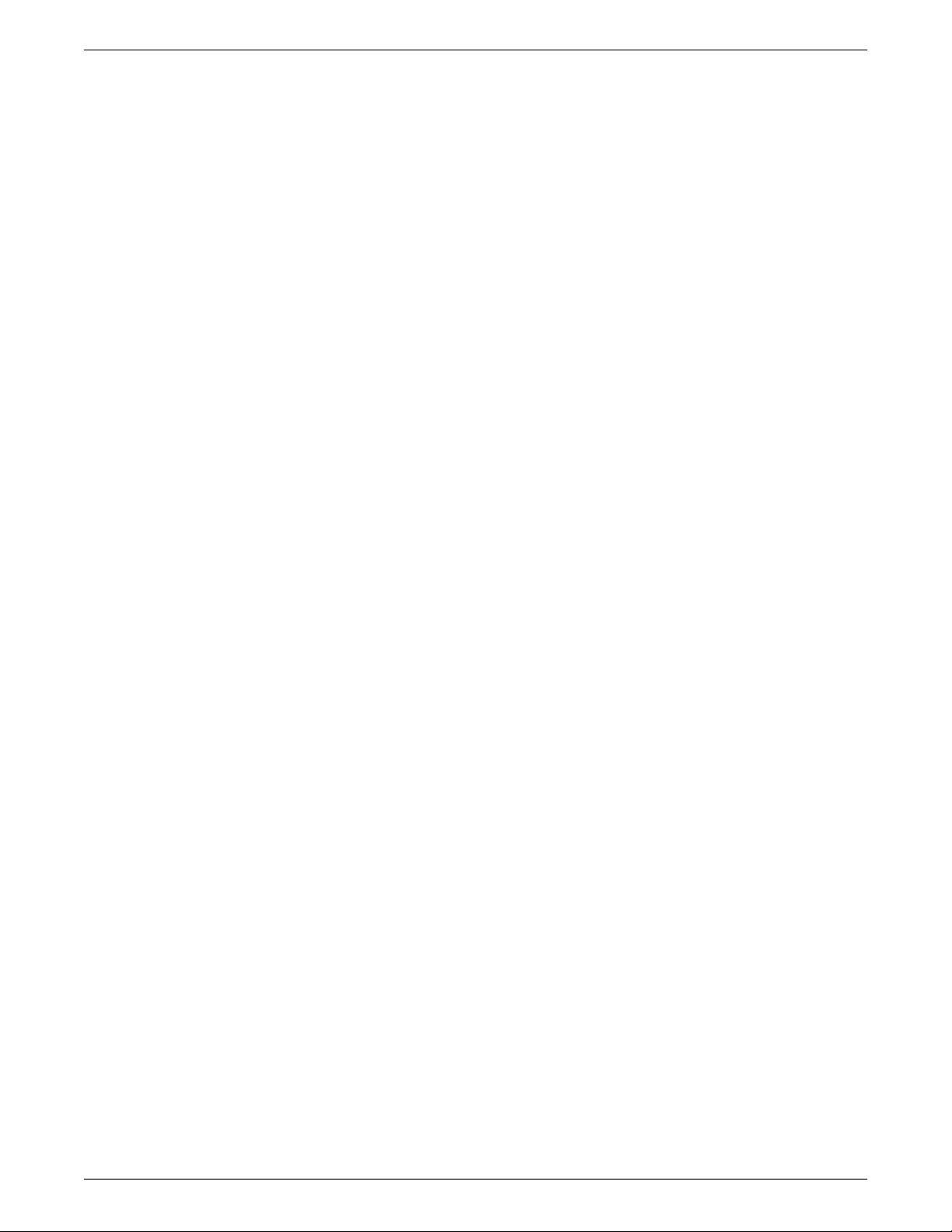
5.3.2. Writing Case Files ........................................................................................................... 247
5.3.2.1.Writing Files Using the Legacy Format .................................................................... 248
5.4. Reading and Writing Size-Field Files ......................................................................................... 248
5.5. Reading Scheme Source Files .................................................................................................. 249
5.6. Creating and Reading Journal Files .......................................................................................... 249
5.7. Creating Transcript Files .......................................................................................................... 251
5.8. Reading and Writing Domain Files ........................................................................................... 252
5.9. Importing Files ........................................................................................................................ 252
5.9.1. Importing CAD Files ....................................................................................................... 253
5.10. Saving Picture Files ............................................................................................................... 260
5.10.1. Using the Save Picture Dialog Box ................................................................................. 260
6. Working With Fluent Guided Workflows ....................................................................................... 265
6.1. Getting Started with the Fluent Guided Workflows .................................................................. 265
6.1.1. Prerequisites for the Fluent Guided Workflows ................................................................ 266
6.1.2. Limitations of the Fluent Guided Workflows .................................................................... 267
6.1.3. Customizing Workflows .................................................................................................. 273
6.1.4. Understanding Task States .............................................................................................. 274
6.1.5. Operating on Tasks ......................................................................................................... 275
6.1.6. Grouping Tasks ............................................................................................................... 275
6.1.7. Editing Tasks .................................................................................................................. 275
6.1.8. Monitoring Task Updates ................................................................................................ 276
6.1.9. Accessing Advanced Options .......................................................................................... 277
6.1.10. Filtering Lists and Using Wildcards ................................................................................ 277
6.1.11. Saving and Loading Workflows ..................................................................................... 278
6.1.12. Setting Preferences for Workflows ................................................................................. 279
6.1.13. Getting Help for Workflow Tasks .................................................................................... 281
6.2. Using the Watertight Geometry Workflow ................................................................................ 281
6.2.1. Importing Geometries .................................................................................................... 282
6.2.2. Importing Body of Influence Geometries ........................................................................ 284
6.2.3. Adding Local Sizing ........................................................................................................ 285
6.2.4. Generating the Surface Mesh .......................................................................................... 289
6.2.5. Setting Up Periodic Boundaries ...................................................................................... 296
6.2.6. Describing the Geometry ............................................................................................... 299
6.2.7. Applying Share Topology ................................................................................................ 300
6.2.7.1.Troubleshooting Gap Marking ................................................................................ 303
6.2.8. Enclosing Fluid Regions .................................................................................................. 305
6.2.9. Creating Regions ............................................................................................................ 308
6.2.10. Updating Regions ......................................................................................................... 309
6.2.11. Adding Boundary Layers ............................................................................................... 310
6.2.12. Generating the Volume Mesh ........................................................................................ 313
6.2.13. Updating Boundaries .................................................................................................... 318
6.2.14. Improving the Surface Mesh ......................................................................................... 319
6.2.15. Adding Boundary Types ................................................................................................ 321
6.2.16. Improving the Volume Mesh ........................................................................................ 322
6.2.17.Transforming the Volume Mesh ..................................................................................... 322
6.2.18. Extruding the Volume Mesh .......................................................................................... 324
6.2.19. Adding Linear Mesh Patterns ........................................................................................ 328
6.2.19.1. Creating Custom Patterns Using Scripts ................................................................ 331
6.2.19.1.1. Examples of Creating Custom Patterns Using Scripts .................................... 333
6.2.19.1.1.1. Pattern Example Using Explicit Name Rule .......................................... 334
6.2.19.1.1.2. Pattern Example of Using Both Explicit and Regular Name Rule ........... 336
v
Release 2022 R1 - © ANSYS, Inc. All rights reserved. - Contains proprietary and confidential information
of ANSYS, Inc. and its subsidiaries and affiliates.
User's Guide





















- 1
- 2
- 3
- 4
- 5
- 6
前往页