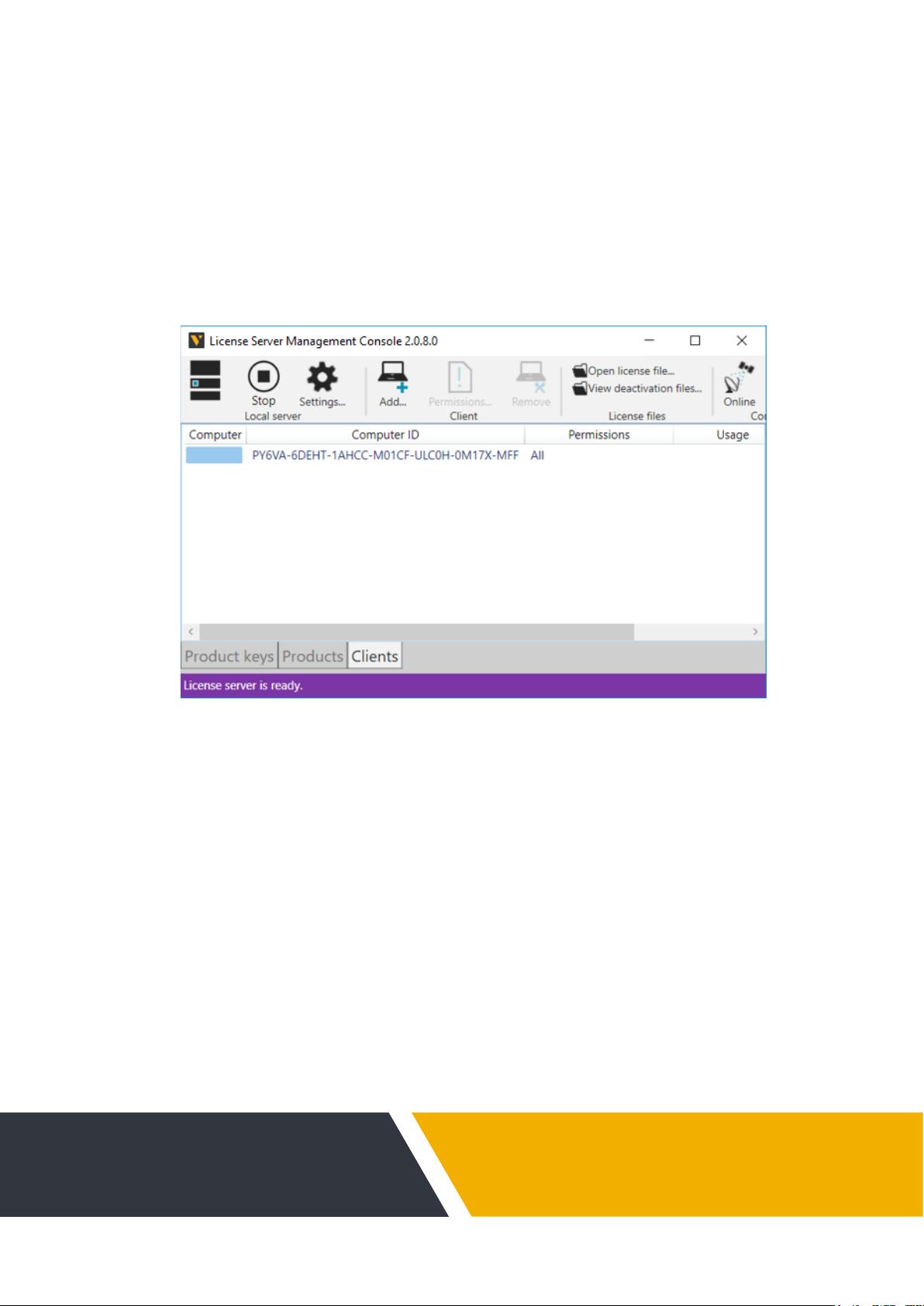
© 2020 Visual Components Oy | PAGE 1 OF 26 |
VISUAL COMPONENTS
[
LICENSING
]
License Server 2.0.8 User Guide
Version: February 14, 2020
The Visual Components License Server can be used to manage licenses on
a network for users of all Visual Components products and compatible OEM
products.
Support
support@visualcomponents.com
Forum
forum.visualcomponents.com
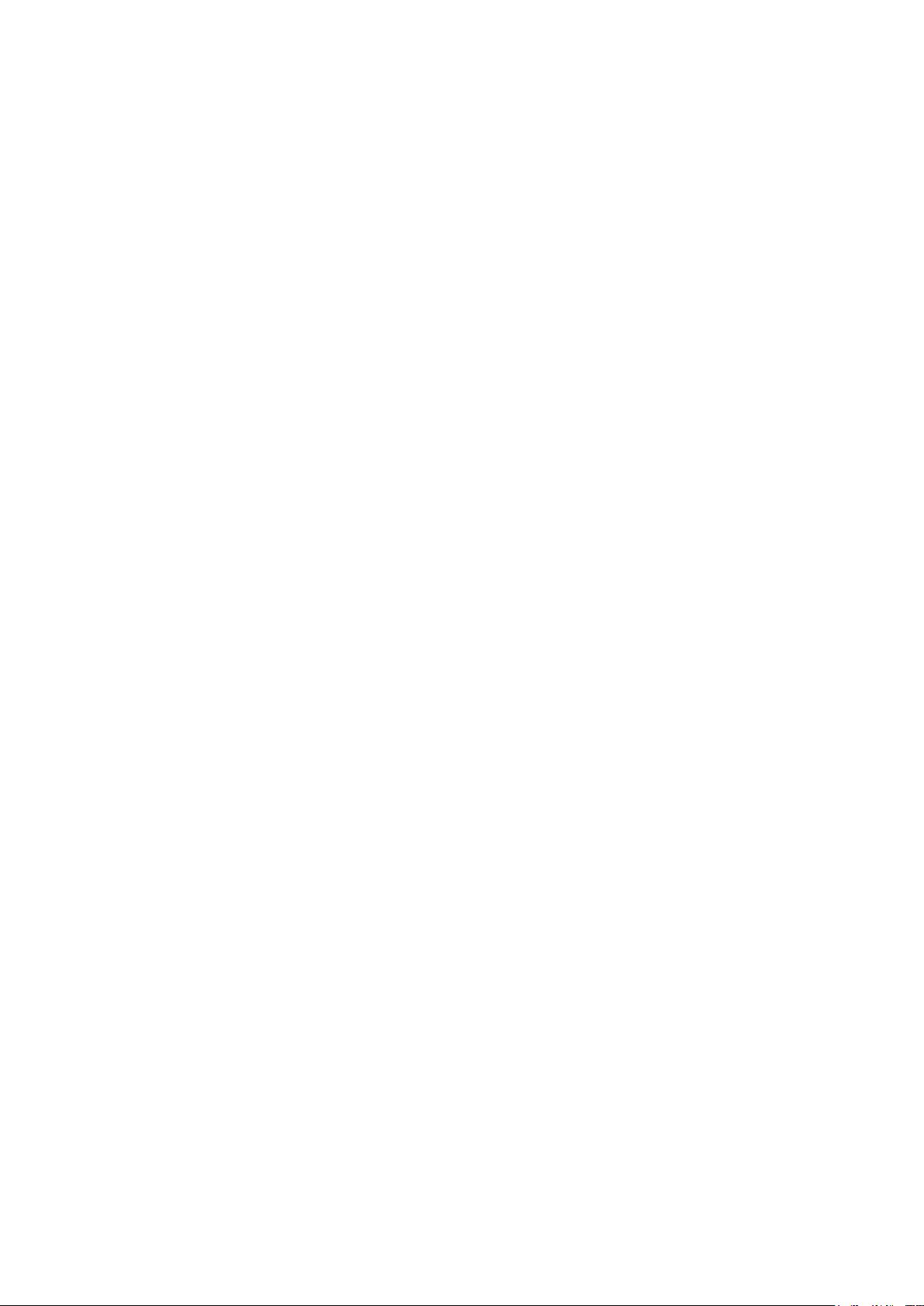
| PAGE 2 OF 26 |
Contents
Installation & Setup .......................................................................................................................................3
User Interface .................................................................................................................................................. 6
Product Keys .................................................................................................................................................. 10
Add a Product Key ........................................................................................................................................ 11
Remove a Product Key ................................................................................................................................ 12
Activate a Product Key ................................................................................................................................ 13
Deactivate a Product Key ........................................................................................................................... 14
Renew a Product Key .................................................................................................................................. 16
Verify Product Key Usage ........................................................................................................................... 18
Grant Client Permissions ............................................................................................................................ 19
Add a Client Computer...............................................................................................................................20
Edit Client Permissions ................................................................................................................................ 21
Edit Borrowing Limit ....................................................................................................................................22
Receive Email Notications ........................................................................................................................ 23
Troubleshooting........................................................................................................................................... 24
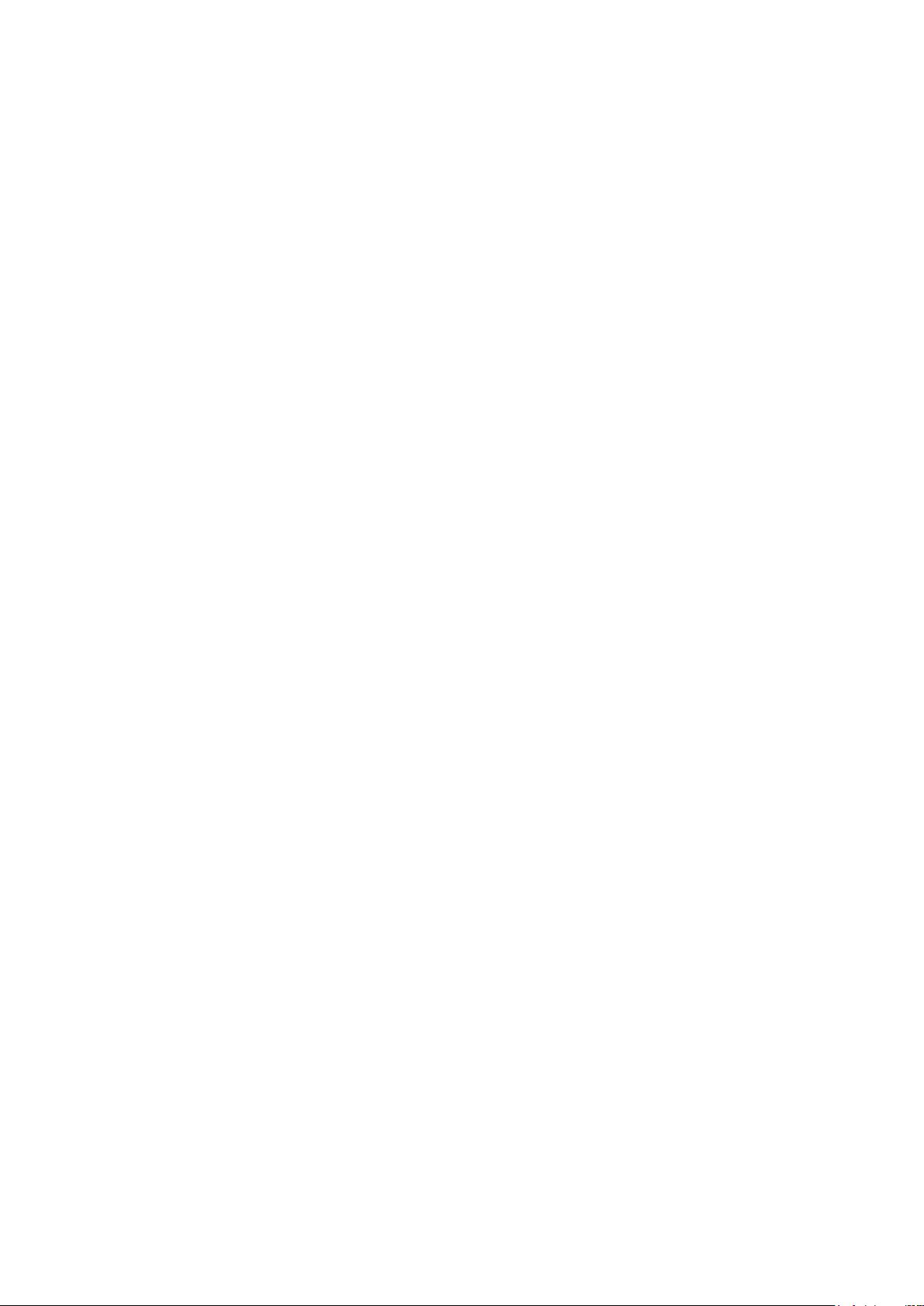
INSTALLATION & SETUP | PAGE 3 OF 26 |
Installation & Setup
The installation of the license server is a straightforward process that can perform upgrade
installation.
Requirements
Before you install the license server, verify you have local administrator rights to install the
license server on a computer. Your computer must be using one of the following operating
systems:
▪ Windows 8.1 Pro 64-bit
▪ Windows 10 Pro 64-bit
▪ Windows Server 2012 64-bit
▪ Windows Server 2012 R2 64-bit
▪ Windows Server 2016
▪ Windows Server 2019
Installation Notes
▪ During installation some dependency les and runtime libraries may be installed on
your computer in order to run the license server. If your computer has no Internet
connection, the provided folder "Dependencies" must be included in the same folder
with the license server installer.
▪ If your computer is using an old version of the license server, the installer can uninstall
that version, and then transfer its product keys to the new server.
▪ If an activated product key is transferred from license server v1 to v2, the key is rst
deactivated and then reactivated on your computer.
▪ During installation, if the license server is unable to connect to the global Visual
Components license server, the installer will prompt you to manually upgrade product
keys by generating an upgrade request le. Next, you would need to use your
product user account to upload the request le and manually generate a license
le. Finally, after completing installation, you can run the license server, and then use
the Open license le command to upload the license le for upgrading transferred
product keys.
▪ After a product key has been activated on a computer using a newer version of license
server, that computer can no longer use an older version of the license server.
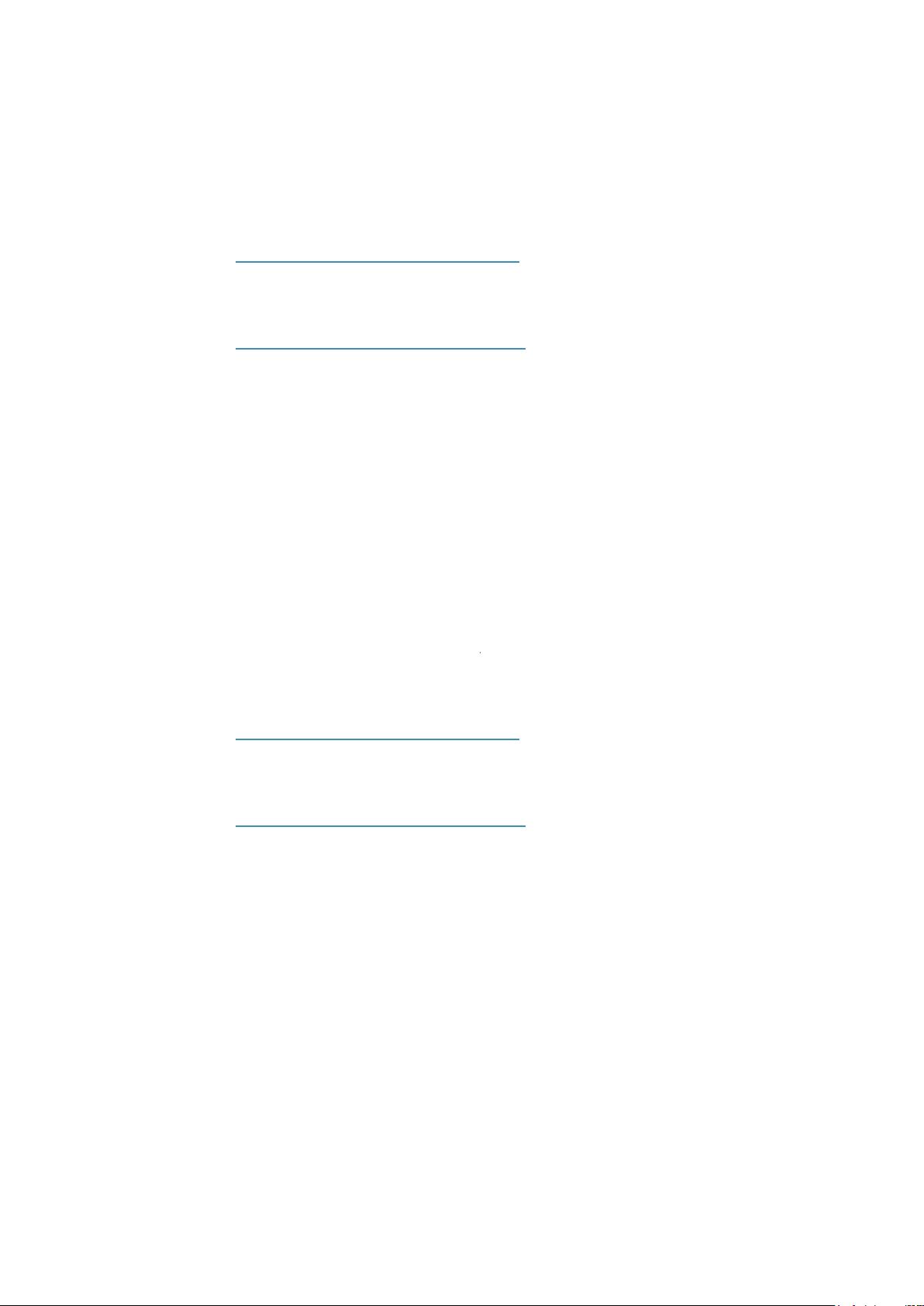
| PAGE 4 OF 26 | INSTALLATION & SETUP
Security
Online product key activation and deactivation synchronization uses HTTPS encrypted
communication to contact a global Visual Components license server.
For Visual Components 2014 or older product keys:
▪ https://portal.visualcomponents.net
For Visual Components 4.0 or higher product keys:
▪ https://license.visualcomponents.net
In some cases, your license server might communicate with both global servers directly or
they communicate with one another to accommodate the request from your local server.
IMPORTANT! If online functionality is to be used, corporate rewalls and web proxies
should not block nor prevent the connection your license server has to the global Visual
Components license server(s).
Portal Accounts
In some cases, you might need to sign in to your portal account to handle licensing issues.
For example, you might need to manually deactivate or activate product keys and upgrade
licenses to work on a new license server.
For Visual Components 2014 or older product versions, go to:
▪ https://portal.visualcomponents.net
For Visual Components 4.0 or higher product versions, go to:
▪ https://license.visualcomponents.net
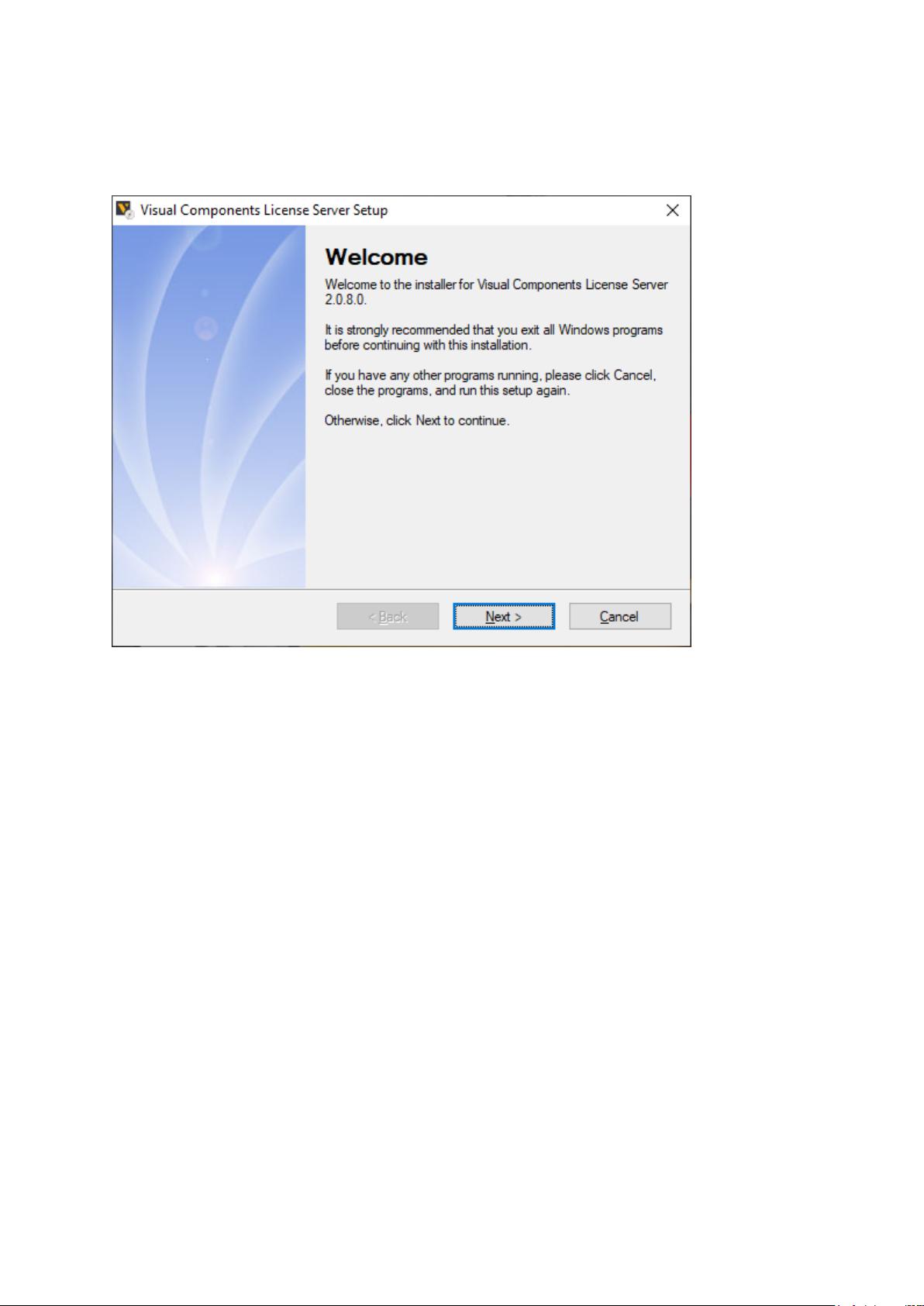
INSTALLATION & SETUP | PAGE 5 OF 26 |
Instructions
1. Download the installer for the license server. A download link is available on the Visual
Components website or you may be provided with one.
2. Run the installer, and then follow the steps given by the Wizard to complete installation.
3. After completing installation, run the Visual Components License Server Manager.

















- 1
- 2
- 3
- 4
- 5
- 6
前往页