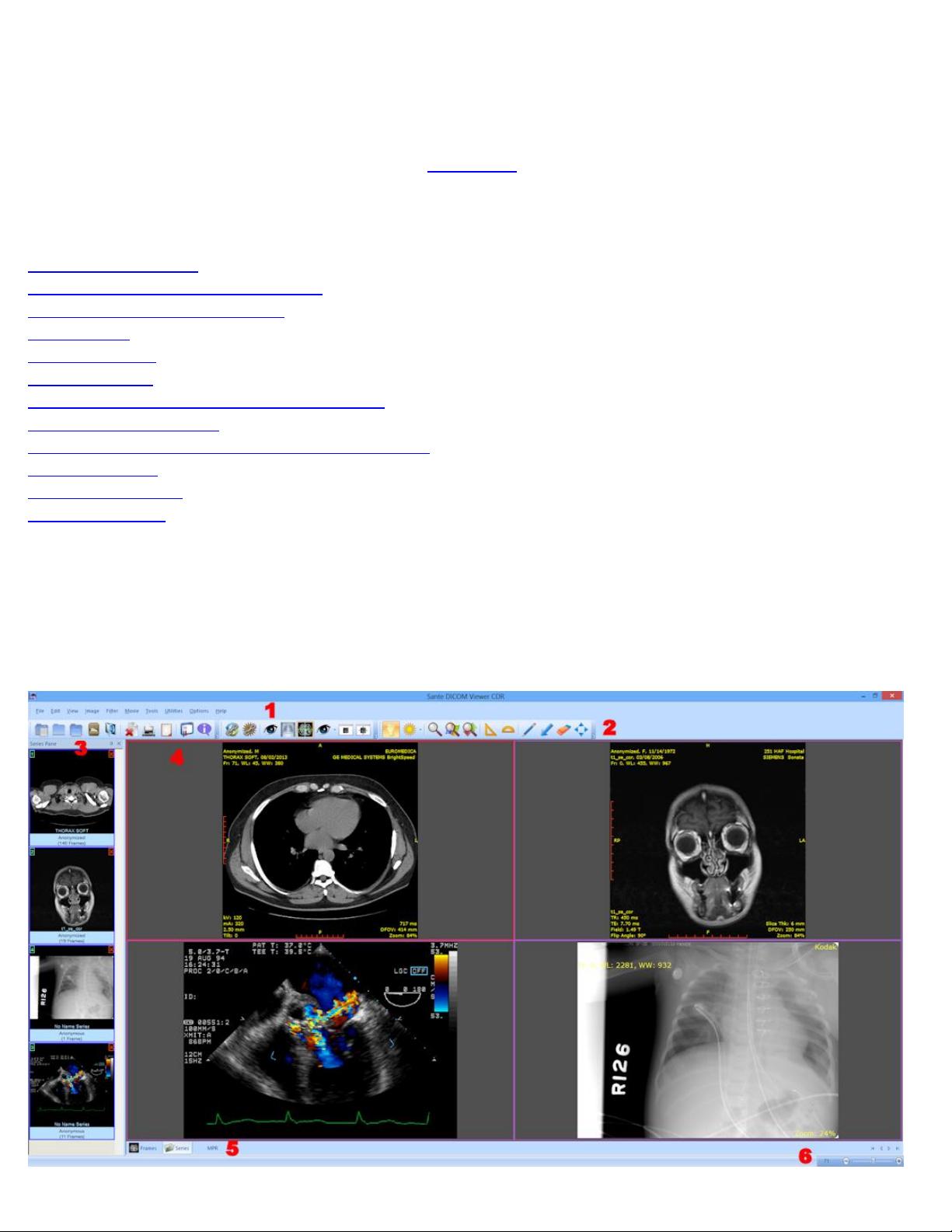
Sante DICOM Viewer CDR
Quick start guide
Copyright © 2014 Santesoft, all rights reserved
Contents
The user interface
The modes of the Main Window
Customize the toolbars (2)
Open a file
Open a series
Open a study
Load a series to the Main Window (4)
Set the active series
Unload a series from the Main Window (4)
Close a series
The Series Mode
The MPR Mode
The user interface
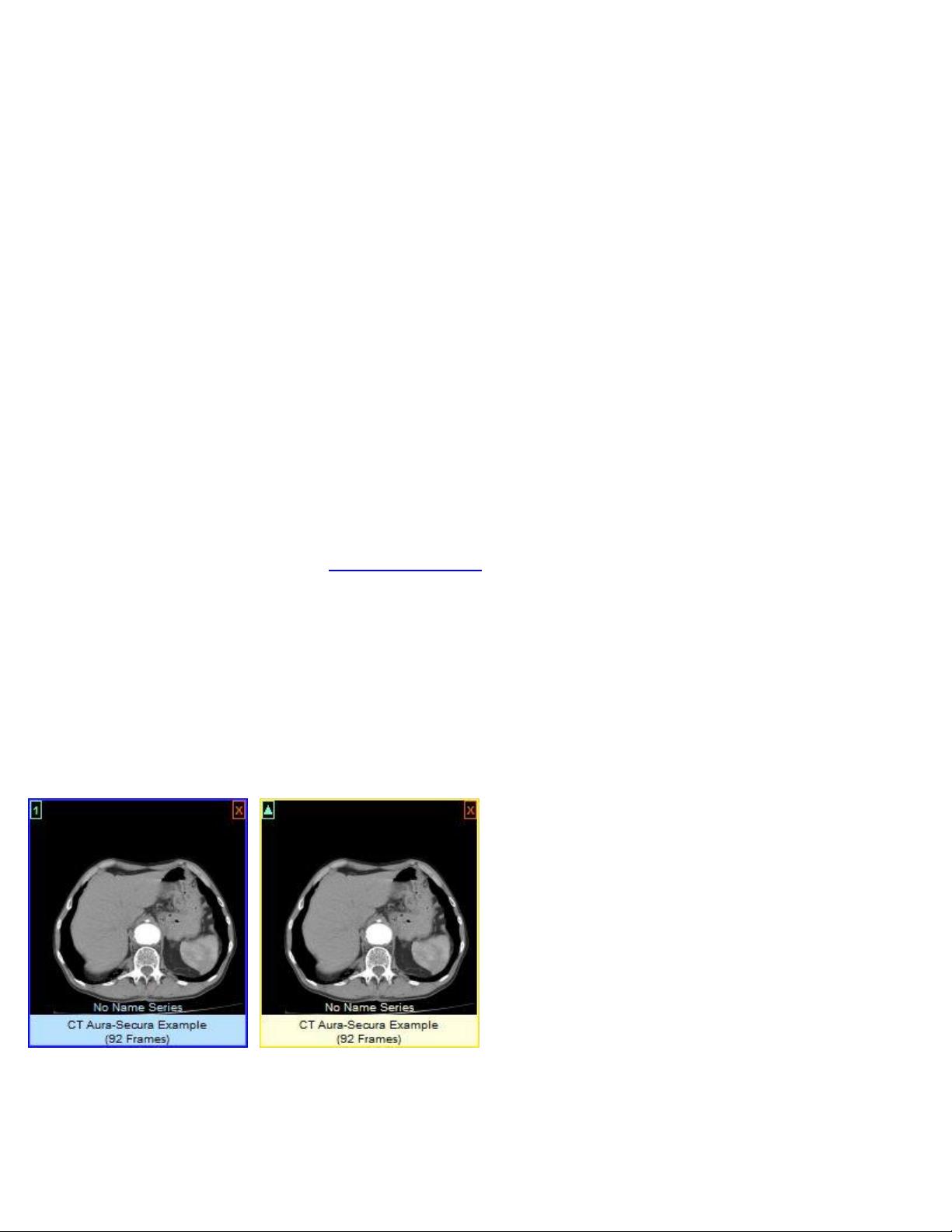
The program works with DICOM series.
If the user opens a single DICOM file, the program automatically creates in the memory a
DICOM series with this file, and works with this single-file series.
If the user opens a DICOM study the program works with all the DICOM series of this study.
All the open DICOM series are displayed in the series pane (3) as thumbnails.
The user interface is divided in 6 parts:
1. The menu bar
2. The toolbars
3. The series pane
4. The main window
5. The Frames/Series/MPR/Database Mode selection tab
6. The frame selection slider
1. Menu bar
The menu bar contains all the commands of the program.
2. Toolbars
The toolbars provide shortcut buttons for the most useful commands of the program.
The program allows the user to add and remove toolbar buttons, so it fits their tastes and
preferences.
3. Series Pane
This pane displays a thumbnail for every open series. Every series thumbnail has the patient
name, the series description and the number of frames of the series.
All the open series are displayed in the series pane (3) as thumbnails.
If the user has loaded a series in the main window, this series is displayed with blue color.
Otherwise is displayed with yellow color.
4. Main window
The main window is the working area of the user. The main window displays the frames of the
active series (Frame mode), or one frame of all the loaded series (Series mode).
The user can select the mode of the main window from the Frames/Series selection tab.
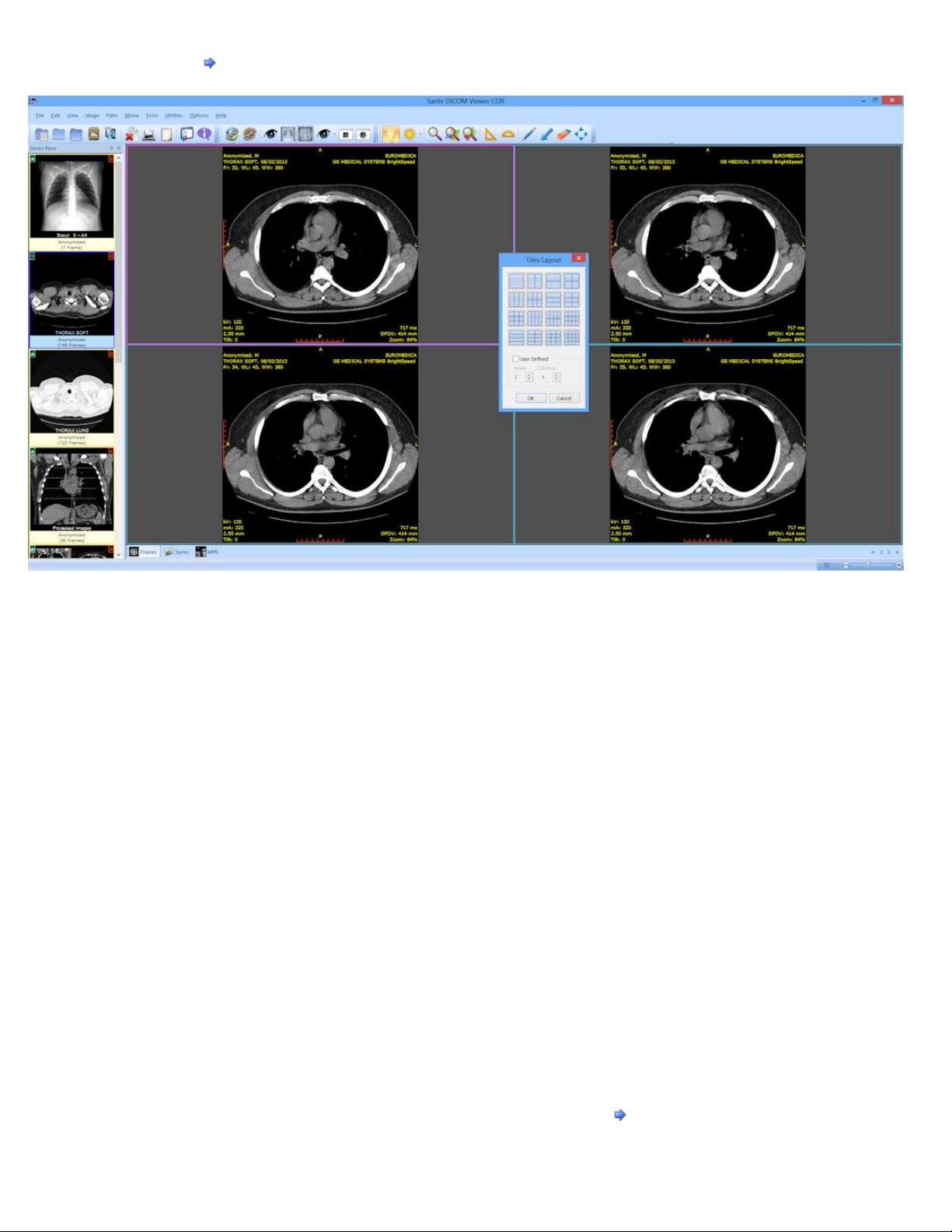
Every mode can have different number of tiles, and the user can select the number of tiles
with the "Options Tiles Layout" menu command.
5. Frames/Series/MPR selection tab
If the tab "Frames" is selected the main window displays the frames of the active series
(Frame Mode).
If the tab "Series" is selected the main window displays all the loaded series (Series Mode).
If the tab "MPR" is selected the main window displays the scout image/localizer and the
axial/coronal/sagittal volumes of the series (MPR Mode).
6. Frame selection slider
If the active series has many frames, this slider lets the user to select the active frame.
Otherwise is disabled.
The modes of the Main Window (4)
The Main Window (4) is divided in tiles and it has three modes:
1. The "Frames Mode" that displays in its tiles the frames of the same series (the active
series).
The user can select the number of the tiles with the "Options Tiles Layout" menu
command.
2. The "Series Mode" that displays in its tiles all the loaded in the main window series.
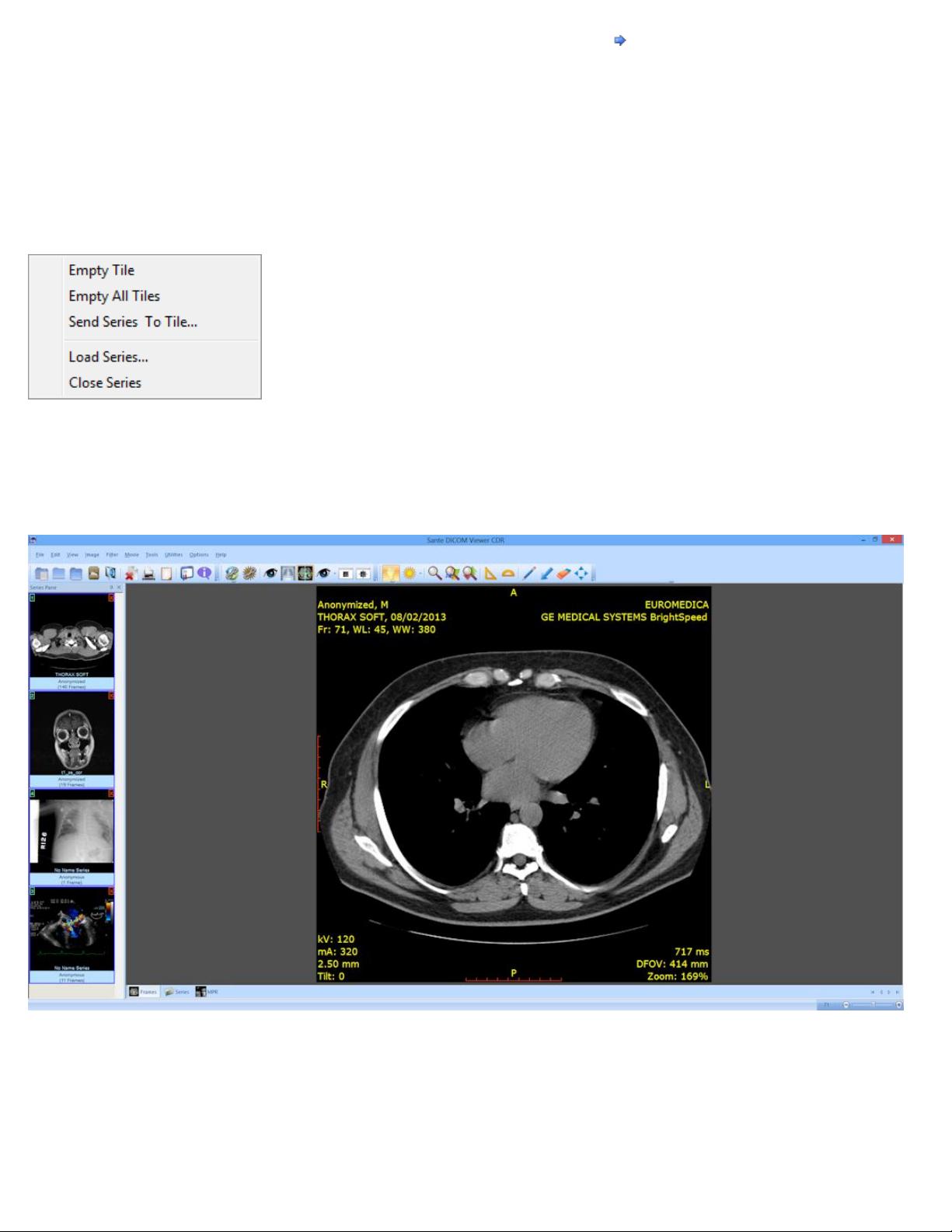
The user can select the number of the tiles with the "Options Tiles Layout" menu
command.
The active series is displayed in the "Series Mode" with a red rectangle around its tile (4). The
user can select the active series by clicking its tile in the "Series Mode", or by single-clicking
its thumbnail in the series pane. If a series is loaded in the main window, in the upper-left
corner of its thumbnail is displayed the number of its "Series Mode" tile. If the user press the
right mouse button in a "Series Mode" tile, a pop-up menu appears and lets the user to empty
the tile, empty all tiles, change the series tile, load an other series to this tile and close the
series that is loaded in this tile. This menu is not available in the "Frames Mode".
3. The "MPR Mode" that displays the scout image/localizer, the axial volume of the series
and the volumes of the coronal and sagittal reconstructions of the series.
The main window in the frame mode (one tile)
The main window in the frame mode (six tiles): Displays six frames of the active series.
The number of the tiles is selectable by the user.
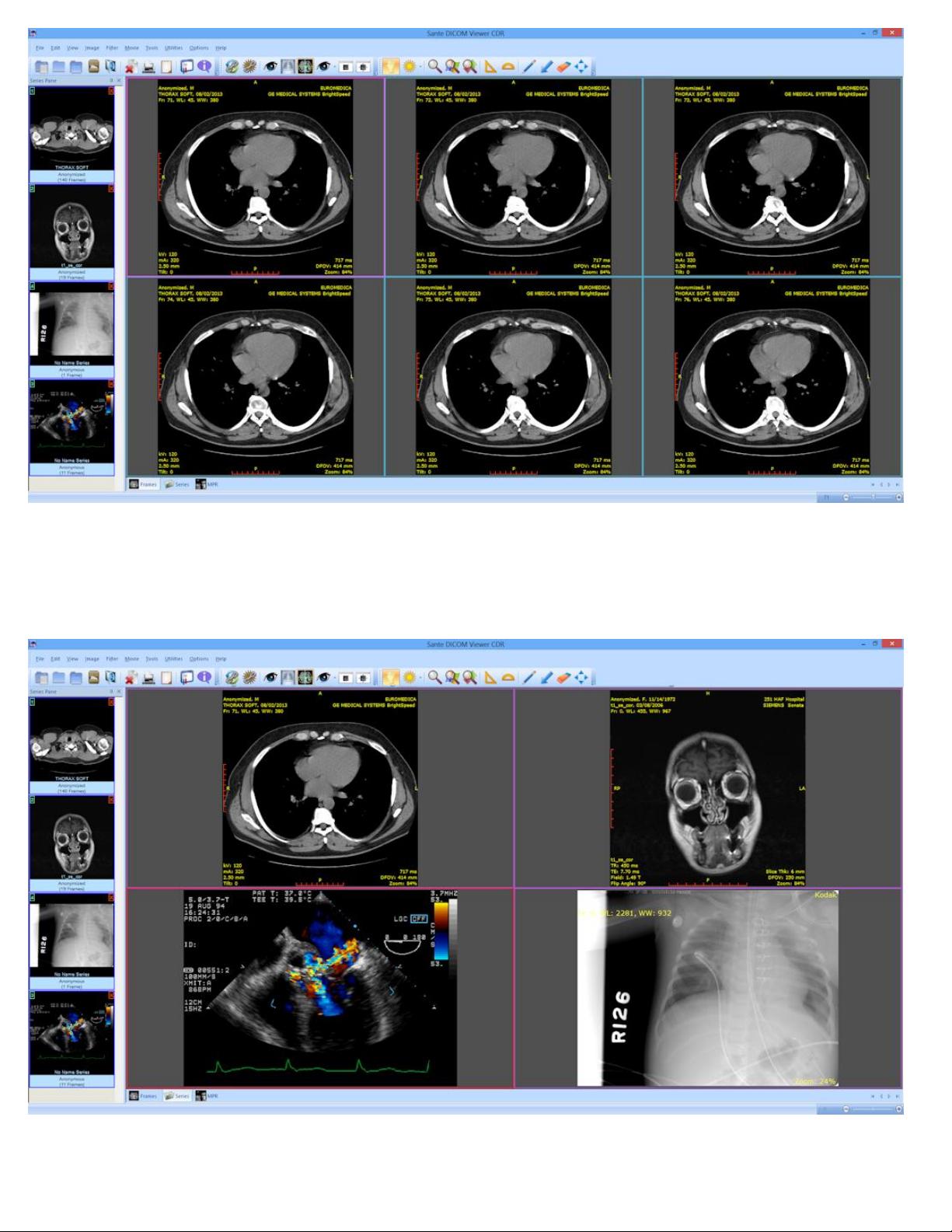
The main window in the series mode (four tiles): Displays four different series. The
number of the tiles is selectable by the user.
The active series has a red rectangle around its tile.
The main window in the MPR mode























