没有合适的资源?快使用搜索试试~ 我知道了~
Welcome to HTML Basics. This workshop leads you through the basics of Hyper Text Markup Language (HTML). HTML is the building block for web pages. You will learn to use HTML to author an HTML page to display in a web browser.
资源推荐
资源详情
资源评论
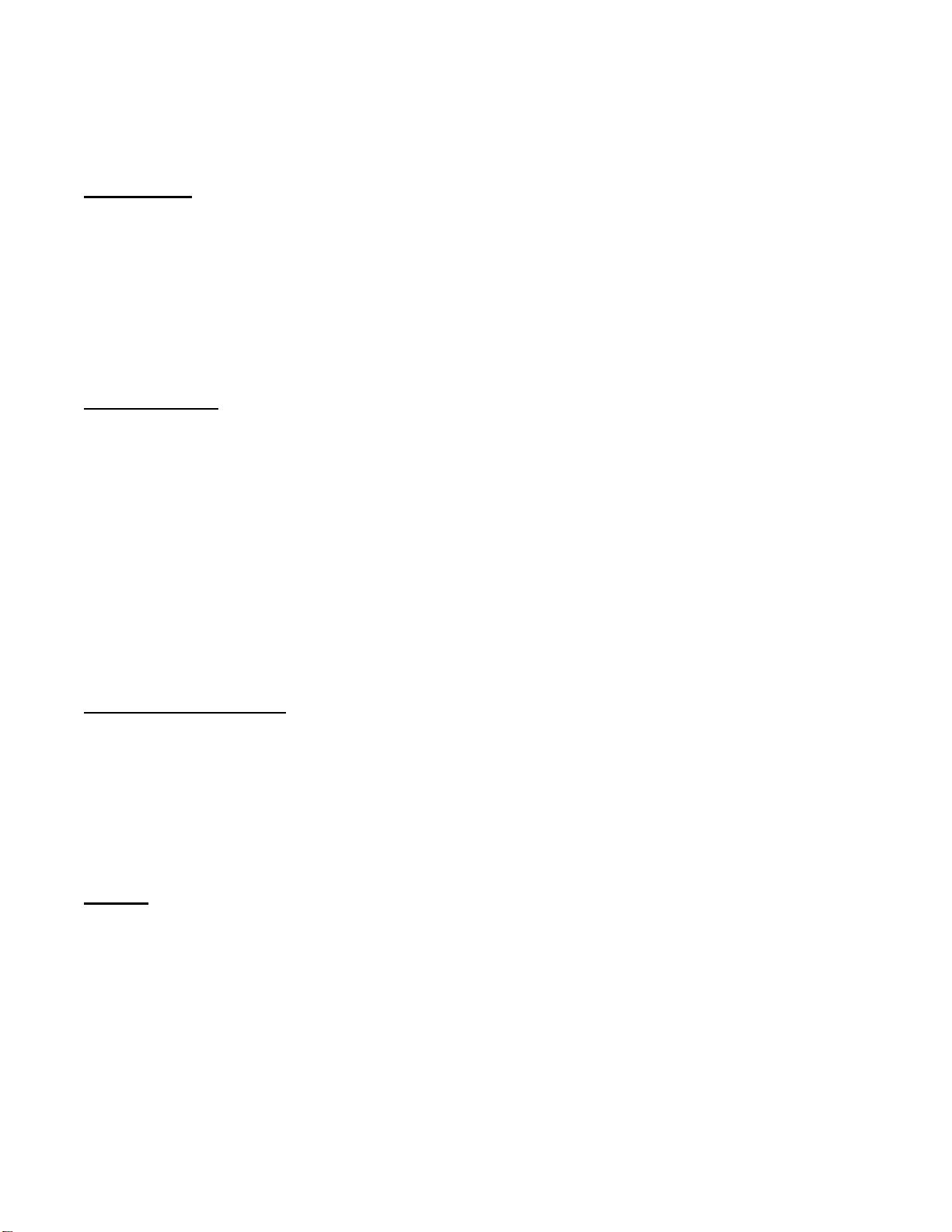
HTML Basics
Welcome to HTML Basics. This workshop leads you through the basics of Hyper Text Markup Language
(HTML). HTML is the building block for web pages. You will learn to use HTML to author an HTML page
to display in a web browser.
Objectives:
By the end of this workshop, you will be able to:
Use a text editor to author an HTML document.
Be able to use basic tags to denote paragraphs, emphasis or special type.
Create hyperlinks to other documents.
Create an email link.
Add images to your document.
Use a table for layout.
Apply colors to your HTML document.
Prerequisites:
You will need a text editor, such as Notepad and an Internet browser, such as Internet Explorer or
Netscape.
Q: What is Notepad and where do I get it?
A: Notepad is the default Windows text editor. On most Windows systems, click your Start
button and choose Programs then Accessories. It should be a little blue notebook.
Mac Users: SimpleText is the default text editor on the Mac. In OSX use TextEdit and change
the following preferences: Select (in the preferences window) Plain text instead of Rich text and
then select Ignore rich text commands in HTML files. This is very important because if you don't
do this HTML codes probably won't work.
One thing you should avoid using is a word processor (like Microsoft Word) for authoring your HTML
documents.
What is an html File?
HTML is a format that tells a computer how to display a web page. The documents themselves are
plain text files with special "tags" or codes that a web browser uses to interpret and display
information on your computer screen.
HTML stands for Hyper Text Markup Language
An HTML file is a text file containing small markup tags
The markup tags tell the Web browser how to display the page
An HTML file must have an htm or html file extension
Try It?
Open your text editor and type the following text:
<html>
<head>
<title>My First Webpage</title>
</head>
<body>
This is my first homepage. <b>This text is bold</b>
</body>
</html>
Save the file as mypage.html. Start your Internet browser. Select Open (or Open Page) in the File
menu of your browser. A dialog box will appear. Select Browse (or Choose File) and locate the html
file you just created - mypage.html - select it and click Open. Now you should see an address in the
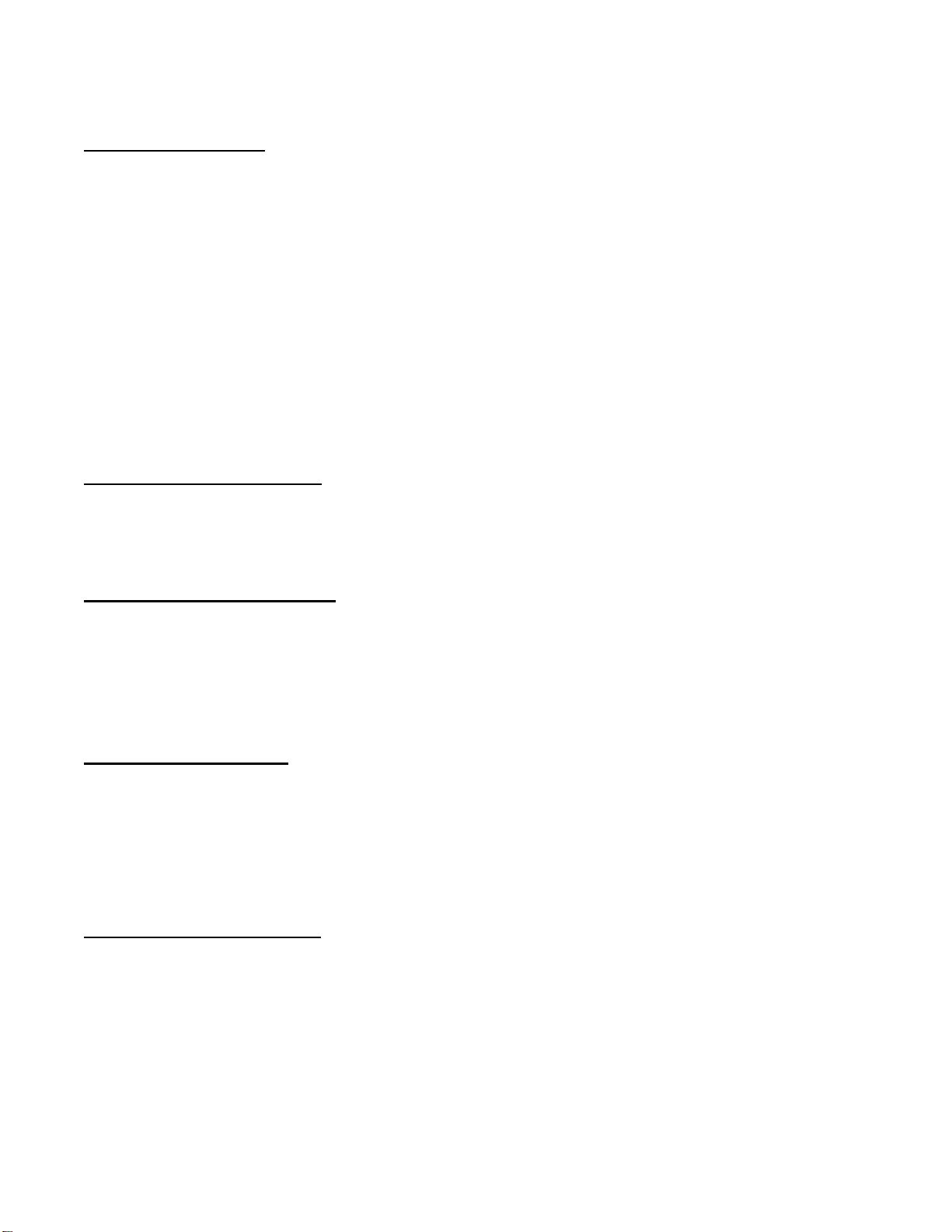
dialog box, for example C:\MyDocuments\mypage.html. Click OK, and the browser will display the
page. To view how the page should look, visit this web page:
http://profdevtrain.austincc.edu/html/mypage.html
Example Explained
What you just made is a skeleton html document. This is the minimum required information for a web
document and all web documents should contain these basic components. The first tag in your html
document is
<html>. This tag tells your browser that this is the start of an html document. The last
tag in your document is
</html>. This tag tells your browser that this is the end of the html
document.
The text between the
<head> tag and the </head> tag is header information. Header information is not
displayed in the browser window.
The text between the
<title> tags is the title of your document. The <title> tag is used to uniquely
identify each document and is also displayed in the title bar of the browser window.
The text between the
<body> tags is the text that will be displayed in your browser.
The text between the
<b> and </b> tags will be displayed in a bold font.
HTM or HTML Extension?
When you save an HTML file, you can use either the .htm or the .html extension. The .htm extension
comes from the past when some of the commonly used software only allowed three letter extensions.
It is perfectly safe to use either .html or .htm, but be consistent. mypage.htm and mypage.html are
treated as different files by the browser.
How to View HTML Source
A good way to learn HTML is to look at how other people have coded their html pages. To find out,
simply click on the View option in your browsers toolbar and select Source or Page Source. This will
open a window that shows you the actual HTML of the page. Go ahead and view the source html for
this page.
HTML Tags
What are HTML tags?
HTML tags are used to mark-up HTML elements
HTML tags are surrounded by the two characters < and >
The surrounding characters are called angle brackets
HTML tags normally come in pairs like <b> and </b>
The first tag in a pair is the start tag, the second tag is the end tag
The text between the start and end tags is the element content
HTML tags are not case sensitive, <b> means the same as <B>
Logical vs. Physical Tags
In HTML there are both logical tags and physical tags. Logical tags are designed to describe (to the
browser) the enclosed text's meaning. An example of a logical tag is the
<strong> </strong> tag. By
placing text in between these tags you are telling the browser that the text has some greater
importance. By default all browsers make the text appear bold when in between the
<strong> and
</strong> tags.
Physical tags on the other hand provide specific instructions on how to display the text they enclose.
Examples of physical tags include:
<b>: Makes the text bold.
<big>: Makes the text usually one size bigger than what's around it.
<i>: Makes text italic.
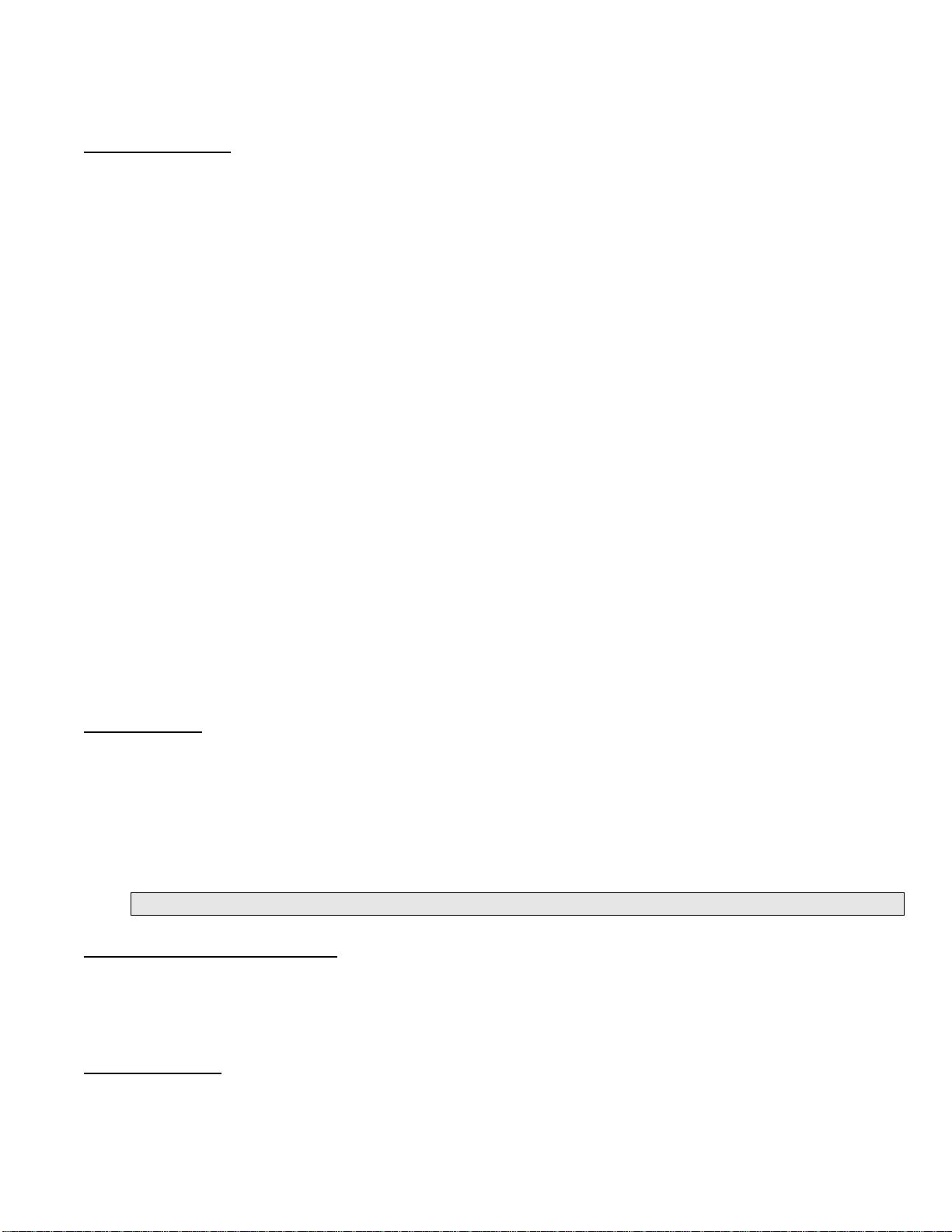
Physical tags were invented to add style to HTML pages because style sheets were not around, though
the original intention of HTML was to not have physical tags. Rather than use physical tags to style
your HTML pages, you should use style sheets.
HTML Elements
Remember the HTML example from the previous page:
<html>
<head>
<title>My First Webpage</title>
</head>
<body>
This is my first homepage. <b>This text is bold</b>
</body>
</html>
This is an HTML element:
<b>This text is bold</b>
The HTML element begins with a start tag:
<b>
The content of the HTML element is: This text is bold
The HTML element ends with an end tag:
</b>
The purpose of the
<b> tag is to define an HTML element that should be displayed as bold.
This is also an HTML element:
<body>
This is my first homepage. <b>This text is bold</b>
</body>
This HTML element starts with the start tag <
body>, and ends with the end tag </body>. The purpose
of the
<body> tag is to define the HTML element that contains the body of the HTML document.
Nested Tags
You may have noticed in the example above, the <body> tag also contains other tags, like the <b> tab.
When you enclose an element in with multiple tags, the last tag opened should be the first tag closed.
For example:
<p><b><em>This is NOT the proper way to close nested tags.</p></em></b>
<p><b><em>This is the proper way to close nested tags. </em></b></p>
Note: It doesn't matter which tag is first, but they must be closed in the proper order.
Why Use Lowercase Tags?
You may notice we've used lowercase tags even though I said that HTML tags are not case sensitive.
<B> means the same as <b>. The World Wide Web Consortium (W3C), the group responsible for
developing web standards, recommends lowercase tags in their HTML 4 recommendation, and XHTML
(the next generation HTML) requires lowercase tags.
Tag Attributes
Tags can have attributes. Attributes can provide additional information about the HTML elements on
your page. The
<tag> tells the browser to do something, while the attribute tells the browser how to
do it. For instance, if we add the bgcolor attribute, we can tell the browser that the background color
of your page should be blue, like this
: <body bgcolor="blue">.
剩余17页未读,继续阅读
资源评论

weixin_44188209
- 粉丝: 0
- 资源: 1
上传资源 快速赚钱
 我的内容管理
展开
我的内容管理
展开
 我的资源
快来上传第一个资源
我的资源
快来上传第一个资源
 我的收益 登录查看自己的收益
我的收益 登录查看自己的收益 我的积分
登录查看自己的积分
我的积分
登录查看自己的积分
 我的C币
登录后查看C币余额
我的C币
登录后查看C币余额
 我的收藏
我的收藏  我的下载
我的下载  下载帮助
下载帮助

 前往需求广场,查看用户热搜
前往需求广场,查看用户热搜安全验证
文档复制为VIP权益,开通VIP直接复制
 信息提交成功
信息提交成功

