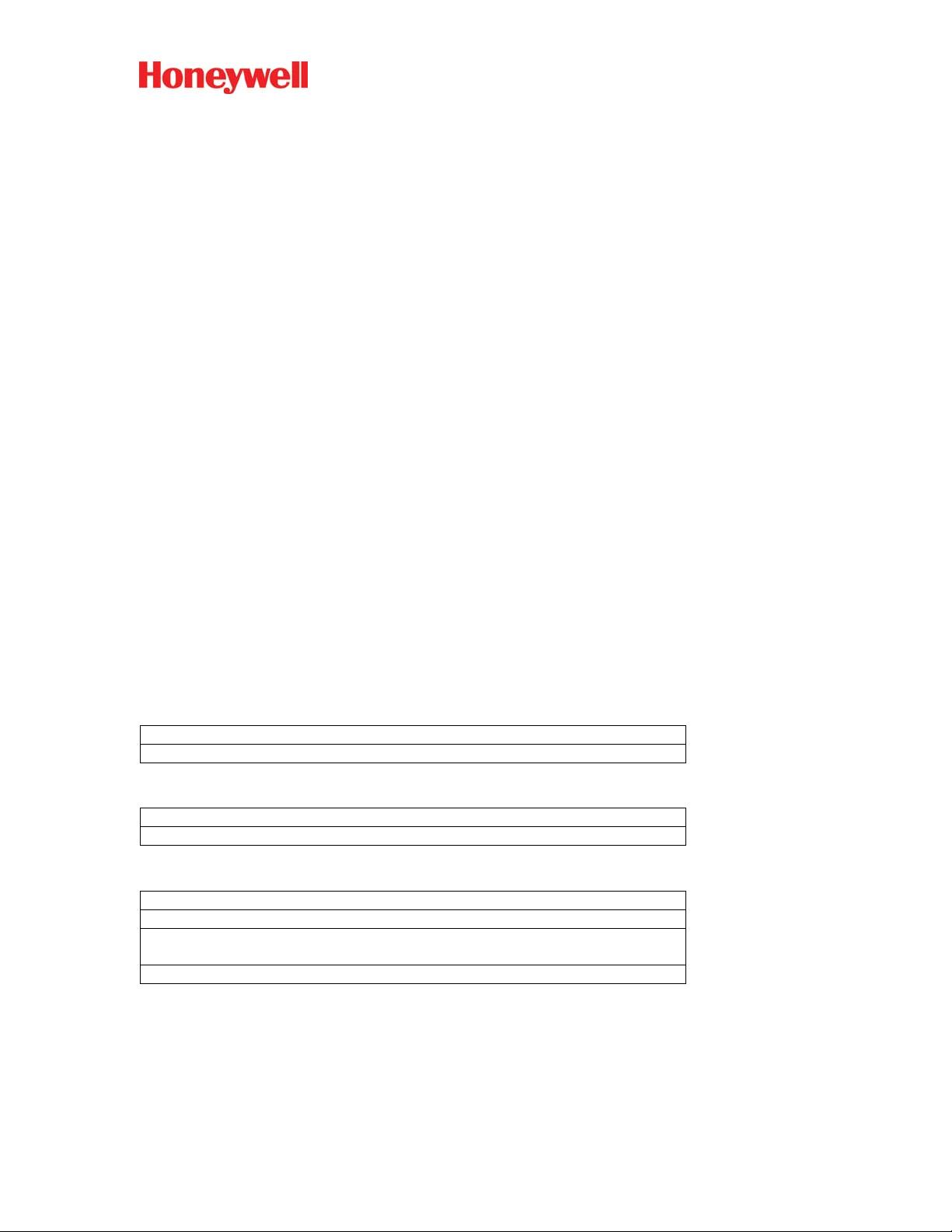
霍尼韦尔虚拟串口驱动包是一款专门为霍尼韦尔扫描枪设计的驱动程序,它使得扫描枪可以通过USB接口模拟成传统的串行通信端口,从而实现与计算机的交互。这款驱动程序支持32位和64位的操作系统,极大地拓宽了其适用范围,无论是老旧的系统还是最新的平台,都能轻松应对。 在现代计算机技术中,USB(Universal Serial Bus)接口已经成为设备连接的主流标准,而串口(Serial Port)虽然在历史上扮演了重要角色,但在新的硬件设计中逐渐减少。霍尼韦尔虚拟串口驱动就是为了解决这个问题,它允许USB设备,特别是像扫描枪这样的输入设备,能够像传统串口设备那样工作。这在条形码和二维码读取应用中非常关键,因为很多软件系统仍然依赖串口来接收来自扫描设备的数据。 虚拟串口技术是该驱动的核心。它通过创建一对虚拟的COM端口,使得USB设备的数据传输可以在操作系统中表现为串行通信,而无需更改应用程序的代码。用户可以在设备管理器中看到这些虚拟的串口,就像它们是物理存在的串口一样。 霍尼韦尔作为一家知名的自动化控制和信息解决方案提供商,在条形码识别领域有着深厚的技术积累。其扫描枪产品广泛应用于零售、物流、仓储等领域,配合这款驱动,可以实现高效、稳定的数据采集和传输。驱动的安装通常包括以下步骤:下载安装文件,运行安装程序,按照提示进行操作,最后确保设备正确连接并被系统识别。 对于开发者来说,使用霍尼韦尔虚拟串口驱动可以简化条形码和二维码读取的集成过程。他们不再需要关心USB设备的具体细节,只需要按照串口通信协议处理数据即可。这对于那些已经有成熟串口通信代码的应用来说,大大降低了迁移成本。 霍尼韦尔虚拟串口驱动包是将霍尼韦尔扫描枪接入电脑系统的桥梁,无论是在日常办公还是工业应用中,都能够提供无缝的条形码和二维码读取体验。通过这个驱动,用户可以充分利用USB的便捷性,同时享受串口通信的稳定性和兼容性。压缩包中的“霍尼韦尔虚拟串口软件”文件应该包含了所有必要的驱动组件和安装指南,用户只需按照指示进行操作,即可顺利使用霍尼韦尔扫描枪进行数据采集。
 霍尼韦尔虚拟串口软件.rar (39个子文件)
霍尼韦尔虚拟串口软件.rar (39个子文件)  霍尼韦尔虚拟串口软件
霍尼韦尔虚拟串口软件  Install.log 350KB
Install.log 350KB _Install.bat 10KB
_Install.bat 10KB Install_x86.bat 52B
Install_x86.bat 52B USBDRIVER-GS Rev A.pdf 32KB
USBDRIVER-GS Rev A.pdf 32KB 霍尼韦尔虚拟串口软件.lnk.lnk 1KB
霍尼韦尔虚拟串口软件.lnk.lnk 1KB x64
x64  wdreg_gui.exe.manifest 564B
wdreg_gui.exe.manifest 564B honeywell_enum_control_002.cat 8KB
honeywell_enum_control_002.cat 8KB honeywell_enum_21617.sys 84KB
honeywell_enum_21617.sys 84KB honeywell_enum_002.cat 8KB
honeywell_enum_002.cat 8KB honeywell_enum_control_002.inf 3KB
honeywell_enum_control_002.inf 3KB wdreg.exe.manifest 560B
wdreg.exe.manifest 560B acmfccoi_21617.dll 27KB
acmfccoi_21617.dll 27KB honeywell_cdc_002.inf 6KB
honeywell_cdc_002.inf 6KB wdreg.exe 148KB
wdreg.exe 148KB difxapi.dll 512KB
difxapi.dll 512KB WdfCoInstaller01009.dll 1.64MB
WdfCoInstaller01009.dll 1.64MB honeywell_cdc_21617.sys 88KB
honeywell_cdc_21617.sys 88KB honeywell_cdc_002.cat 9KB
honeywell_cdc_002.cat 9KB wdreg_gui.exe 147KB
wdreg_gui.exe 147KB honeywell_enum_002.inf 3KB
honeywell_enum_002.inf 3KB Uninstall_x64.bat 54B
Uninstall_x64.bat 54B x86
x86  wdreg_gui.exe.manifest 564B
wdreg_gui.exe.manifest 564B honeywell_enum_control_002.cat 8KB
honeywell_enum_control_002.cat 8KB honeywell_enum_21617.sys 71KB
honeywell_enum_21617.sys 71KB honeywell_enum_002.cat 8KB
honeywell_enum_002.cat 8KB honeywell_enum_control_002.inf 3KB
honeywell_enum_control_002.inf 3KB wdreg.exe.manifest 560B
wdreg.exe.manifest 560B acmfccoi_21617.dll 25KB
acmfccoi_21617.dll 25KB honeywell_cdc_002.inf 6KB
honeywell_cdc_002.inf 6KB wdreg.exe 285KB
wdreg.exe 285KB difxapi.dll 310KB
difxapi.dll 310KB WdfCoInstaller01009.dll 1.39MB
WdfCoInstaller01009.dll 1.39MB honeywell_cdc_21617.sys 78KB
honeywell_cdc_21617.sys 78KB honeywell_cdc_002.cat 9KB
honeywell_cdc_002.cat 9KB wdreg_gui.exe 281KB
wdreg_gui.exe 281KB honeywell_enum_002.inf 3KB
honeywell_enum_002.inf 3KB Uninstall_x86.bat 54B
Uninstall_x86.bat 54B Install_x64.bat 52B
Install_x64.bat 52B HSM USB Serial Driver Release Notes.pdf 22KB
HSM USB Serial Driver Release Notes.pdf 22KB- 1
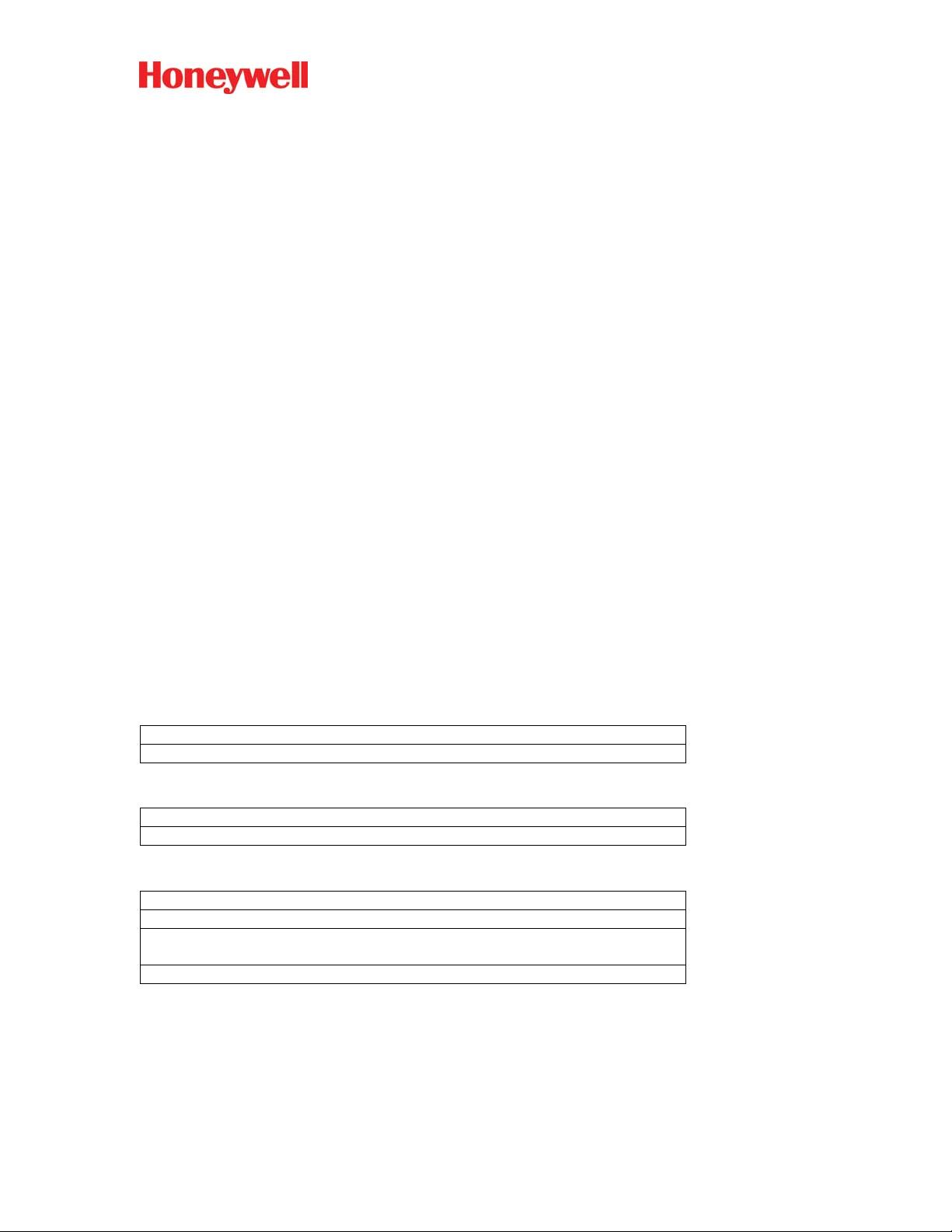

 e生态_修身2020-06-12垃圾,不能用
e生态_修身2020-06-12垃圾,不能用 sky4102019-09-09不错哟,谢谢
sky4102019-09-09不错哟,谢谢 luozhazha2019-09-19感谢分享哦
luozhazha2019-09-19感谢分享哦
- 粉丝: 0
- 资源: 1
 我的内容管理
展开
我的内容管理
展开
 我的资源
快来上传第一个资源
我的资源
快来上传第一个资源
 我的收益 登录查看自己的收益
我的收益 登录查看自己的收益 我的积分
登录查看自己的积分
我的积分
登录查看自己的积分
 我的C币
登录后查看C币余额
我的C币
登录后查看C币余额
 我的收藏
我的收藏  我的下载
我的下载  下载帮助
下载帮助

 前往需求广场,查看用户热搜
前往需求广场,查看用户热搜最新资源
- 机器学习-bert模型
- 【毕业设计】基于Python的Django-html基于语音识别的智能垃圾分类系统源码(完整前后端+mysql+说明文档+LW+PPT).zip
- ERA5再分析数据根区土壤水分下载_era5土壤湿度-CSDN博客.html
- 【毕业设计】基于Python的Django-html基于小波变换的数字水印研究系统源码(完整前后端+mysql+说明文档+LW+PPT).zip
- 【毕业设计】基于Python的Django-html基于知识图谱的百科知识问答平台源码(完整前后端+mysql+说明文档+LW+PPT).zip
- 【毕业设计】基于Python的Django-html开放领域事件抽取系统源码(完整前后端+mysql+说明文档+LW+PPT).zip
- 【毕业设计】基于Python的Django-html旅游城市关键词分析系统源码(完整前后端+mysql+说明文档+LW+PPT).zip
- 【毕业设计】基于Python的Django-html基于知识图谱的医疗问答系统源码(完整前后端+mysql+说明文档+LW+PPT).zip
- 【毕业设计】基于Python的Django-html某大学学生影响力分析系统源码(完整前后端+mysql+说明文档+LW+PPT).zip
- Unity RPG地图场景资源
- 【毕业设计】基于Python的Django-html棉花数据平台建设与可视化系统源码(完整前后端+mysql+说明文档+LW+PPT).zip
- hymenoptera-data 数据集
- Java I/O流及其应用详解:字节流、字符流及相关工具类全面解析
- 机器学习-apriori算法-超市关联分析
- 【毕业设计】基于Python的Django-html企业物流管理系统源码(完整前后端+mysql+说明文档+LW+PPT).zip
- 【毕业设计】基于Python的Django-html某医院体检挂号系统源码(完整前后端+mysql+说明文档+LW+PPT).zip


 信息提交成功
信息提交成功