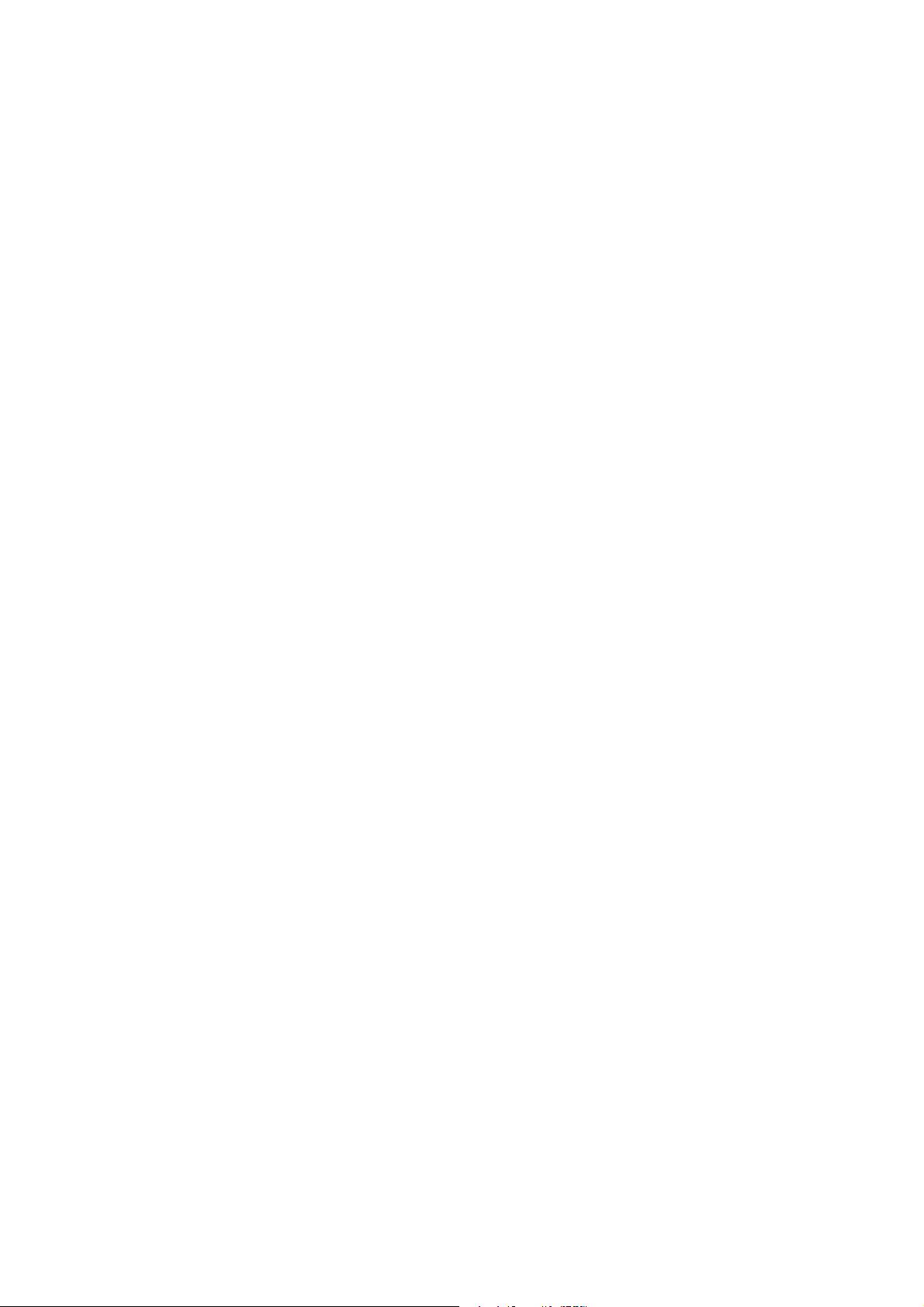
c
°Taubman, 2001
User Manual for “kdu_show" Page 3
multi-resolution attributes of the discrete wavelet transform (DWT). As such,
the degree to which you can zoom out is limited by the number of DWT levels
created when the image was compressed. Although this limit could readily be
circumvented by rescaling the decompressed image, it pro vides useful feedback
to content creators, making them aware of the limitations associated with using
too few DWT levels.
Rotation and flipping may be accomplished via the View menu or with the
“[”, “]”, “_” and “|” accelerators. Note, however, that any rotation which
in volves image transposition (not just horizontal and vertical flipping) may
sligh tly alter the displayed imagery if it happens to have been compressed using
JPEG2000’s reversible processing path (Kakadu’s “Creversible=yes” attribute).
The reason for this is that horizontal and vertical aspects of the wavelet trans-
form do not completely commute when the reversible transform is used, due
to LSB rounding effects. Kakadu accomplishes rotation by dec ompressing the
imagery in a reverse order and performing the wavelet transform in an alter-
nate order, rather than just decompressing the image and then subsequently
reorienting it.
The application automatically resizes its window to matc h the image size,
unless the image is too large to be viewed in the current windo w, in which case a
restricted viewport is displayed. You may adjust the window size via the usual
resize handles. Alternatively, and often more conveniently, you may enlarge or
shrink the view window quickly using the “W” and “S” accelerator keys.
Special note on zooming: JPX files can contain compositions of code-
stream imagery, where each composed piece has arbitrary scale factors. The
“kdu_show” tool handles such imagery correctly, regardless of the implied scal-
ing factors, but there can be no one global scaling factor which results in optimal
rendering of the entire composition. Also, the policy in “kdu_show”istokeep
the global scaling factor constant as you navigate to different compositing lay-
ers and/or composited frames. As a result, you may find that the scaling factor
applied to a particular codestream image component of in terest is not ideal.
Ideal scaling factors are integer expansion factors and power of 2 decimation
factors. Whenever you use the “z” (zoom in) and “ctrl-z” (zoom out) function,
the zoom factor is automatically adjusted to one which is ideal for the top-most
or dominant imagery found within the view window or focus box (see below).
However, you may also find the “alt-z” (optimize zoom) function very useful.
It makes the smallest possible change to the current global scaling factor so as
to optimally render the content which is dominant within the view window or
the focus box (see below). Keep this function in mind when browsing complex
JPX content.
Special note on zooming vs. d isplay scaling: The “kdu_show”tool
also provides you with a special “Scale X2 ” feature, which may be accessed via
the View menu. While this may seem very similar to zooming, there is an im-
portant distinction. The “Scale X2 ” feature (accelerator key “X”) causes each
rendered image pixel to be displa yed using a 2x2 bloc k of display pixels, regard-
less of the current zoom setting. For example, zooming out from the image (so
that it is being rendered at 50% resolution) causes the highest frequency sub-
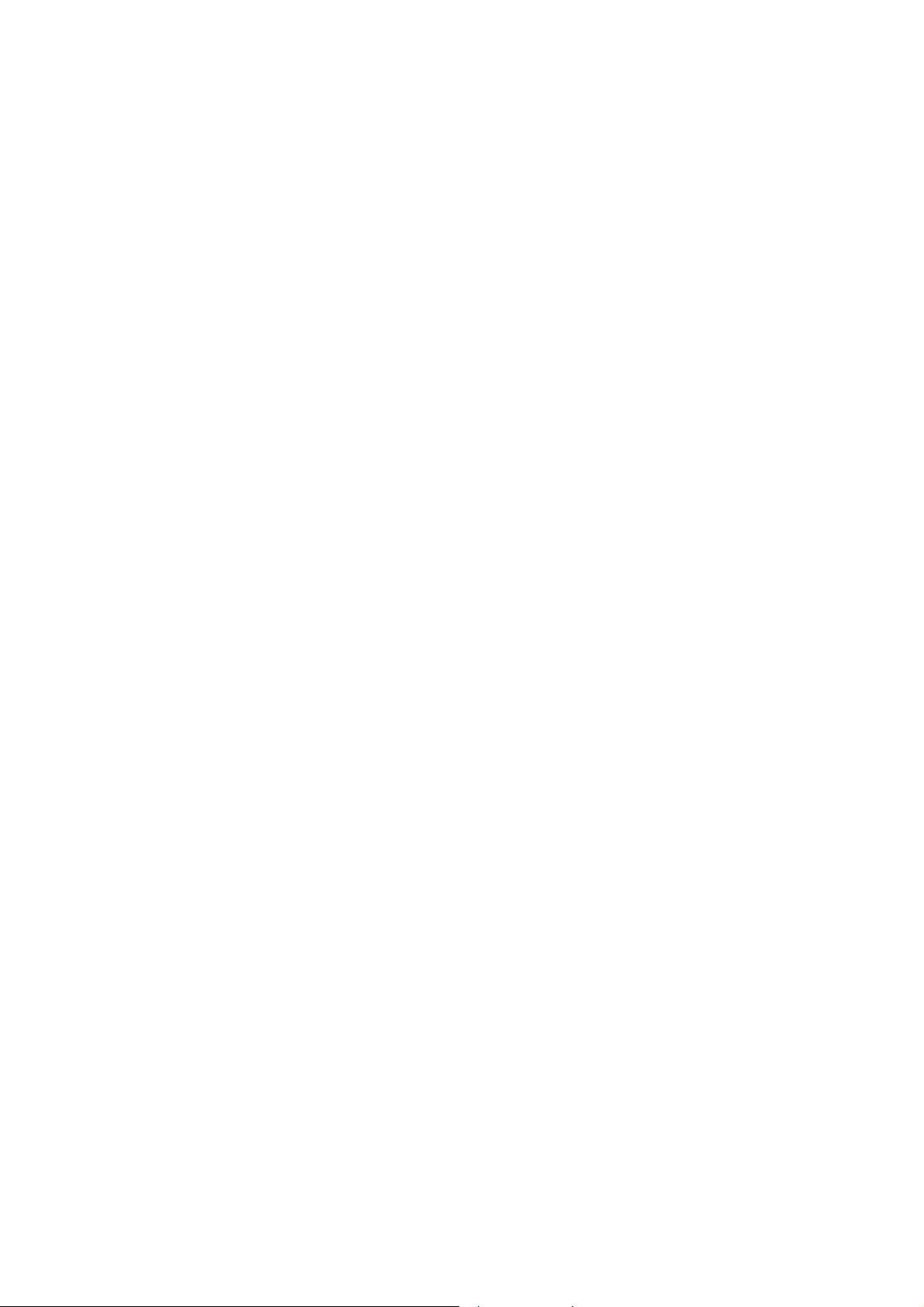










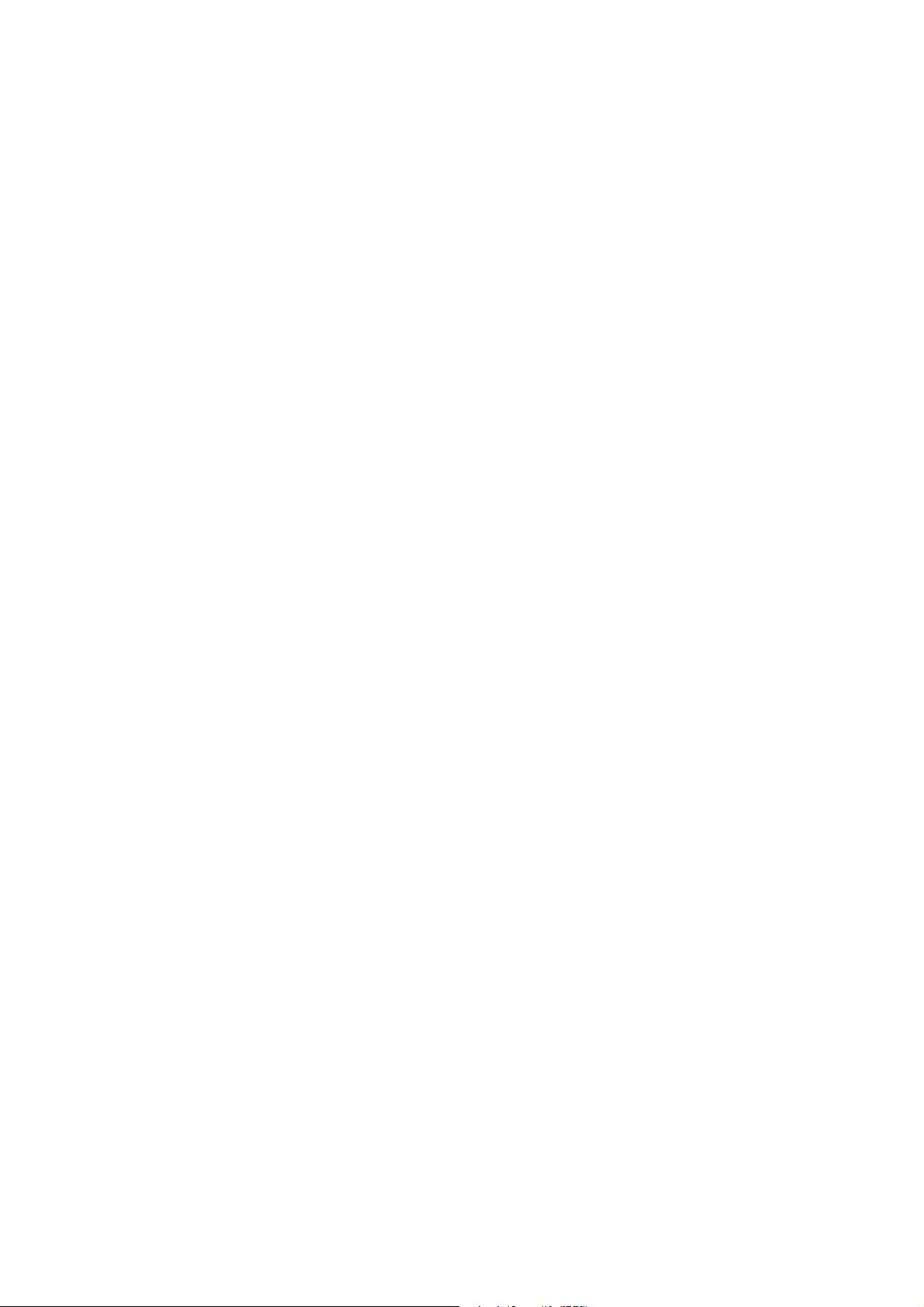
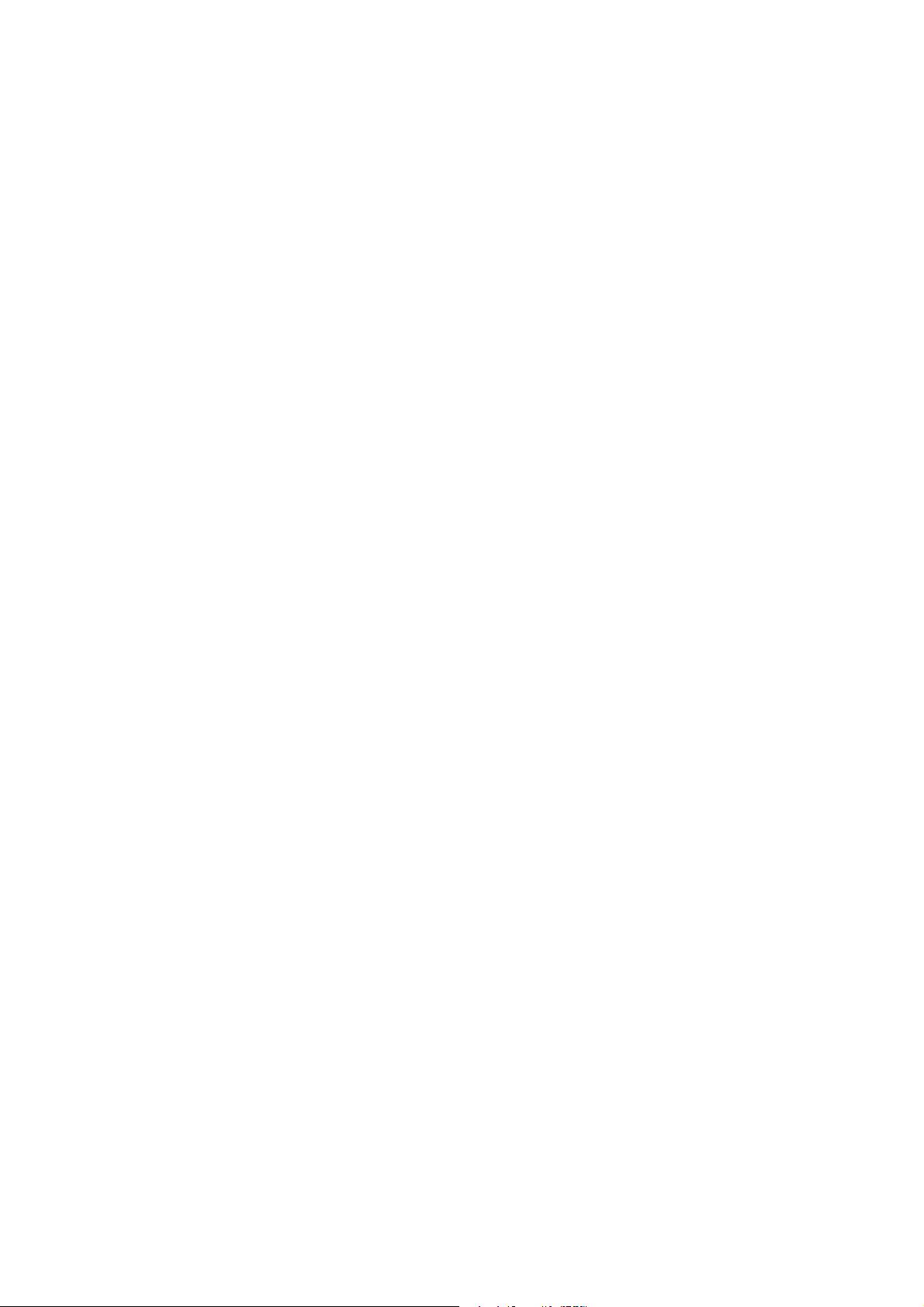
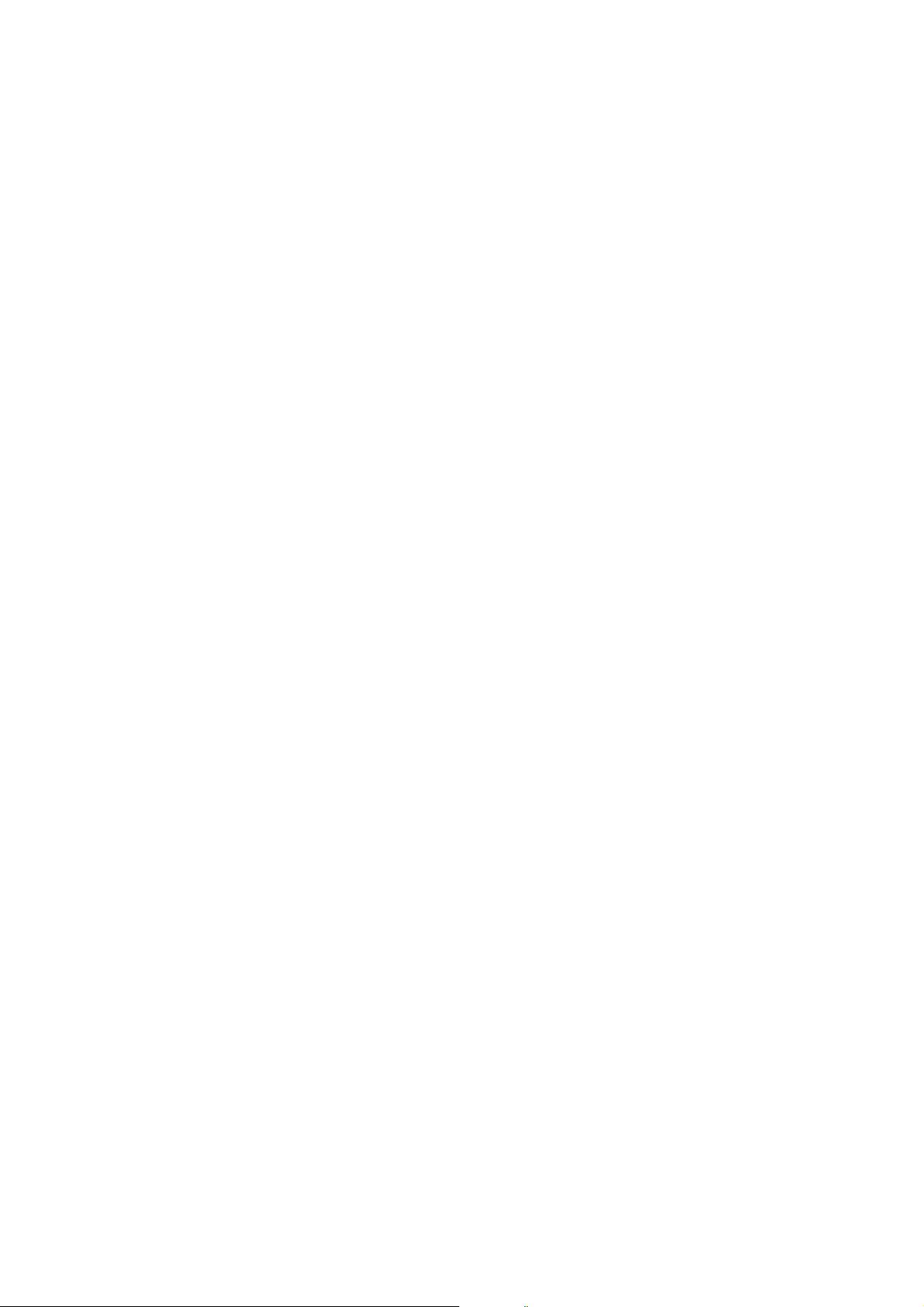
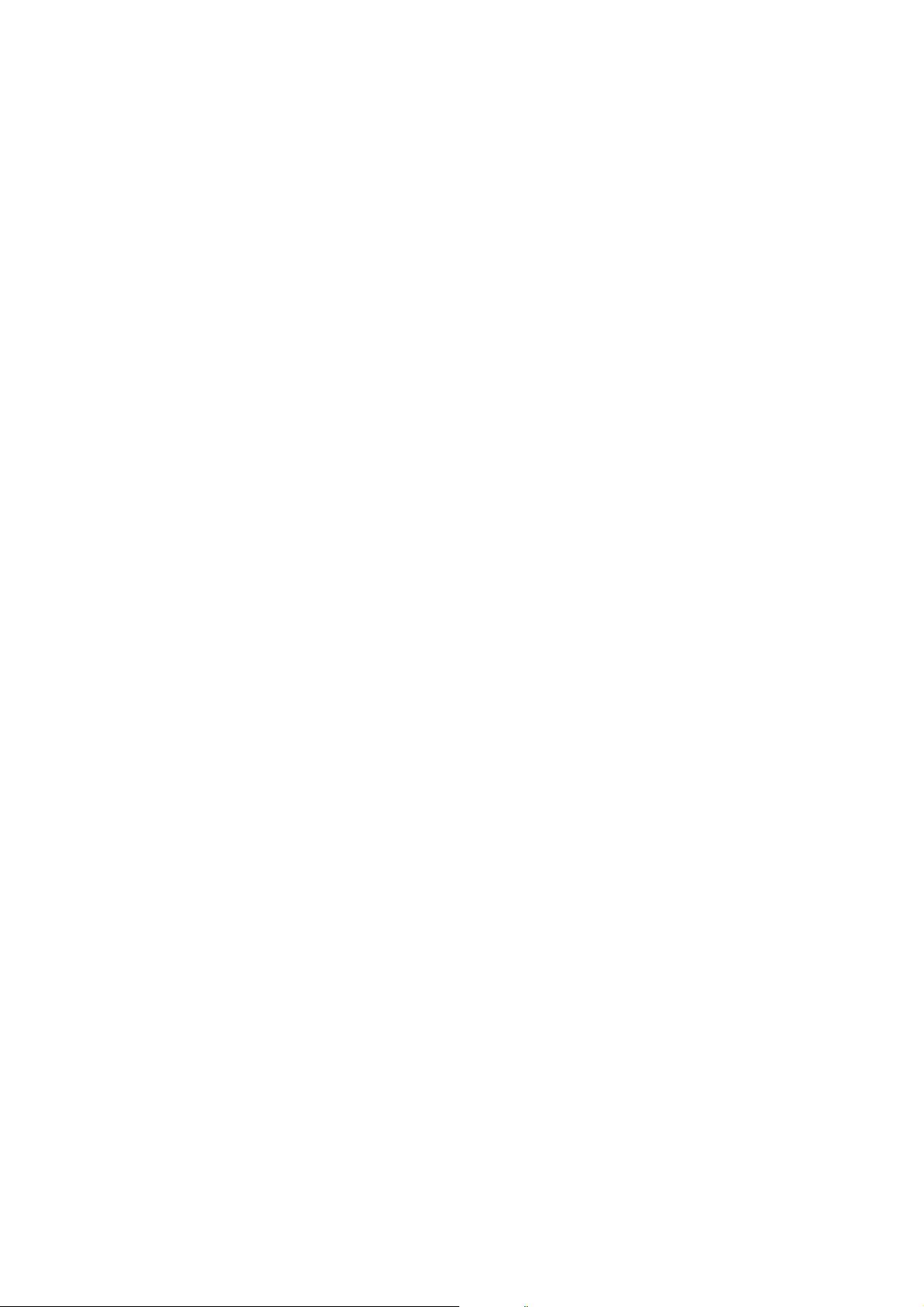










评论0