# ffmpeg-python: Python bindings for FFmpeg
[](https://travis-ci.org/kkroening/ffmpeg-python)
<img src="https://raw.githubusercontent.com/kkroening/ffmpeg-python/master/doc/formula.png" alt="ffmpeg-python logo" width="60%" />
## Overview
There are tons of Python FFmpeg wrappers out there but they seem to lack complex filter support. `ffmpeg-python` works well for simple as well as complex signal graphs.
## Quickstart
Flip a video horizontally:
```python
import ffmpeg
stream = ffmpeg.input('input.mp4')
stream = ffmpeg.hflip(stream)
stream = ffmpeg.output(stream, 'output.mp4')
ffmpeg.run(stream)
```
Or if you prefer a fluent interface:
```python
import ffmpeg
(
ffmpeg
.input('input.mp4')
.hflip()
.output('output.mp4')
.run()
)
```
## [API reference](https://kkroening.github.io/ffmpeg-python/)
## Complex filter graphs
FFmpeg is extremely powerful, but its command-line interface gets really complicated rather quickly - especially when working with signal graphs and doing anything more than trivial.
Take for example a signal graph that looks like this:
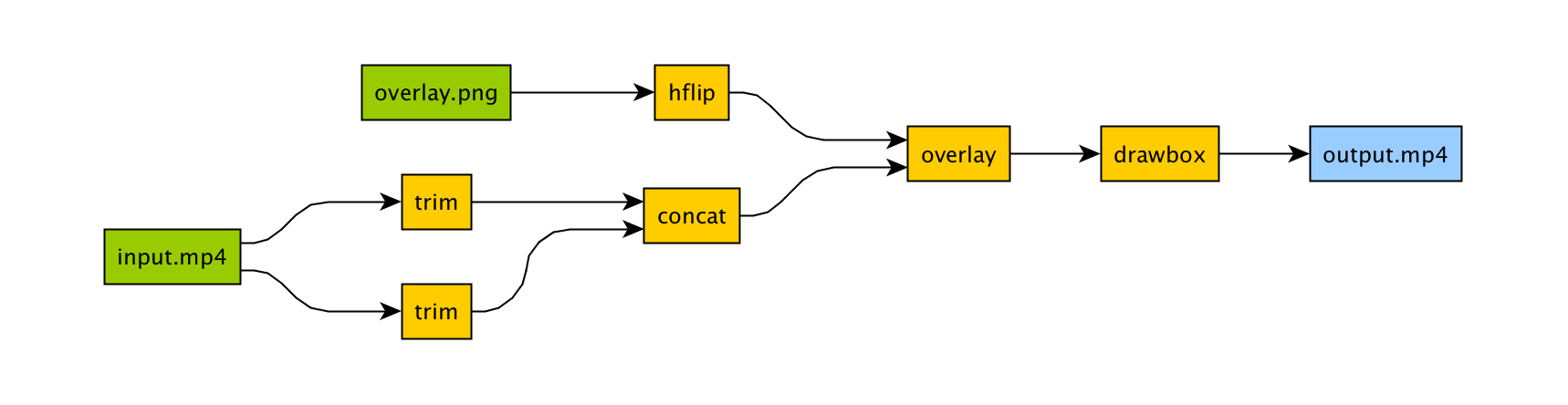
The corresponding command-line arguments are pretty gnarly:
```bash
ffmpeg -i input.mp4 -i overlay.png -filter_complex "[0]trim=start_frame=10:end_frame=20[v0];\
[0]trim=start_frame=30:end_frame=40[v1];[v0][v1]concat=n=2[v2];[1]hflip[v3];\
[v2][v3]overlay=eof_action=repeat[v4];[v4]drawbox=50:50:120:120:red:t=5[v5]"\
-map [v5] output.mp4
```
Maybe this looks great to you, but if you're not an FFmpeg command-line expert, it probably looks alien.
If you're like me and find Python to be powerful and readable, it's easier with `ffmpeg-python`:
```python
import ffmpeg
in_file = ffmpeg.input('input.mp4')
overlay_file = ffmpeg.input('overlay.png')
(
ffmpeg
.concat(
in_file.trim(start_frame=10, end_frame=20),
in_file.trim(start_frame=30, end_frame=40),
)
.overlay(overlay_file.hflip())
.drawbox(50, 50, 120, 120, color='red', thickness=5)
.output('out.mp4')
.run()
)
```
`ffmpeg-python` takes care of running `ffmpeg` with the command-line arguments that correspond to the above filter diagram, in familiar Python terms.
<img src="https://raw.githubusercontent.com/kkroening/ffmpeg-python/master/doc/screenshot.png" alt="Screenshot" align="middle" width="60%" />
Real-world signal graphs can get a heck of a lot more complex, but `ffmpeg-python` handles arbitrarily large (directed-acyclic) signal graphs.
## Installation
The latest version of `ffmpeg-python` can be acquired via a typical pip install:
```
pip install ffmpeg-python
```
Or the source can be cloned and installed from locally:
```bash
git clone git@github.com:kkroening/ffmpeg-python.git
pip install -e ./ffmpeg-python
```
## [Examples](https://github.com/kkroening/ffmpeg-python/tree/master/examples)
When in doubt, take a look at the [examples](https://github.com/kkroening/ffmpeg-python/tree/master/examples) to see if there's something that's close to whatever you're trying to do.
Here are a few:
- [Convert video to numpy array](https://github.com/kkroening/ffmpeg-python/blob/master/examples/README.md#convert-video-to-numpy-array)
- [Generate thumbnail for video](https://github.com/kkroening/ffmpeg-python/blob/master/examples/README.md#generate-thumbnail-for-video)
- [Read raw PCM audio via pipe](https://github.com/kkroening/ffmpeg-python/blob/master/examples/README.md#convert-sound-to-raw-pcm-audio)
- [JupyterLab/Notebook stream editor](https://github.com/kkroening/ffmpeg-python/blob/master/examples/README.md#jupyter-stream-editor)
<img src="https://raw.githubusercontent.com/kkroening/ffmpeg-python/master/doc/jupyter-demo.gif" alt="jupyter demo" width="75%" />
- [Tensorflow/DeepDream streaming](https://github.com/kkroening/ffmpeg-python/blob/master/examples/README.md#tensorflow-streaming)
<img src="https://raw.githubusercontent.com/kkroening/ffmpeg-python/master/examples/graphs/dream.png" alt="deep dream streaming" width="40%" />
See the [Examples README](https://github.com/kkroening/ffmpeg-python/tree/master/examples) for additional examples.
## Custom Filters
Don't see the filter you're looking for? While `ffmpeg-python` includes shorthand notation for some of the most commonly used filters (such as `concat`), all filters can be referenced via the `.filter` operator:
```python
stream = ffmpeg.input('dummy.mp4')
stream = ffmpeg.filter(stream, 'fps', fps=25, round='up')
stream = ffmpeg.output(stream, 'dummy2.mp4')
ffmpeg.run(stream)
```
Or fluently:
```python
(
ffmpeg
.input('dummy.mp4')
.filter('fps', fps=25, round='up')
.output('dummy2.mp4')
.run()
)
```
**Special option names:**
Arguments with special names such as `-qscale:v` (variable bitrate), `-b:v` (constant bitrate), etc. can be specified as a keyword-args dictionary as follows:
```python
(
ffmpeg
.input('in.mp4')
.output('out.mp4', **{'qscale:v': 3})
.run()
)
```
**Multiple inputs:**
Filters that take multiple input streams can be used by passing the input streams as an array to `ffmpeg.filter`:
```python
main = ffmpeg.input('main.mp4')
logo = ffmpeg.input('logo.png')
(
ffmpeg
.filter([main, logo], 'overlay', 10, 10)
.output('out.mp4')
.run()
)
```
**Multiple outputs:**
Filters that produce multiple outputs can be used with `.filter_multi_output`:
```python
split = (
ffmpeg
.input('in.mp4')
.filter_multi_output('split') # or `.split()`
)
(
ffmpeg
.concat(split[0], split[1].reverse())
.output('out.mp4')
.run()
)
```
(In this particular case, `.split()` is the equivalent shorthand, but the general approach works for other multi-output filters)
**String expressions:**
Expressions to be interpreted by ffmpeg can be included as string parameters and reference any special ffmpeg variable names:
```python
(
ffmpeg
.input('in.mp4')
.filter('crop', 'in_w-2*10', 'in_h-2*20')
.input('out.mp4')
)
```
<br />
When in doubt, refer to the [existing filters](https://github.com/kkroening/ffmpeg-python/blob/master/ffmpeg/_filters.py), [examples](https://github.com/kkroening/ffmpeg-python/tree/master/examples), and/or the [official ffmpeg documentation](https://ffmpeg.org/ffmpeg-filters.html).
## Frequently asked questions
**Why do I get an import/attribute/etc. error from `import ffmpeg`?**
Make sure you ran `pip install ffmpeg-python` and not `pip install ffmpeg` or `pip install python-ffmpeg`.
**Why did my audio stream get dropped?**
Some ffmpeg filters drop audio streams, and care must be taken to preserve the audio in the final output. The ``.audio`` and ``.video`` operators can be used to reference the audio/video portions of a stream so that they can be processed separately and then re-combined later in the pipeline.
This dilemma is intrinsic to ffmpeg, and ffmpeg-python tries to stay out of the way while users may refer to the official ffmpeg documentation as to why certain filters drop audio.
As usual, take a look at the [examples](https://github.com/kkroening/ffmpeg-python/tree/master/examples#audiovideo-pipeline) (*Audio/video pipeline* in particular).
**How do I do XYZ?**
Take a look at each of the links in the [Additional Resources](https://kkroening.github.io/ffmpeg-python/) section at the end of this README. If you look everywhere and can't find what you're looking for and have a question that may be relevant to other users, you may open an issue asking how to do it, while providing a thorough explanation of what you're trying to do and what you've tried so far.
Issues not directly related to `ffmpeg-python` or issues asking others to write your code for you or how to do the work of solving a complex signal processing problem for you that's not relevant to other users will be closed.
That said, we hope to con
 ffmpeg-python-0.2.0.zip (81个子文件)
ffmpeg-python-0.2.0.zip (81个子文件)  ffmpeg-python-0.2.0
ffmpeg-python-0.2.0  ffmpeg
ffmpeg  __init__.py 434B
__init__.py 434B _ffmpeg.py 3KB
_ffmpeg.py 3KB tests
tests  __init__.py 0B
__init__.py 0B test_ffmpeg.py 22KB
test_ffmpeg.py 22KB sample_data
sample_data  overlay.png 2KB
overlay.png 2KB in1.mp4 329KB
in1.mp4 329KB dag.py 8KB
dag.py 8KB _run.py 11KB
_run.py 11KB nodes.py 12KB
nodes.py 12KB _probe.py 905B
_probe.py 905B _utils.py 3KB
_utils.py 3KB _filters.py 22KB
_filters.py 22KB _view.py 3KB
_view.py 3KB README 9B
README 9B .travis.yml 737B
.travis.yml 737B setup.py 2KB
setup.py 2KB doc
doc  jupyter-demo.gif 912KB
jupyter-demo.gif 912KB formula.xcf 145KB
formula.xcf 145KB Makefile 676B
Makefile 676B src
src  index.rst 361B
index.rst 361B conf.py 5KB
conf.py 5KB logo.png 57KB
logo.png 57KB graph1.png 51KB
graph1.png 51KB screenshot.png 285KB
screenshot.png 285KB jupyter-screenshot.png 461KB
jupyter-screenshot.png 461KB update-gh-pages.sh 348B
update-gh-pages.sh 348B html
html  py-modindex.html 3KB
py-modindex.html 3KB genindex.html 9KB
genindex.html 9KB .buildinfo 230B
.buildinfo 230B _sources
_sources  index.rst.txt 361B
index.rst.txt 361B search.html 3KB
search.html 3KB searchindex.js 7KB
searchindex.js 7KB objects.inv 466B
objects.inv 466B index.html 63KB
index.html 63KB _static
_static  plus.png 90B
plus.png 90B nature.css 4KB
nature.css 4KB file.png 286B
file.png 286B language_data.js 11KB
language_data.js 11KB documentation_options.js 303B
documentation_options.js 303B underscore-1.3.1.js 34KB
underscore-1.3.1.js 34KB underscore.js 12KB
underscore.js 12KB pygments.css 4KB
pygments.css 4KB searchtools.js 16KB
searchtools.js 16KB minus.png 90B
minus.png 90B doctools.js 9KB
doctools.js 9KB jquery-3.2.1.js 262KB
jquery-3.2.1.js 262KB jquery.js 85KB
jquery.js 85KB basic.css 12KB
basic.css 12KB formula.png 48KB
formula.png 48KB .gitignore 18B
.gitignore 18B logo.xcf 40KB
logo.xcf 40KB pytest.ini 34B
pytest.ini 34B LICENSE 11KB
LICENSE 11KB examples
examples  show_progress.py 4KB
show_progress.py 4KB transcribe.py 2KB
transcribe.py 2KB facetime.py 175B
facetime.py 175B read_frame_as_jpeg.py 785B
read_frame_as_jpeg.py 785B overlay.png 2KB
overlay.png 2KB graphs
graphs  read_frame_as_jpeg.png 5KB
read_frame_as_jpeg.png 5KB tensorflow-stream.png 6KB
tensorflow-stream.png 6KB glob.png 4KB
glob.png 4KB av-pipeline.png 32KB
av-pipeline.png 32KB ffmpeg-numpy.png 3KB
ffmpeg-numpy.png 3KB get_video_thumbnail.png 5KB
get_video_thumbnail.png 5KB transcribe.png 15KB
transcribe.png 15KB glob-filter.png 7KB
glob-filter.png 7KB dream.png 700KB
dream.png 700KB in.mp4 329KB
in.mp4 329KB ffmpeg-numpy.ipynb 6KB
ffmpeg-numpy.ipynb 6KB split_silence.py 5KB
split_silence.py 5KB video_info.py 921B
video_info.py 921B requirements.txt 92B
requirements.txt 92B get_video_thumbnail.py 1KB
get_video_thumbnail.py 1KB README.md 6KB
README.md 6KB tensorflow_stream.py 8KB
tensorflow_stream.py 8KB tox.ini 371B
tox.ini 371B requirements.txt 723B
requirements.txt 723B .gitignore 96B
.gitignore 96B setup.cfg 22B
setup.cfg 22B MANIFEST 146B
MANIFEST 146B README.md 10KB
README.md 10KB
 我的内容管理
展开
我的内容管理
展开
 我的资源
快来上传第一个资源
我的资源
快来上传第一个资源
 我的收益 登录查看自己的收益
我的收益 登录查看自己的收益 我的积分
登录查看自己的积分
我的积分
登录查看自己的积分
 我的C币
登录后查看C币余额
我的C币
登录后查看C币余额
 我的收藏
我的收藏  我的下载
我的下载  下载帮助
下载帮助 
 前往需求广场,查看用户热搜
前往需求广场,查看用户热搜

 信息提交成功
信息提交成功