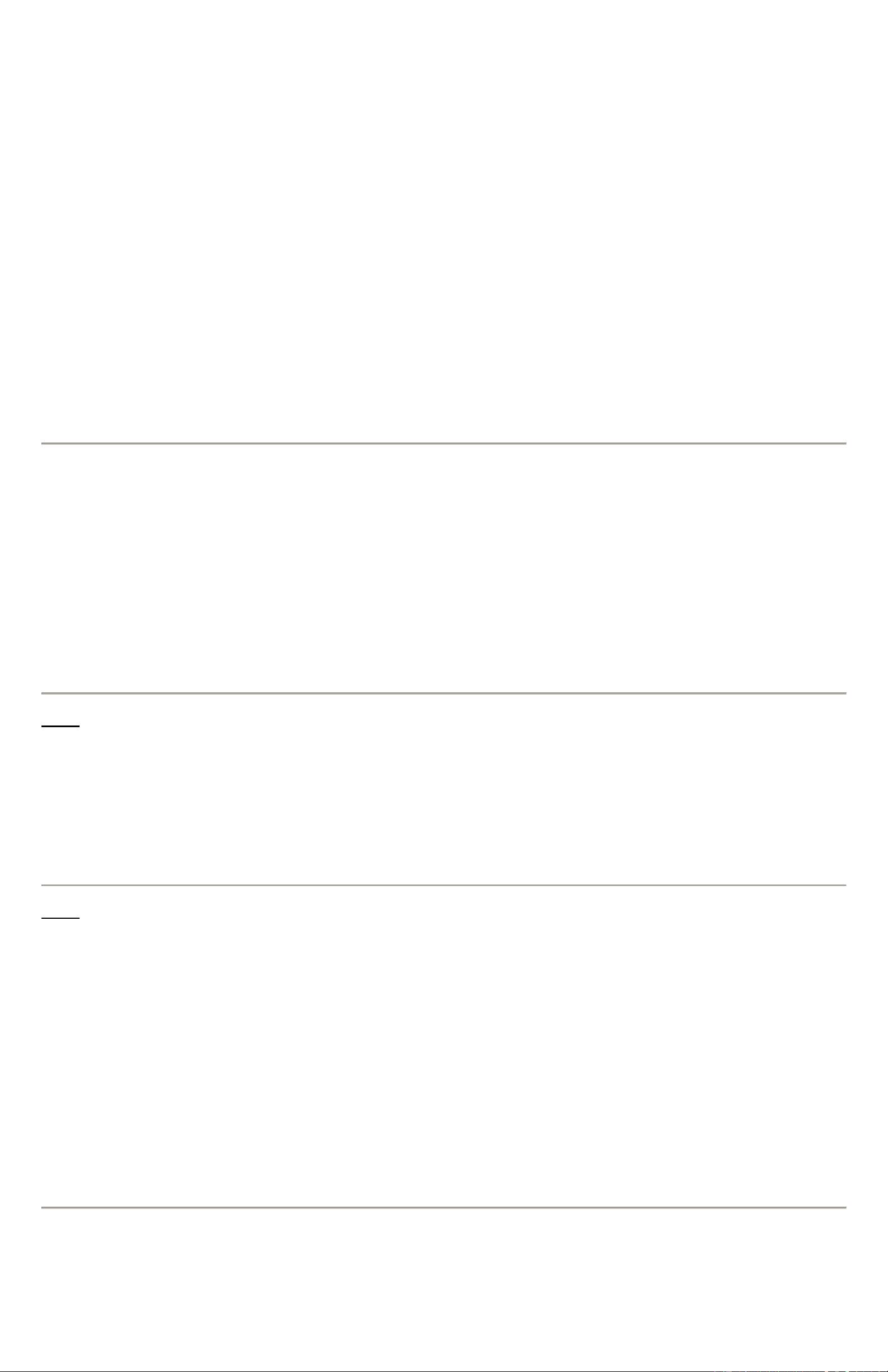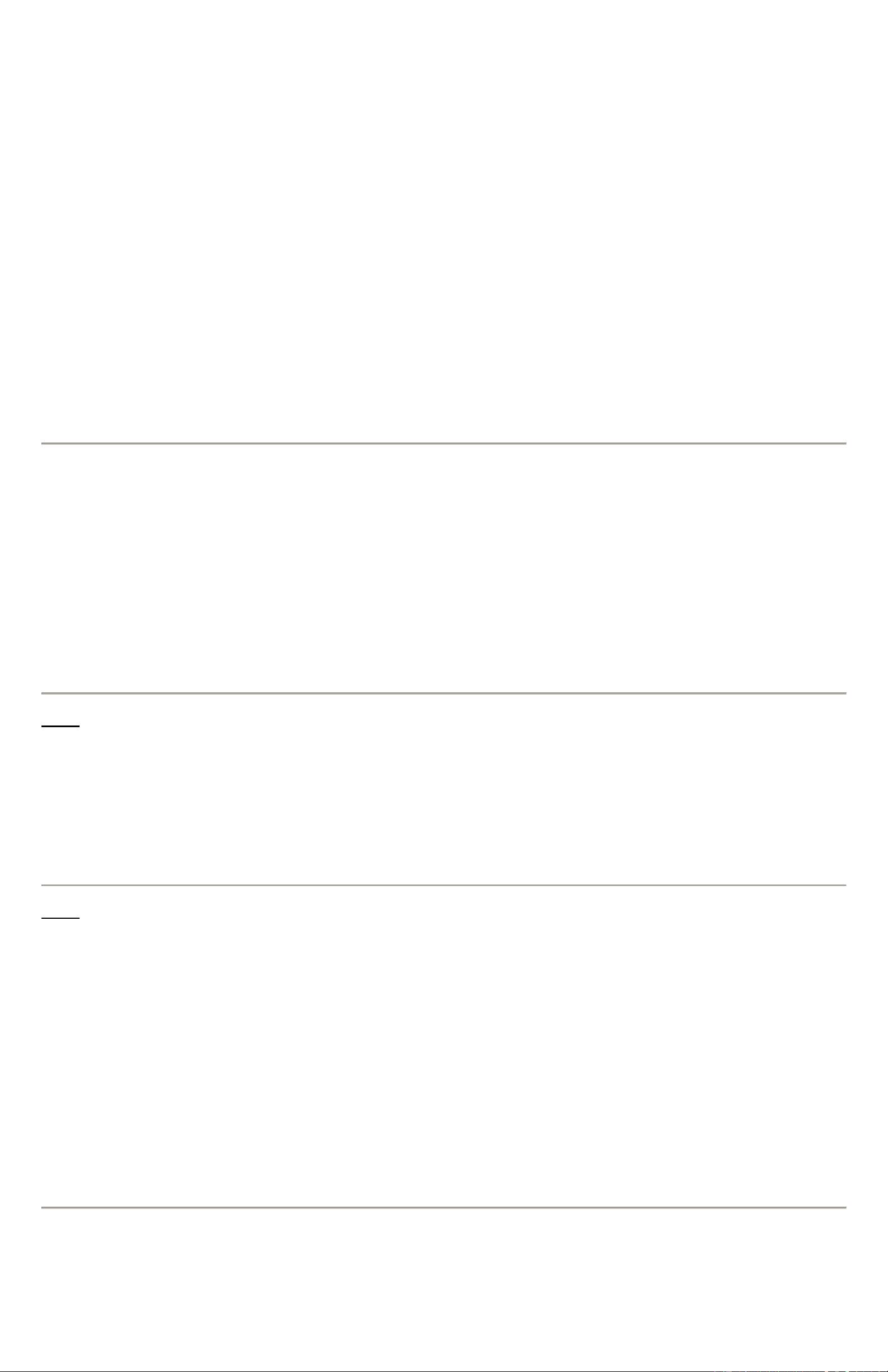
Blackberry® as a mode
Environment
• BlackBerry® 7130 Series
• BlackBerry® 7200 Series of devices
• BlackBerry® Pearl™ 8100 smartphone
• BlackBerry® 8700 Series of devices
• BlackBerry® 8707g device
• BlackBerry® 8707v device
• BlackBerry® 8800 smartphone
• BlackBerry® Desktop Software 4.1 and later
• Microsoft® Windows® 2000
• Microsoft® Windows XP
• Microsoft® Windows Vista
• Computer or laptop computer with an Intel® 486 or higher processor
Note: Research In Motion (RIM) provides some support for the tethered modem; the installation of the Standard Modem Driver is supported. See
KB05178 for more details about support for the tethered modem.
Important: Contact your service provider to obtain the user name and password you require to configure dial-up networking. Also, ask your service
provider if additional charges are incorporated when connecting to the Internet using the BlackBerry device as a tethered modem.
Procedure
A BlackBerry device (with tethered modem capability) can be used as an external modem to connect a computer or laptop computer to the Internet.
Summary of Tasks
To set up a tethered modem, complete the following tasks:
1. Install BlackBerry Desktop Software 4.1 or later (one time only).
2. Set up the Internet Access Point Name (APN) (one time only).
3. Configure dial-up networking (one time only).
4. Connect the BlackBerry device to BlackBerry Desktop Manager.
5. Connect to the Internet using dial-up networking.
Task 1
Install BlackBerry Desktop Software 4.1 or later on the computer.
When you install BlackBerry Desktop Software, the drivers that enable the BlackBerry device to communicate through the USB port and virtual
COM port are installed. The Standard Modem, which is used by dial-up networking, is also installed.
Note: If you are upgrading your BlackBerry Desktop Software from version 4.0 to 4.1, the required Virtual COM Port and Standard Modem might be
removed during the upgrade process. If this is the case, re-install the BlackBerry Desktop Software 4.1 or later and choose the
Repair option to re-
install these components.
Task 2
Set up Internet APN.
On Windows 2000 or XP Operating System, follow the instruction below:
1. Go to
Start > Settings > Control Panel.
2. Double-click
Phone and Modem Options.
3. In the Phone and Modem Options window, click the
Modems tab.
4. Select
Standard Modem and click Properties.
5. In the Standard Modem Properties window, click the
Advanced tab.
6. In the
Extra initialization commands field, type the following:
+cgdcont=1,"IP","www.xlgprs.net"
Note: If you do not know your Internet APN, or if you do not have an Internet APN, contact your service provider.
7. Click
OK.
8. In the Phone and Modem Options window, click
OK.