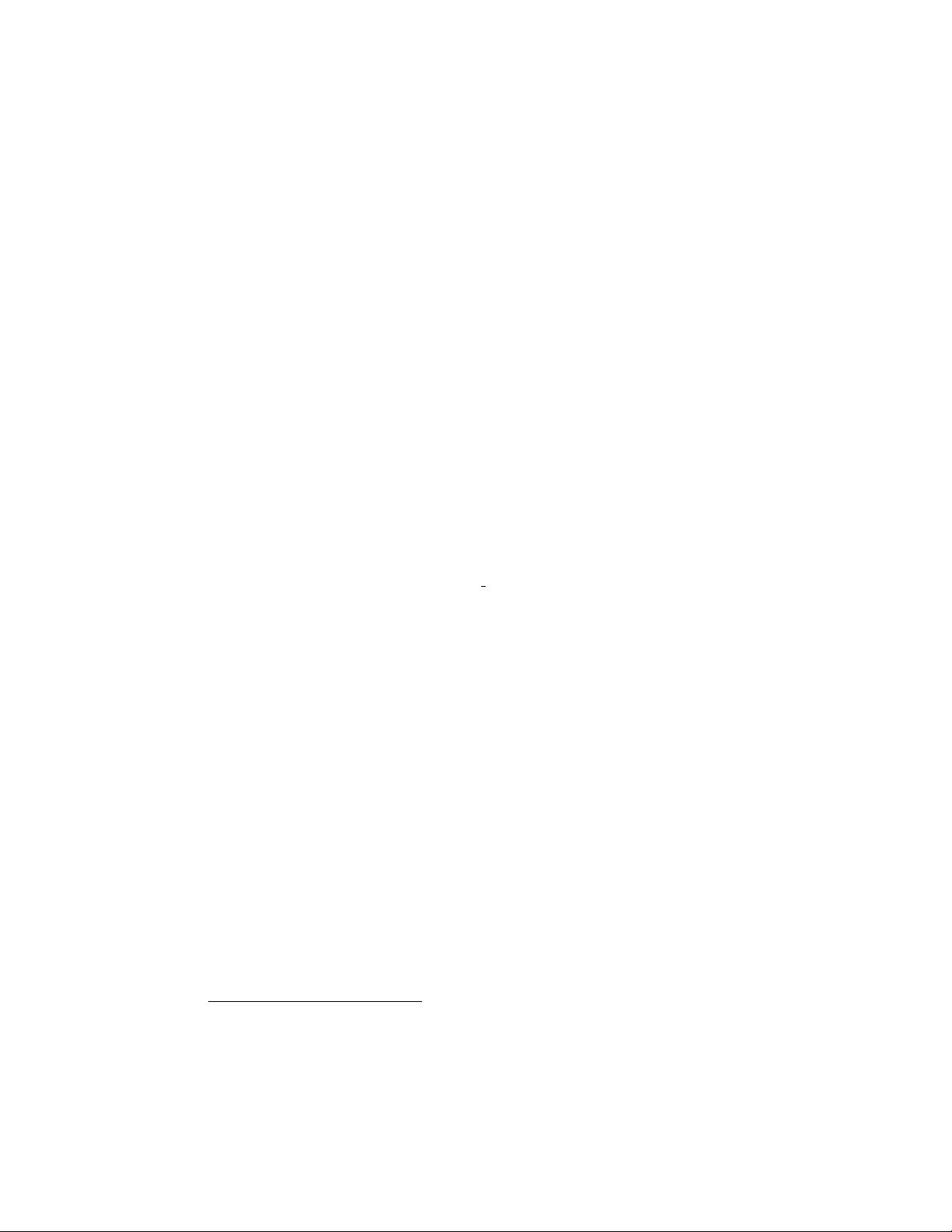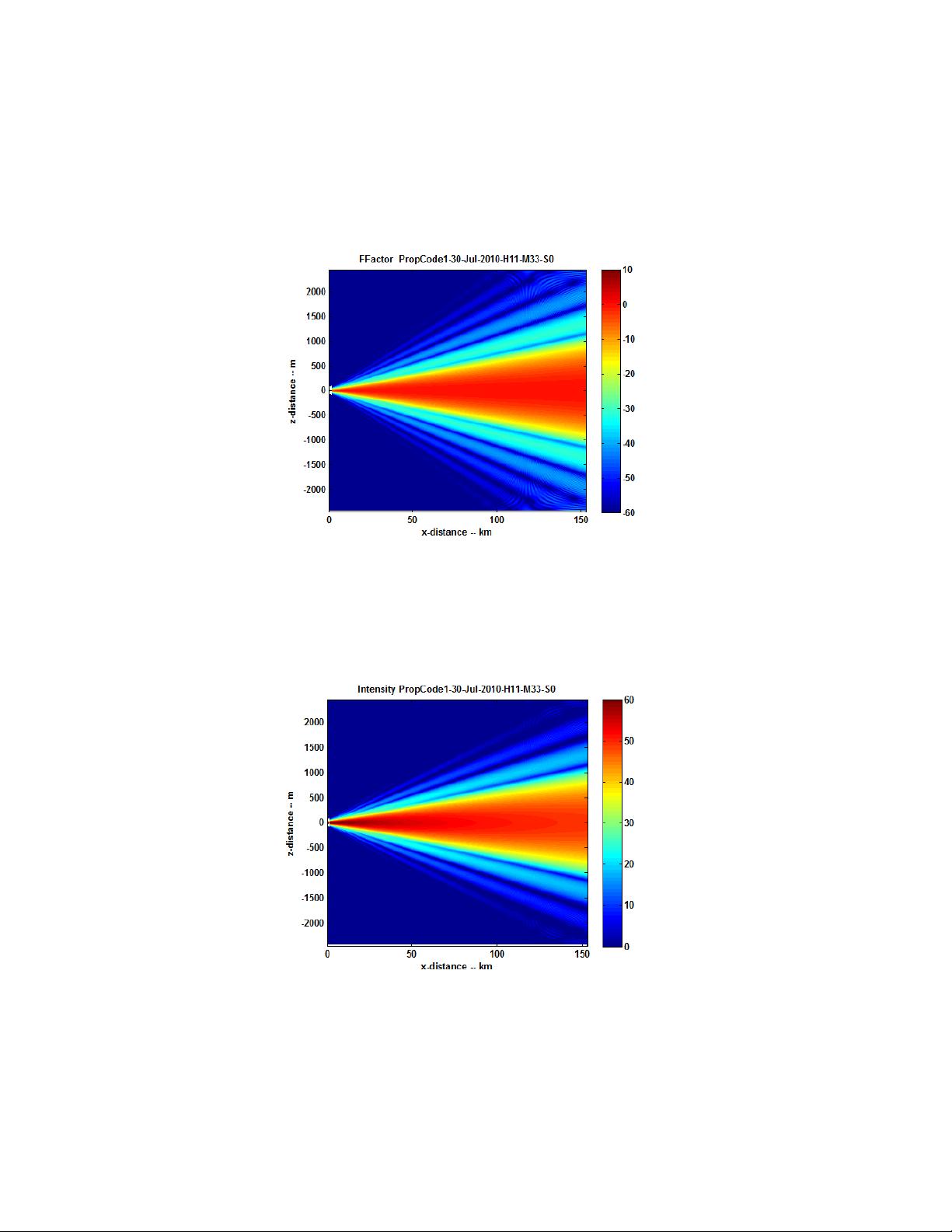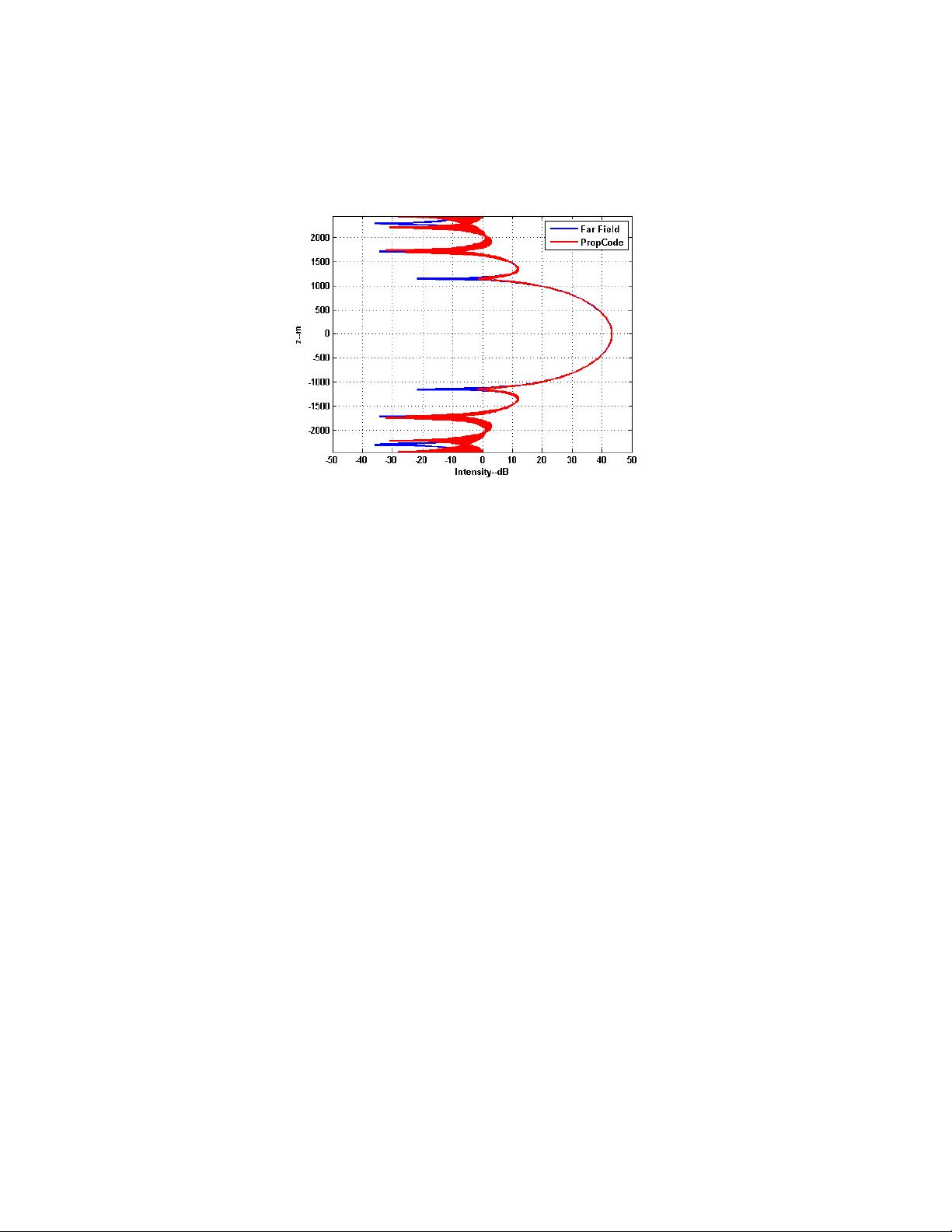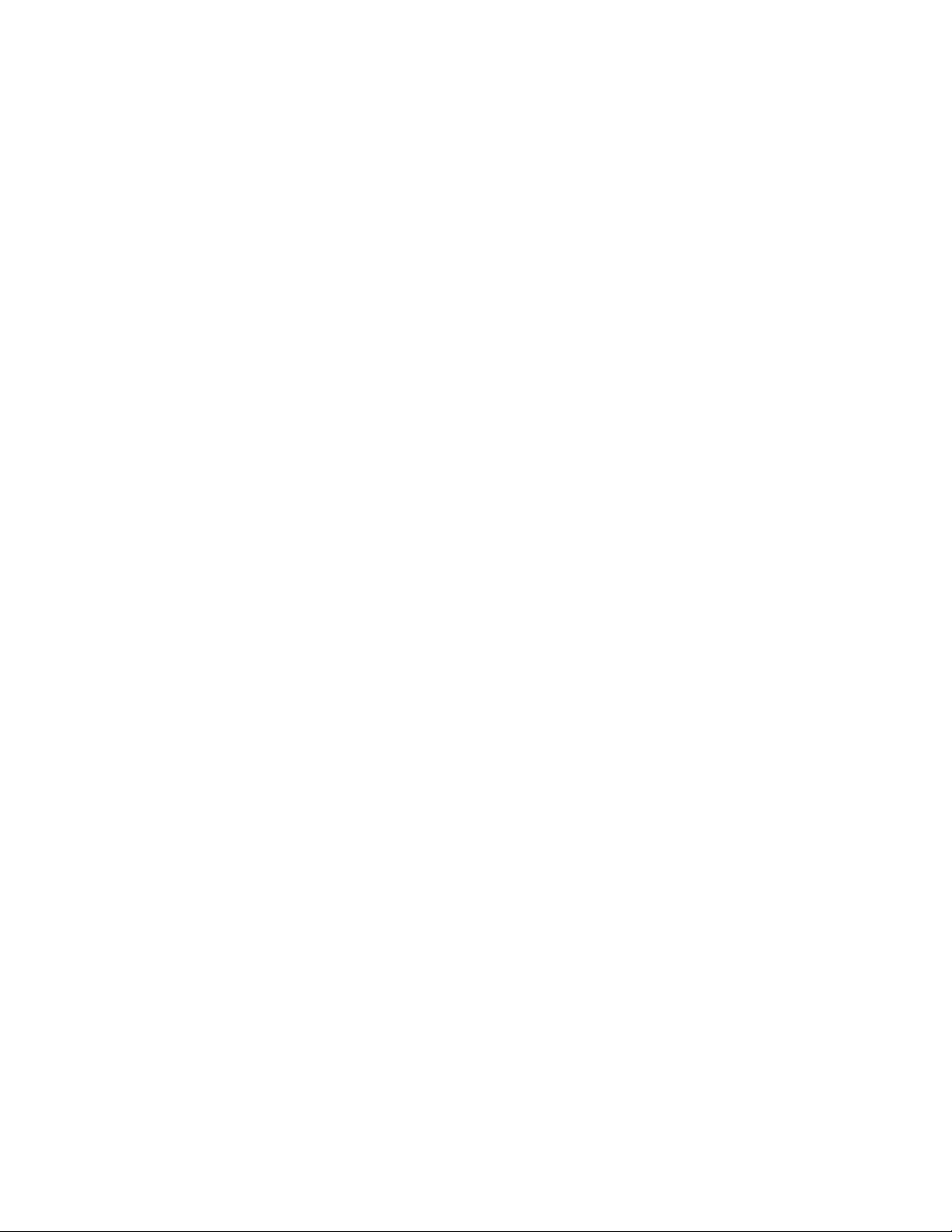
PropCode1_Readme.rar_remote

2.虚拟产品一经售出概不退款(资源遇到问题,请及时私信上传者)
《闪烁理论及其在遥感中的应用》第1章 该压缩包文件“PropCode1_Readme.rar_remote”包含了关于闪烁理论及其在遥感领域应用的详细资料,主要以“PropCode1_Readme.pdf”的形式呈现。这篇文档是深入理解闪烁现象以及其在现代科技,特别是遥感技术中作用的重要资源。 我们需要理解什么是闪烁。闪烁,通常在光学和无线电波段被提及,是指光或无线电信号在传播过程中由于大气湍流导致的强度波动。这种波动是由大气层中的温度、压力和湿度不均匀性引起的,特别是在对流层中,这些不均匀性会扭曲和散射信号,使得接收端的信号强度发生周期性的变化。 在遥感科学中,闪烁现象对地球表面的探测和成像质量有显著影响。例如,卫星遥感系统在观测地球表面时,可能会遇到大气闪烁导致的图像模糊和信噪比降低。这一问题在红外和微波遥感中尤为突出,因为这些波段对大气条件的变化更为敏感。 遥感技术利用各种传感器从远距离获取地球表面的信息,包括地形、植被、海洋、气候等。因此,理解和量化闪烁效应对于提高遥感数据的解析能力和精度至关重要。研究闪烁可以提供关于大气状态的间接信息,帮助科学家们更好地分析和校正遥感数据,从而得到更准确的地球表面特性。 文献“PropCode1_Readme.pdf”可能详细介绍了如何运用数学模型和算法来模拟和分析闪烁效应。PropCode可能是一个专门用于处理和预测闪烁现象的软件工具,它可能包含了复杂的物理模型和统计方法,能够帮助研究人员预测和补偿由于大气闪烁导致的遥感图像质量下降。 此外,这个章节可能还会涉及如何将这些理论应用于实际的遥感任务,如气象预报、环境监测、灾害评估等。通过分析闪烁数据,可以改进遥感图像的后处理技术,例如采用自适应滤波器减少闪烁噪声,或者通过多视图合成来增强图像清晰度。 “PropCode1_Readme.rar_remote”提供的资料对理解和解决遥感领域的闪烁问题具有重要价值,无论是对于科研人员还是工程师,都能从中获得对闪烁现象本质和应用的深刻认识。通过学习和应用这些理论,我们可以提高遥感系统的性能,使地球观测更加精准和可靠。
 PropCode1_Readme.rar (1个子文件)
PropCode1_Readme.rar (1个子文件)  PropCode1_Readme.pdf 383KB
PropCode1_Readme.pdf 383KB- 1
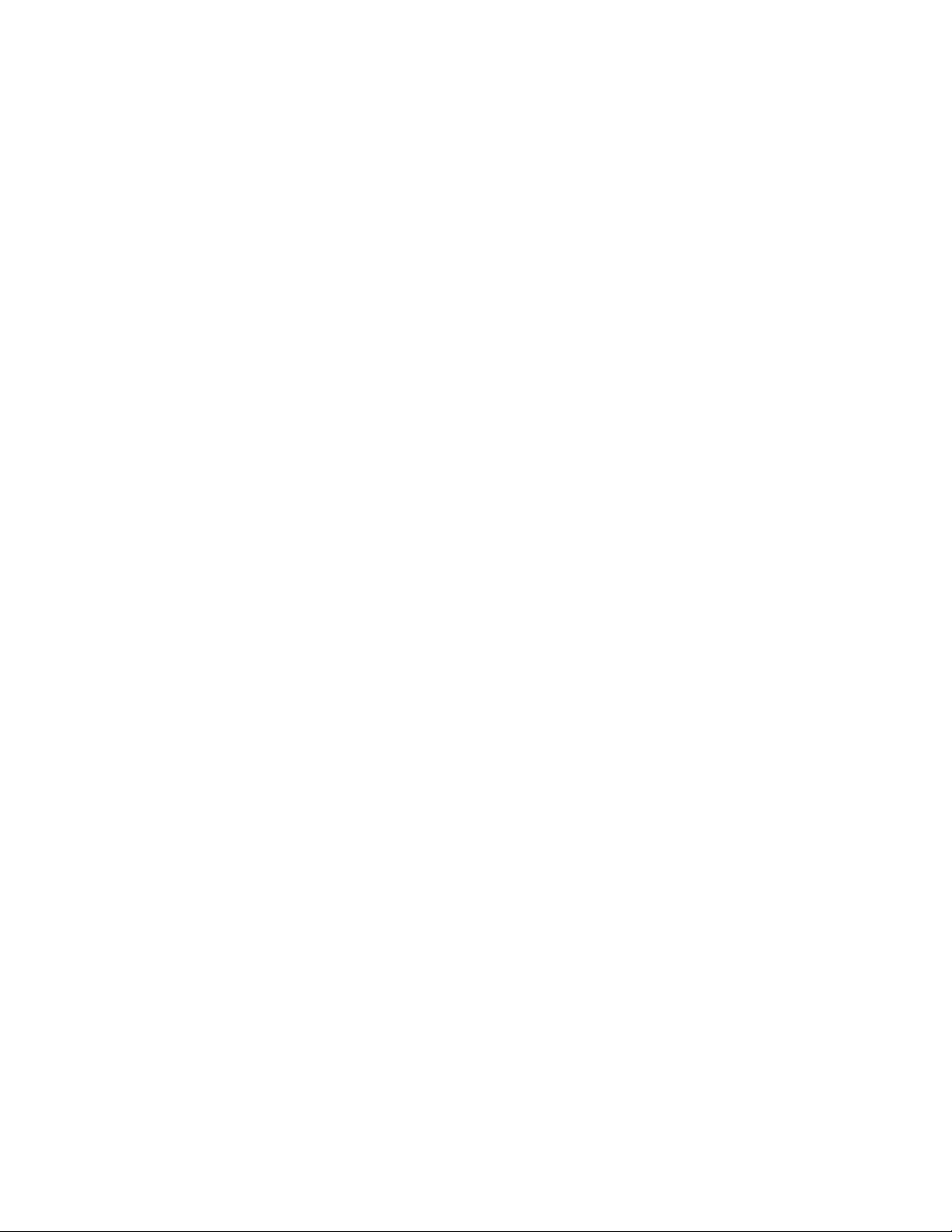

- 粉丝: 79
- 资源: 1万+
 我的内容管理
展开
我的内容管理
展开
 我的资源
快来上传第一个资源
我的资源
快来上传第一个资源
 我的收益 登录查看自己的收益
我的收益 登录查看自己的收益 我的积分
登录查看自己的积分
我的积分
登录查看自己的积分
 我的C币
登录后查看C币余额
我的C币
登录后查看C币余额
 我的收藏
我的收藏  我的下载
我的下载  下载帮助
下载帮助

 前往需求广场,查看用户热搜
前往需求广场,查看用户热搜最新资源
- Matlab_Matlab线性算子工具箱.zip
- Matlab_Matlab文件用于各种类型的波束形成.zip
- Matlab_Matlab循环统计工具箱.zip
- Matlab_Matlab中的BP神经网络.zip
- Matlab_Matlab研究工具,读取、写入和处理地震数据.zip
- Matlab_Matlab中的曝光融合.zip
- Matlab_Matlab中的图像视频隐写.zip
- Matlab_Matlab中的图形信号处理.zip
- Matlab_MCMC工具箱的Matlab.zip
- Matlab_Matlab中的遗传算法.zip
- Matlab_MIDI工具箱11 2016是一个分析MIDI文件的Matlab函数集合.zip
- Matlab_MPC的简短例子,特别是随机MPC的SMPC与机会约束的Matlab.zip
- Matlab_NCTOOLBOX一个Matlab工具箱,用于处理常见的数据模型数据集.zip
- Matlab_MTEX是一个免费的Matlab定量纹理分析工具箱主页.zip
- Matlab_PILCO策略搜索框架Matlab版.zip
- Matlab_NIPS 2015论文的Matlab代码和补充材料用于序列建模的深度时序s型信念网络.zip


 信息提交成功
信息提交成功