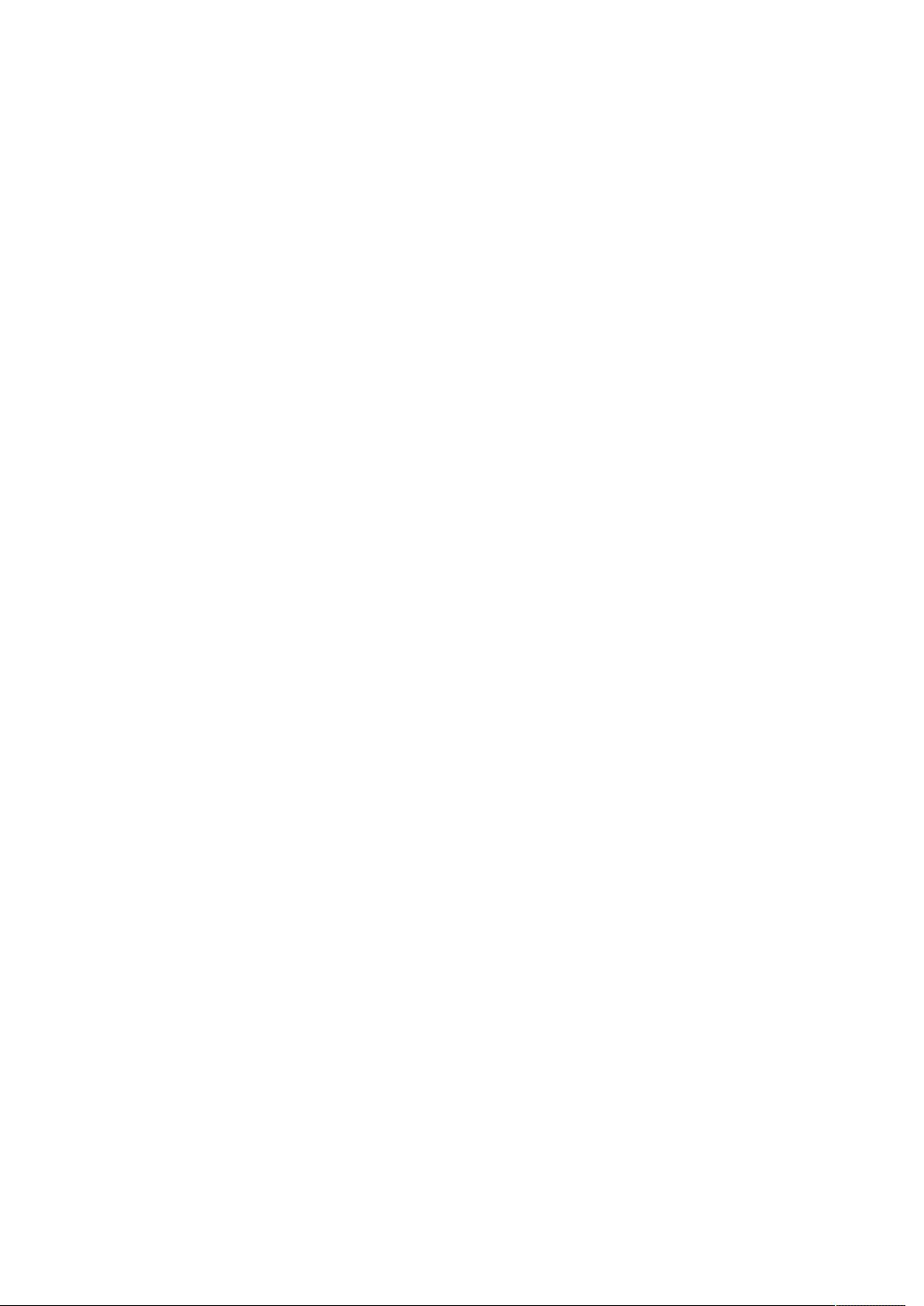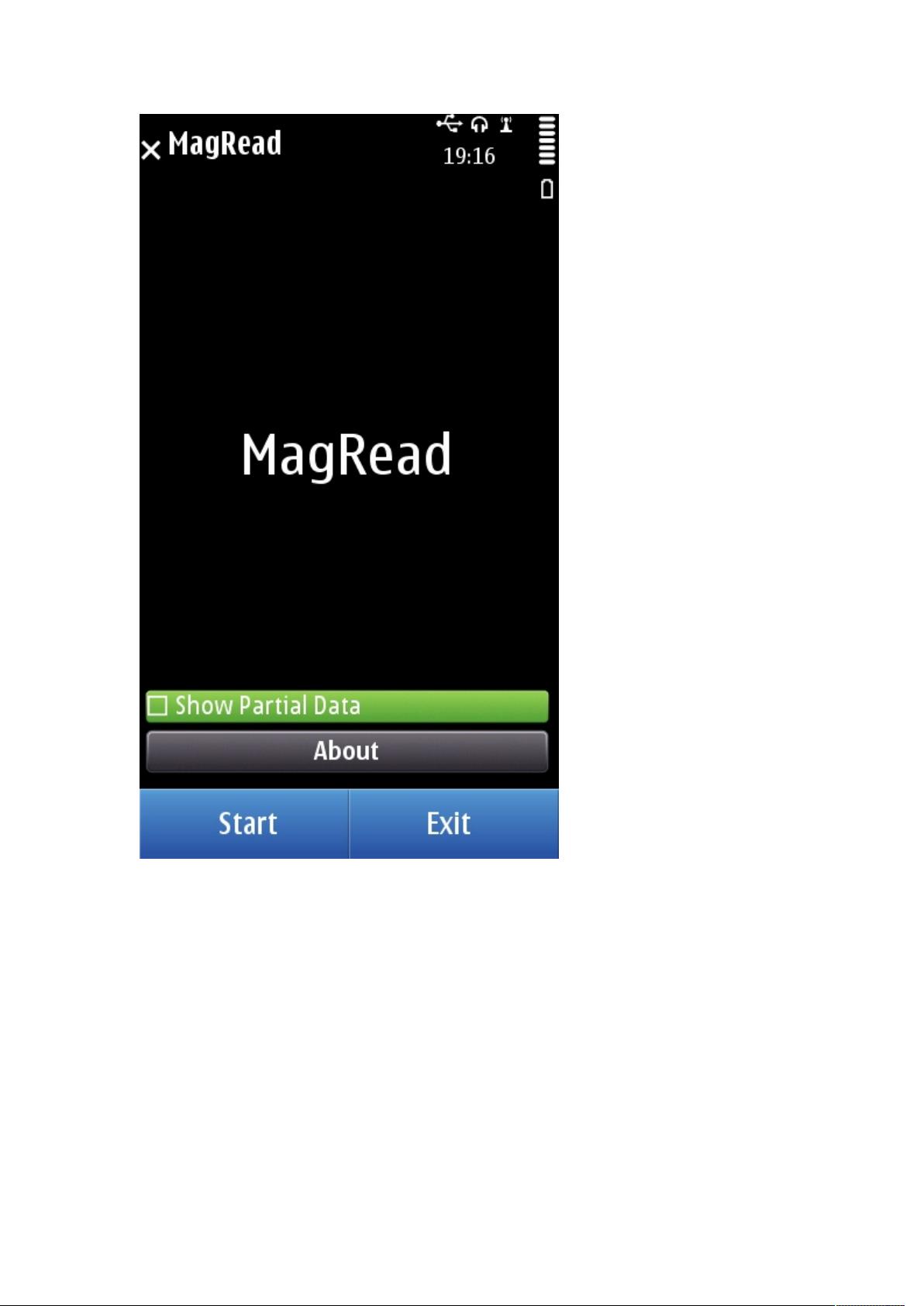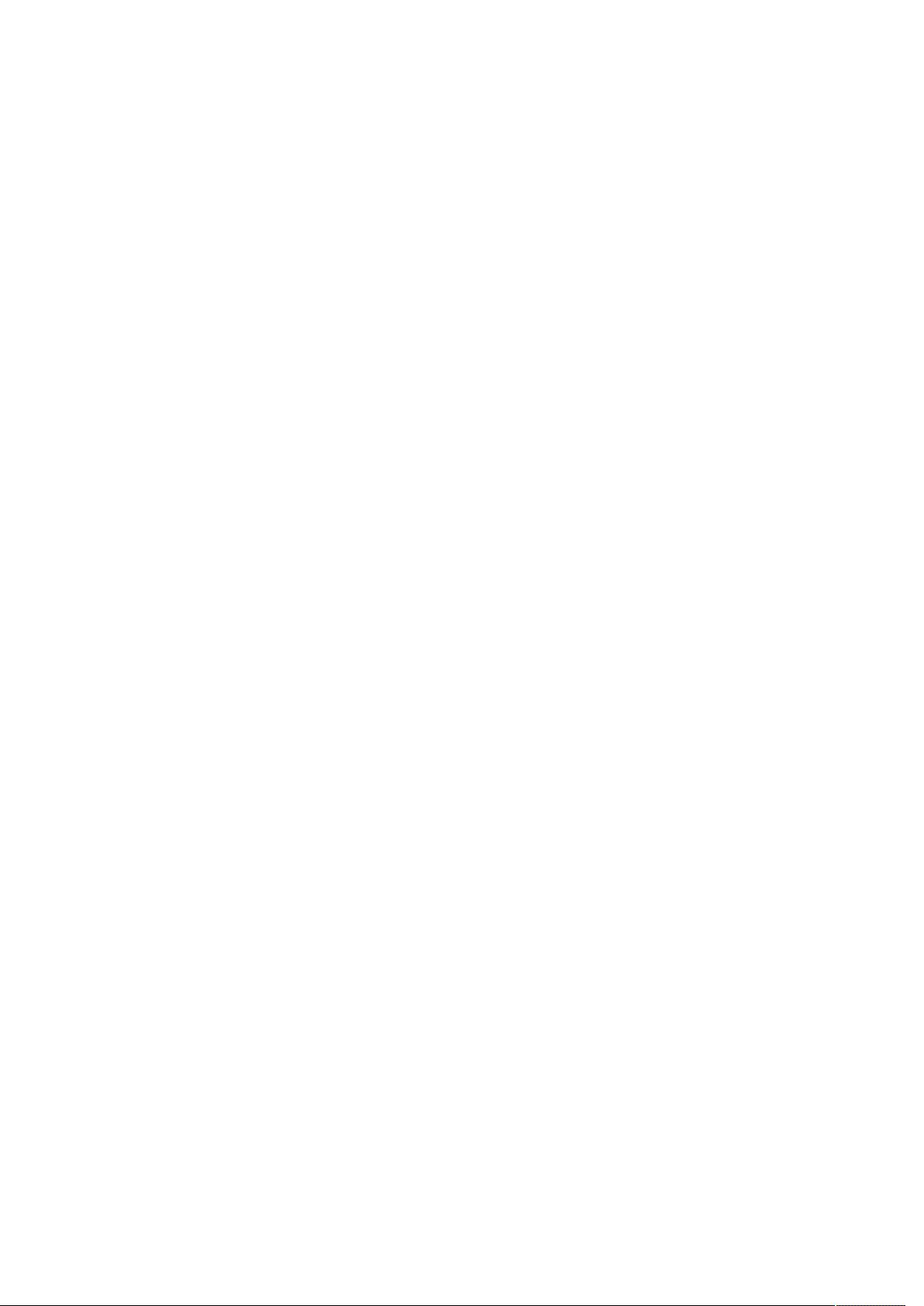
When starting the application, a view similar to above is shown. You
can select Agency, Route, Destination and Stop to change them. Each item
will provide a list that is relative to the list entry above it, and will
allow quick navigation.
The top of the application has two buttons which are always
visible. Pressing the title, “Late”, will always return you to the
home screen. The three vertical dashes on the right side of the titlebar
is a menu button. The menu will provide basic navigation and additional
version information about the application. The “About Page” will also
include a button to remove all content Late has cached on the phone.
The bottom shows a toolbar that provides quick navigation to most features
in the application. The left button, an arrow pointing left, will return
to the previous page or quit the application if already on the
homescreen. The circular arrows button will refresh the currently shown
prediction, or if on the homescreen, will load a prediction for the
currently shown Agency/Route/Destination/Stop. The button with the
circular arrow and checkbox will provide a history of recently viewed
stops, including across multiple agencies. The star will provide a list
of bookmarked stops, if any.
Inside of the History and Bookmarks screens, there will be a trashcan
button that will empty out the history/bookmarks. Each entry can be
clicked on to immediately load a prediction.
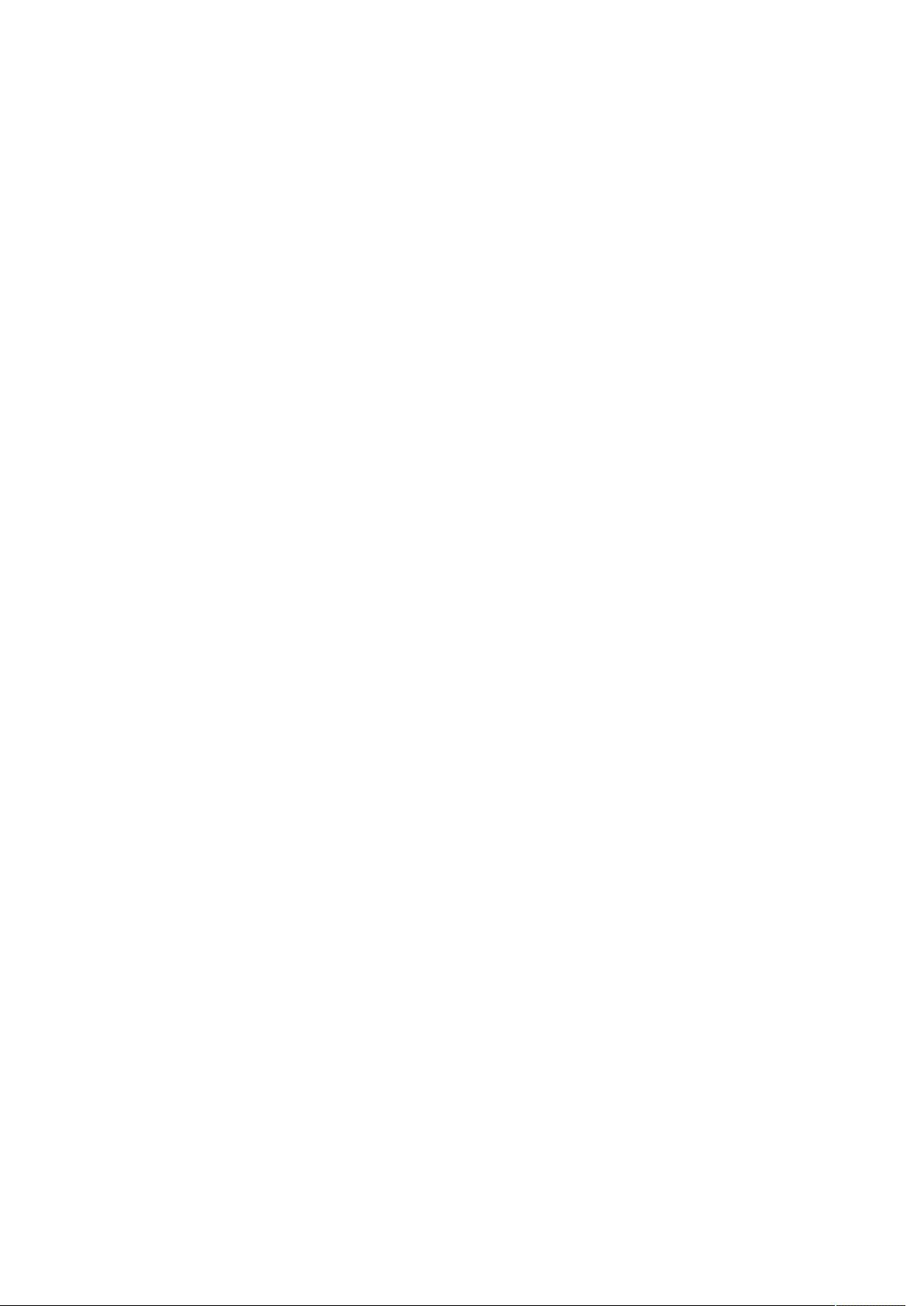
Prediction Screen
The Prediction screen will show the current arrival estimates for the
selected stop. The top will indicate the Agency, Route and Stop
currently shown. Each individual prediction will indicate the
destination/direction of the vehicle. The star to the right of this text
will toggle it as a bookmark.
Clicking on a prediction will expand it to show the vehicle id. At the
bottom of the screen, a message window may be present to show any current
broadcast messages from the transit agency.
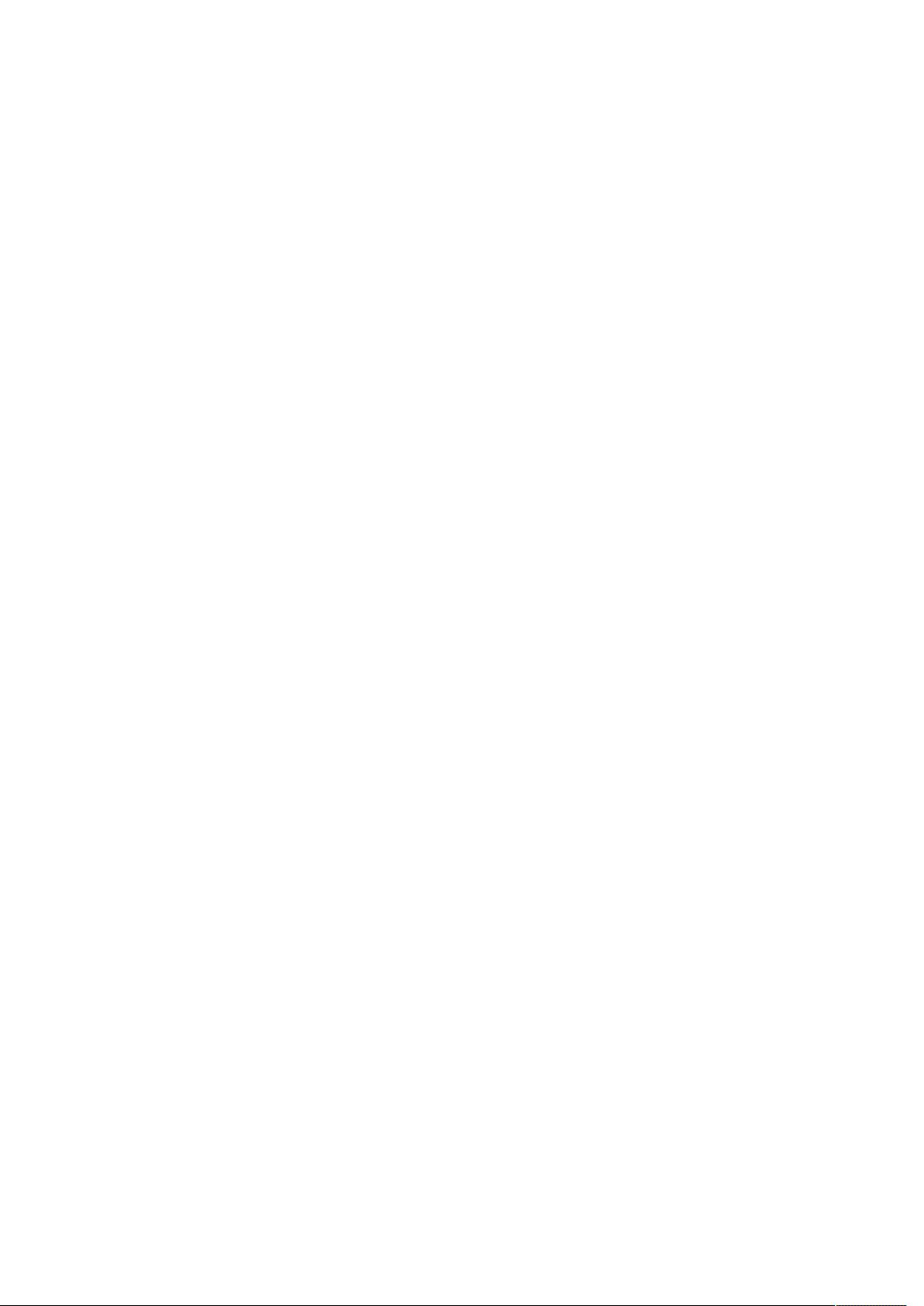
To report any bugs, please send a coherent description with all relevant
information in English to late at tehinterweb.com.
Comments Off
19
Jan
MagRead on Symbian^3
stored in: Magnetic Stripes and tagged:
First off, let me start by providing a link to a Symbian^3 binary for
MagRead. It can be found here. See the bottom of this post for some
more details on this.
I’ve previously shown screenshots of MagRead running in Maemo on the N900
device. This post will feature some pictures of MagRead on Symbian^3
using a Nokia C7 device. At the bottom is a link to the program for
Symbian, so those of you with a dongle can try it yourself.
The application has now been tested on the Nokia C7 and Nokia N8 phones.
First up is the intro screen: