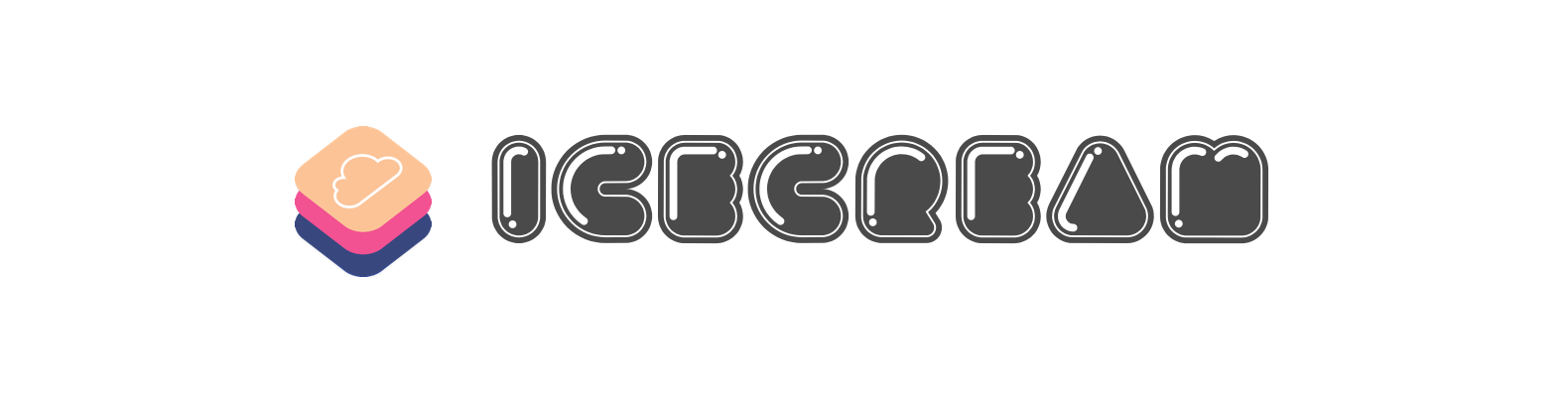
[](http://cocoapods.org/pods/IceCream)
[](https://travis-ci.org/caiyue1993/IceCream)
[](https://github.com/Carthage/Carthage)
[](http://cocoapods.org/pods/IceCream)
[](http://cocoapods.org/pods/IceCream)
[](https://github.com/caiyue1993/icecream/issues)
<a href="https://twitter.com/caiyue5"><img src="https://img.shields.io/twitter/follow/caiyue5.svg?style=social"></a>
IceCream helps you sync Realm Database with CloudKit.
> It works like magic!
## Features
- Realm Database
- [x] Off-line First
- [x] Thread Safety
- [x] Reactive Programming
- [x] Optimized for mobile apps
- [x] Easy when migrating
- Apple CloudKit
- [x] Automatical Authentication
- [x] Silent Push
- [x] Free with limits(Private database consumes your user's iCloud quota)
- [x] Delta update
- [x] Reachability(Support Long-lived Operation)
- [x] Powerful Error Handling
- [x] Sync Automatically
- [x] Multiple object models support
- [x] Public/Private Database support
- [x] Large Data Syncing
- [x] Manually Synchronization is also supported
- [x] Many-to-one relationship support
- [x] Available on every Apple platform(iOS/macOS/tvOS/watchOS)
- [x] Support Realm Lists of Natural Types
- [ ] Complete Documentation
## Prerequisite
1. Be sure to have enrolled in Apple Developer Program
2. Turn on your iCloud in Capabilities and choose `CloudKit`
3. Turn on Background Modes and check `Background fetch` and `Remote notification`
## Usage
### Basics
1. Prepare your Realm Objects (e.g. Dog, Cat...):
```swift
class Dog: Object {
@objc dynamic var id = NSUUID().uuidString
@objc dynamic var name = ""
@objc dynamic var age = 0
@objc dynamic var isDeleted = false
static let AVATAR_KEY = "avatar"
@objc dynamic var avatar: CreamAsset?
@objc dynamic var owner: Person? // to-one relationships must be optional
override class func primaryKey() -> String? {
return "id"
}
}
```
2. Do stuff like this:
```swift
extension Dog: CKRecordConvertible {
// Leave it blank if you are using private database
// For public database users, uncomment the following code:
// static var databaseScope: CKDatabase.Scope {
// return .public
// }
}
extension Dog: CKRecordRecoverable {
// Leave it blank
}
```
Is that easy? Protocol Extensions do this trick.
3. Start the Engine!
```swift
var syncEngine: SyncEngine?
func application(_ application: UIApplication, didFinishLaunchingWithOptions launchOptions: [UIApplicationLaunchOptionsKey: Any]?) -> Bool {
...
syncEngine = SyncEngine(objects: [
SyncObject<Person>(),
SyncObject<Dog>(),
SyncObject<Cat>()
], databaseScope: .private)
application.registerForRemoteNotifications()
...
}
```
4. Listen for remote notifications
> The sample code in [AppDelegate](Example/IceCream_Example/AppDelegate.swift) will be a good reference.
That's all you need to do! Every time you write to Realm, the SyncEngine will get notified and handle sync stuff!
For more details, clone the project to see the source code.
### Object Deletions
Yep, we highly recommend you use **Soft Deletions**. That's why we add an `isDeleted` property to `CKRecordConvertible` protocol.
When you want to delete an object, you just need to set its `isDeleted` property to true and the rest of the things are already taken care of.
*You also don't need to worry about cleaning-up things. It has also been considered.*
### How about syncing asset?
Luckily, we have a perfect solution for syncing asset.
Absolutely, you could also store your image or kind of resource stuff as `Data` type and everything works fine. But Realm has a [16MB limit](https://realm.io/docs/objc/latest/#current-limitations) of data property. And CloudKit encourages us to use `CKAsset` in places where the data you want to assign to a field is more than a few kilobytes in size.
So taking the consideration of the above two, we recommend you to use `CreamAsset` property to hold data. `CreamAsset` will store local data on the file system and just save file paths in the Realm, all automatically. And we'll wrap things up to upload to CloudKit as `CKAsset`.
An example project is provided to see the detailed usage.
### Relationships
Thanks to the [CKReference](https://developer.apple.com/documentation/cloudkit/ckrecord/reference) in the CloudKit, IceCream has supported many-to-one relationship nicely. As the `Dog` example shows, a dog may have an owner. And we'll wrap the owner up as CKReference and push them to the CloudKit.
Inversely, the `Person` object has a `dogs` property which is the type of `LinkingObjects`. So we've successfully supported to-many relationship with a nice workaround. All make sense.
## Requirements
- iOS 10.0+ / macOS 10.12+ / tvOS 10.0+ / watchOS 3.0+
- Swift 5
## Debug Suggestions
It's true that debugging CloudKit is hard and tedious. But I have some tips for you guys when facing puzzles:
- You should know how Realm and CloudKit works.
- Using GUI tools, like [Realm Browser](https://itunes.apple.com/us/app/realm-browser/id1007457278?mt=12) and [CloudKit Dashboard](https://icloud.developer.apple.com/dashboard).
- When you are lost and don't remember where you are, I suggest starting all over again. In CloudKit Dashboard, "Reset..." button is provided. You can also clear local database by re-install apps.
- By default, IceCream only prints some logs to your console in DEBUG mode. However, you could turn it off by adding `IceCream.shared.enableLogging = false` if it bothers you.
- Keep calm and carry on!
*Warning: If you're going to launch your app onto App Store, don't forget to deploy your environment settings to production. You can do it easily in the CloudKit Dashboard. Write & Read permissions are also need to be considered.*
### One More Tip
How to debug CloudKit in production mode? See this [post](https://stackoverflow.com/questions/30182521/use-production-cloudkit-during-development).
## Example
To run the example project, clone the repo, and run `pod install` from the Example directory first.
## Installation
Using Carthage or CocoaPods.
### Carthage
[Carthage](https://github.com/Carthage/Carthage) is a decentralized dependency manager for Cocoa applications.
To integrate IceCream into your Xcode project using Carthage, specify it in your `Cartfile`:
```ogdl
github "caiyue1993/IceCream"
```
Then, run the following command to build the frameworks:
```bash
carthage update
```
Normally, you'll get **IceCream**, **Realm** and **RealmSwift** frameworks. You need to set up your Xcode project manually to add these 3 frameworks.
On your application targets’ **General** settings tab, in the **Linked Frameworks and Libraries** section, drag and drop each framework to use from the `Carthage/Build` folder on disk.
On your application targets’ **Build Phases** settings tab, click the “+” icon and choose “New Run Script Phase”. Create a Run Script with the following content:
```bash
/usr/local/bin/carthage copy-frameworks
```
and add the paths to the frameworks you want to use under “Input Files”(taking iOS platform for example):
```
$(SRCROOT)/Carthage/Build/iOS/IceCream.framework
$(SRCROOT)/Carthage/Build/iOS/Realm.framework
$(SRCROOT)/Carthage/Build/iOS/RealmSwift.framework
```
For more information about how to use Carthage, please see its [project page](https://github.
评论0
最新资源