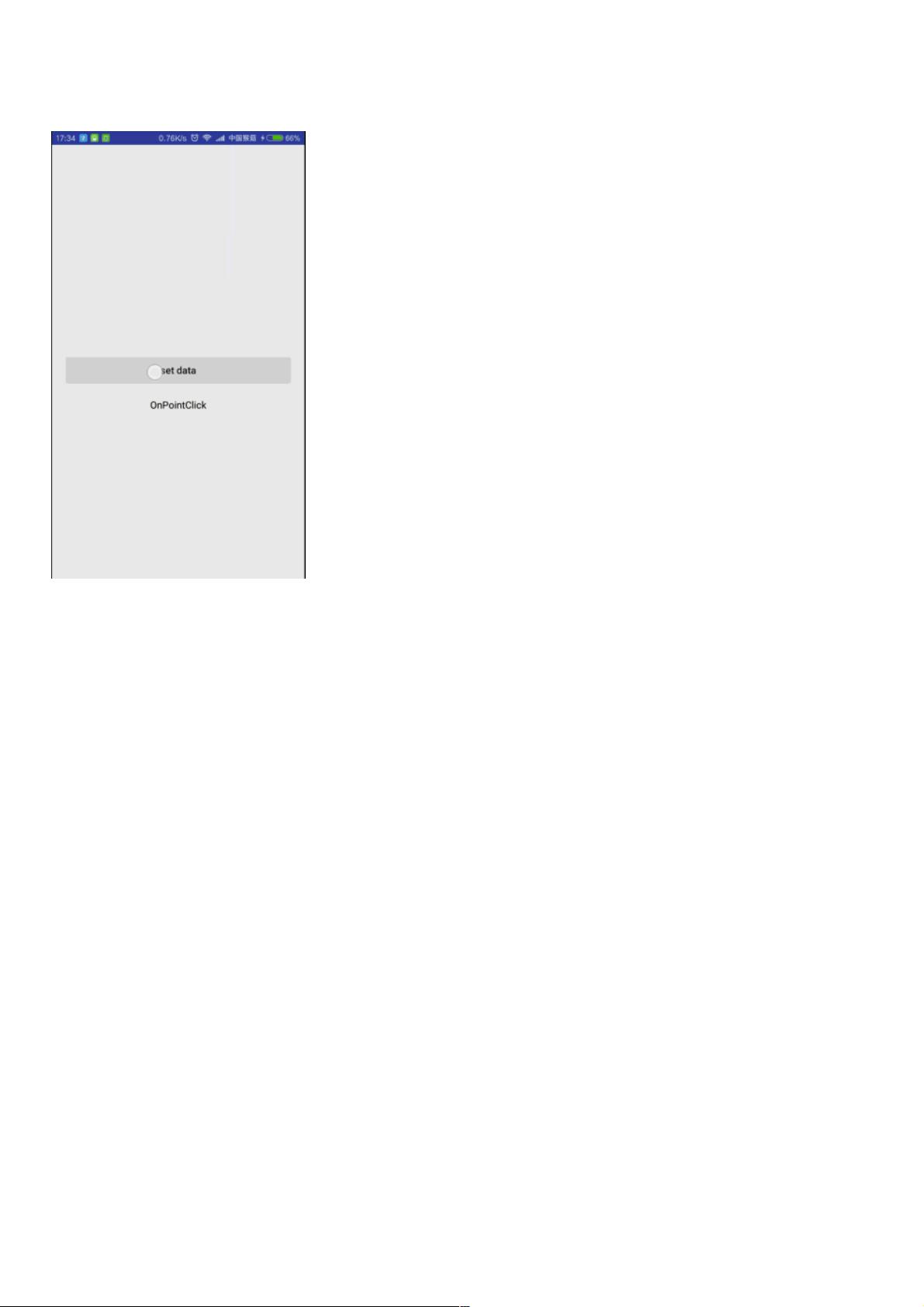weixin_38740130
- 粉丝: 6
- 资源: 926
最新资源
- 【毕业设计】基于SpringBoot+Vue的图书管理系统【源码+论文+答辩ppt+开题报告+任务书】.zip
- 【毕业设计】基于springboot+sureness的面向REST API资源无状态认证权限管理系统【源码+论文+答辩ppt+开题报告+任务书】.zip
- 【毕业设计】基于springboot+mybatis学生管理系统【源码+论文+答辩ppt+开题报告+任务书】.zip
- 【毕业设计】基于SpringBoot的物业管理系统【源码+论文+答辩ppt+开题报告+任务书】.zip
- 【毕业设计】基于springboot的后台管理系统基本框架【源码+论文+答辩ppt+开题报告+任务书】.zip
- 【毕业设计】Python的Django-html企业物流管理系统源码(完整前后端+mysql+说明文档+LW+PPT).zip
- 【毕业设计】Python的Django-html某医院体检挂号系统源码(完整前后端+mysql+说明文档+LW+PPT).zip
- 基于一致性算法的直流微电网均流均压二级控制策略,涵盖分布式电源与非线性负载,实现电压电流恢复,仿真验证优秀性能与鲁棒性 顶刊复现,有意者加好友,粉丝价优惠 ,基于一致性算法的直流微电网均流均压二级控制
- 【毕业设计】基于SpringBoot的人事管理系统【源码+论文+答辩ppt+开题报告+任务书】.zip
- 【毕业设计】基于SpringBoot开发的酒店管理系统【源码+论文+答辩ppt+开题报告+任务书】.zip
- 【毕业设计】基于vue + springboot的学生成绩管理系统【源码+论文+答辩ppt+开题报告+任务书】.zip
- 【毕业设计】Python的Django-html人脸表情的分类算法的设计源码(完整前后端+mysql+说明文档+LW+PPT).zip
- 【毕业设计】基于vue+springboot的图书馆管理系统【源码+论文+答辩ppt+开题报告+任务书】.zip
- 【毕业设计】酒店管理系统(vue+springboot)【源码+论文+答辩ppt+开题报告+任务书】.zip
- 【毕业设计】图书管理系统(SpringBoot,thymeleaf) (2018, Archived)【源码+论文+答辩ppt+开题报告+任务书】.zip
- 【毕业设计】微人事是一个前后端分离的人力资源管理系统,项目采用SpringBoot+Vue开发。【源码+论文+答辩ppt+开题报告+任务书】.zip
资源上传下载、课程学习等过程中有任何疑问或建议,欢迎提出宝贵意见哦~我们会及时处理!
点击此处反馈