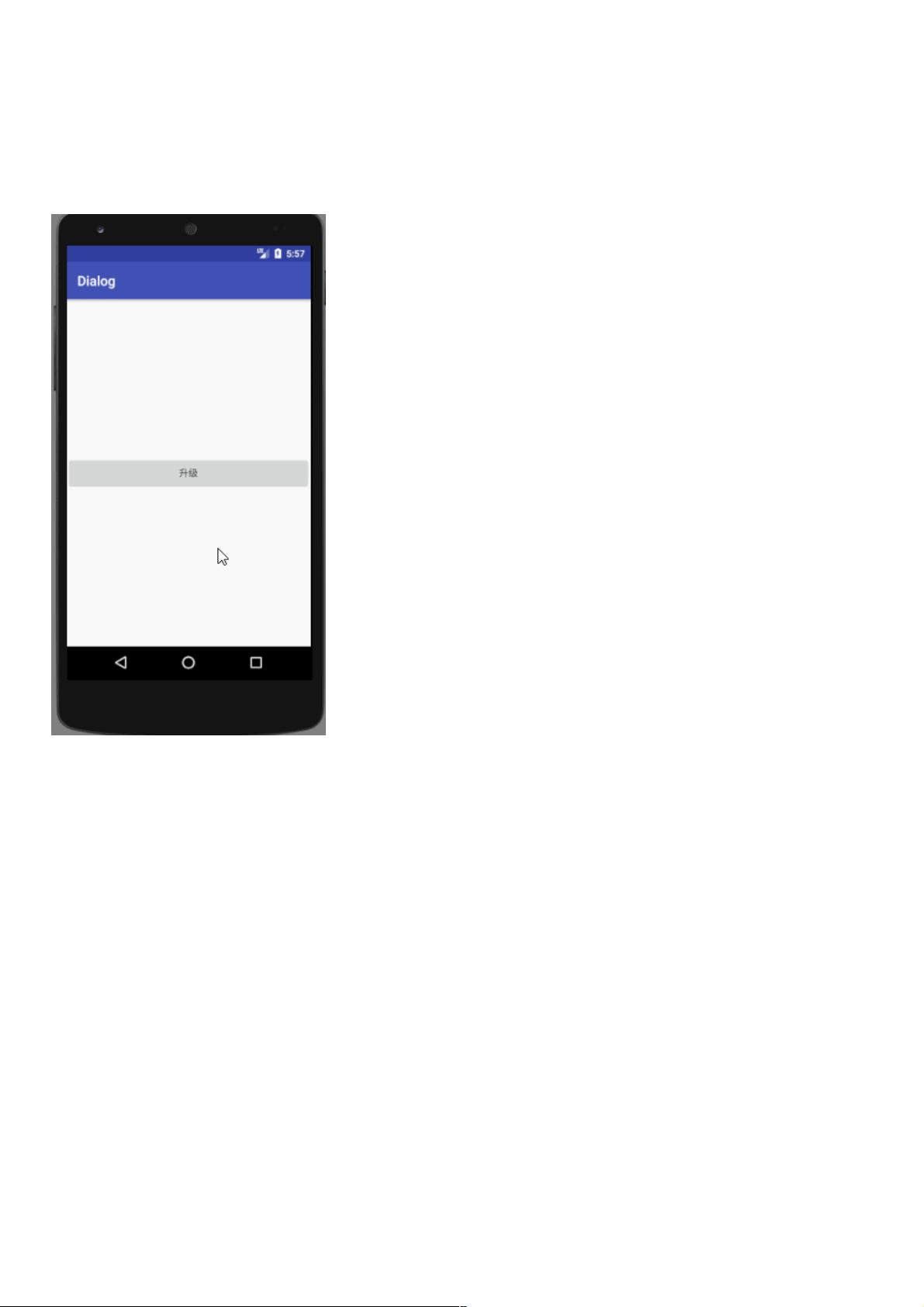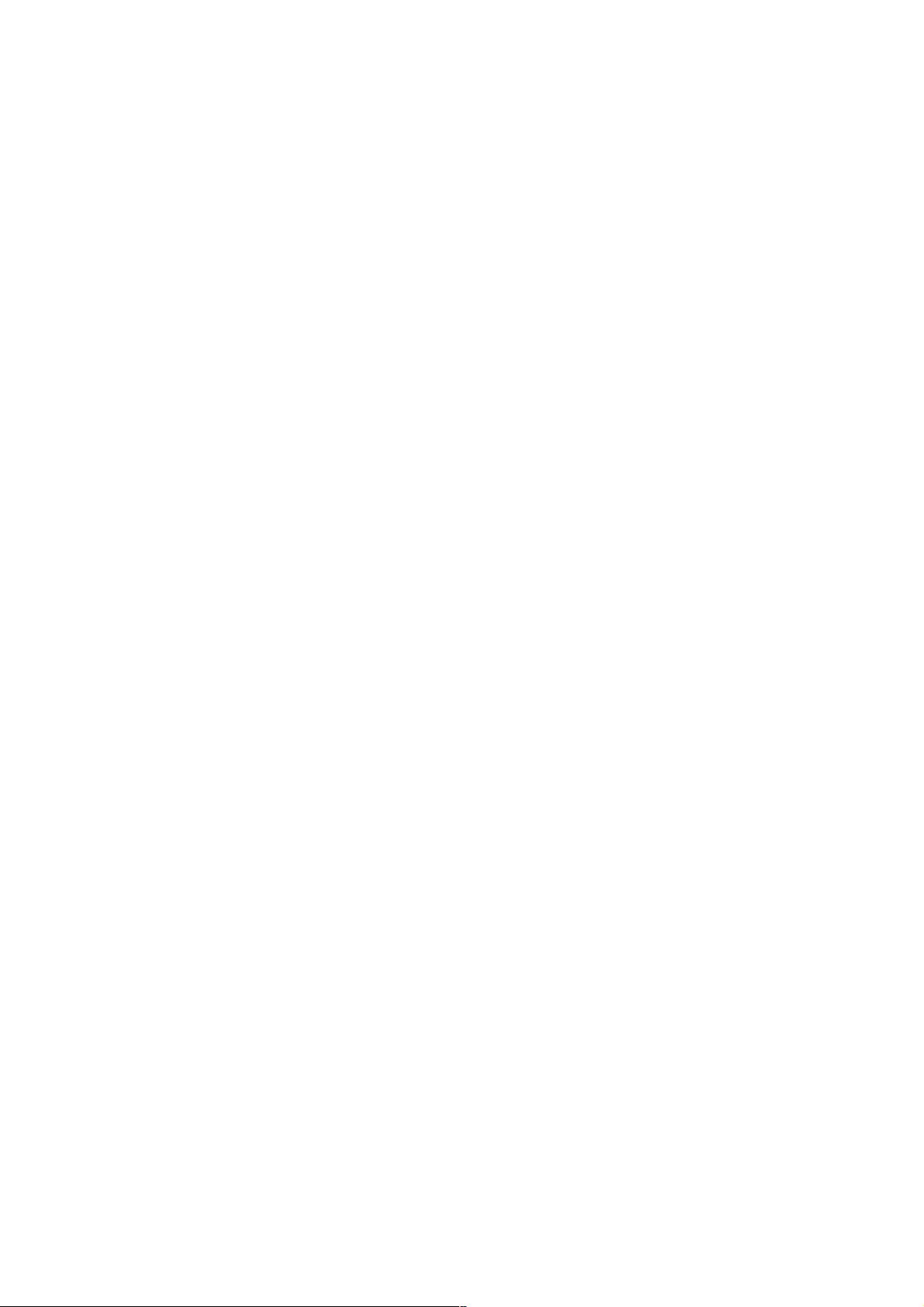weixin_38695452
- 粉丝: 3
- 资源: 899
最新资源
- OPCDA转OPCUA转换工具:实现DA Server数据双向转换至UA Server的软件解决方案,OPCDA转OPCUA转换工具:实现DA Server数据与UA Server双向传输功能,OPC
- 基于Simulink的四永磁同步电机偏差耦合转速同步控制仿真模型研究与应用,Simulink上的四永磁同步电机偏差耦合转速同步控制仿真模型研究,simulink上搭建的四永磁同步电机偏差耦合转速同步控
- 纯电动汽车Simulink仿真模型建模详解:步骤指南与操作技巧,附带完整模型及参考设计能力的提升,纯电动汽车Simulink仿真模型建模详解:步骤指南与附带模型,助力提升建模能力与思路借鉴,纯电动汽车
- 永磁同步电机PMSM谐波注入降低转矩脉动技术研究与实践:文献复现及优化控制策略,永磁同步电机PMSM的5-7次谐波注入与转矩脉动抑制研究:文献复现与实践探讨,永磁同步电机PMSM电机5 -7次谐波注入
- Xilinx FPGA千兆以太网通信与DDR内存读写测试工程代码:基于KCU105与KC705平台的10/100/1000Mbps LWIP协议实现及DDR4内存读写性能测试,基于KCU105和KC7
- 基于Python和HTML的学生就业画像分析后端设计源码
- Dugoff轮胎模型的验证与对比分析:基于MATLAB 2018与CarSim 2020.0的仿真研究,MATLAB CarSim中的Dugoff轮胎模型仿真验证:高附路面不同速度下模型与真实情况对比
- DS18B20温度传感器.zip 51单片机代码
- 基于Java语言的艾斯医药系统自动搜索功能设计源码
- 基于Vue框架的留学项目管理与管理系统设计源码
- 基于HTML+CSS的纯静态豆瓣首页开源设计源码
- 基于C++ Primer Plus的深入C++教材学习与源码分析
- 基于HTML+CSS+JavaScript的临沂市新能源协会前端页面设计源码
- 断网急救箱python源码
- 基于Python与多语言结合的科研文献工作流设计源码
- 51单片机LED从左到右流水灯实验详解-STC89C52RC晶振与Keil编程入门
资源上传下载、课程学习等过程中有任何疑问或建议,欢迎提出宝贵意见哦~我们会及时处理!
点击此处反馈