本文实例讲述了android使用include调用内部组件的方法。分享给大家供大家参考。具体如下: 例子一: sublayout.xml <?xml version=1.0 encoding=utf-8?> <LinearLayout xmlns:android=http://schemas.android.com/apk/res/android android:orientation=vertical android:layout_width=fill_parent android:layout_height=wrap_content android 在Android开发中,`<include>`标签是一种非常实用的功能,它允许我们重用布局文件,提高代码的可维护性和减少冗余。通过`<include>`,我们可以将一个或多个组件(如按钮、文本视图等)封装到一个单独的XML布局文件中,然后在其他布局文件中引用它。这样可以实现布局的模块化,使得代码结构更加清晰。 以下是一个关于在Android中使用`<include>`调用内部组件的实例: 我们创建一个名为`sublayout.xml`的布局文件,包含一个LinearLayout以及一个TextView和一个Button: ```xml <?xml version="1.0" encoding="utf-8"?> <LinearLayout xmlns:android="http://schemas.android.com/apk/res/android" android:orientation="vertical" android:layout_width="fill_parent" android:layout_height="wrap_content" android:background="#505050"> <TextView android:layout_width="fill_parent" android:layout_height="wrap_content" android:text="SubLayout"/> <Button android:id="@+id/mybutton" android:layout_width="fill_parent" android:layout_height="wrap_content" android:text=" A Button " /> </LinearLayout> ``` 接下来,我们在另一个布局文件`mail.xml`中,使用`<include>`标签引入`sublayout.xml`: ```xml <?xml version="1.0" encoding="utf-8"?> <LinearLayout xmlns:android="http://schemas.android.com/apk/res/android" android:orientation="vertical" android:layout_width="fill_parent" android:layout_height="fill_parent"> <TextView android:layout_width="fill_parent" android:layout_height="wrap_content" android:text="@string/hello"/> <include android:id="@+id/main1" layout="@layout/sublayout" /> <include android:id="@+id/main2" layout="@layout/sublayout" /> <Button android:id="@+id/startanotheractivity" android:layout_width="wrap_content" android:layout_height="wrap_content" android:text=" Start Another Activity " /> </LinearLayout> ``` 现在,我们需要在对应的Activity中找到并操作这些被包含的组件。这可以通过以下Java代码实现: ```java public class AndroidIncludeLayout extends Activity { @Override public void onCreate(Bundle savedInstanceState) { super.onCreate(savedInstanceState); setContentView(R.layout.main); // 获取第一个被包含的子布局 View subLayout1 = (View) findViewById(R.id.main1); // 获取第一个子布局中的Button Button myButton_main1 = (Button) subLayout1.findViewById(R.id.mybutton); // 获取第二个被包含的子布局 View subLayout2 = (View) findViewById(R.id.main2); // 获取第二个子布局中的Button Button myButton_main2 = (Button) subLayout2.findViewById(R.id.mybutton); // 获取启动其他活动的Button Button startAnotherActivity = (Button) findViewById(R.id.startanotheractivity); // 设置点击事件 myButton_main1.setOnClickListener(new View.OnClickListener() { @Override public void onClick(View v) { Toast.makeText(AndroidIncludeLayout.this, "Button 1 clicked", Toast.LENGTH_SHORT).show(); } }); myButton_main2.setOnClickListener(new View.OnClickListener() { @Override public void onClick(View v) { Toast.makeText(AndroidIncludeLayout.this, "Button 2 clicked", Toast.LENGTH_SHORT).show(); } }); startAnotherActivity.setOnClickListener(new View.OnClickListener() { @Override public void onClick(View v) { // 启动新的Activity Intent intent = new Intent(AndroidIncludeLayout.this, AnotherActivity.class); startActivity(intent); } }); } } ``` 在这个例子中,我们首先设置了两个`<include>`标签的ID(`main1`和`main2`),然后在Activity中使用`findViewById()`方法获取它们。接着,我们分别对这两个子布局中的Button设置点击事件,当用户点击时,会显示相应的Toast消息。此外,我们还处理了启动另一个Activity的按钮点击事件。 `<include>`标签是Android开发中提高布局复用性和管理性的关键工具。通过它,我们可以轻松地在多个布局文件之间共享组件,并在代码中方便地访问和操作这些组件,从而简化应用的开发和维护。
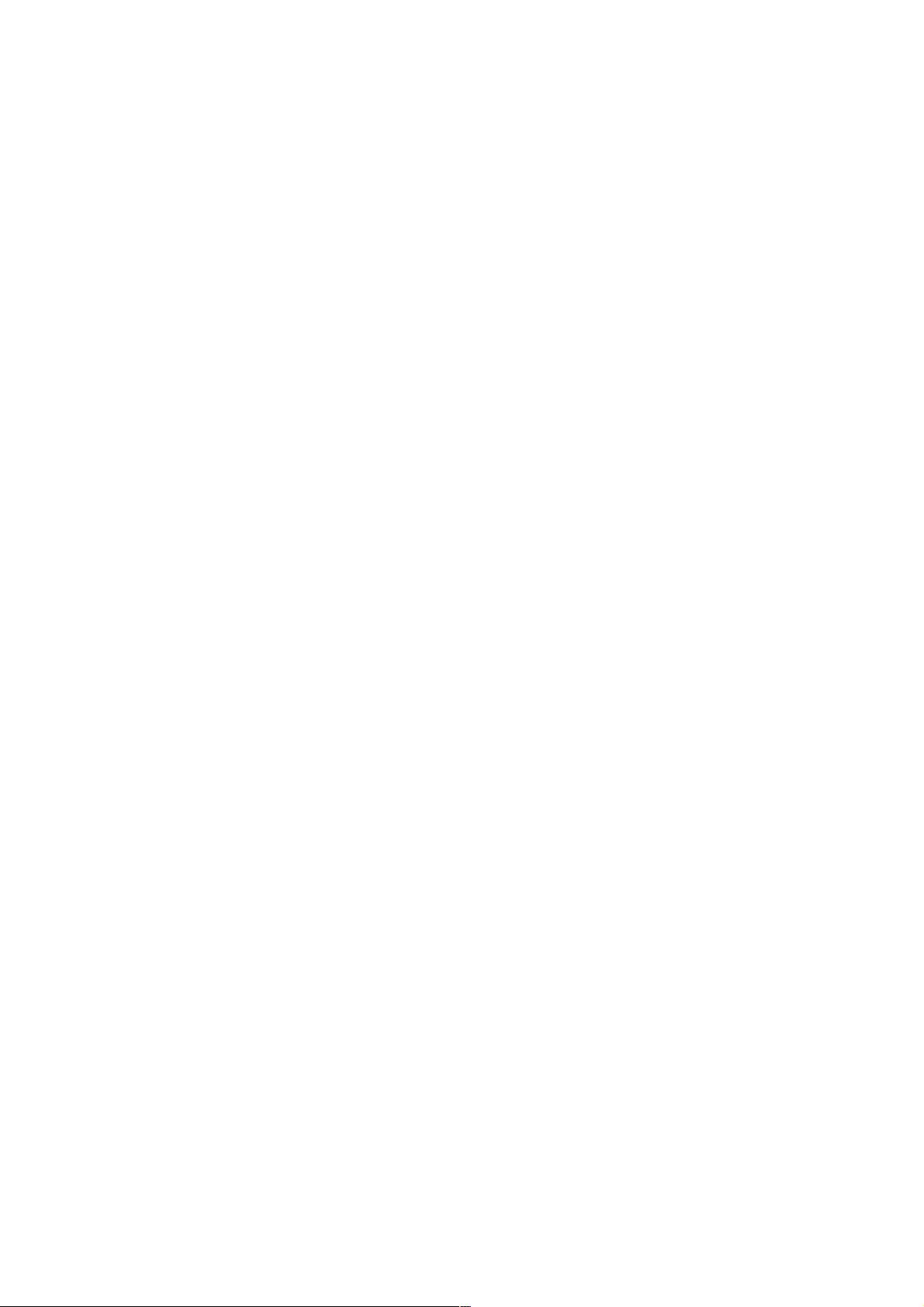
- 粉丝: 3
- 资源: 967
 我的内容管理
展开
我的内容管理
展开
 我的资源
快来上传第一个资源
我的资源
快来上传第一个资源
 我的收益 登录查看自己的收益
我的收益 登录查看自己的收益 我的积分
登录查看自己的积分
我的积分
登录查看自己的积分
 我的C币
登录后查看C币余额
我的C币
登录后查看C币余额
 我的收藏
我的收藏  我的下载
我的下载  下载帮助
下载帮助

 前往需求广场,查看用户热搜
前往需求广场,查看用户热搜 信息提交成功
信息提交成功


评论0