在android开发中 EditTextText是我们经常用到的,我们使用时会有一些小问题,下面这篇文章主要给大家介绍了关于利用Android如何自定义EditText光标与下划线颜色的相关资料,需要的朋友可以参考借鉴,下面来一起看看吧。 【Android自定义EditText光标与下划线颜色详解】 在Android应用开发中,EditText控件是用户输入文本的常见组件。然而,有时我们可能需要对它的默认外观进行定制,比如改变光标的颜色或下划线的颜色,以符合应用的整体设计风格。本文将详细讲解如何实现这一目标。 ### 原生EditText 我们需要了解EditText的原始样式。默认情况下,EditText的光标和下划线颜色是基于主题颜色的。在Android Studio中创建一个新的工程,并在布局XML文件中添加一个EditText,例如: ```xml <LinearLayout xmlns:android="http://schemas.android.com/apk/res/android" xmlns:app="http://schemas.android.com/apk/res-auto" android:orientation="vertical" android:layout_width="match_parent" android:layout_height="match_parent" tools:context=".MainActivity"> <EditText android:hint="原生的EditText" android:layout_width="match_parent" android:layout_height="wrap_content" /> </LinearLayout> ``` 运行应用,你会发现光标和下划线呈现系统默认的粉色。 ### 自定义光标颜色 要自定义光标颜色,可以使用`android:textCursorDrawable`属性。这个属性允许我们指定一个图形资源作为光标的样式。若将其设为`@null`,则会移除系统默认的光标样式。此时,光标颜色将与文字颜色相同,因为系统会使用文字颜色作为光标的颜色。例如,我们可以创建一个XML形状资源文件(如`cursor_color.xml`)来定义自定义光标颜色: ```xml <?xml version="1.0" encoding="utf-8"?> <shape xmlns:android="http://schemas.android.com/apk/res/android" android:shape="rectangle"> <size android:width="2dp" /> <solid android:color="@android:color/holo_blue_light" /> </shape> ``` 然后在EditText中引用这个资源: ```xml <EditText android:textCursorDrawable="@drawable/cursor_color" android:hint="自定义光标颜色" android:layout_width="match_parent" android:layout_height="wrap_content" /> ``` 这将使光标变为浅蓝色,宽度为2dp。 ### 取消背景后的EditText 当我们将EditText的背景设为`@null`,即`android:background="@null"`,下划线会消失,同时边距也会消失,因为它不再有默认的输入框样式。这可能会使EditText看起来更像一个TextView。如下所示: ```xml <EditText android:background="@null" android:hint="取消背景后的EditText" android:layout_width="match_parent" android:layout_height="wrap_content" /> ``` ### 自定义下划线颜色 要改变下划线颜色,通常需要自定义一个EditText子类,并重写`onDraw()`方法。在这个方法中,我们可以绘制自己的下划线。另一种方法是使用`android:background`属性设置一个自定义的形状,例如一个包含下划线的Drawable资源。这样,我们可以控制下划线的颜色、宽度和位置。 ```xml <!-- 创建一个包含下划线的Drawable --> <layer-list xmlns:android="http://schemas.android.com/apk/res/android"> <item> <shape android:shape="rectangle"> <!-- 这里的颜色将作为EditText的背景色 --> <solid android:color="@android:color/white" /> </shape> </item> <item android:top="48dp"> <shape android:shape="line"> <solid android:color="@android:color/holo_green_dark" /> <size android:height="2dp" /> </shape> </item> </layer-list> ``` 然后将这个Drawable资源设为EditText的背景: ```xml <EditText android:background="@drawable/custom_underline" android:hint="自定义下划线颜色" android:layout_width="match_parent" android:layout_height="wrap_content" /> ``` 通过这种方式,我们可以完全自定义EditText的下划线颜色和样式。 ### 结论 通过理解并运用`android:textCursorDrawable`和`android:background`属性,以及自定义Drawable资源,开发者可以灵活地调整EditText的外观,使其与应用的设计需求保持一致。自定义光标和下划线颜色是提高用户体验的一个细节,可以使用户更容易识别和交互。同时,对于更复杂的定制需求,可以通过继承EditText并重写相关方法来实现。
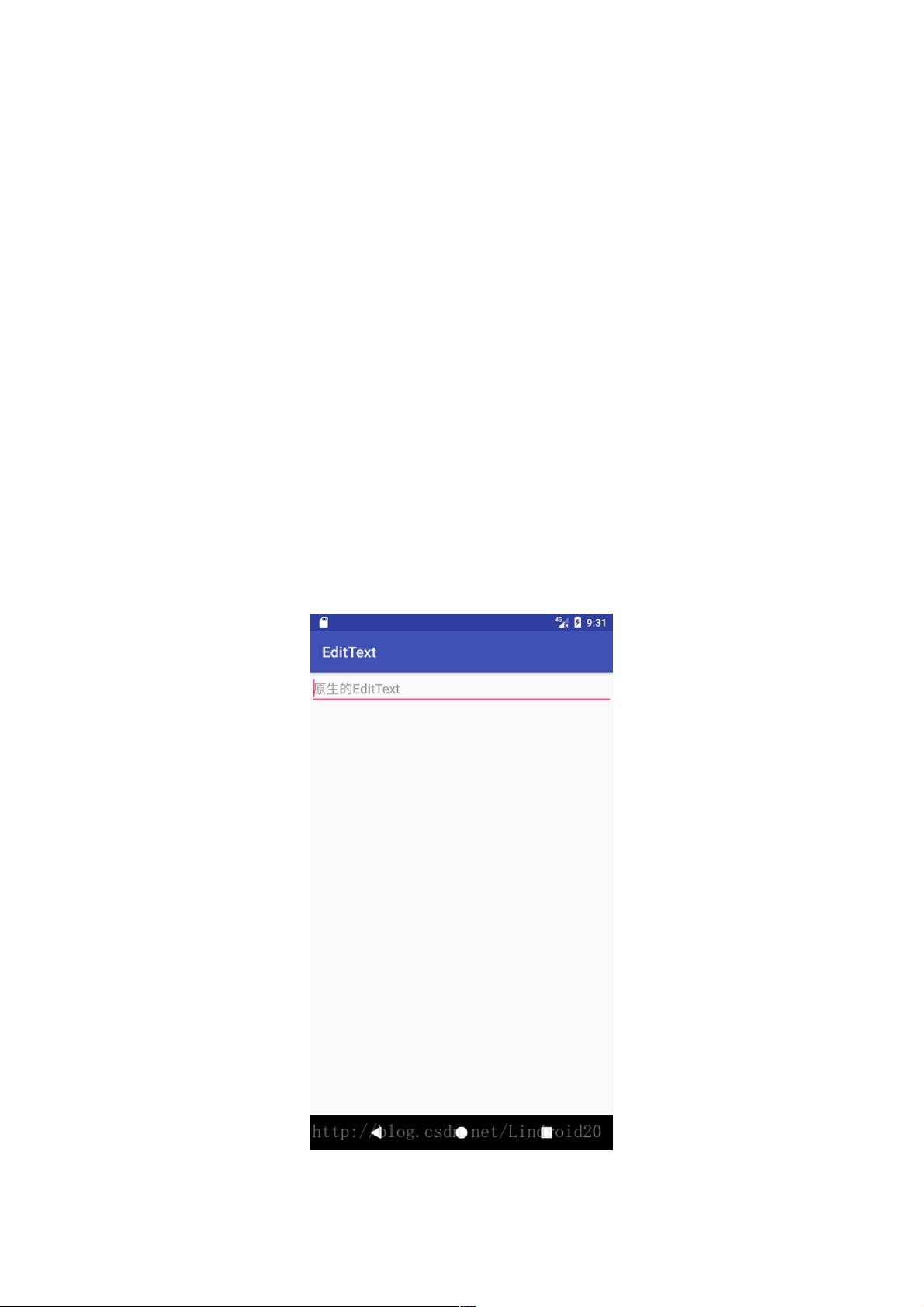

剩余7页未读,继续阅读

- 粉丝: 7
- 资源: 954
 我的内容管理
展开
我的内容管理
展开
 我的资源
快来上传第一个资源
我的资源
快来上传第一个资源
 我的收益 登录查看自己的收益
我的收益 登录查看自己的收益 我的积分
登录查看自己的积分
我的积分
登录查看自己的积分
 我的C币
登录后查看C币余额
我的C币
登录后查看C币余额
 我的收藏
我的收藏  我的下载
我的下载  下载帮助
下载帮助

 前往需求广场,查看用户热搜
前往需求广场,查看用户热搜最新资源
- 2024金融数据安全治理白皮书.pdf
- 2024基于风险驱动的交付模式转型探索与实践.pdf
- Java源码springboot+vue线上教育系统(vue)-毕业设计论文-大作业.zip
- Java源码springboot+vue响应式企业员工绩效考评系统-毕业设计论文-大作业.zip
- Java源码springboot+vue线上阅读系统-毕业设计论文-大作业.zip
- Java源码springboot+vue校企合作项目管理系统-毕业设计论文-大作业.zip
- Java源码springboot+vue校园爱心捐赠互助管理系统-毕业设计论文-大作业.zip
- Java源码springboot+vue小区物业管理系统-毕业设计论文-大作业.zip
- 2024面向AIGC的数智广电新质生产力构建白皮书.pdf
- Java源码springboot+vue学生心理咨询评估系统-毕业设计论文-大作业.zip
- Java源码springboot+vue鞋类商品购物商城系统-毕业设计论文-大作业.zip
- Java源码springboot+vue学校田径运动会管理系统(vue)-毕业设计论文-大作业.zip
- Java源码springboot+vue药品信息管理系统(vue)-毕业设计论文-大作业.zip
- Java源码springboot+vue养老服务管理系统(vue)-毕业设计论文-大作业.zip
- Java毕业设计-基于SpringBoot遗传算法的学校排课系统源码+数据库
- 2024年GPT与通信白皮书.pdf


 信息提交成功
信息提交成功