在Android开发中,自定义控件是提升应用用户体验和界面设计独特性的重要手段。通过自定义控件,开发者可以创建符合特定需求的功能组件,而不仅仅是局限于Android SDK提供的标准控件。本文将深入探讨如何在Android中创建和使用自定义控件,通过具体的实例来展示其实现过程。 自定义控件主要有三种方式: 1. **绘制控件**:通过重写`onDraw()`方法,直接在Canvas上进行绘制,适用于需要高度定制的图形界面。 2. **继承现有控件**:通过继承已有的View或ViewGroup,重写部分方法,以扩展其功能或改变默认行为。 3. **组合控件**:将多个标准控件组合在一起,形成一个新的复合控件,这是最常见也最灵活的方式,可以在不修改系统控件源码的情况下实现复杂效果。 本文将主要介绍组合控件的使用。例如,我们想要创建一个包含图片和文字的自定义按钮。这一过程可以分为四个步骤: ### 第一步:定义布局 在res/layout目录下创建一个名为`custom_button.xml`的布局文件,用于定义自定义按钮的内部结构。在这个例子中,我们使用了一个水平方向的LinearLayout,包含一个ImageView和一个TextView,分别用于显示图片和文字。 ```xml <LinearLayout xmlns:android="http://schemas.android.com/apk/res/android" android:orientation="horizontal" android:layout_width="fill_parent" android:layout_height="fill_parent"> <ImageView android:id="@+id/iv" android:layout_width="wrap_content" android:layout_height="wrap_content" android:layout_gravity="center_vertical" android:paddingLeft="10.0dip" android:paddingTop="10.0dip" android:paddingBottom="10.0dip" /> <TextView android:id="@+id/tv" android:layout_width="wrap_content" android:layout_height="wrap_content" android:textColor="#ffffff" android:layout_marginLeft="8dip" android:layout_gravity="center_vertical" android:paddingLeft="5.0dip" android:paddingTop="10.0dip" android:paddingBottom="10.0dip" android:paddingRight="10.0dip" android:textSize="18.0sp" /> </LinearLayout> ``` ### 第二步:创建自定义类 接下来,我们需要创建一个Java类来继承LinearLayout,并导入刚刚定义的布局。在这个例子中,我们创建一个名为`CustomButton`的类。在这个类中,我们将初始化布局中的ImageView和TextView,并提供设置图片资源和文字的方法。 ```java package com.szy.customview; import android.content.Context; import android.util.AttributeSet; import android.view.LayoutInflater; import android.widget.ImageView; import android.widget.LinearLayout; import android.widget.TextView; public class CustomButton extends LinearLayout { private ImageView iv; private TextView tv; public CustomButton(Context context) { this(context, null); } public CustomButton(Context context, AttributeSet attrs) { super(context, attrs); // 导入布局 LayoutInflater.from(context).inflate(R.layout.custom_button, this, true); iv = (ImageView) findViewById(R.id.iv); tv = (TextView) findViewById(R.id.tv); } /** * 设置图片资源 */ public void setImageResource(int resId) { iv.setImageResource(resId); } /** * 设置文字 */ public void setText(String text) { tv.setText(text); } } ``` ### 第三步:使用自定义控件 在布局文件中,我们可以像使用普通控件一样使用`CustomButton`。只需将`<Button>`替换为`<com.szy.customview.CustomButton>`,并设置对应的属性。 ```xml <com.szy.customview.CustomButton android:id="@+id/custom_button" android:layout_width="wrap_content" android:layout_height="wrap_content" /> ``` ### 第四步:在代码中操作自定义控件 在Activity或Fragment的代码中,我们可以通过findViewById()找到自定义控件,然后调用自定义的方法来设置图片和文字。 ```java CustomButton customButton = findViewById(R.id.custom_button); customButton.setImageResource(R.drawable.my_image); customButton.setText("点击我"); ``` 通过以上步骤,我们就成功地创建并使用了一个自定义控件,它结合了图片和文字,提供了更丰富的交互体验。 自定义控件的强大之处在于它的灵活性和可扩展性。开发者可以根据需要调整布局,添加更多的方法,甚至实现复杂的动画效果。此外,自定义控件还可以提高代码的复用性,减少重复工作,使得整体项目更加整洁、易于维护。 Android自定义控件是实现个性化界面和高效开发的关键技术。理解并熟练掌握自定义控件的定义和使用,对于任何Android开发者来说都是至关重要的。通过不断地实践和学习,你可以创造出更多富有创新性的用户界面,提升应用的整体质量。
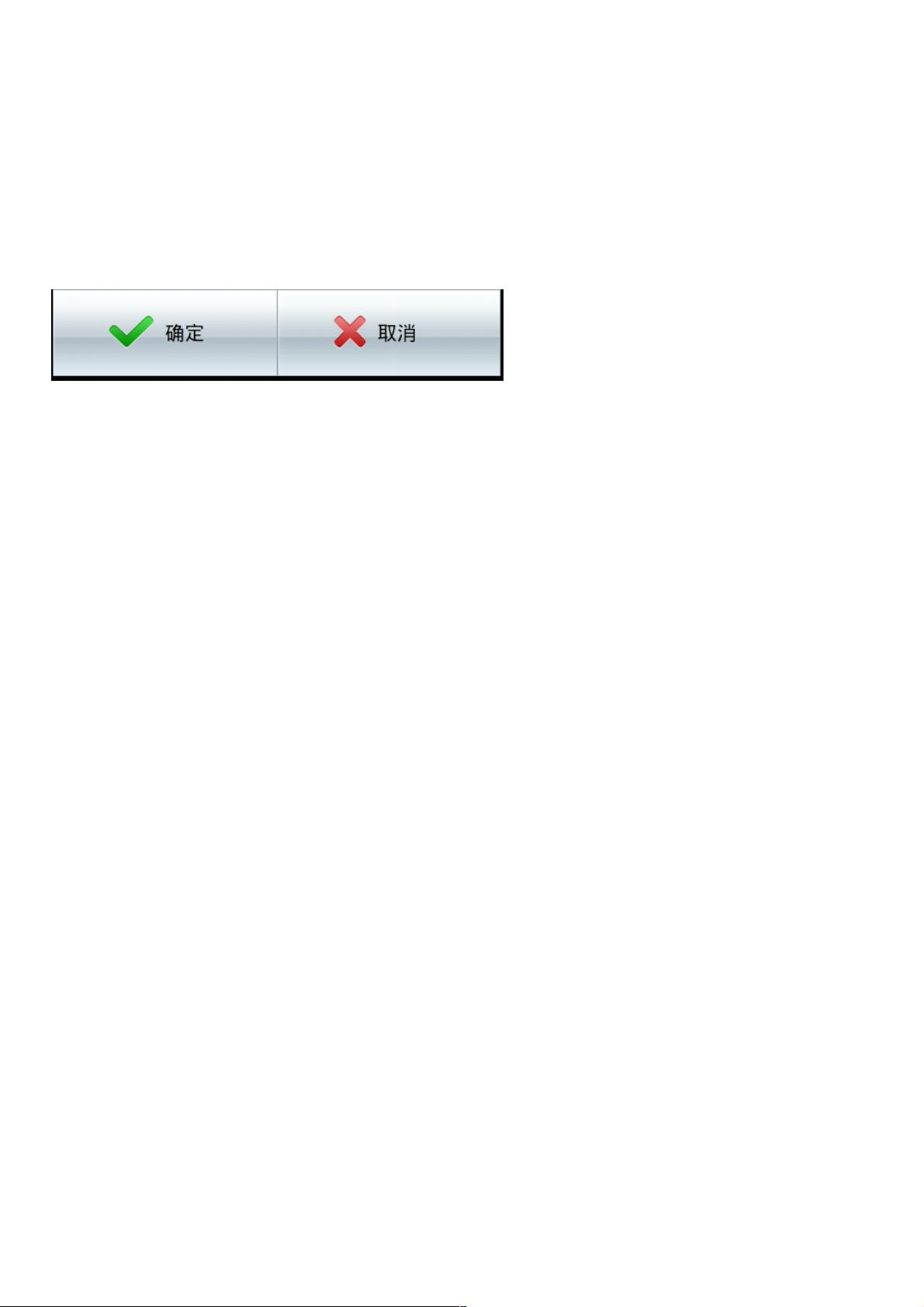

- 粉丝: 3
- 资源: 931
 我的内容管理
展开
我的内容管理
展开
 我的资源
快来上传第一个资源
我的资源
快来上传第一个资源
 我的收益 登录查看自己的收益
我的收益 登录查看自己的收益 我的积分
登录查看自己的积分
我的积分
登录查看自己的积分
 我的C币
登录后查看C币余额
我的C币
登录后查看C币余额
 我的收藏
我的收藏  我的下载
我的下载  下载帮助
下载帮助

 前往需求广场,查看用户热搜
前往需求广场,查看用户热搜最新资源
- 基于51单片机protues仿真的0-15V数控直流稳压电源设计(仿真、程序)
- 液压系统状态监测数据集
- v4l-utils-devel-tools-0.9.5-4.el7.x64-86.rpm.tar.gz
- Tenorshare4uKey_126397.rar
- 代码20250219230349721.py.mp3
- 基于51单片机protues仿真的搬运机器人设计(仿真图、源代码)
- v4l-utils-0.9.5-4.el7.x64-86.rpm.tar.gz
- usermode-gtk-1.111-6.el7.x64-86.rpm.tar.gz
- usbredir-server-0.7.1-3.el7.x64-86.rpm.tar.gz
- 基于51单片机protues仿真的播种机漏播检测装置(仿真图、源代码)
- 基于PID与滑模控制器的PMSM电机转速控制及全状态参数观测Simulink模型研究,基于PID与滑模控制器的PMSM电机转速控制及全状态参数观测Simulink模型研究,PMSM电机的转速控制Sim
- Ai agent学习资料
- 基于51单片机protues仿真的传送带产品计数器设计(仿真图、源代码)
- 电池控制模型与充放电策略:SOC监控、傅里叶分析与BMS管理功能详解及操作指南,电池控制模型:包含SOC与充放电策略、BMS管理以及傅里叶分析的详细注释和运行说明,电池控制模型 充放电策略 BMS S
- elasticsearch-7.17.4-windows-x86-64
- 西门子S7-200 PLC在电气装配生产线控制系统中的应用与组态王组态设计及PLC程序设计研究,西门子S7-200 PLC在电气装配生产线控制系统中的应用与组态王组态设计及PLC程序设计,55#西门子


 信息提交成功
信息提交成功