### SAP Support Packs应用详解 #### 一、概述 在企业级软件系统中,尤其是像SAP R/3这样的复杂环境中,支持包(Support Packs)的应用是确保系统稳定性和功能更新的关键步骤之一。本文将详细介绍如何安装和支持包的过程,并提供一个逐步指南来帮助用户更好地理解和执行这些操作。 #### 二、SAP支持包简介 SAP定期对其R/3软件进行修改和完善,并通过支持包(Support Packs)的形式将这些改进发布给客户。支持包包含了对现有系统的各种修复和增强,包括但不限于功能模块、BASIS系统以及人力资源模块等。 #### 三、获取最新支持包 1. **登录SAP Marketplace**:访问SAP的官方网站[http://service.sap.com](http://service.sap.com),并使用您的登录ID和密码登录。请注意,访问此站点需要有效的SAP用户账户。 2. **检查SPAM/SAINT版本**:在安装任何支持包之前,首先需要确认当前系统中SPAM/SAINT的版本。如果版本不是最新的,建议先下载并安装最新的SPAM/SAINT版本。可以在[http://service.sap.com/ocs](http://service.sap.com/ocs)上查看最新的SPAM/SAINT版本信息。 #### 四、支持包类型 - **HOTPACKS**:针对应用程序区域的支持包,即对SAP各个功能模块的对象所做的更改。 - **BASIS Support Packs**:对BASIS系统进行修改和支持的包。 - **HR Support Packs**:专门用于人力资源模块的更改和支持包。 - **ABAP/4 Support Packs**:针对ABAP/4所做的更改和支持包。 #### 五、安装支持包步骤 1. **下载CAR文件**:从SAPNet或SAP ServX服务器下载所需的支持包CAR文件。 2. **创建临时目录**:在服务器上创建一个临时目录,例如`/usr/sap/trans/tmp`或自定义的一个目录(如`patch`)。 3. **解压CAR文件**:进入临时目录,并使用命令行工具CAR进行解压。对于Unix系统,命令格式为`CAR -xvf <路径及CAR文件名>`;对于Windows NT系统,则为`CAR -xvf <路径及CAR文件名>`。请注意,命令中的“CAR”是区分大小写的。 4. **执行安装过程**:使用事务代码SPAM启动支持包安装过程。SPAM工具将指导您完成整个安装流程,包括验证和激活步骤。 #### 六、注意事项 - 在安装过程中,请确保有足够的磁盘空间和资源。 - 安装前备份所有关键数据和系统配置。 - 跟随官方文档和指南进行操作,以确保正确无误地完成安装过程。 #### 七、结语 支持包的应用对于维护SAP R/3系统的稳定运行至关重要。通过遵循本文介绍的步骤和注意事项,您可以确保系统的顺利升级和功能完善。同时,不断关注SAP官方发布的最新信息和技术文档,有助于及时掌握和支持包的最新动态,从而更好地满足企业的业务需求和发展。
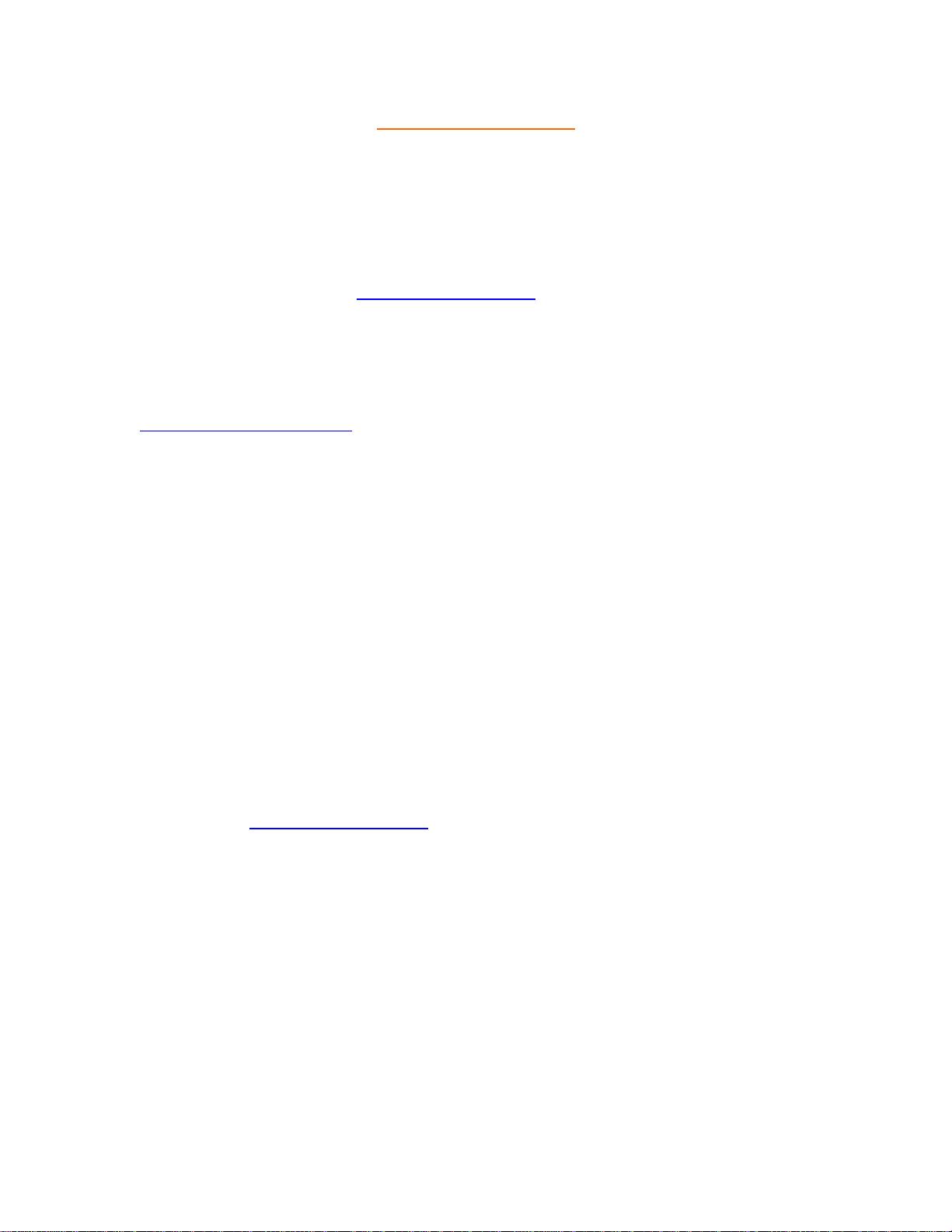

- 粉丝: 0
- 资源: 12
 我的内容管理
展开
我的内容管理
展开
 我的资源
快来上传第一个资源
我的资源
快来上传第一个资源
 我的收益 登录查看自己的收益
我的收益 登录查看自己的收益 我的积分
登录查看自己的积分
我的积分
登录查看自己的积分
 我的C币
登录后查看C币余额
我的C币
登录后查看C币余额
 我的收藏
我的收藏  我的下载
我的下载  下载帮助
下载帮助

 前往需求广场,查看用户热搜
前往需求广场,查看用户热搜最新资源
- 有清华大学2月最新汇报ppt及录音,下载后可发送全套
- esp32单片机,检测马达转速项目提供源码下载
- 前端框架-Vue2初体验
- 三菱FX3U PLC与E740变频器Modbus RTU通讯案例:启停控制、频率调节及参数读取的编程实现,三菱FX3U PLC与变频器Modbus RTU通讯控制案例:实现启停、频率设定与数据读取功能
- DeepSeek大模型安装助手简介
- 机器学习课程设计基于Python的实现自动化垃圾邮件过滤项目源代码+已标记数据集
- AI推理模型DeepSeek-R1网页端&API使用指南:性能特点及实际应用案例解析
- 毕业设计基于Python的Django-html基于深度学习的音乐推荐方法研究系统源码(完整前后端+mysql+说明文档+LW+PPT).zip
- iozone自动化测试脚本
- PyQt5+Yolov8车牌检测系统
- 毕业设计基于Python的Django-html基于循环神经网络的情感分类系统源码(完整前后端+mysql+说明文档+LW+PPT).zip
- iozone3-507工具
- csdn积分获取,看看能不能获取积分
- usb通信-Linux-遍历usb
- Go语言学习指南:从入门到精通全面掌握后端开发高效语言
- 雷达测距测速成像+线性调频连续波雷达+仿真分析


 信息提交成功
信息提交成功