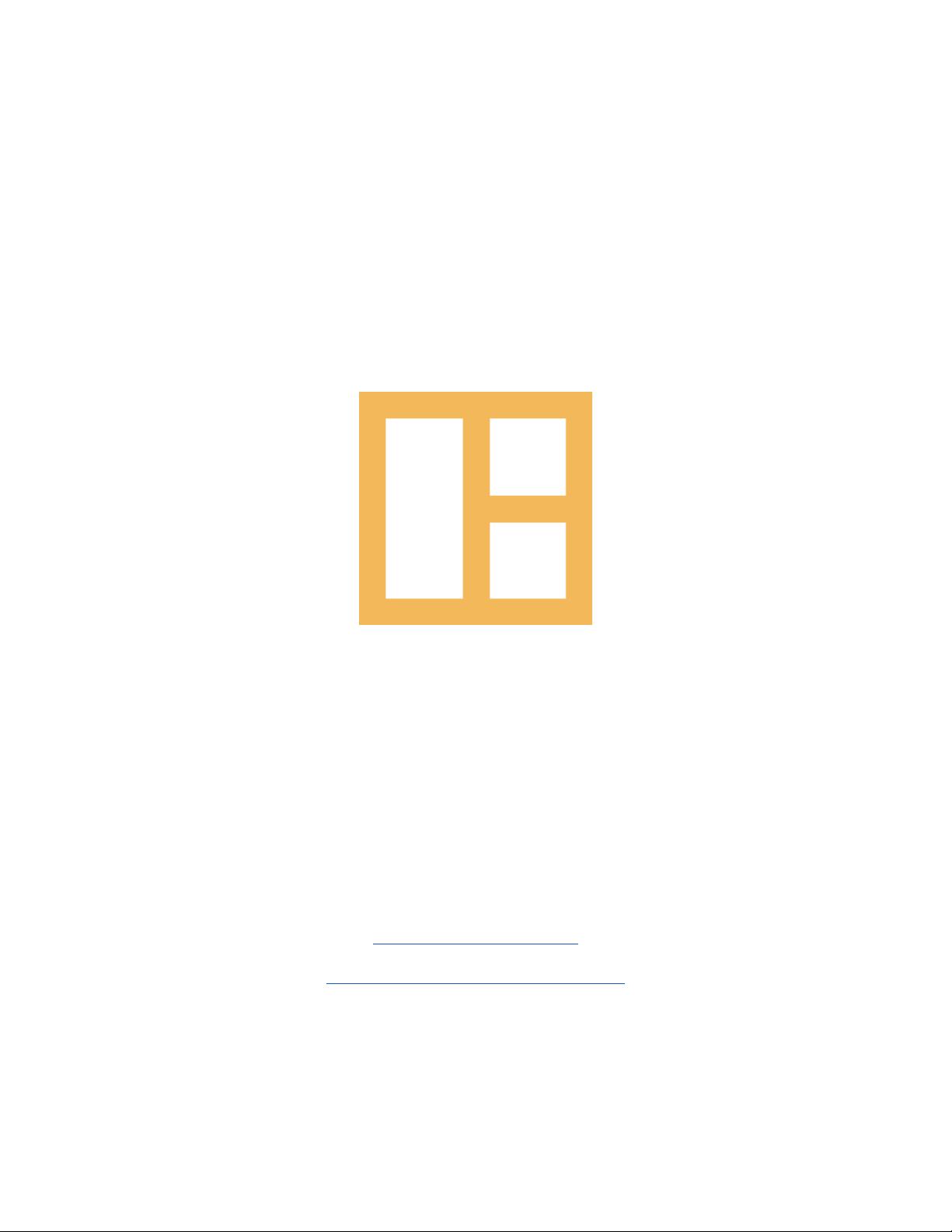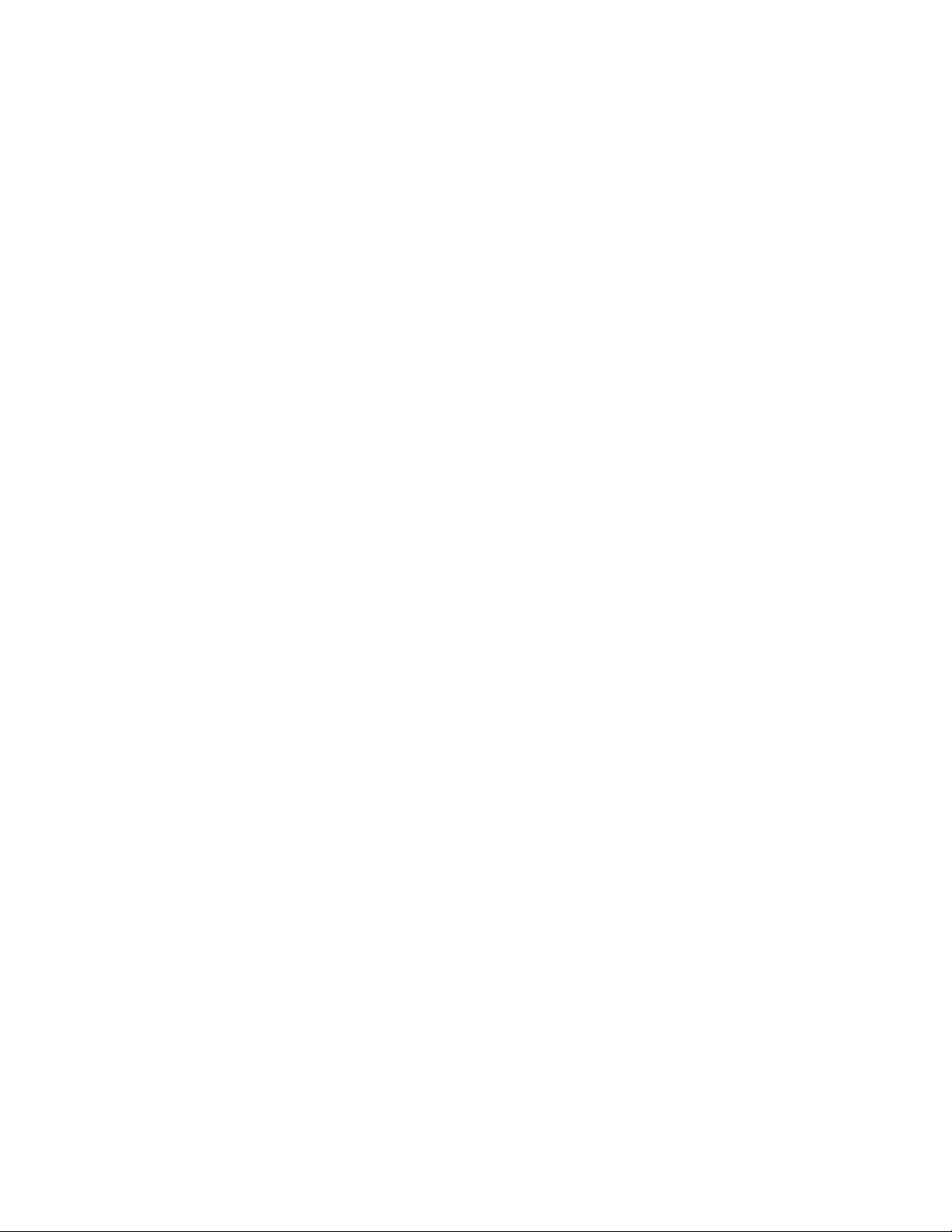
Theme Manual
Opta - WordPress Theme
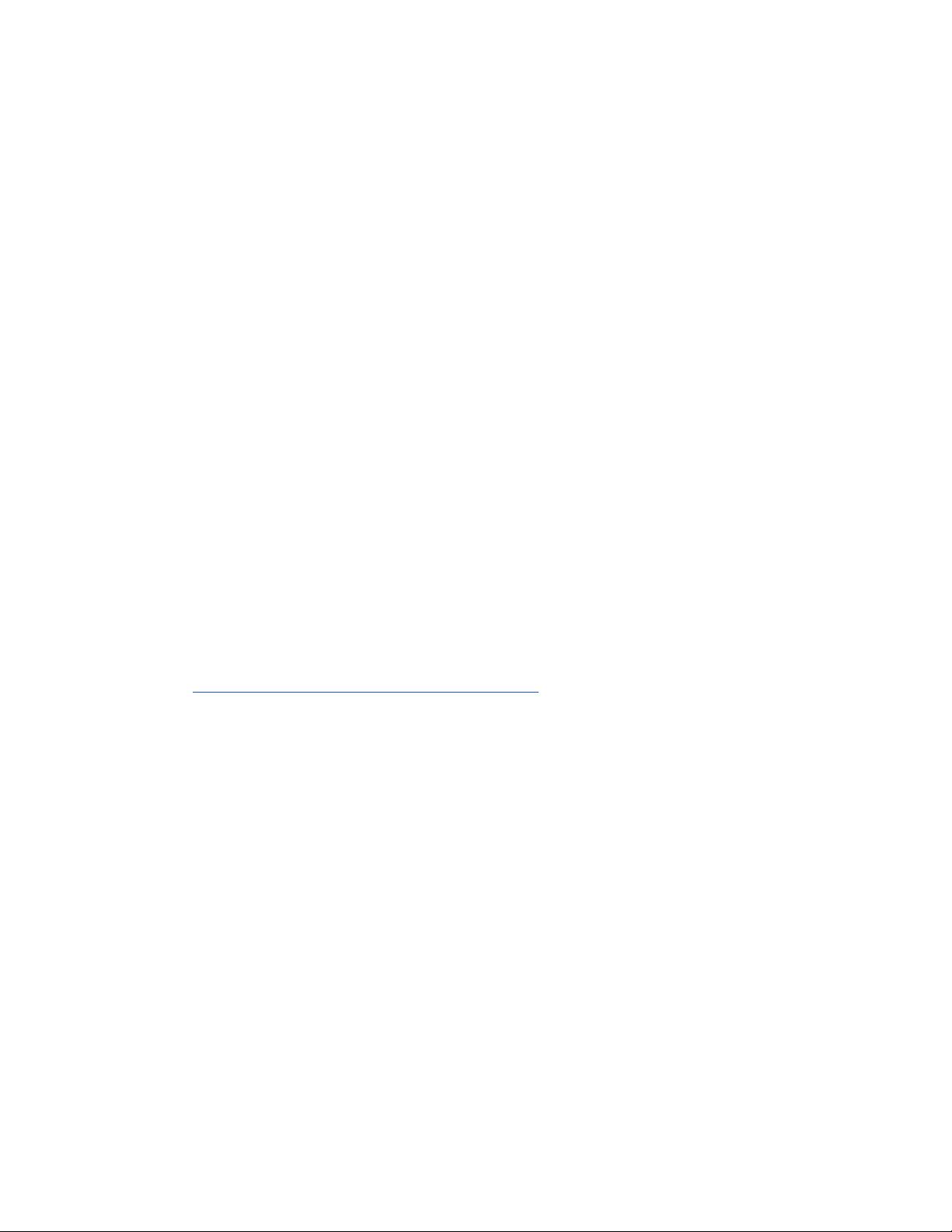
Thank You :)
Thanks for purchasing our theme. We really appreciate your support
and trust in us. We worked hard to make Opta WP theme easy to edit
as much as possible. Hopefully, you will enjoy using it.
Have fun!
How To Install?
Once you have the zip archive ready, you need to go to your dashboard,
which is www.yourwebsite.com/wp-admin and go to Appearance >
Themes > Install Themes and, in the top menu, select Upload. Now,
select the zip archive and just install it normally.
*Note - Theme is placed in “Opta WP - THEME” folder and you need to
upload zip file from that folder (zip file called opta-wp.zip)
After installing the theme, you will get alert of required and
recommended plugins. CocoBasic - Opta WP, AddToAny and Contact
Form 7 are required plugins. You need to install and to activate those
plugins.
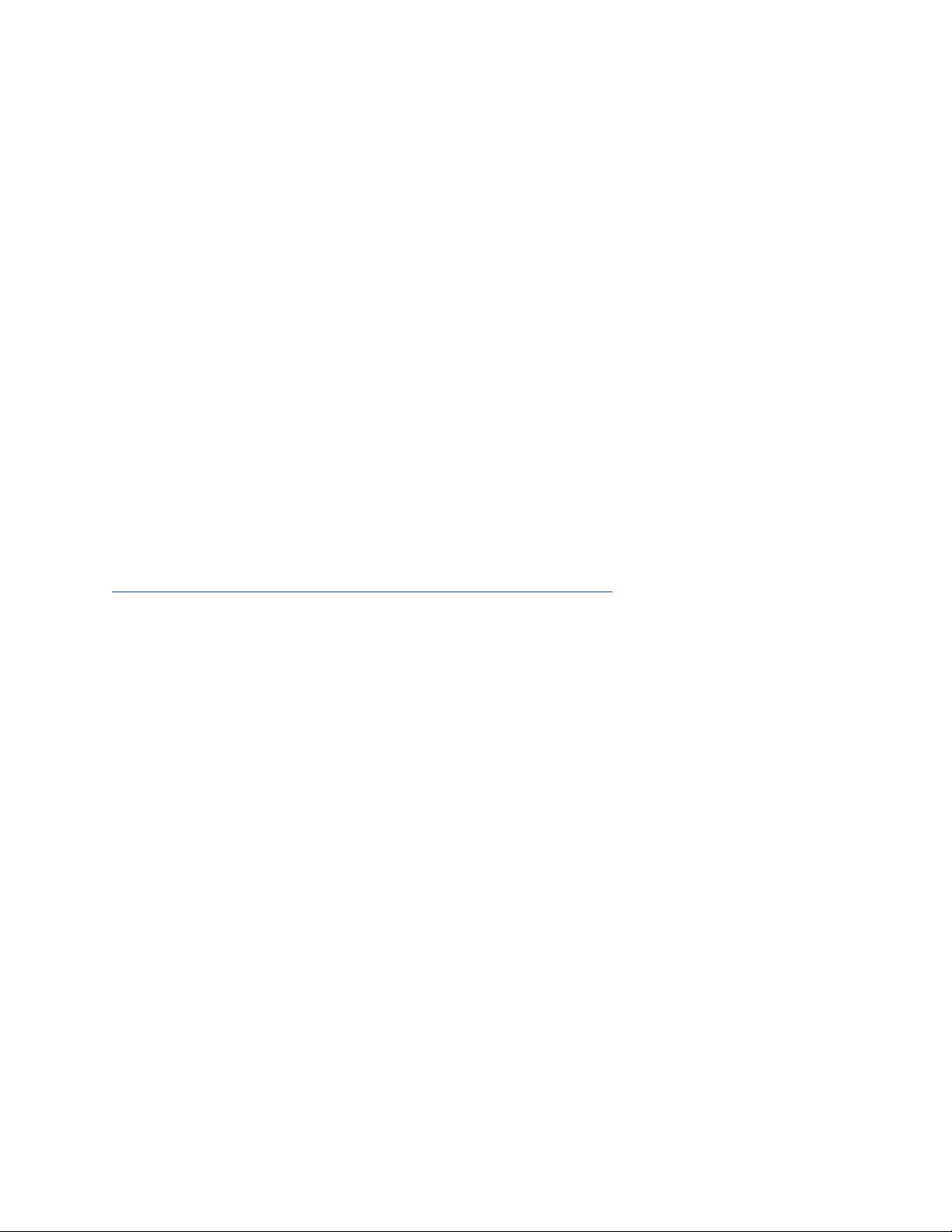
Import Content
This theme comes with our dummy/demo content which can be
imported directly on your website to achieve the same look as our
demo. To import our content go to your WordPress admin page
dashboard and select Tools > Import and then choose WordPress
option.
Here is a small video tutorial how to install and import demo content.
https://www.youtube.com/watch?v=AS1lqGPhEZk
Demo Content is placed in “Opta WP - DEMO CONTENT” folder.
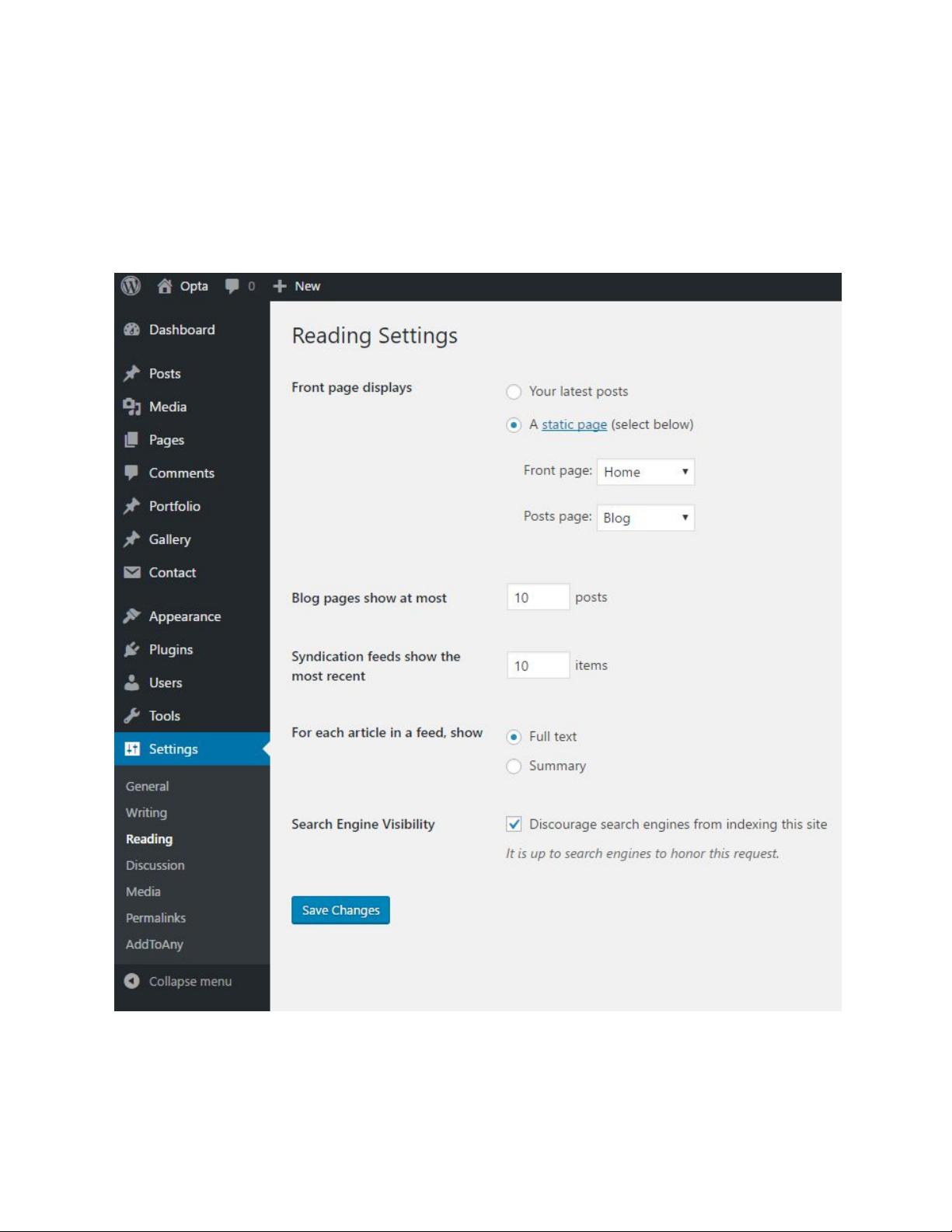
After you have imported dummy/demo content go to Dashboard >
Settings > Reading and set Front page displays: “A static page” and
select Home for Front page. For Posts page select Blog.