没有合适的资源?快使用搜索试试~ 我知道了~
温馨提示
Oracle Database 11g Release 2 (11.2.0.3) RAC On Oracle Linux 6.3 Using VirtualBox This article describes the installation of Oracle Database 11g release 2 (11.2.0.3 64-bit) RAC on Linux (Oracle Linux 6.3 64-bit) using VirtualBox (4.2.6) with no additional shared disk devices. Introduction Download Software VirtualBox Installation 广告 Virtual Machine Setup Guest Operating System Installation Oracle Installation Prerequisites Automatic Setup Manual Setup Additional Setup Install Guest Additions Create Shared Disks Clone the Virtual Machine Install the Grid Infrastructure Install the Database Check the Status of the RAC
资源推荐
资源详情
资源评论
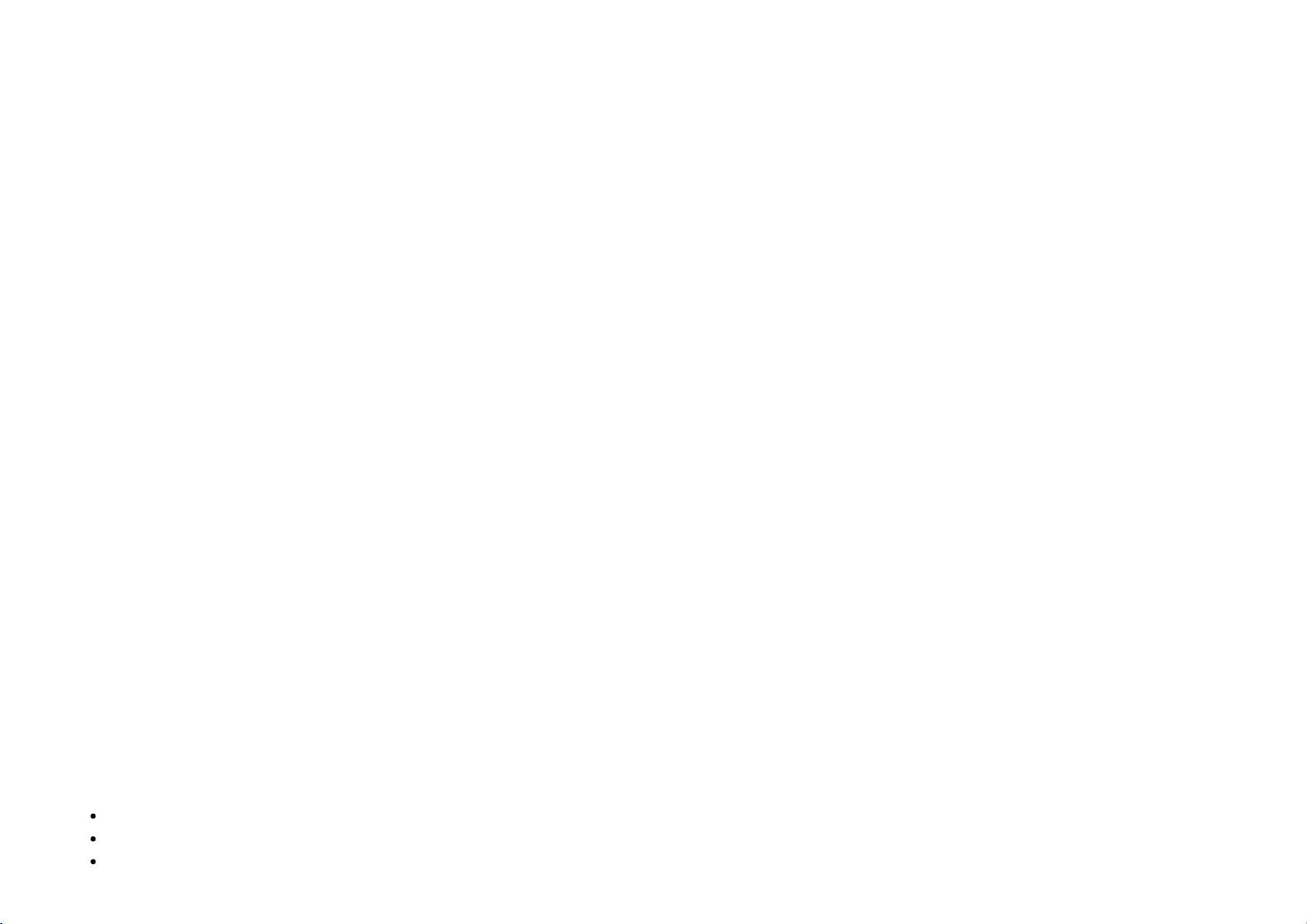
(http://twitter.com/intent/tweet?status=ORACLE-BASE%20-
%20Oracle%20Database%2011g%20Release%202%20(11.2.0.3)%20RAC%20On%20Oracle%20Linux%206.3%20Using%20VirtualBox+https%3A%2F%2Foracle-
base.com%2Farticles%2F11g%2Foracle-db-11gr2-rac-installation-on-oracle-linux-6-using-virtualbox) (http://www.facebook.com/sharer/sharer.php?
u=https%3A%2F%2Foracle-base.com%2Farticles%2F11g%2Foracle-db-11gr2-rac-installation-on-oracle-linux-6-using-virtualbox&title=ORACLE-BASE%20-
%20Oracle%20Database%2011g%20Release%202%20(11.2.0.3)%20RAC%20On%20Oracle%20Linux%206.3%20Using%20VirtualBox)
(https://plus.google.com/share?url=https%3A%2F%2Foracle-base.com%2Farticles%2F11g%2Foracle-db-11gr2-rac-installation-on-oracle-linux-6-using-virtualbox)
(http://www.linkedin.com/shareArticle?mini=true&url=https%3A%2F%2Foracle-base.com%2Farticles%2F11g%2Foracle-db-11gr2-rac-installation-on-oracle-
linux-6-using-virtualbox&title=ORACLE-BASE%20-
%20Oracle%20Database%2011g%20Release%202%20(11.2.0.3)%20RAC%20On%20Oracle%20Linux%206.3%20Using%20VirtualBox&source=oracle-base.com)
(http://www.reddit.com/submit?url=https%3A%2F%2Foracle-base.com%2Farticles%2F11g%2Foracle-db-11gr2-rac-installation-on-oracle-linux-6-using-
virtualbox&title=ORACLE-BASE%20-
%20Oracle%20Database%2011g%20Release%202%20(11.2.0.3)%20RAC%20On%20Oracle%20Linux%206.3%20Using%20VirtualBox)
Home (/) » Articles (/articles) » 11g (/articles/11g) » Here
Oracle Database 11g Release 2 (11.2.0.3) RAC On Oracle Linux 6.3 Using VirtualBox
This article describes the installation of Oracle Database 11g release 2 (11.2.0.3 64-bit) RAC on Linux (Oracle Linux 6.3 64-bit) using VirtualBox (4.2.6) with no
additional shared disk devices.
Introduction
Download Software
VirtualBox Installation
广告
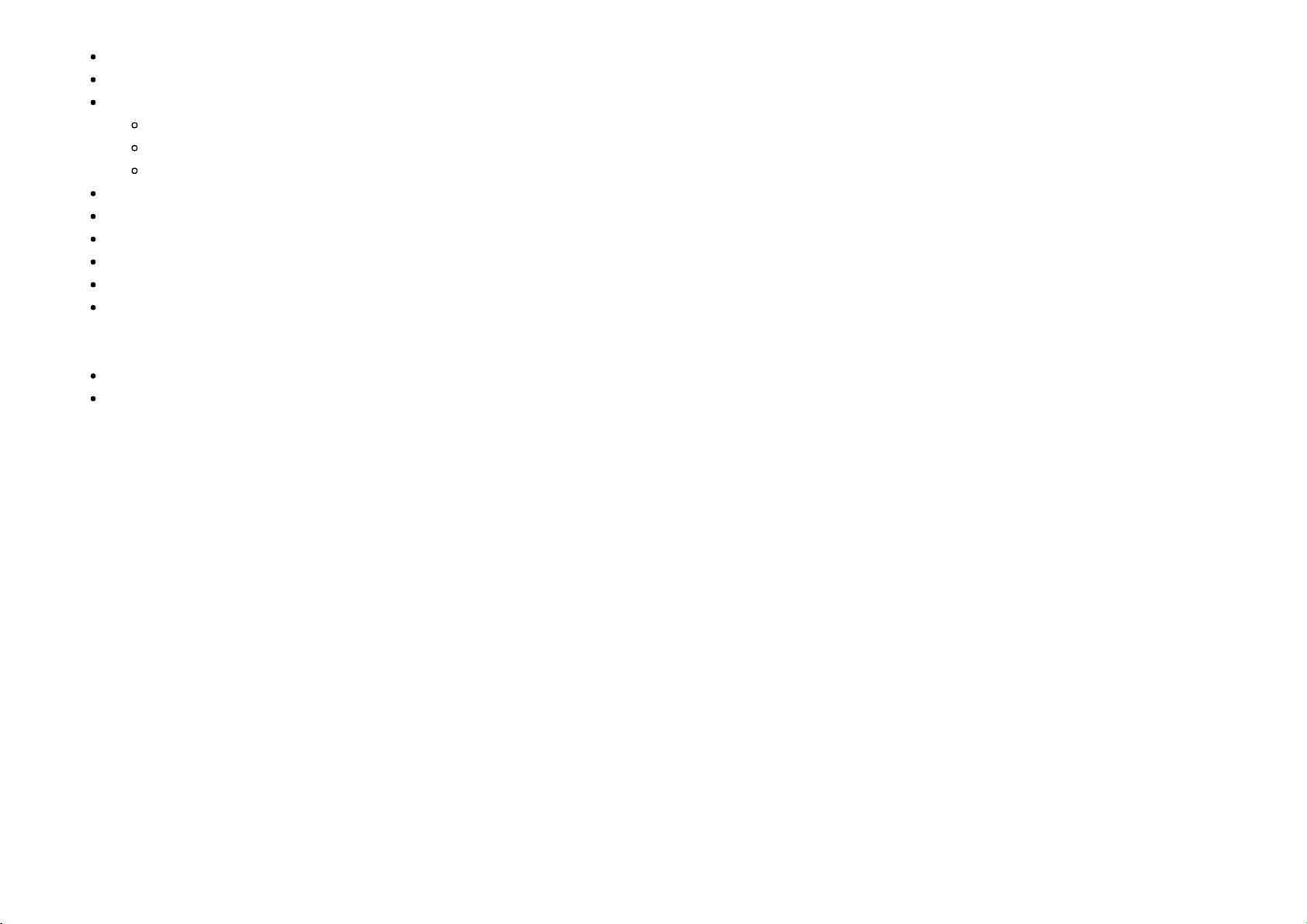
Virtual Machine Setup
Guest Operating System Installation
Oracle Installation Prerequisites
Automatic Setup
Manual Setup
Additional Setup
Install Guest Additions
Create Shared Disks
Clone the Virtual Machine
Install the Grid Infrastructure
Install the Database
Check the Status of the RAC
Related articles.
Oracle Database 11g Release 2 RAC On Oracle Linux 5.8 Using VirtualBox (oracle-db-11gr2-rac-installation-on-oel5-using-virtualbox)
Oracle Database 11g Release 2 RAC On Windows 2008 Using VirtualBox (oracle-db-11gr2-rac-installation-on-windows-2008-using-virtualbox)
Introduction
One of the biggest obstacles preventing people from setting up test RAC environments is the requirement for shared storage. In a production environment,
shared storage is often provided by a SAN or high-end NAS device, but both of these options are very expensive when all you want to do is get some
experience installing and using RAC. A cheaper alternative is to use a FireWire disk enclosure to allow two machines to access the same disk(s), but that still
costs money and requires two servers. A third option is to use virtualization to fake the shared storage.
Using VirtualBox you can run multiple Virtual Machines (VMs) on a single server, allowing you to run both RAC nodes on a single machine. In addition, it allows
you to set up shared virtual disks, overcoming the obstacle of expensive shared storage.
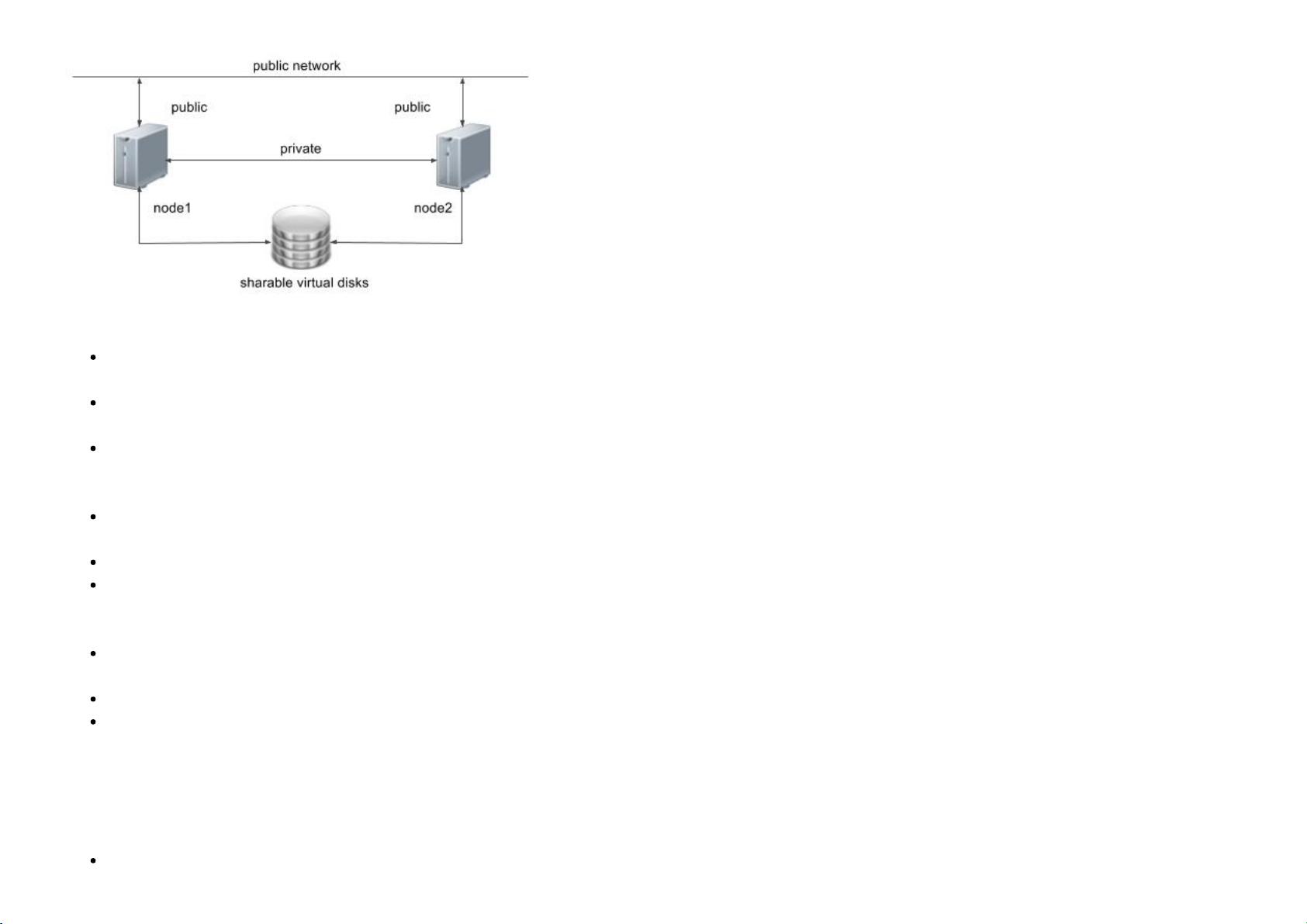
Before you launch into this installation, here are a few things to consider.
The finished system includes the host operating system, two guest operating systems, two sets of Oracle Grid Infrastructure (Clusterware + ASM) and two
Database instances all on a single server. As you can imagine, this requires a significant amount of disk space, CPU and memory.
Following on from the last point, the VMs will each need at least 3G of RAM, preferably 4G if you don't want the VMs to swap like crazy. As you can see,
11gR2 RAC requires much more memory than 11gR1 RAC. Don't assume you will be able to run this on a small PC or laptop. You won't.
This procedure provides a bare bones installation to get the RAC working. There is no redundancy in the Grid Infrastructure installation or the ASM
installation. To add this, simply create double the amount of shared disks and select the "Normal" redundancy option when it is offered. Of course, this will
take more disk space.
During the virtual disk creation, I always choose not to preallocate the disk space. This makes virtual disk access slower during the installation, but saves
on wasted disk space. The shared disks must have their space preallocated.
This is not, and should not be considered, a production-ready system. It's simply to allow you to get used to installing and using RAC.
The Single Client Access Name (SCAN) should be defined in the DNS or GNS and round-robin between one of 3 addresses, which are on the same
subnet as the public and virtual IPs. Prior to 11.2.0.2 it could be defined as a single IP address in the "/etc/hosts" file, which is wrong and will cause the
cluster verification to fail, but it allowed you to complete the install without the presence of a DNS. This does not seem to work for 11.2.0.2 onward.
The virtual machines can be limited to 2Gig of swap, which causes a prerequisite check failure, but doesn't prevent the installation working. If you want to
avoid this, define 3+Gig of swap.
This article uses the 64-bit versions of Oracle Linux and Oracle 11g Release 2.
When doing this installation on my server, I split the virtual disks on to different physical disks ("/u02", "/u03", "/u04"). This is not necessary, but makes
things run a bit faster.
Download Software
Download the following software.
Oracle Linux 6.3 (http://edelivery.oracle.com/linux)
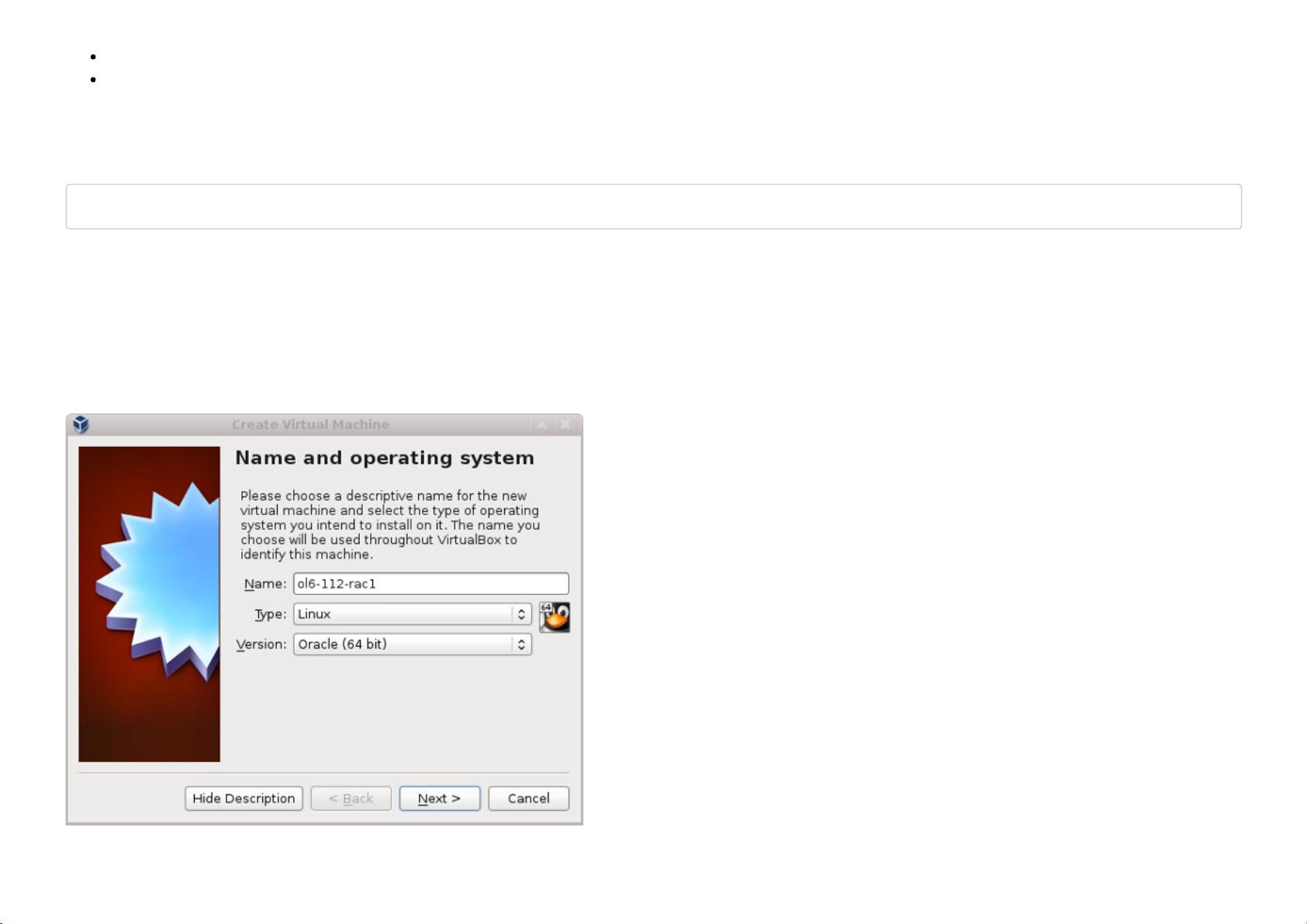
VirtualBox (http://www.virtualbox.org/wiki/Downloads)
Oracle 11g Release 2 (11.2.0.3) Software (64 bit) (http://support.oracle.com)
VirtualBox Installation
First, install the VirtualBox software. On RHEL and its clones you do this with the following type of command as the root user.
# rpm -Uvh VirtualBox-4.2-4.2.6_82870_fedora17-1.x86_64.rpm
The package name will vary depending on the host distribution you are using. Once complete, VirtualBox is started from the "Applications > System Tools >
Oracle VM VirtualBox" menu option.
Virtual Machine Setup
Now we must define the two virtual RAC nodes. We can save time by defining one VM, then cloning it when it is installed.
Start VirtualBox and click the "New" button on the toolbar. Enter the name "ol6-112-rac1", OS "Linux" and Version "Oracle (64 bit)", then click the "Next" button.
Enter "4096" as the base memory size, then click the "Next" button.
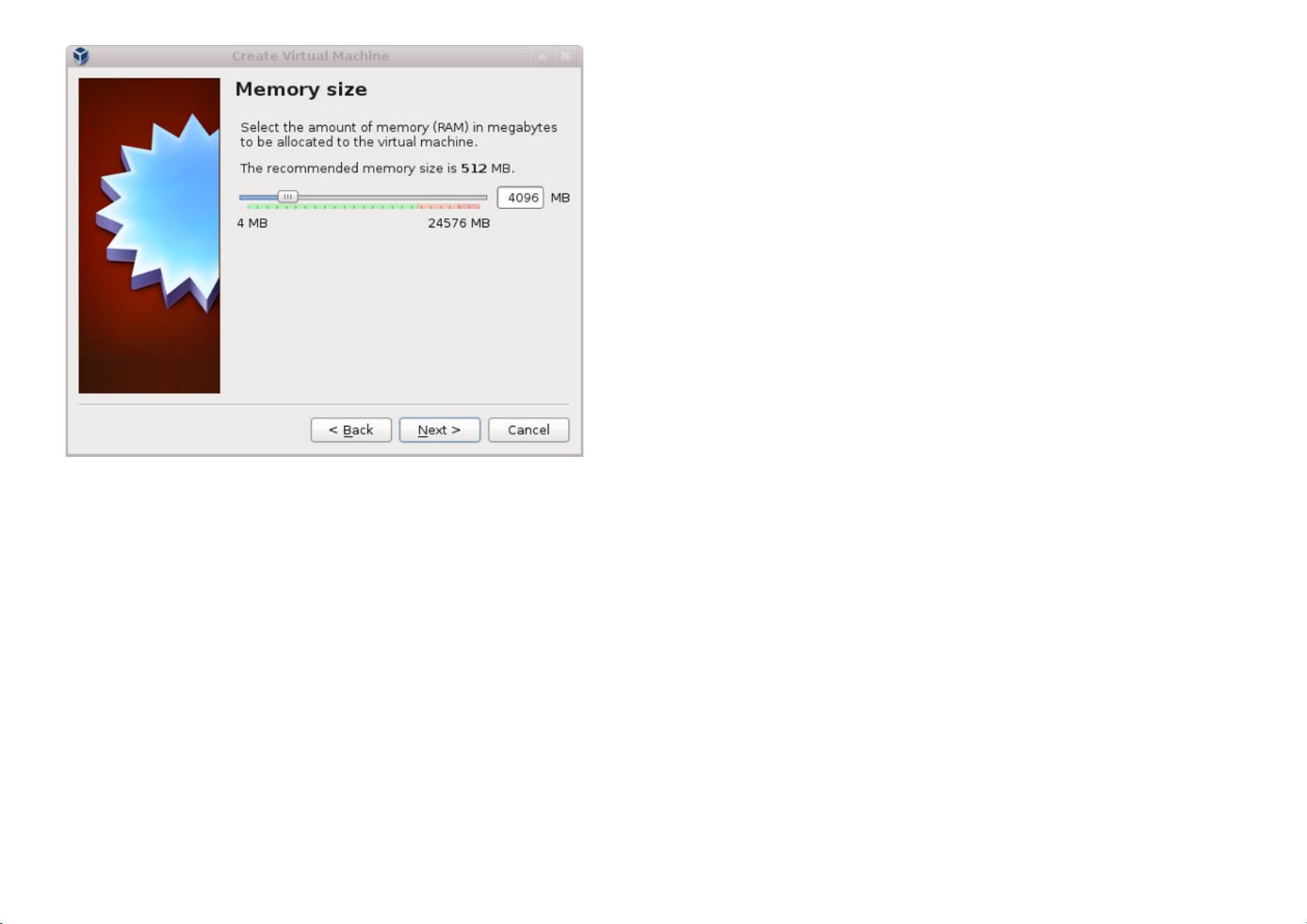
Accept the default option to create a new virtual hard disk by clicking the "Create" button.
New VM Wizard - Hard Drive
Acccept the default hard drive file type by clicking the "Next" button.
剩余46页未读,继续阅读
资源评论

to_be_a_dba
- 粉丝: 0
- 资源: 2
上传资源 快速赚钱
 我的内容管理
展开
我的内容管理
展开
 我的资源
快来上传第一个资源
我的资源
快来上传第一个资源
 我的收益 登录查看自己的收益
我的收益 登录查看自己的收益 我的积分
登录查看自己的积分
我的积分
登录查看自己的积分
 我的C币
登录后查看C币余额
我的C币
登录后查看C币余额
 我的收藏
我的收藏  我的下载
我的下载  下载帮助
下载帮助

 前往需求广场,查看用户热搜
前往需求广场,查看用户热搜最新资源
- 毕设和企业适用springboot企业管理类及远程医疗平台源码+论文+视频.zip
- 毕设和企业适用springboot企业管理类及在线教育互动平台源码+论文+视频.zip
- 毕设和企业适用springboot企业管理类及智慧电力管理平台源码+论文+视频.zip
- 毕设和企业适用springboot企业管理类及智能化系统源码+论文+视频.zip
- 毕设和企业适用springboot企业管理类及自动化控制系统源码+论文+视频.zip
- 毕设和企业适用springboot企业健康管理平台类及活动管理平台源码+论文+视频.zip
- 毕设和企业适用springboot企业健康管理平台类及机器人平台源码+论文+视频.zip
- 毕设和企业适用springboot企业健康管理平台类及技术支持平台源码+论文+视频.zip
- 毕设和企业适用springboot企业健康管理平台类及健康风险评估平台源码+论文+视频.zip
- 毕设和企业适用springboot企业健康管理平台类及跨平台销售系统源码+论文+视频.zip
- 毕设和企业适用springboot企业健康管理平台类及教育评价系统源码+论文+视频.zip
- 毕设和企业适用springboot企业健康管理平台类及跨平台协作平台源码+论文+视频.zip
- 毕设和企业适用springboot企业健康管理平台类及企业风险监控平台源码+论文+视频.zip
- 毕设和企业适用springboot企业健康管理平台类及人工智能客服平台源码+论文+视频.zip
- 毕设和企业适用springboot企业健康管理平台类及汽车信息管理平台源码+论文+视频.zip
- 毕设和企业适用springboot企业健康管理平台类及视频编辑平台源码+论文+视频.zip
资源上传下载、课程学习等过程中有任何疑问或建议,欢迎提出宝贵意见哦~我们会及时处理!
点击此处反馈



安全验证
文档复制为VIP权益,开通VIP直接复制
 信息提交成功
信息提交成功