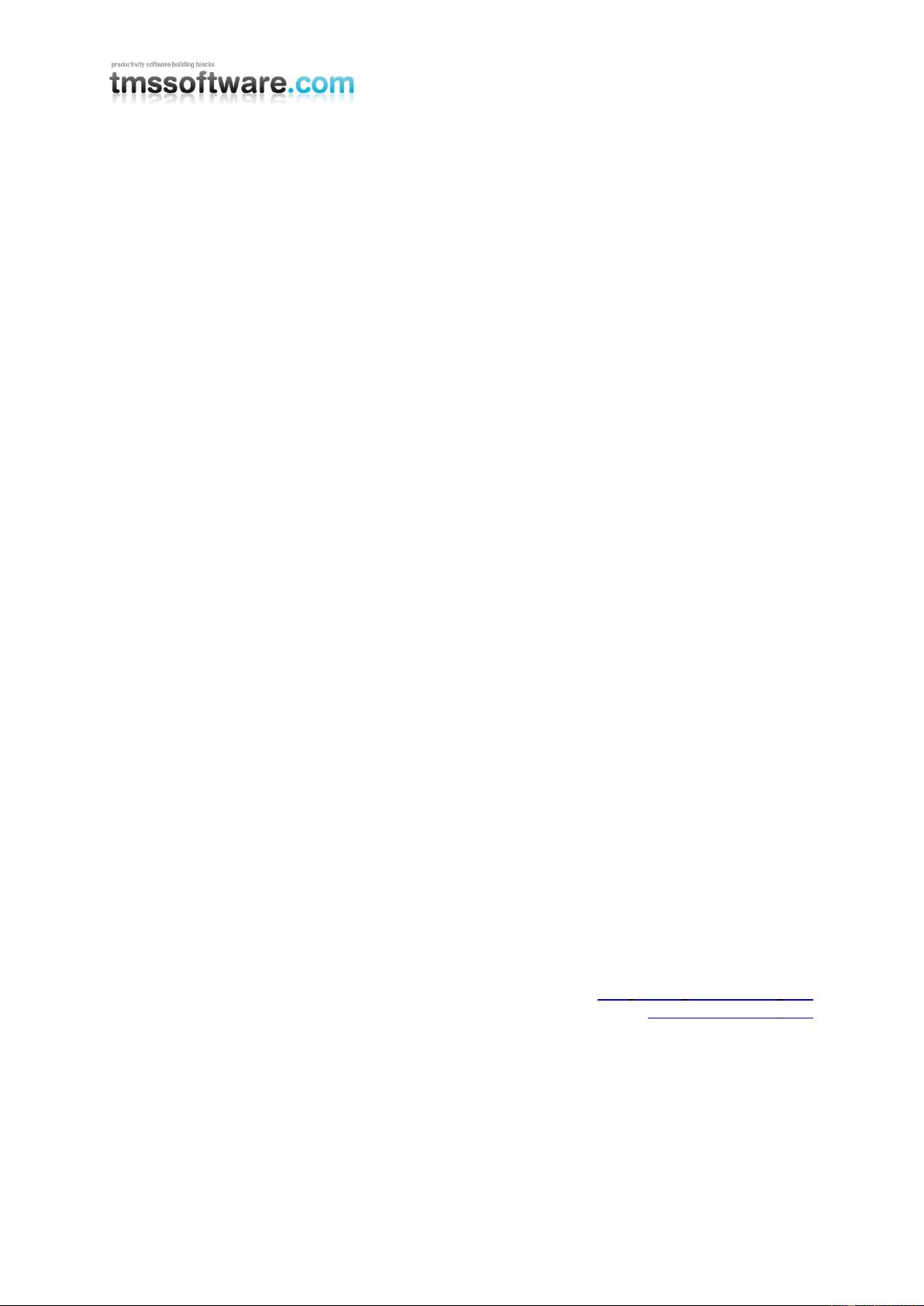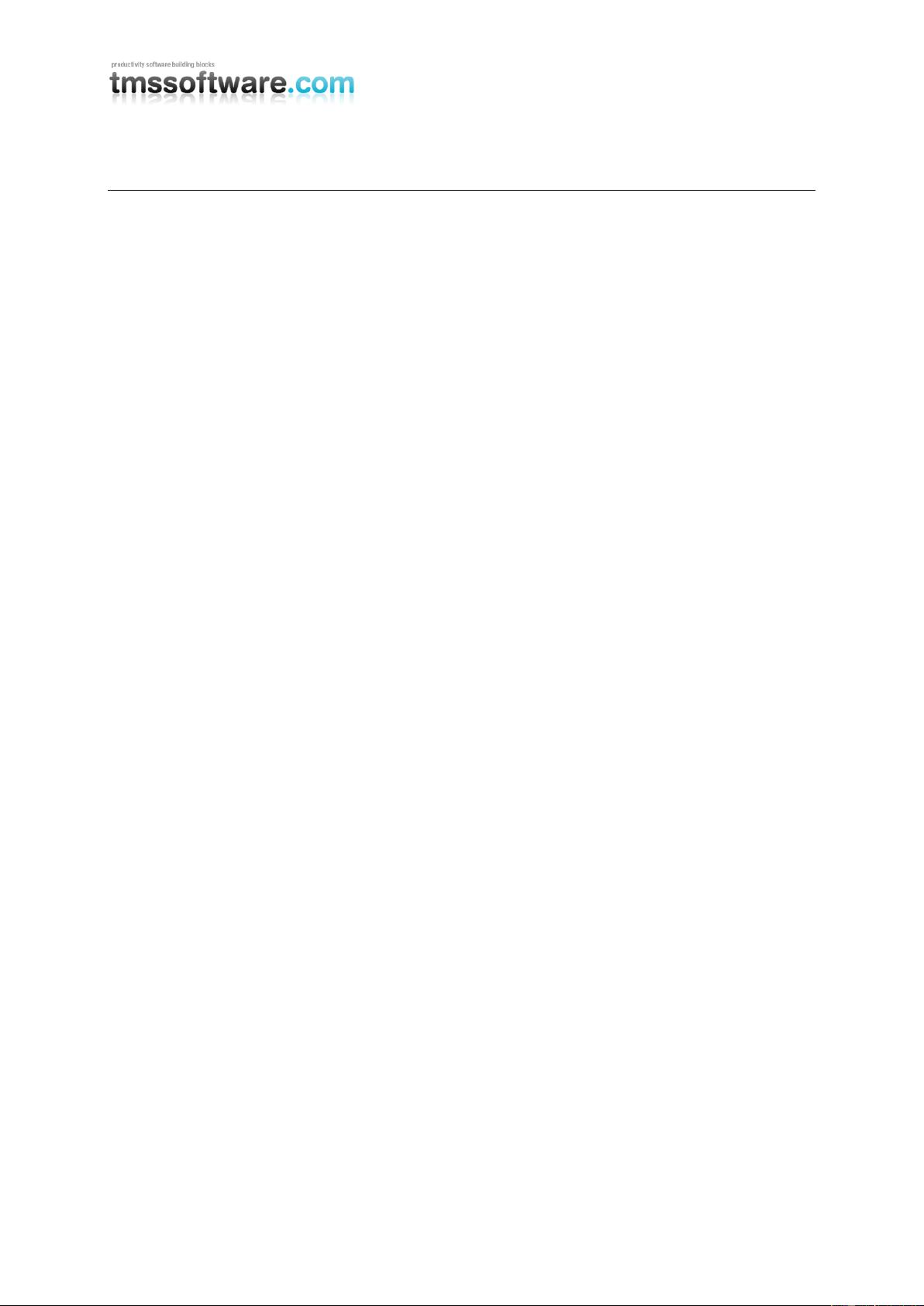
TMS SOFTWARE
TMS Advanced Charts
DEVELOPERS GUIDE
2
Index
TMS Advanced Charts use ....................................................................................................................... 4
TMS Advanced Charts organisation ........................................................................................................ 4
The visual organisation of TMS Advanced Charts ............................................................................... 4
TAdvChartView ................................................................................................................................ 4
TAdvChartViewGDIP (GDI +) ............................................................................................................ 6
TAdvChartTypeSelector ................................................................................................................... 6
TAdvChartPanesEditorDialog, TAdvChartSeriesEditorDialog, TAdvChartAnnotationsEditorDialog 8
Applying a 3D effect to chart series .............................................................................................. 10
TAdvChartView .............................................................................................................................. 14
TAdvChartViewGDIP (GDI +) .......................................................................................................... 14
TAdvChartTypeSelector ................................................................................................................. 15
TAdvChartPanesEditorDialog, TAdvChartSeriesEditorDialog, TAdvChartAnnotationsEditorDialog
....................................................................................................................................................... 16
TAdvChartLink ............................................................................................................................... 16
TMS Advanced Charts important methods and properties. ................................................................. 17
TAdvChartView .............................................................................................................................. 17
1. Tracker ................................................................................................. 17
2. TChartPanes ........................................................................................... 17
A) Global................................................................................................ 17
B) Crosshair ............................................................................................ 19
C) Navigator ............................................................................................ 20
D) Splitter .............................................................................................. 21
E) X-axis ................................................................................................ 21
F) Y-axis ................................................................................................ 22
G) X-grid ................................................................................................ 23
H) Y-grid ................................................................................................ 23
3. TChartSeries ........................................................................................... 24
A) Global................................................................................................ 24
4. TChartSerie ............................................................................................ 26
B) Global................................................................................................ 26
C) Crosshair ............................................................................................ 31
D) Marker ............................................................................................... 32
E) Y-axis range configuration ....................................................................... 33
F) Y-axis visual configuration of multiple serie values ......................................... 35
G) X-axis ................................................................................................ 37
H) Different Bar Modes ............................................................................... 39
I) Pie, Half-Pie / Donut, Half-Donut .............................................................. 42
J) Spider / Halfspider ................................................................................ 42
K) Variable Radius / Sized Pie ...................................................................... 44
L) Display of serie values ............................................................................ 45
5. TChartAnnotation..................................................................................... 48
A) General overview .................................................................................. 48
B) Different kinds of annotations .................................................................. 48
TAdvGDIPChartView ...................................................................................................................... 49
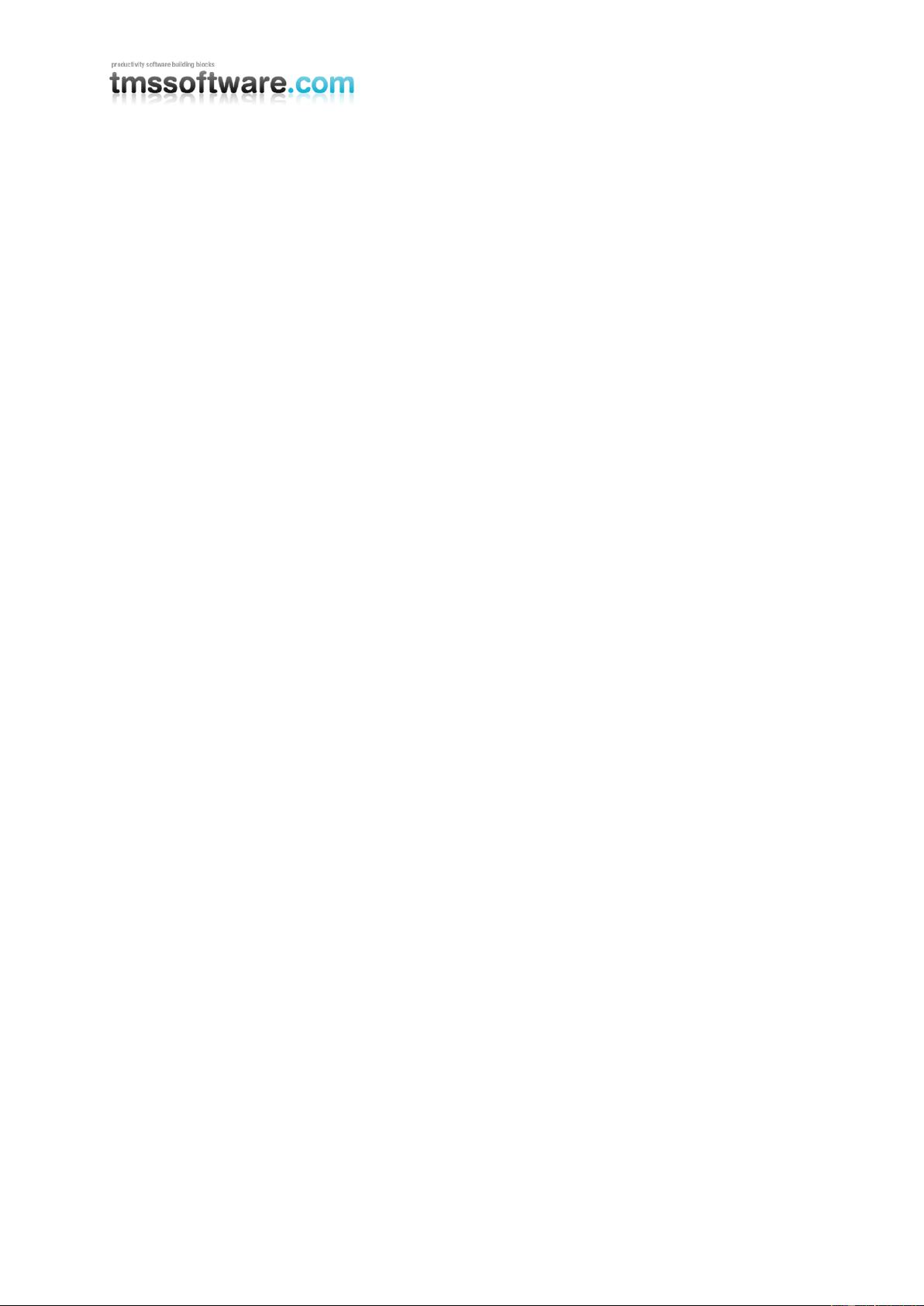
TMS SOFTWARE
TMS Advanced Charts
DEVELOPERS GUIDE
3
A) Zoom Control Window ............................................................................ 49
TDBAdvChartView & TDBAdvGDIPChartView Basics .................................................................... 50
A) Connecting DataSource to the Chart ........................................................... 50
B) Connecting Fields to Series ...................................................................... 51
Programmatic use of DBAdvChartView & TDBAdvGDIPChartView .............................................. 53
Adding Special Series ............................................................................................................................. 56
Single versus multi value charts and data per chart point .................................................................... 59
Save and restore TAdvChartView settings ............................................................................................ 61
Printing .................................................................................................................................................. 62
Exporting to PNG, JPEG, TIFF, BMP or GIF files (GDI+) .......................................................................... 64
TMS Advanced Charts Tips and FAQ ..................................................................................................... 65
1. Programmatically scrolling and zooming in the chart ......................................... 65
2. Using Y-axis values per serie in the chart ........................................................ 66
3. Add custom X-axis text programmatically ....................................................... 67
4. Add custom X-axis values via an event ........................................................... 68
5. Updating chart at runtime .......................................................................... 69
6. Modifying a single series data point value in code ............................................. 69
7. Retrieving the serie values at crosshair .......................................................... 70
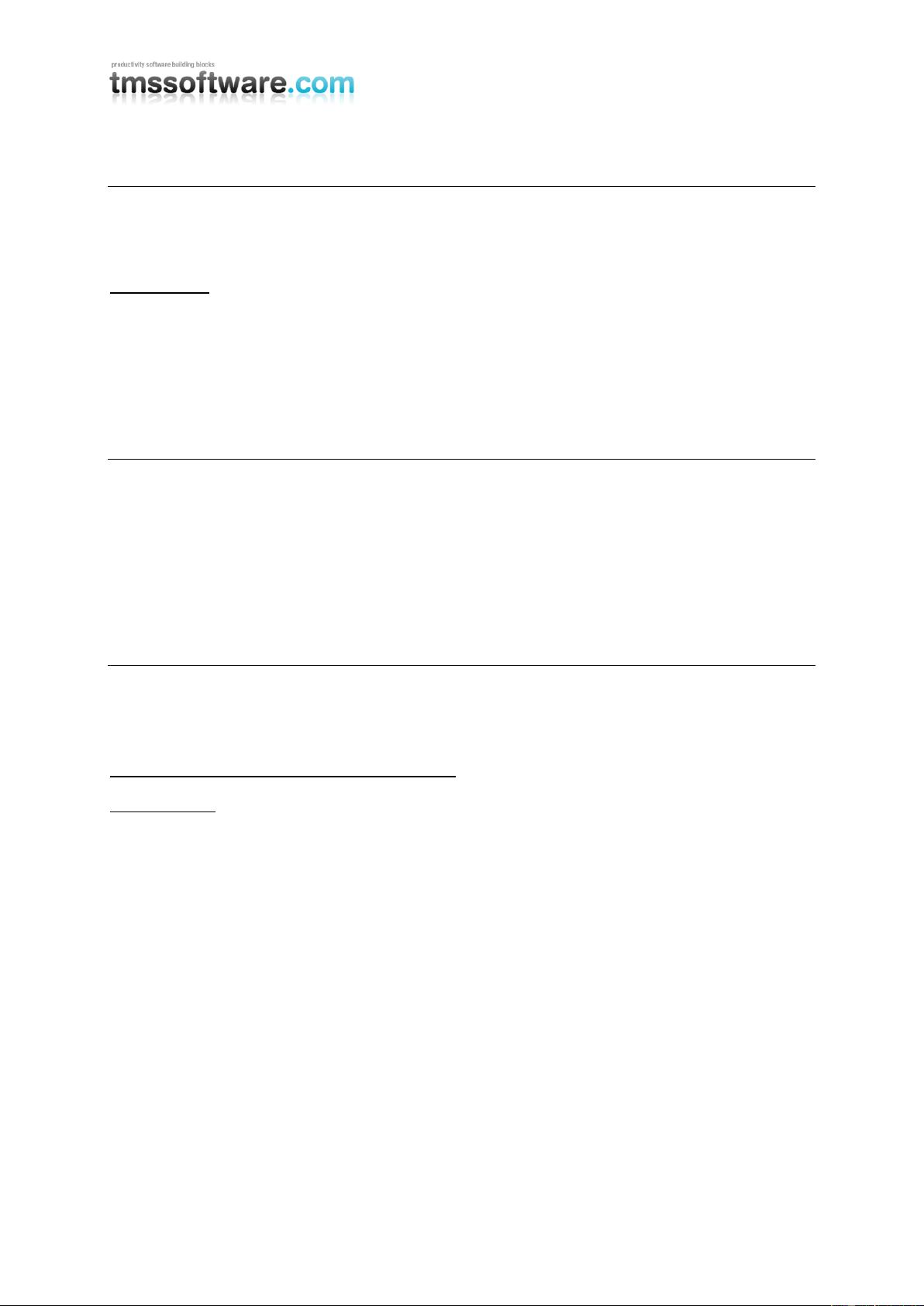
TMS SOFTWARE
TMS Advanced Charts
DEVELOPERS GUIDE
4
TMS Advanced Charts availability
TMS Advanced Charts is available as VCL component set for Win32 application development and can
be used as well with VCL for the Web (IntraWeb)
VCL versions:
TMS Advanced Charts is available for Delphi 6,7,2005,2006,2007,2009,2010 & C++Builder
6,2006,2007,2009,2010.
TMS Advanced IntraWeb Charts is available for VCL for the Web (IntraWeb) v9.0 and v10.0 with
Delphi 6,7,2005,2006,2007 & C++Builder 6,2006,2007 or VCL for the Web (IntraWeb) v10.0 with
Delphi 2009, 2010 or C++Builder 2009, 2010.
TMS Advanced Charts use
The TMS Advanced Charts is designed to display different kinds of data. From financial and
marketing data to monthly business sales, graphical and educative math data. The graphical user
interface supports chart types such as bar, histogram, area, line, ohlc, candlestick, and many
variants like stacked bar, stacked area, stacked percentage area, stacked percentage bar, pie
charts, donut chart, spider chart, bubble chart … The line, bar or area charts can be shown in
vertical and in horizontal direction. TMS Advanced Charts is easy to use with features like multiple
chart panes, scrolling, scaling, synched chart panes, synched crosshairs and much more…
TMS Advanced Charts organisation
TMS Advanced Charts is a component set which includes components such as TAdvChartView,
TDBAdvChartView, TAdvChartViewGDIP (GDI +), TDBAdvChartViewGDIP (GDI+), TAdvChartLink,
TAdvChartTypeSelector, and TMS Advanced Charts editors to edit panes, series and annotations.
The visual organisation of TMS Advanced Charts
TAdvChartView
TAdvChartView consists of multipane charts. This means that the chartview can have one or more
panes and each pane can display a chart with a single or multiple series. The charts on the panes
can scroll and zoom synchronously or can also do this independent of each other. The panes of the
chartview are accessible through the component‘s Pane collection.
The major elements of the chart are indicated on this screenshot:
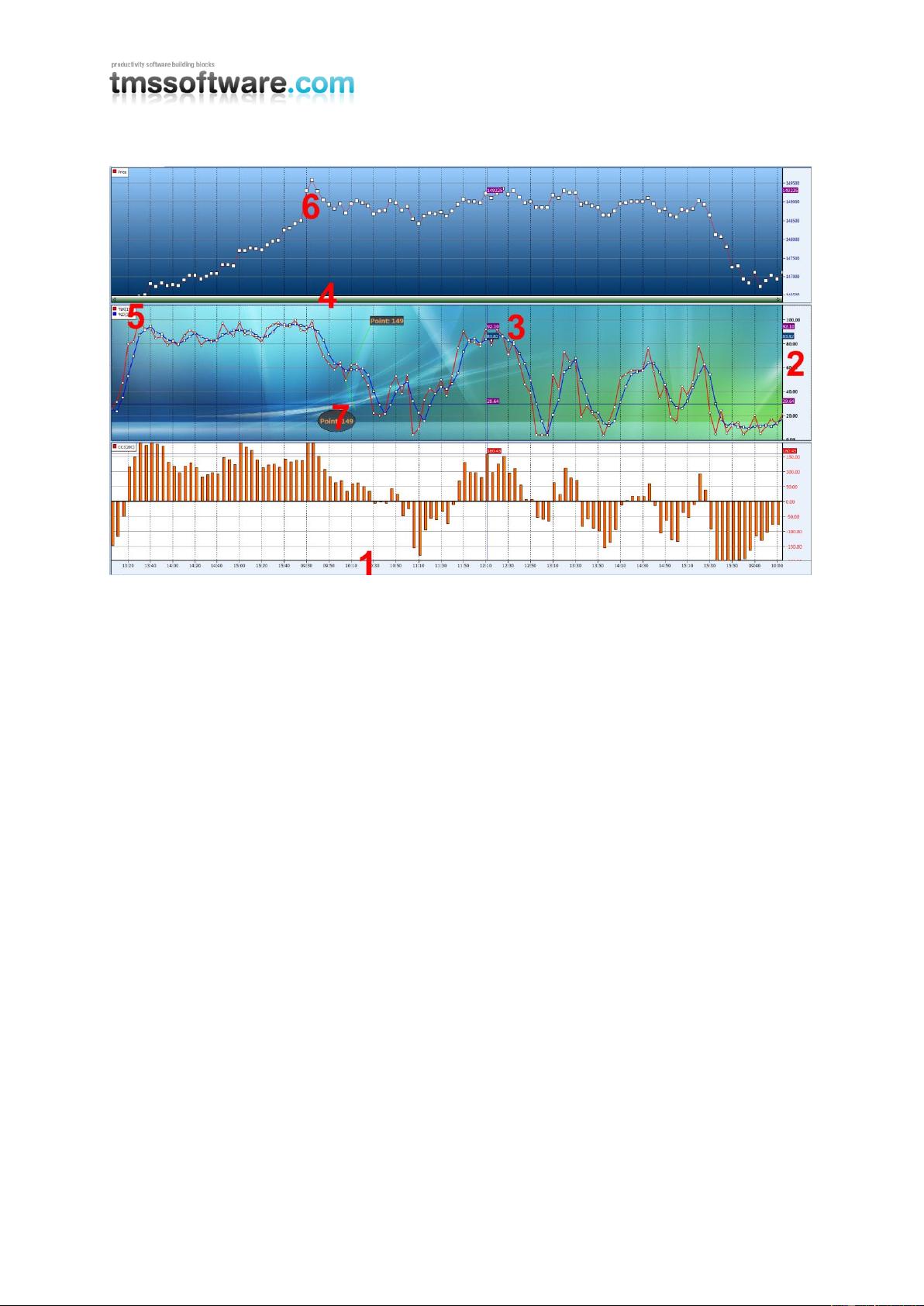
TMS SOFTWARE
TMS Advanced Charts
DEVELOPERS GUIDE
5
1: X–axis:
Displays the range of points in the chart in number format, a date/time format with unit types
minute, day, month, year, custom drawn values or specified values per point. The X-axis supports
scaling with mouse. Include poHorizontalScaling in Pane.Options property, then click and drag
mouse left or right to see more or less points.
2: Y–axis:
Displays the range of series values from a defined minimum to maximum or via Autorange the best
range can automatically be choosen. The Y-axis supports scaling with the mouse and/or keyboard.
Include poVerticalScaling in Pane.Options property, then click and drag mouse up or down or press
Shift Up/Down to expand or reduce the maximum and minimum value. The Y-axis can be set at the
left side of the chart, the right side of the chart or both sides. Different Y-axis values can be shown
for different series. The Y-axis also has the capability to show major & minor units with a different
font.
3: Crosshairs:
When crosshairs are enabled, move the mouse in the pane area and values which intersect with the
crosshair are shown either in the Y-axis area, at the crosshair intersection point, in a separate
tracker window or the values can be programmatically retrieved to display in another control.
4: Navigator:
Enable the navigator to scroll left or right in the chart pane. The navigator also offers the same
capability as the X–axis itself to zoom in/out.
5: Legend:
Displays the legend text for the number of current chart series added to the chart pane.
6: ChartType:
Choose a chart type and add markers to mark the Y–value of the point.
7: Annotations:
Add an annotation to add text to important points in the serie.