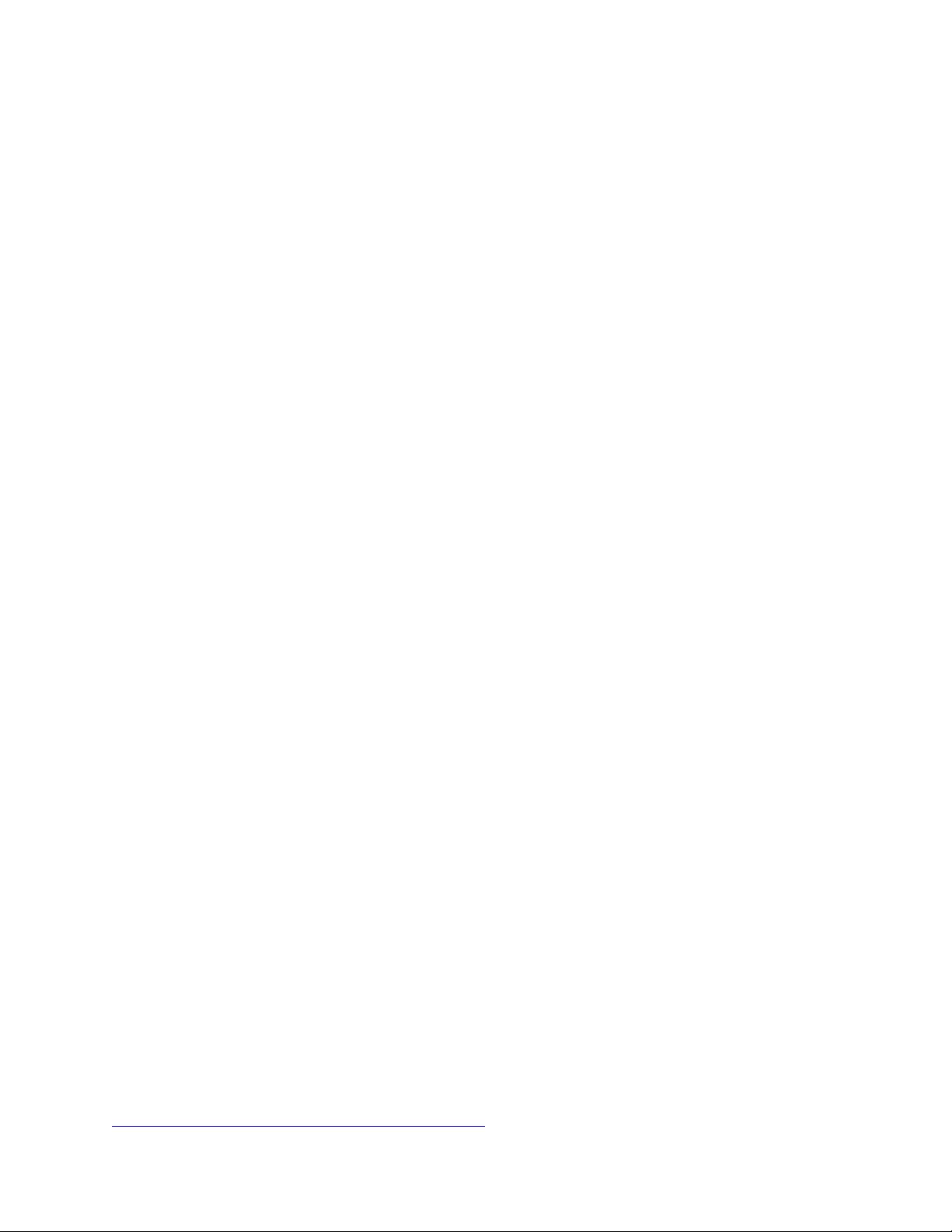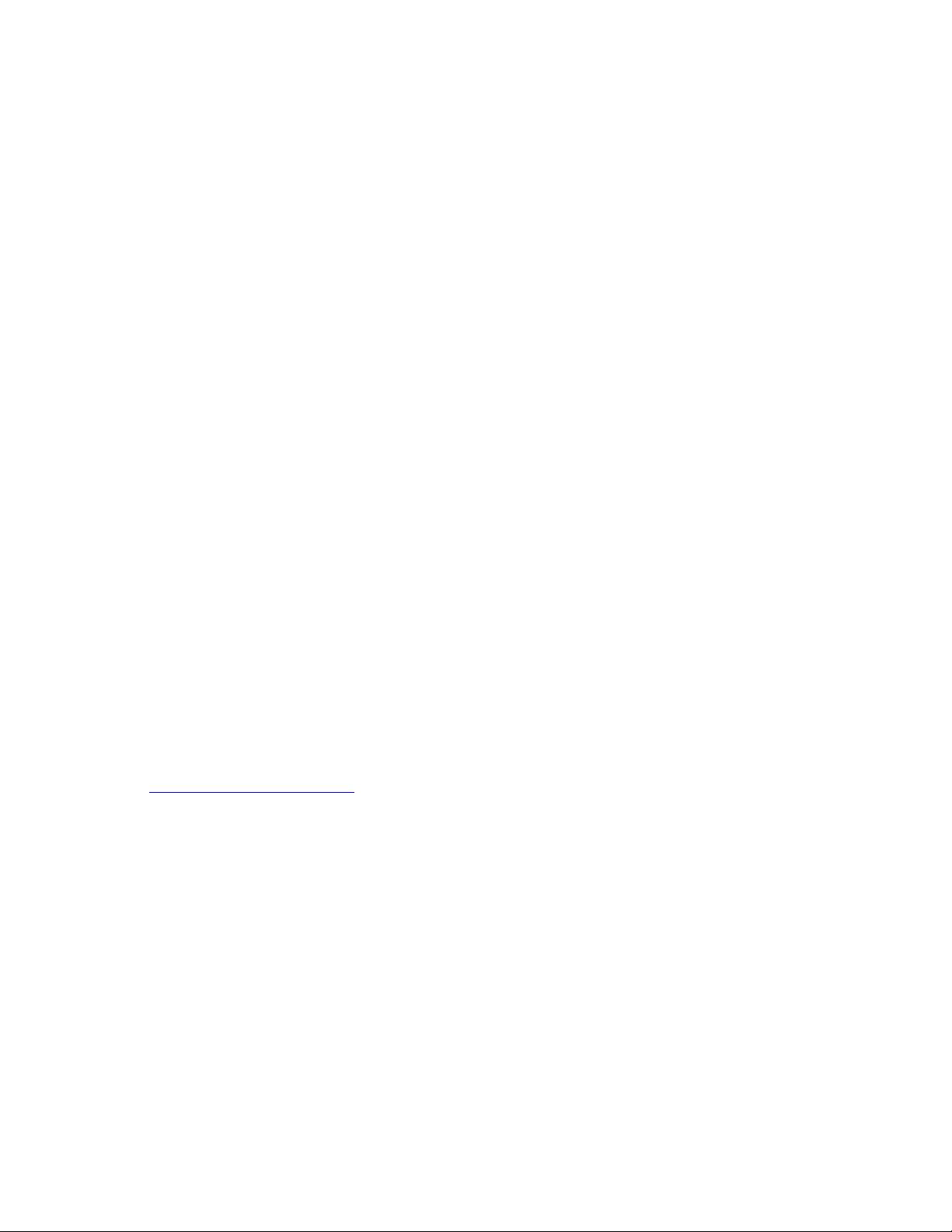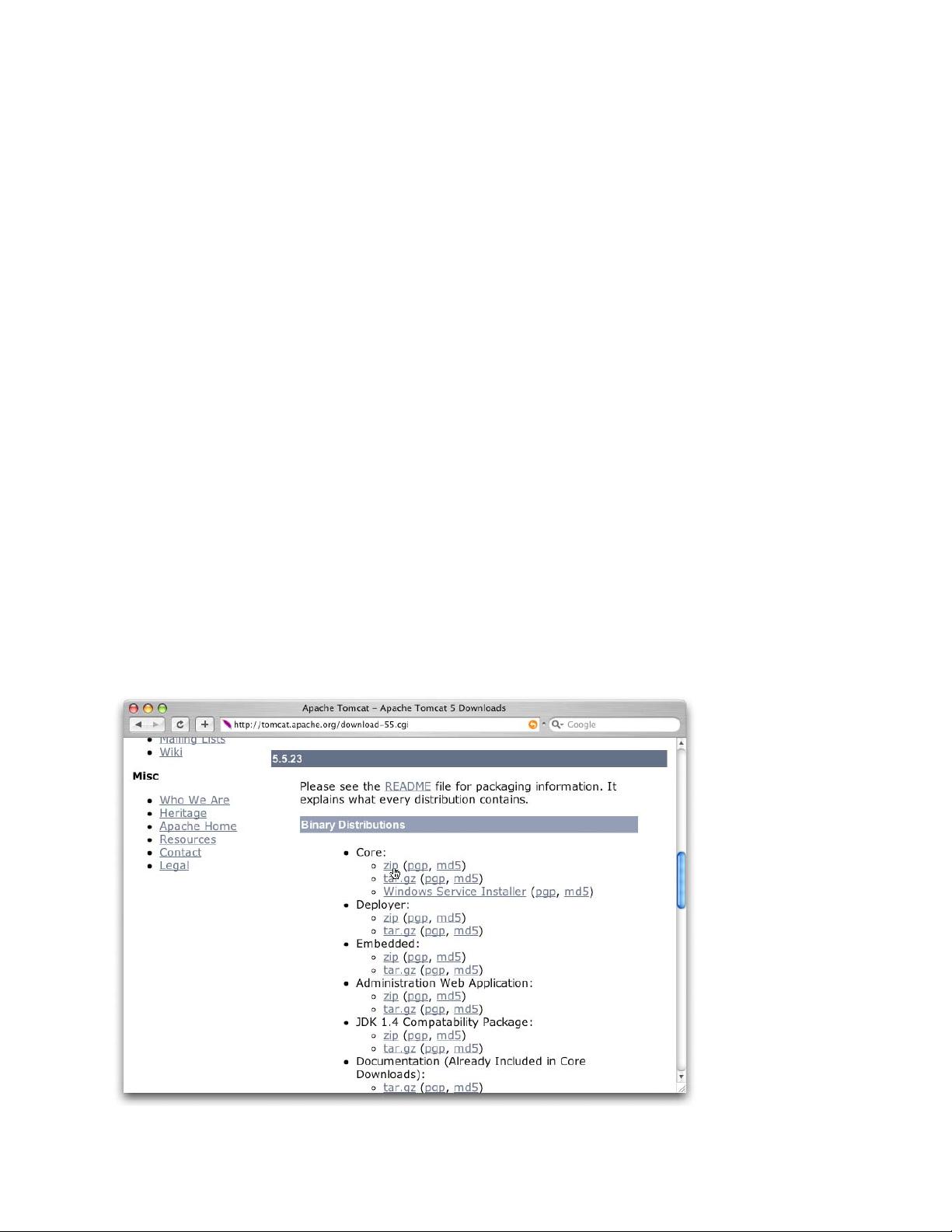
**jQuery 实战例子源码详解** 在Web开发领域,jQuery是一个非常重要的JavaScript库,它极大地简化了DOM操作、事件处理、动画制作以及Ajax交互。这个压缩包“JQuery 实战 例子源码”包含了用于学习和实践jQuery技术的源代码,对于初学者和进阶者都是宝贵的资源。 jQuery的核心特性包括: 1. **选择器**:jQuery提供了一套强大的选择器,如`$("#id")`用于选取ID为指定值的元素,`$(".class")`用于选取所有类名为指定值的元素,以及`$("tag")`用于选取所有特定类型的元素。这些选择器大大提高了代码的可读性和效率。 2. **DOM操作**:jQuery简化了添加、删除和修改DOM元素的方法。例如,`$(element).append(content)`可以在元素末尾添加内容,`$(element).html(htmlString)`可以替换元素内的HTML,而`$(element).remove()`则能删除元素。 3. **事件处理**:jQuery的事件处理方式非常直观,如`$(element).click(function() {...})`用于监听点击事件,`$(document).ready(function() {...})`确保文档加载完毕后执行代码。 4. **动画效果**:jQuery内置了丰富的动画效果,如`fadeIn()`, `fadeOut()`, `slideToggle()`等,让网页动态效果的实现变得简单。 5. **Ajax交互**:通过`$.ajax()`, `$.get()`, `$.post()`等方法,jQuery使得异步数据请求变得易如反掌,可以轻松地与服务器进行数据交换。 现在,我们来看压缩包中的“jqia.source”文件。这很可能是包含多个示例项目或代码片段的源代码文件夹。通常,这样的资源会涵盖各种jQuery的应用场景,比如: - **基本操作**:可能有如何选择元素、操作属性、处理事件的基本示例。 - **动画效果**:可能包含创建过渡动画和时间序列的代码。 - **Ajax请求**:展示如何使用jQuery进行Ajax调用,获取服务器数据并动态更新页面。 - **插件使用**:可能包含使用jQuery插件(如轮播图、表单验证等)的实例。 - **响应式设计**:如果涉及到现代Web开发,可能会有如何使jQuery与响应式设计配合的示例。 学习这些源码,不仅可以加深对jQuery的理解,还可以借鉴其中的编程风格和最佳实践。每个例子都可以独立运行,通过查看和修改代码,你可以亲自体验jQuery的强大功能,并逐步提高你的前端开发技能。 “JQuery 实战 例子源码”是一个宝贵的学习资料,涵盖了jQuery的关键功能,通过深入研究和实践,开发者可以迅速掌握jQuery的精髓,从而提升网页开发的效率和质量。
 JQuery 实战 例子源码 (191个子文件)
JQuery 实战 例子源码 (191个子文件)  jQueryDocXML2CHM-090223.chm 107KB
jQueryDocXML2CHM-090223.chm 107KB boot.closet.css 1KB
boot.closet.css 1KB common.css 1KB
common.css 1KB bamboo.css 894B
bamboo.css 894B styles.css 326B
styles.css 326B test.setreadonly.css 300B
test.setreadonly.css 300B hover.css 267B
hover.css 267B sample.css 257B
sample.css 257B photomatic.css 253B
photomatic.css 253B dragon.gif 18KB
dragon.gif 18KB bamboo.gif 15KB
bamboo.gif 15KB plus.gif 59B
plus.gif 59B minus.gif 56B
minus.gif 56B lab.draggables.html 8KB
lab.draggables.html 8KB lab.droppables.html 8KB
lab.droppables.html 8KB lab.effects.html 5KB
lab.effects.html 5KB bamboo.html 5KB
bamboo.html 5KB lab.ajaxForm.html 4KB
lab.ajaxForm.html 4KB lab.ajaxSubmit.html 4KB
lab.ajaxSubmit.html 4KB lab.scroll.html 4KB
lab.scroll.html 4KB boot.closet.3.html 4KB
boot.closet.3.html 4KB boot.closet.2.html 3KB
boot.closet.2.html 3KB lab.selectors.html 3KB
lab.selectors.html 3KB lab.get.values.html 3KB
lab.get.values.html 3KB lab.wrapped.set.html 3KB
lab.wrapped.set.html 3KB index.html 3KB
index.html 3KB test.setreadonly.html 3KB
test.setreadonly.html 3KB lab.livequery.html 2KB
lab.livequery.html 2KB serialize.html 2KB
serialize.html 2KB sample.dom.html 2KB
sample.dom.html 2KB lab.reset.and.clear.html 2KB
lab.reset.and.clear.html 2KB custom.effects.html 2KB
custom.effects.html 2KB zebra.stripes.html 2KB
zebra.stripes.html 2KB zebra.stripes.html 2KB
zebra.stripes.html 2KB collapsible.list.take.4.html 2KB
collapsible.list.take.4.html 2KB collapsible.list.take.1.html 2KB
collapsible.list.take.1.html 2KB photomatic.html 2KB
photomatic.html 2KB collapsible.list.take.3.html 2KB
collapsible.list.take.3.html 2KB collapsible.list.take.2.html 2KB
collapsible.list.take.2.html 2KB boot.closet.1.html 2KB
boot.closet.1.html 2KB $.extend.html 2KB
$.extend.html 2KB listing.8.6.html 2KB
listing.8.6.html 2KB lab.move.and.copy.html 1KB
lab.move.and.copy.html 1KB dimensions.html 1KB
dimensions.html 1KB dom.2.propagation.html 1KB
dom.2.propagation.html 1KB dom.0.propagation.html 1006B
dom.0.propagation.html 1006B $.browser.html 978B
$.browser.html 978B test.dateFormat.html 953B
test.dateFormat.html 953B listing.8.3.html 949B
listing.8.3.html 949B hover.html 895B
hover.html 895B dom.2.events.html 874B
dom.2.events.html 874B test.case.html 833B
test.case.html 833B jquery.propagation.html 832B
jquery.propagation.html 832B $.getScript.html 793B
$.getScript.html 793B subpage.wrapped.set.html 793B
subpage.wrapped.set.html 793B jquery.events.html 792B
jquery.events.html 792B subpage.selectors.html 780B
subpage.selectors.html 780B $.grep.html 733B
$.grep.html 733B $.map.html 696B
$.map.html 696B $.each.html 675B
$.each.html 675B $.get.html 665B
$.get.html 665B dom.0.events.html 644B
dom.0.events.html 644B new.divs.html 624B
new.divs.html 624B toggle.html 611B
toggle.html 611B document.ready.html 586B
document.ready.html 586B function.context.html 548B
function.context.html 548B closure.html 547B
closure.html 547B $.merge.html 436B
$.merge.html 436B listing.1.1.html 430B
listing.1.1.html 430B ready.handler.test.2.html 383B
ready.handler.test.2.html 383B ready.handler.test.1.html 382B
ready.handler.test.1.html 382B standard-1.1.2.jar 384KB
standard-1.1.2.jar 384KB jstl-1.1.2.jar 20KB
jstl-1.1.2.jar 20KB IMG_2335.jpg 554KB
IMG_2335.jpg 554KB IMG_2302.jpg 544KB
IMG_2302.jpg 544KB IMG_2227.jpg 504KB
IMG_2227.jpg 504KB IMG_2227.jpg 504KB
IMG_2227.jpg 504KB IMG_2259.jpg 475KB
IMG_2259.jpg 475KB IMG_2298.jpg 474KB
IMG_2298.jpg 474KB IMG_2296.jpg 456KB
IMG_2296.jpg 456KB IMG_2292.jpg 451KB
IMG_2292.jpg 451KB IMG_2331.jpg 446KB
IMG_2331.jpg 446KB IMG_2273.jpg 441KB
IMG_2273.jpg 441KB IMG_2287.jpg 421KB
IMG_2287.jpg 421KB IMG_2235.jpg 419KB
IMG_2235.jpg 419KB IMG_2269.jpg 415KB
IMG_2269.jpg 415KB IMG_2310.jpg 412KB
IMG_2310.jpg 412KB IMG_2319.jpg 405KB
IMG_2319.jpg 405KB IMG_2222.jpg 390KB
IMG_2222.jpg 390KB IMG_2212.jpg 372KB
IMG_2212.jpg 372KB IMG_2302.jpg 37KB
IMG_2302.jpg 37KB IMG_2227.jpg 37KB
IMG_2227.jpg 37KB IMG_2227.jpg 37KB
IMG_2227.jpg 37KB IMG_2335.jpg 36KB
IMG_2335.jpg 36KB IMG_2292.jpg 33KB
IMG_2292.jpg 33KB IMG_2292.jpg 33KB
IMG_2292.jpg 33KB IMG_2298.jpg 33KB
IMG_2298.jpg 33KB IMG_2298.jpg 33KB
IMG_2298.jpg 33KB IMG_2310.jpg 33KB
IMG_2310.jpg 33KB IMG_2331.jpg 33KB
IMG_2331.jpg 33KB- 1
- 2
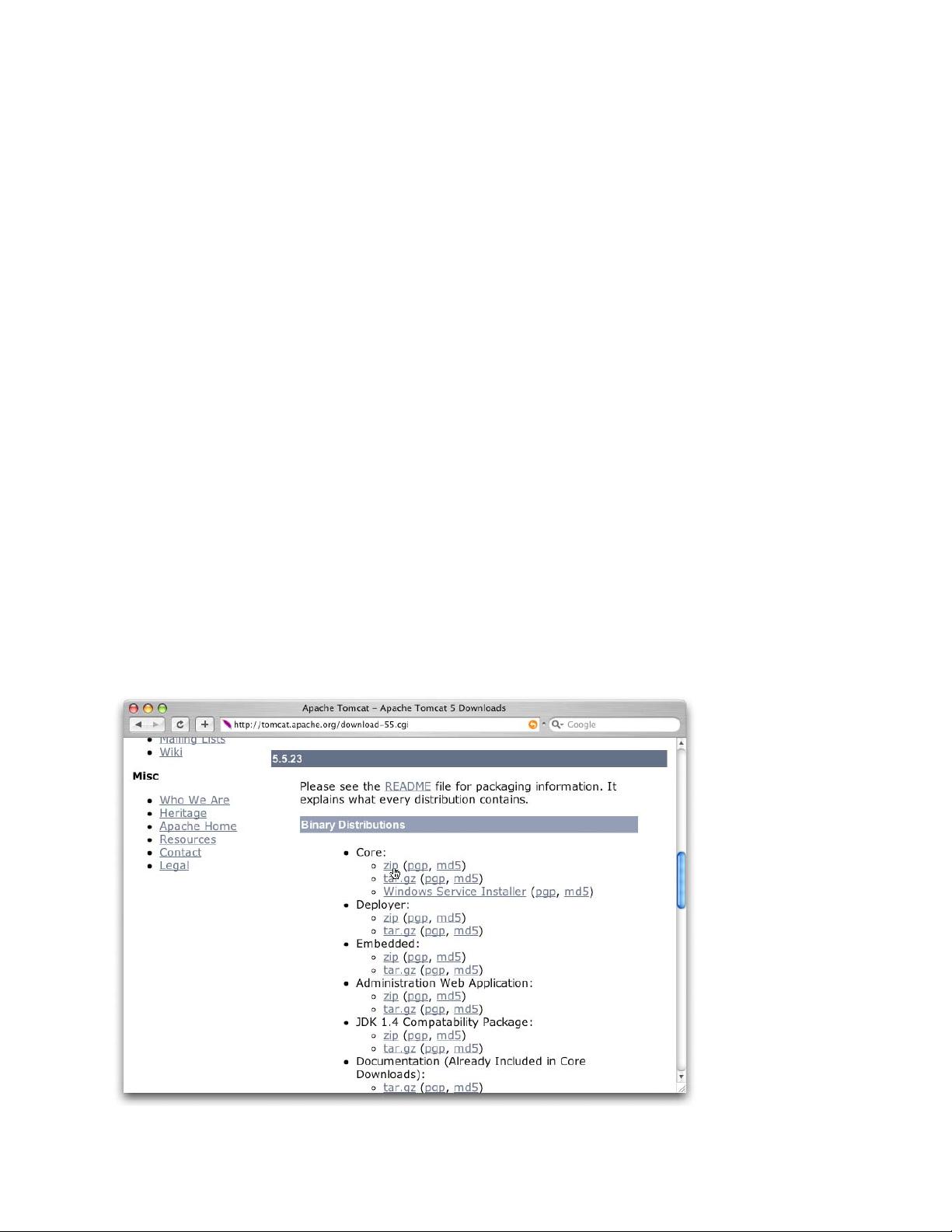

- 粉丝: 30
- 资源: 12
 我的内容管理
展开
我的内容管理
展开
 我的资源
快来上传第一个资源
我的资源
快来上传第一个资源
 我的收益 登录查看自己的收益
我的收益 登录查看自己的收益 我的积分
登录查看自己的积分
我的积分
登录查看自己的积分
 我的C币
登录后查看C币余额
我的C币
登录后查看C币余额
 我的收藏
我的收藏  我的下载
我的下载  下载帮助
下载帮助

 前往需求广场,查看用户热搜
前往需求广场,查看用户热搜最新资源


 信息提交成功
信息提交成功