没有合适的资源?快使用搜索试试~ 我知道了~
um-wi-004-da16200_at_gui_tool_user_manual_rev_1v3_0.pdf
需积分: 9 0 下载量 139 浏览量
2020-05-13
18:05:02
上传
评论
收藏 996KB PDF 举报
温馨提示
da16200_at_gui_tool_user_manual_rev_1v3_0. Dialog半导体正式发布其新一代超低功耗Wi-Fi系统芯片(SoC)DA16200,从其公布的视频来看,在保持连接的睡眠模式3状态,30秒采样数据显示,平均功耗不到50uA。DA16200改进了睡眠模式,并优化射频及其他部分模拟电路,以最大限度降低功耗。
资源推荐
资源详情
资源评论
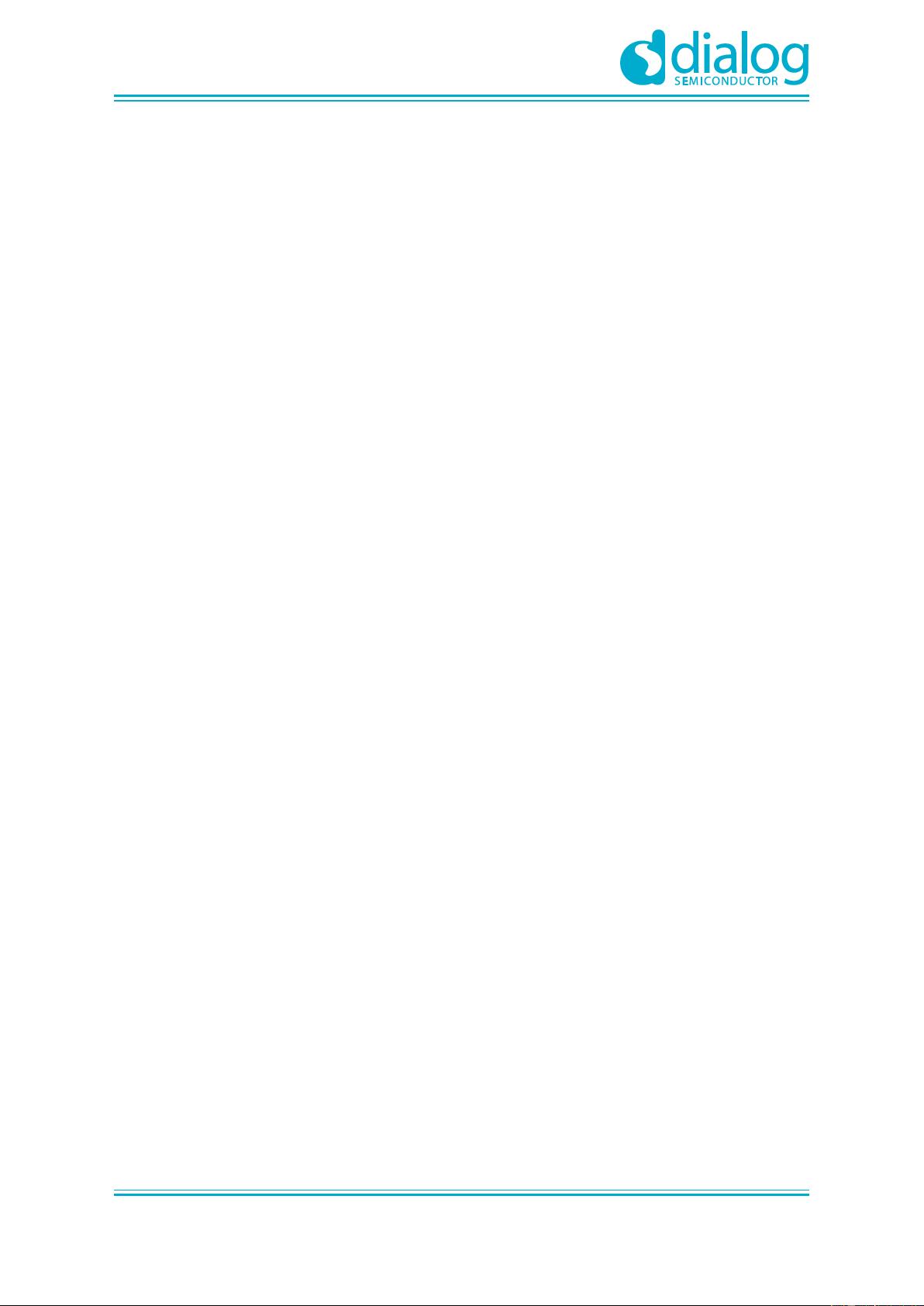
User Manual
DA16200 AT GUI Tool
UM-WI-004
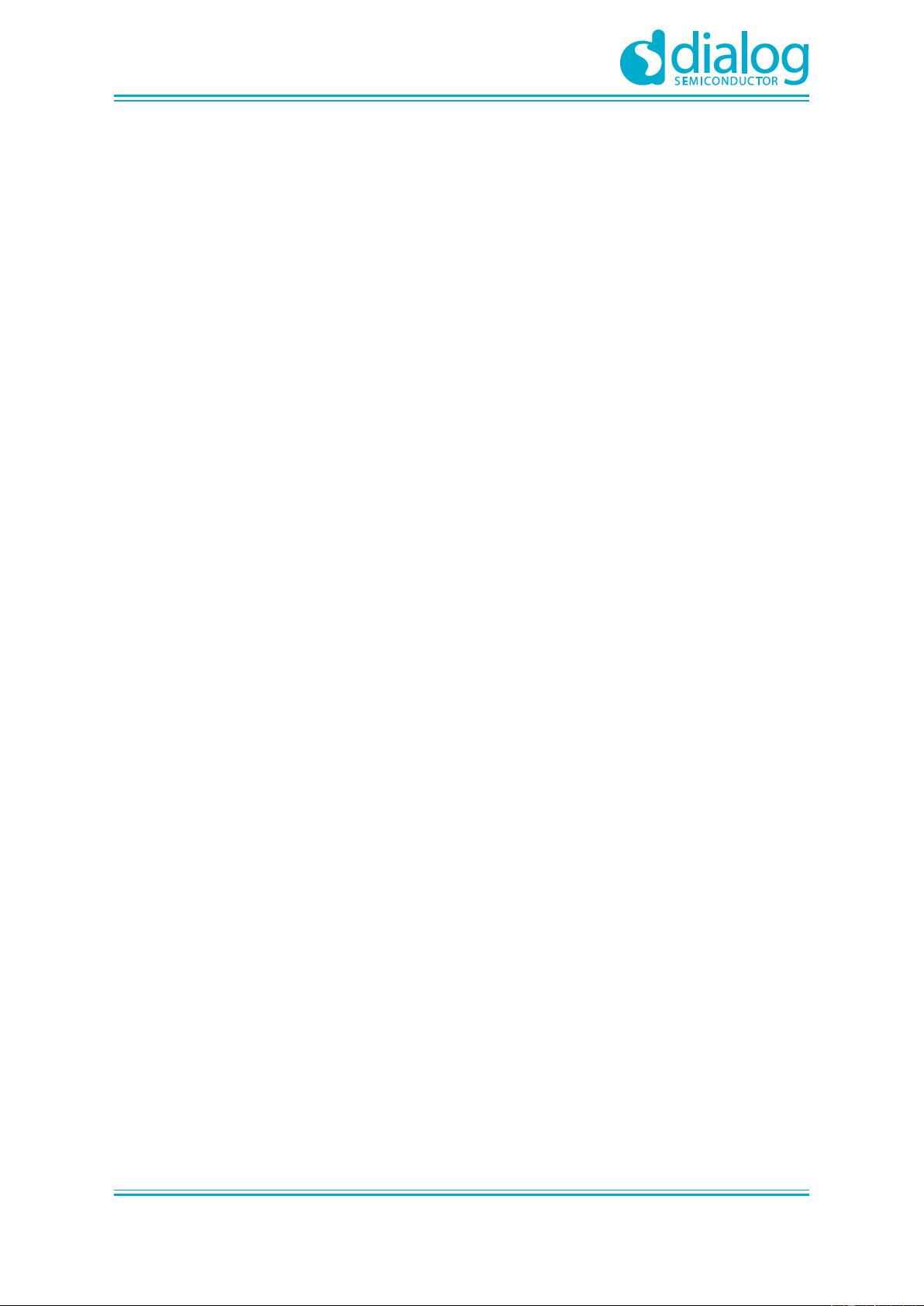
UM-WI-004
DA16200 AT GUI Tool
User Manual
Revision 1.3
07-May-2020
CFR0012
2 of 28
© 2020 Dialog Semiconductor
Contents
Contents ............................................................................................................................................... 2
Figures .................................................................................................................................................. 3
Terms and Definitions ......................................................................................................................... 4
References ........................................................................................................................................... 4
1 Introduction.................................................................................................................................... 5
1.1 Certification mode ................................................................................................................. 5
1.2 Network mode ....................................................................................................................... 5
1.3 OTP mode ............................................................................................................................. 5
2 How to Connect ............................................................................................................................. 5
2.1 USB to Serial Driver .............................................................................................................. 5
2.2 Setup Serial Terminal Utility .................................................................................................. 6
3 How to Run GUI for DA16200 Board ........................................................................................... 7
3.1 Board Setup .......................................................................................................................... 7
3.2 Board Connection ................................................................................................................. 8
3.3 RF Certification Mode ........................................................................................................... 9
3.4 TX Test Mode ...................................................................................................................... 10
3.5 RX Test Mode ..................................................................................................................... 12
4 Network Mode .............................................................................................................................. 12
4.1 Station Mode ....................................................................................................................... 13
4.2 AP Mode ............................................................................................................................. 14
4.3 Data Transfer (TCP/UDP) ................................................................................................... 16
4.3.1 TCP Server .......................................................................................................... 17
4.3.2 TCP Client ........................................................................................................... 17
4.3.3 UDP Session ....................................................................................................... 18
4.3.4 Data Exchange .................................................................................................... 18
4.4 MQTT Client ........................................................................................................................ 20
4.4.1 Configuration ....................................................................................................... 20
4.4.2 Data Exchange .................................................................................................... 21
4.5 TLS Setting ......................................................................................................................... 22
5 OTP Mode Setup .......................................................................................................................... 23
6 How to Build GUI for DA16200 Board ....................................................................................... 23
Revision History ................................................................................................................................ 27
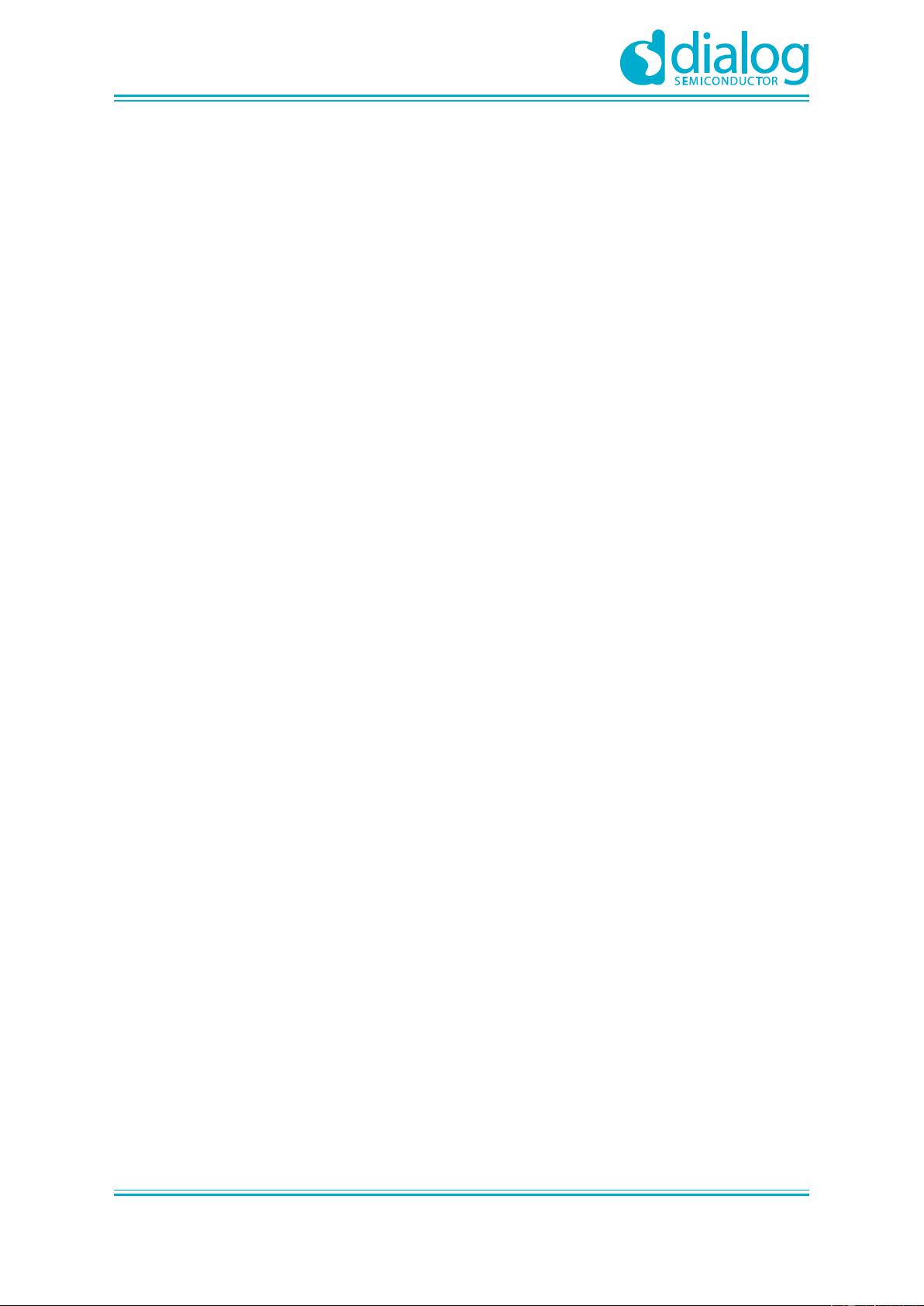
UM-WI-004
DA16200 AT GUI Tool
User Manual
Revision 1.3
07-May-2020
CFR0012
3 of 28
© 2020 Dialog Semiconductor
Figures
Figure 1: Terminal Configuration ........................................................................................................... 6
Figure 2: Development Kit Connections ................................................................................................ 7
Figure 3: AT GUI ................................................................................................................................... 8
Figure 4: RS232 Setup - Disconnected ................................................................................................. 9
Figure 5: RS232 Setup - Connected ..................................................................................................... 9
Figure 6: Debug Console - Connected .................................................................................................. 9
Figure 7: Certification Mode Configuration ............................................................................................ 9
Figure 8: Certification Mode Tab ......................................................................................................... 10
Figure 9: Tx Test Mode Configuration ................................................................................................. 10
Figure 10: Debug Console - Tx mode ................................................................................................. 10
Figure 11: Start & Stop Tx ................................................................................................................... 11
Figure 12: Debug Console - Start Tx ................................................................................................... 11
Figure 13: Debug Console - Stop Tx ................................................................................................... 11
Figure 14: Rx Configuration................................................................................................................. 12
Figure 15: Network Mode Configuration .............................................................................................. 12
Figure 16: Network Mode Tab ............................................................................................................. 13
Figure 17: Setup Window - Station Mode ............................................................................................ 13
Figure 18: Station Mode - SCAN ......................................................................................................... 14
Figure 19: Station Mode - Choose AP and Connect ........................................................................... 14
Figure 20: Debug Console - Connect to AP ....................................................................................... 14
Figure 21: Setup Window - AP Mode .................................................................................................. 15
Figure 22: AP Configuration ................................................................................................................ 15
Figure 23: Debug Console - AP Configuration ................................................................................... 16
Figure 24: DHCP Configuration .......................................................................................................... 16
Figure 25: Debug Console - DHCP Configuration ............................................................................. 16
Figure 26: Data Transfer Tab .............................................................................................................. 16
Figure 27: TCP Server Open ............................................................................................................... 17
Figure 28: TCP Server Connection with a Client ................................................................................ 17
Figure 29: TCP Client Connection to a Server .................................................................................... 18
Figure 30: UDP Session Open ............................................................................................................ 18
Figure 31: TCP Server Data Transfer ................................................................................................. 19
Figure 32: TCP Client Data Transfer ................................................................................................... 19
Figure 33: UDP Session Data Transfer ............................................................................................... 19
Figure 34: TCP/UDP Data Reception .................................................................................................. 20
Figure 35: MQTT Client Tab ................................................................................................................ 20
Figure 36: MQTT PUBLISH Transfer .................................................................................................. 21
Figure 37: MQTT PUBLISH Reception ............................................................................................... 21
Figure 38: TLS Setting Tab ................................................................................................................. 22
Figure 39: OTP Mode .......................................................................................................................... 23
Figure 40: GUI Source Codes Structure ............................................................................................. 24
Figure 41: Dialog GUI Project.............................................................................................................. 24
Figure 42: Local Windows Debugger Execution ................................................................................. 24
Figure 43: GUI Files ............................................................................................................................ 25
Figure 44: Solution Explorer Tab ......................................................................................................... 25
Figure 45: Resource View Tab ............................................................................................................ 26
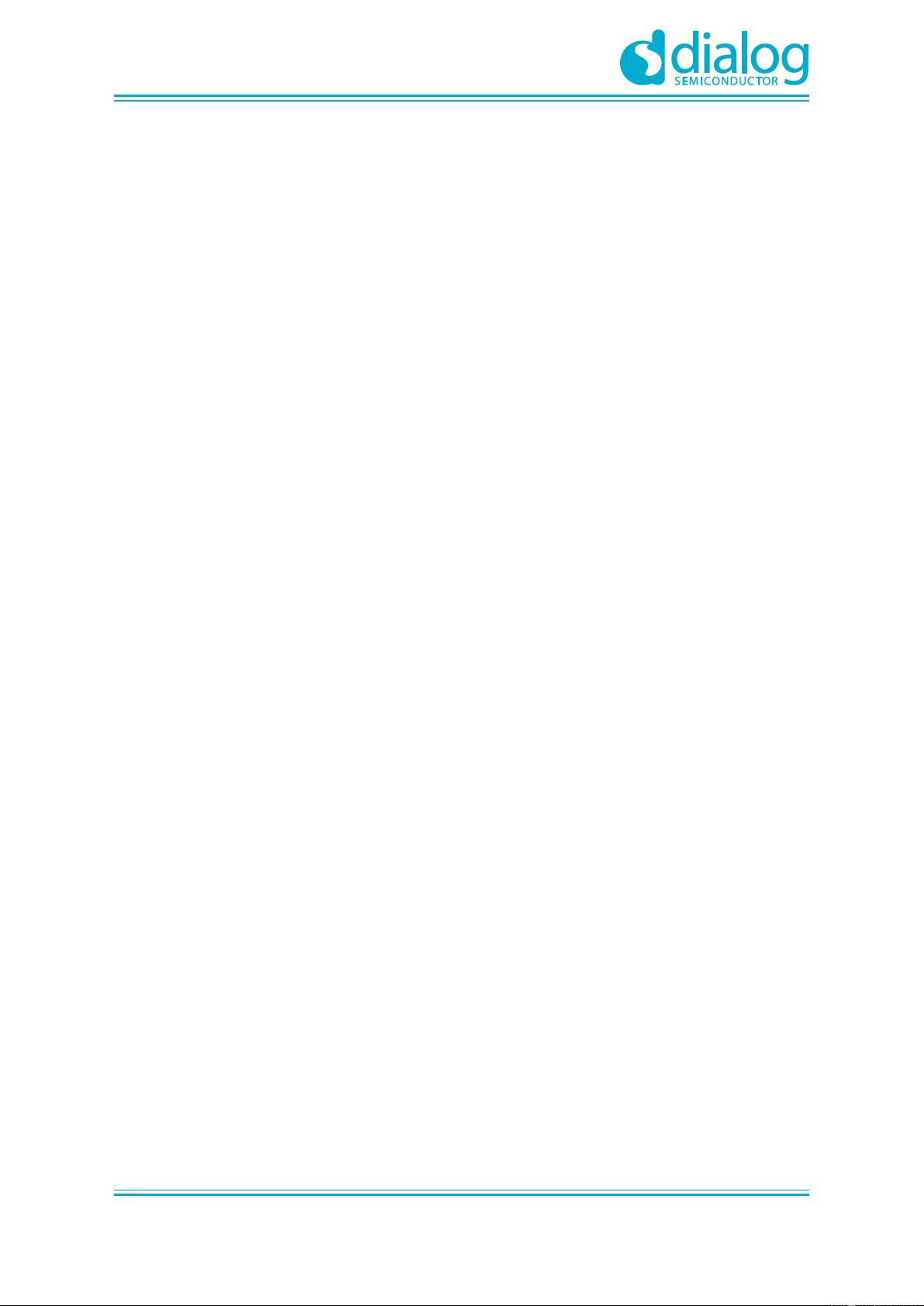
UM-WI-004
DA16200 AT GUI Tool
User Manual
Revision 1.3
07-May-2020
CFR0012
4 of 28
© 2020 Dialog Semiconductor
Terms and Definitions
GUI Graphical User Interface
UART Universal Asynchronous Receiver Transmitter
SSID Service Set IDentifier
DHCP Dynamic Host Configuration Protocol
AP Access Point
USB Universal Serial Bus
MFC Microsoft Foundation Class
References
[1] DA16200, Datasheet, Dialog Semiconductor
[2] DA16200, SDK Programmer Guide, User Manual, Dialog Semiconductor
[3] DA16200, EVK User Guide, Dialog Semiconductor
[4] DA16200, AT Command User Guide, Dialog Semiconductor
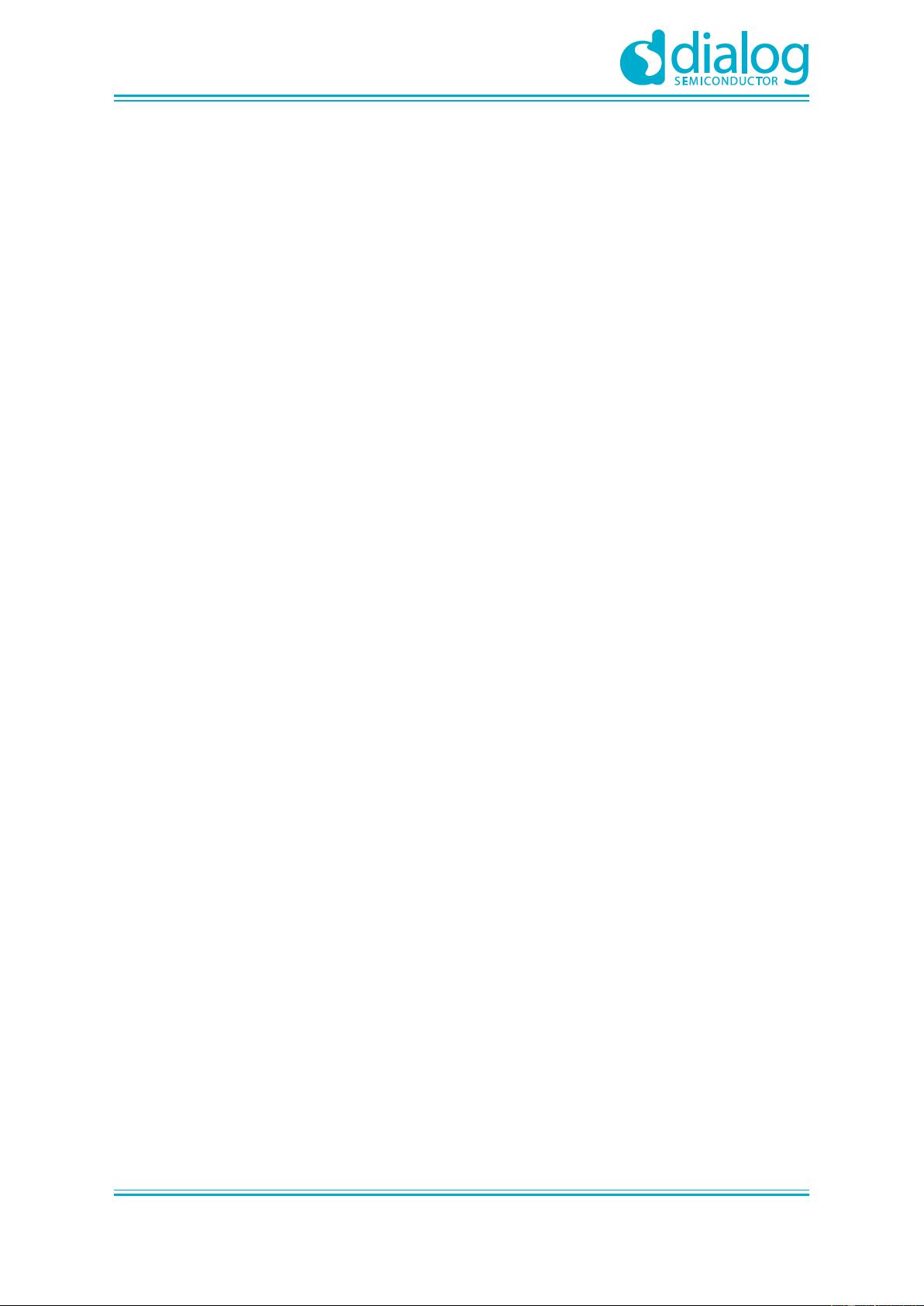
UM-WI-004
DA16200 AT GUI Tool
User Manual
Revision 1.3
07-May-2020
CFR0012
5 of 28
© 2020 Dialog Semiconductor
1 Introduction
The DA16200 GUI tool (Dialog_IoTWiFi_GUI_yyyymmdd.EXE) lets users control the DA16200 EVK
in a GUI environment. There are two modes of operation: Certification mode and Network mode.
1.1 Certification mode
This mode is for Wi-Fi RF test (Tx power, Rx sensitivity, etc.) also known as “TEST Mode”.
1.2 Network mode
With Network mode, the Station or AP mode of the DA16200 is tested.
● AP mode: Soft-AP test with configurable parameters like SSID, security, DHCP Server, etc.
● Station mode: STA test to search and connect to an Access Point and check/test the STA
function.
After the network mode is set, the user can test the TCP/UDP or the MQTT protocol and manage the
TLS certificates.
● Data Transfer: Message exchange through the TCP Server/Client, and UDP session.
● MQTT Client: Message exchange through the MQTT protocol.
● TLS Setting: Management of TLS certificate that is set (e.g. Root CA, Client Certificate, Client
Private Key)
1.3 OTP mode
This mode is for power calibration and temperature calibration with OTP memory location.
2 How to Connect
2.1 USB to Serial Driver
The DA16200 evaluation board supports both serial port (UART) and USB port (default USB). The
user connects with a micro-USB cable and then two COM ports will be detected automatically.
● If USB port is used, install the FT232 Driver for windows
● In most cases, it will be installed automatically
The FTDI driver for the FT2232 FTDI chip used on the Pro-DK motherboard is available for download
at the following link: http://www.ftdichip.com/Drivers/CDM/CDM21224_Setup.zip
When the PC and the EVB board connect, two ports will be detected.
● Please see the EVK User Guide [3] to find the UART1 port. GUI tool uses UART1 port.
The other port (UART0) is for debug console connection. This port is used for firmware updates.
● To update with a new DA16200 firmware, see the DA16200 EVK User Guide [3].
The RF certification program was developed by MFC. Therefore, this program may need to install the
MFC library package.
● The Visual Studio Redistributable file is available for download at:
https://www.microsoft.com/en-us/download/details.aspx?id=48145
● Select the Windows OS type (32bit or 64bit) and download & install.
剩余27页未读,继续阅读
资源评论

rillyxue88
- 粉丝: 2
- 资源: 29
上传资源 快速赚钱
 我的内容管理
展开
我的内容管理
展开
 我的资源
快来上传第一个资源
我的资源
快来上传第一个资源
 我的收益 登录查看自己的收益
我的收益 登录查看自己的收益 我的积分
登录查看自己的积分
我的积分
登录查看自己的积分
 我的C币
登录后查看C币余额
我的C币
登录后查看C币余额
 我的收藏
我的收藏  我的下载
我的下载  下载帮助
下载帮助

 前往需求广场,查看用户热搜
前往需求广场,查看用户热搜最新资源
- matlab实现四旋翼无人机自抗扰姿态容错控制-飞行器控制-四旋翼无人机-自抗扰控制-UAV-扰动识别-matlab
- 基于主从博弈的综合能源微网与共享储能优化运行研究:迭代算法探索与利益相关者的博弈策略,基于主从博弈的综合能源微网与共享储能优化运行研究:电价策略与用户行为互动,matlab 代码基于主从博弈的共享储能
- 14章RAG全栈技术从基础到精通 ,打造高精准AI应用
- MATLAB平台下的多目标粒子群算法在冷热电联供综合能源系统优化中的实践,基于多目标粒子群算法的冷热电联供综合能源系统优化调度模型,MATLAB代码:基于多目标粒子群算法冷热电联供综合能源系统运行优化
- 三相桥式全控整流及其有源逆变与Simulink仿真波形分析(含不同触发角和负载变化图),三相桥式全控整流及其有源逆变与Simulink仿真探究:触发角与负载变化下的波形图分析,三相桥式全控整流及其有源
- 中国智能制造装备产业发展机遇蓝皮书 2024.pdf
- 【毕业设计】Python的Django-html网易新闻+评论的舆情热点分析平台源码(完整前后端+mysql+说明文档+LW+PPT).zip
- 西门子1200 PLC与昆仑通态上位软件结合的新能源物料输送系统程序案例解析,V16+博图版本,RS485通讯控制托利多称重仪表模拟量读取技术实现,西门子S1200博图物料输送系统:新能源物料输送PL
- 【毕业设计】Python的Django-html图像的信息隐藏技术研究源码(完整前后端+mysql+说明文档+LW+PPT).zip
- 【毕业设计】Python的Django-html深度学习的车牌识别系统源码(完整前后端+mysql+说明文档+LW+PPT).zip
- 【毕业设计】Python的Django-html深度学习屋内烟雾检测方法源码(完整前后端+mysql+说明文档+LW+PPT).zip
- 灰狼算法在微电网优化调度中的应用:考虑风光储与需求响应的多元经济优化策略,模型可塑性强且出图丰富的实践研究,灰狼算法在微电网风光储需求响应优化调度中的应用:经济性优化与模型可塑性的研究分析图集,灰狼算
- 【毕业设计】Python的Django-html人脸识别的实验室智能门禁系统源码(完整前后端+mysql+说明文档+LW+PPT).zip
- 【毕业设计】Python的Django-html深度学习的身份证识别考勤系统源码(完整前后端+mysql+说明文档+LW+PPT).zip
- 【毕业设计】Python的Django-html时间序列分析的大气污染预测系统源码(完整前后端+mysql+说明文档+LW+PPT).zip
- matlab实现遗传算法在物流中心配送路径规划中的应用-遗传算法-路径规划-物流配送-最佳配送方案-matlab
资源上传下载、课程学习等过程中有任何疑问或建议,欢迎提出宝贵意见哦~我们会及时处理!
点击此处反馈



安全验证
文档复制为VIP权益,开通VIP直接复制
 信息提交成功
信息提交成功