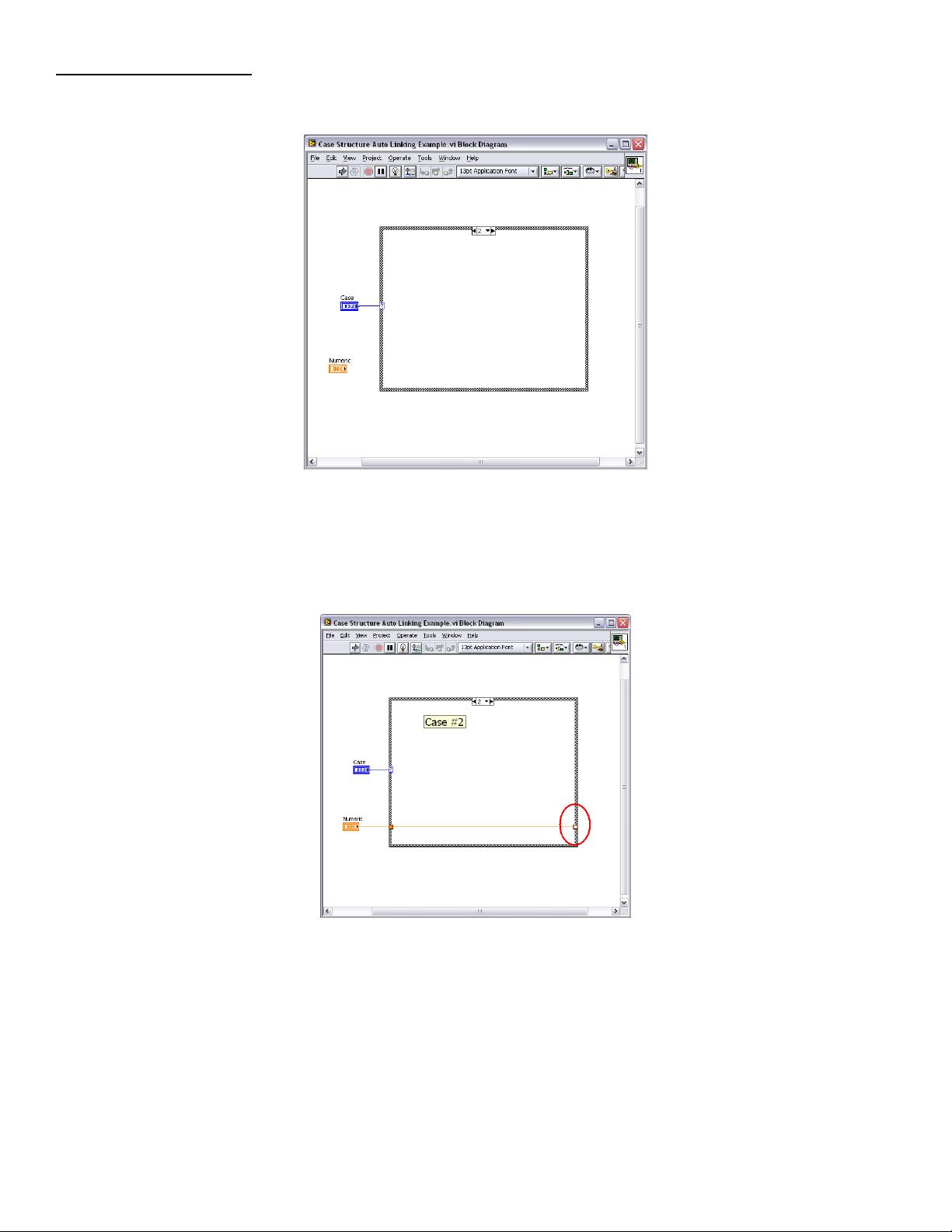
Case Structure Auto Linking
1. Open the Case Structure Auto Linking Example.vi and open its block diagram.
LabVIEW 8.6 introduces a new feature that makes programming case structures easier. This feature will allow you
automatically wire all unused case structure output terminals and make future cases default to auto wire, saving you the
time needed to go back in connect all unused terminals prior to running your application.
2. Move to case #2 and wire the Numeric control through the case structure.
This action has created an output terminal (circled in red) that must be connected to an input for every case you create
before the program can execute.
3. Right-click on the output terminal and select Linked Input Tunnel>>Create. A new icon appears on the cursor. Left-
click on the associated input terminal on the left side of the case structure.
4. Create a new case. Right-click on the case structure border and select Add Case After. Notice that the input and
output are automatically wired, saving you the time needed to go back and do so later. All added cases will include this
auto wiring by default.





















