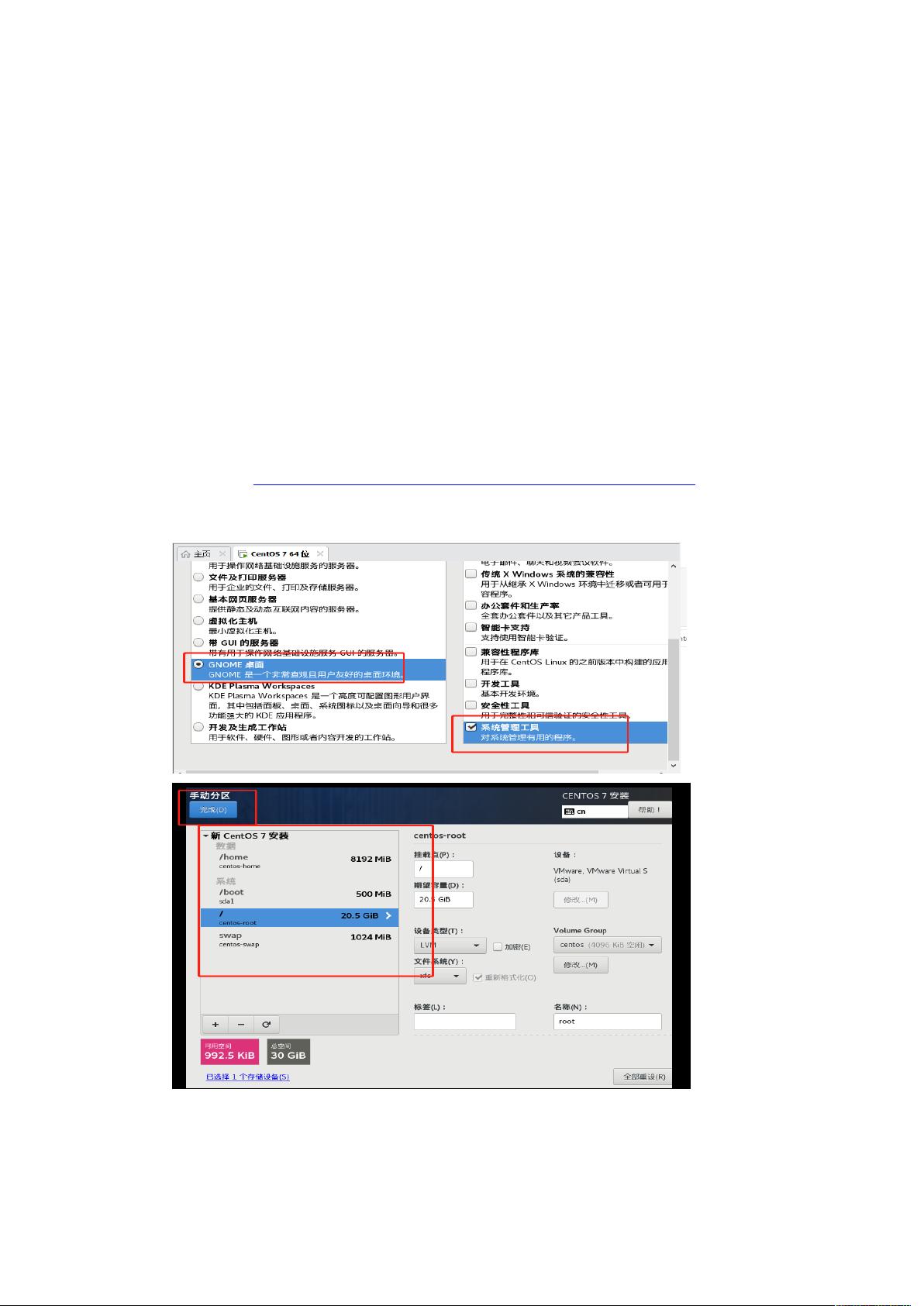
docker 容器化+k8s 集群部署教程以及
springboot+vue 部署示例
1. 简介
本文介绍 VMware 虚拟机下 centos7 操作系统中如何安装 docker 环境、docker 图形化界
面 portainer、docker 私有仓库 registry、docker 私有仓库图形化界面 docker-registry-ui、如何
利用 docker 容器化部署 springboot+vue 项目。
2. 如何在 VMware 中安装 Centos7
参考教程:https://blog.csdn.net/weixin_58024114/article/details/125172058
注意:
1) 本人在安装过程中需要注意的步骤,截图提供参考,如下图所示:
2) 如果网络连接问题,桥接模式无法联网,则改成 NAT 模式,用默认设置就行了。
网上有很多实用的教程,这里就不做详细的说明。
以下的内容都是基于在虚拟机下 centos7 操作系统环境下操作。
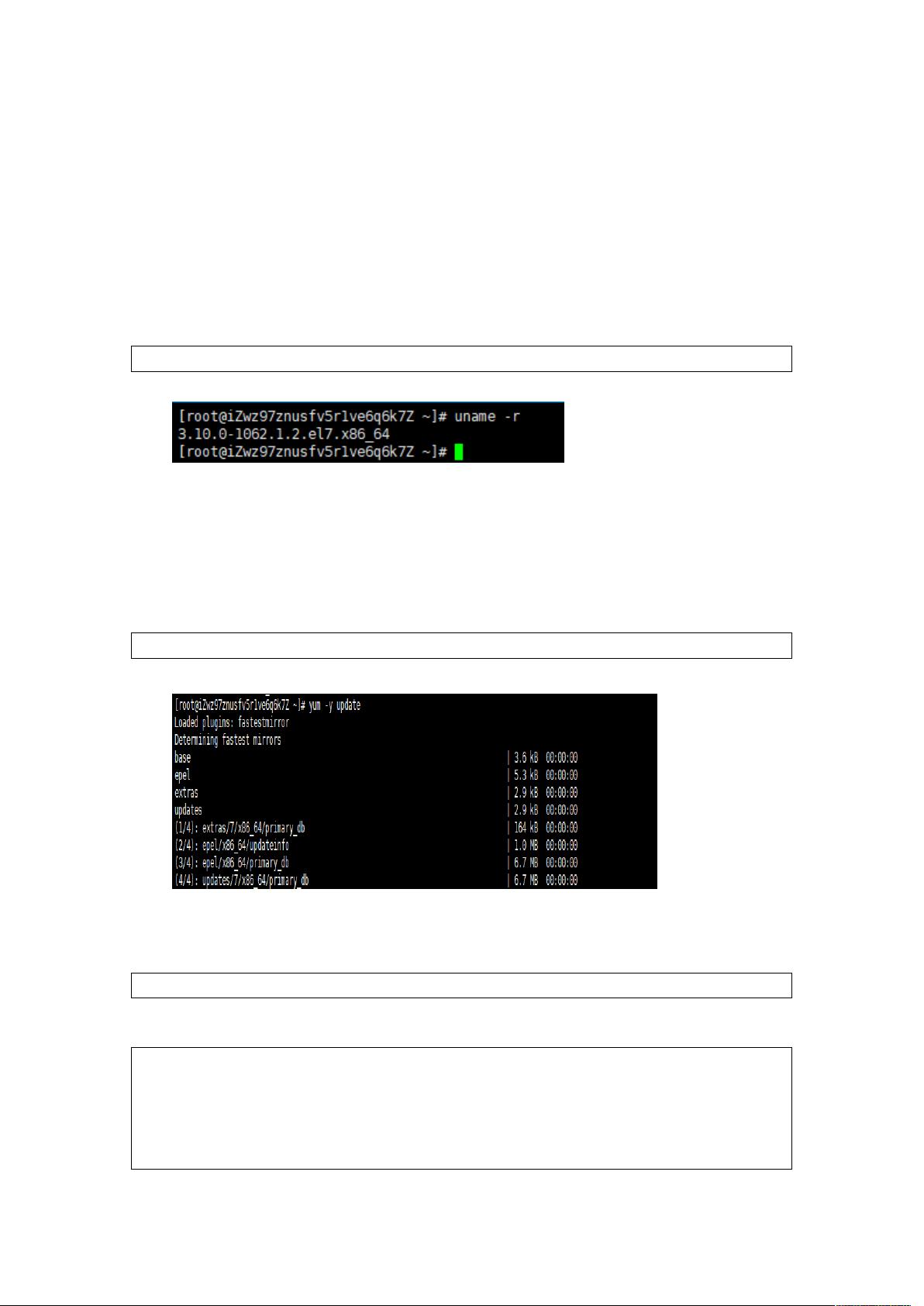
3. 如何安装 docker 环境
Docker 要求 CentOS 系统的内核版本在 3.10 以上 ,查看本页面的前提条件来验证你
的 CentOS 版本是否支持 Docker 。
3.1. 通过 uname -r 命令查看你当前的内核版本
命令:
uname -r
运行截图:
3.2. 使用 root 权限登录,一定要是 root 权限。
确保 yum 包更新到最新
命令:
yum -y update
运行截图:
注:如果报错可能是网络连接问题,虚拟机桥接模式无法联网,则改成 NAT 模式,用默认
设置就行了。
检查网络没有问题后执行命令来更改,依旧要先进入 root 模式输入编辑命令:
vi /etc/yum.repos.d/CentOS-Base.repo
进入/etc/yum.repos.d/CenOS-Base.repo 文件,查看文件内容如下:
# CentOS-Base.repo
#
# The mirror system uses the connecting IP address of the client and the
# update status of each mirror to pick mirrors that are updated to and
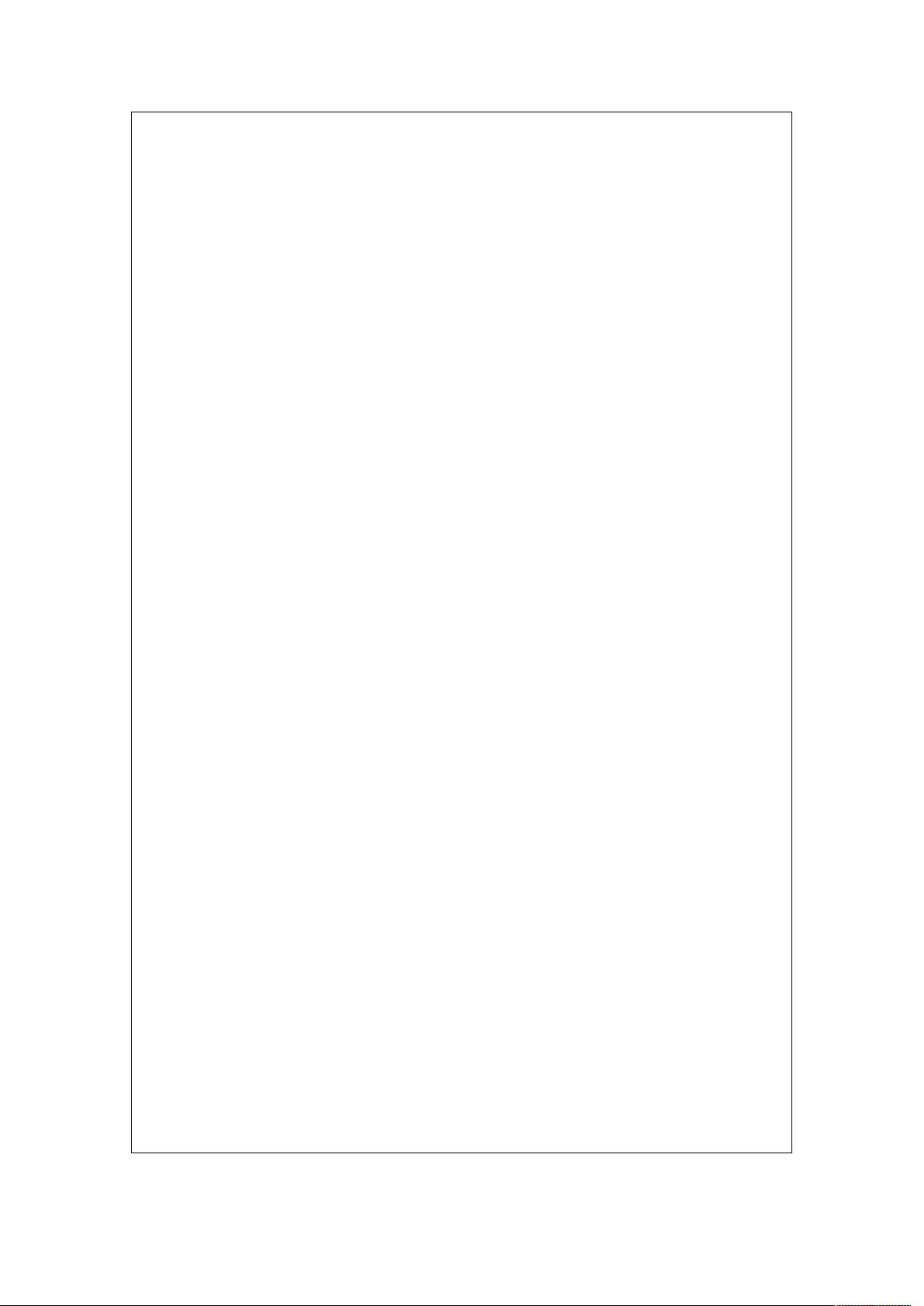
# geographically close to the client. You should use this for CentOS updates
# unless you are manually picking other mirrors.
#
# If the mirrorlist= does not work for you, as a fall back you can try the
# remarked out baseurl= line instead.
#
#
[base]
name=CentOS-$releasever - Base
mirrorlist=http://mirrorlist.centos.org/?release=$releasever&arch=$basearch&repo=os&infra
=$infra
#baseurl=http://mirror.centos.org/centos/$releasever/os/$basearch/
gpgcheck=1
gpgkey=file:///etc/pki/rpm-gpg/RPM-GPG-KEY-CentOS-7
#released updates
[updates]
name=CentOS-$releasever - Updates
mirrorlist=http://mirrorlist.centos.org/?release=$releasever&arch=$basearch&repo=updates
&infra=$infra
#baseurl=http://mirror.centos.org/centos/$releasever/updates/$basearch/
gpgcheck=1
gpgkey=file:///etc/pki/rpm-gpg/RPM-GPG-KEY-CentOS-7
#additional packages that may be useful
[extras]
name=CentOS-$releasever - Extras
mirrorlist=http://mirrorlist.centos.org/?release=$releasever&arch=$basearch&repo=extras&in
fra=$infra
#baseurl=http://mirror.centos.org/centos/$releasever/extras/$basearch/
gpgcheck=1
gpgkey=file:///etc/pki/rpm-gpg/RPM-GPG-KEY-CentOS-7
#additional packages that extend functionality of existing packages
[centosplus]
name=CentOS-$releasever - Plus
mirrorlist=http://mirrorlist.centos.org/?release=$releasever&arch=$basearch&repo=centospl
us&infra=$infra
#baseurl=http://mirror.centos.org/centos/$releasever/centosplus/$basearch/
gpgcheck=1
enabled=0
gpgkey=file:///etc/pki/rpm-gpg/RPM-GPG-KEY-CentOS-7
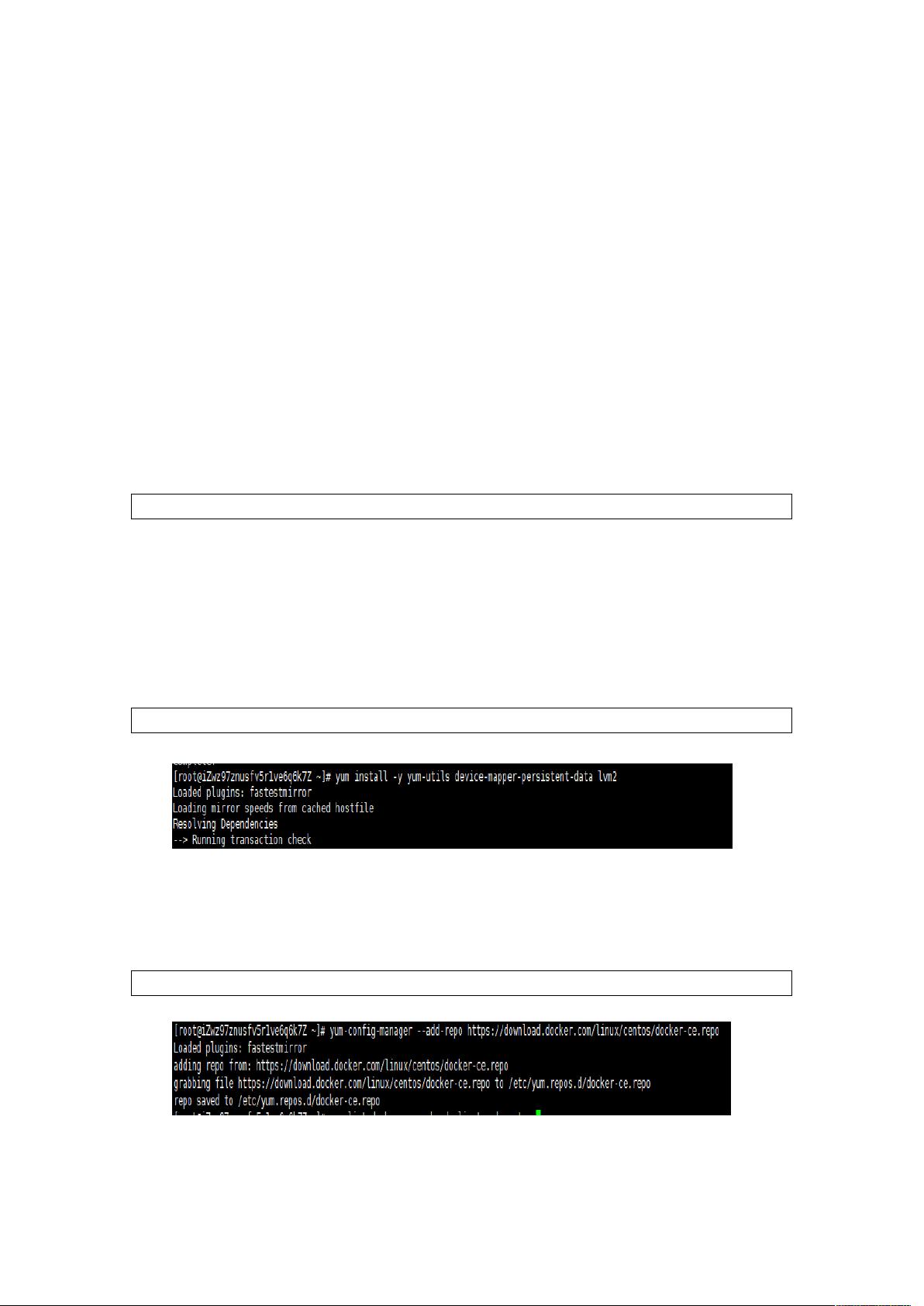
如果出现的是网页代码,可能网络有问题,这时候先去检查一下网络情况。网络连接弄
好后,操作如下:
最后简单粗暴地方式:
//删除 yum.repos.d 目录下所有文件
rm -f /etc/yum.repos.d/*
//然后重新下载阿里的
wget -O /etc/yum.repos.d/CentOS-Base.repo http://mirrors.aliyun.com/repo/Centos-7.repo
//清理缓存
yum clean all
3.3. 如果安装过旧版本的话,先卸载旧版本(没
有跳过)
命令:
yum remove docker docker-common docker-selinux docker-engine
3.4. 安装依赖
为了防止报错,yum-util 提供 yum-config-manager 功能,另外两个是 devicemapper 驱
动依赖的。
命令:
yum install -y yum-utils device-mapper-persistent-data lvm2
运行截图:
3.5. 设置 yum 源
命令:
yum-config-manager --add-repo https://download.docker.com/linux/centos/docker-ce.repo
运行截图:
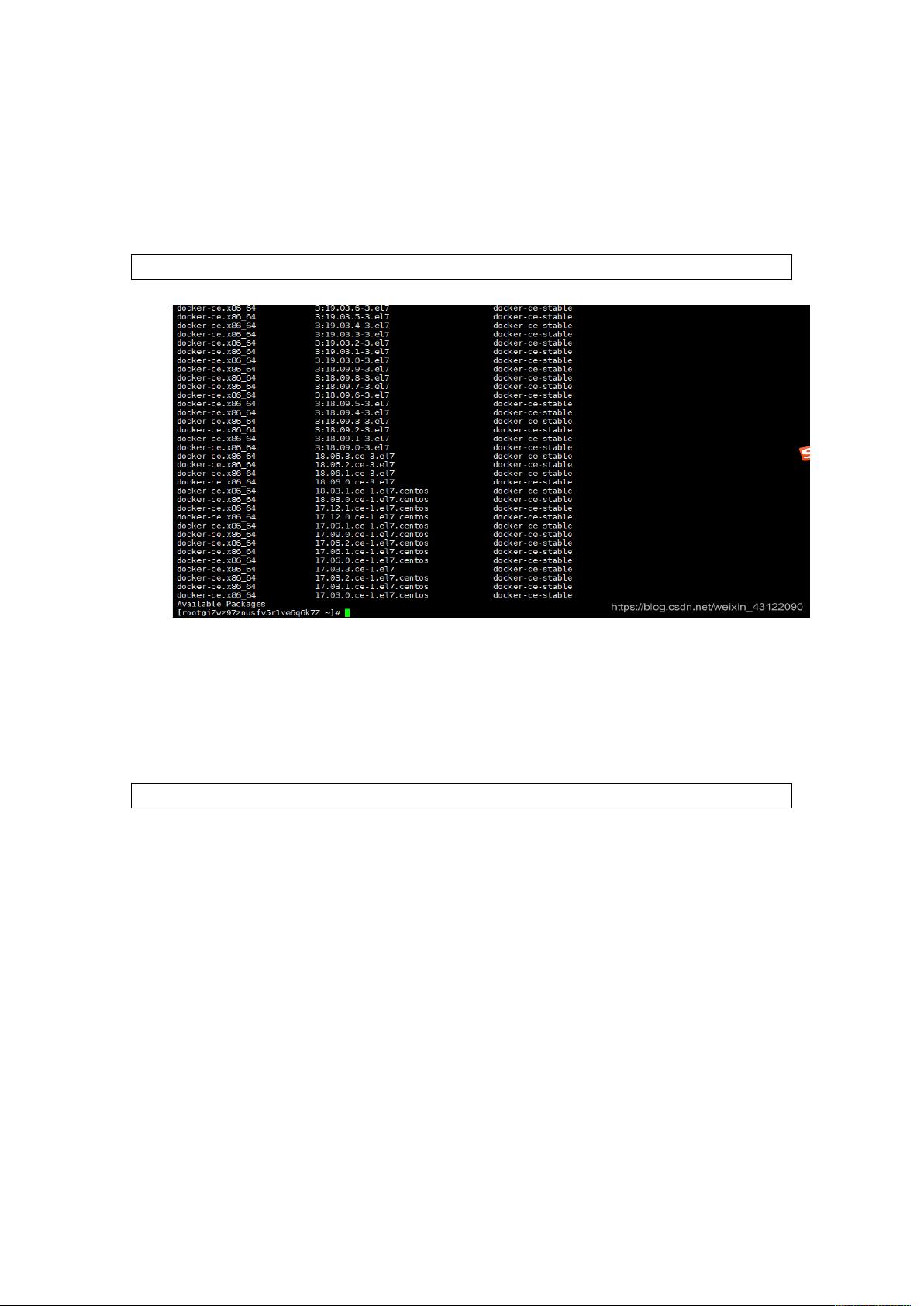
3.6. 可以查看所有仓库中所有 docker 版本,并选
择特定版本安装
命令:
yum list docker-ce --showduplicates | sort -r
运行截图:
3.7. 安装 docker
命令:
sudo yum install -y docker-ce #安装的是最新稳定版
运行截图:




















