# blessed
A curses-like library with a high level terminal interface API for node.js.
Blessed is over 16,000 lines of code and terminal goodness. It's completely
implemented in javascript, and its goal consists of two things:
1. Reimplement ncurses entirely by parsing and compiling terminfo and termcap,
and exposing a `Program` object which can output escape sequences compatible
with _any_ terminal.
2. Implement a widget API which is heavily optimized for terminals.
The blessed renderer makes use of CSR (change-scroll-region), and BCE
(back-color-erase). It draws the screen using the painter's algorithm and is
sped up with smart cursor movements and a screen damage buffer. This means
rendering of your application will be extremely efficient: blessed only draws
the changes (damage) to the screen.
Blessed is arguably as accurate as ncurses, but even more optimized in some
ways. The widget library gives you an API which is reminiscent of the DOM.
Anyone is able to make an awesome terminal application with blessed. There are
terminal widget libraries for other platforms (primarily [python][urwid] and
[perl][curses-ui]), but blessed is possibly the most DOM-like (dare I say the
most user-friendly?).
Blessed has been used to implement other popular libraries and programs.
Examples include: the [slap text editor][slap] and [blessed-contrib][contrib].
The blessed API itself has gone on to inspire [termui][termui] for Go.
## Install
``` bash
$ npm install blessed
```
## Example
This will render a box with line borders containing the text `'Hello world!'`,
perfectly centered horizontally and vertically.
__NOTE__: It is recommend you use either `smartCSR` or `fastCSR` as a
`blessed.screen` option. This will enable CSR when scrolling text in elements
or when manipulating lines.
``` js
var blessed = require('blessed');
// Create a screen object.
var screen = blessed.screen({
smartCSR: true
});
screen.title = 'my window title';
// Create a box perfectly centered horizontally and vertically.
var box = blessed.box({
top: 'center',
left: 'center',
width: '50%',
height: '50%',
content: 'Hello {bold}world{/bold}!',
tags: true,
border: {
type: 'line'
},
style: {
fg: 'white',
bg: 'magenta',
border: {
fg: '#f0f0f0'
},
hover: {
bg: 'green'
}
}
});
// Append our box to the screen.
screen.append(box);
// Add a png icon to the box
var icon = blessed.image({
parent: box,
top: 0,
left: 0,
type: 'overlay',
width: 'shrink',
height: 'shrink',
file: __dirname + '/my-program-icon.png',
search: false
});
// If our box is clicked, change the content.
box.on('click', function(data) {
box.setContent('{center}Some different {red-fg}content{/red-fg}.{/center}');
screen.render();
});
// If box is focused, handle `enter`/`return` and give us some more content.
box.key('enter', function(ch, key) {
box.setContent('{right}Even different {black-fg}content{/black-fg}.{/right}\n');
box.setLine(1, 'bar');
box.insertLine(1, 'foo');
screen.render();
});
// Quit on Escape, q, or Control-C.
screen.key(['escape', 'q', 'C-c'], function(ch, key) {
return process.exit(0);
});
// Focus our element.
box.focus();
// Render the screen.
screen.render();
```
## Documentation
### Widgets
- [Base Nodes](#base-nodes)
- [Node](#node-from-eventemitter) (abstract)
- [Screen](#screen-from-node)
- [Element](#element-from-node) (abstract)
- [Boxes](#boxes)
- [Box](#box-from-element)
- [Text](#text-from-element)
- [Line](#line-from-box)
- [ScrollableBox](#scrollablebox-from-box) (deprecated)
- [ScrollableText](#scrollabletext-from-scrollablebox) (deprecated)
- [BigText](#bigtext-from-box)
- [Lists](#lists)
- [List](#list-from-box)
- [FileManager](#filemanager-from-list)
- [ListTable](#listtable-from-list)
- [Listbar](#listbar-from-box)
- [Forms](#forms)
- [Form](#form-from-box)
- [Input](#input-from-box) (abstract)
- [Textarea](#textarea-from-input)
- [Textbox](#textbox-from-textarea)
- [Button](#button-from-input)
- [Checkbox](#checkbox-from-input)
- [RadioSet](#radioset-from-box)
- [RadioButton](#radiobutton-from-checkbox)
- [Prompts](#prompts)
- [Prompt](#prompt-from-box)
- [Question](#question-from-box)
- [Message](#message-from-box)
- [Loading](#loading-from-box)
- [Data Display](#data-display)
- [ProgressBar](#progressbar-from-input)
- [Log](#log-from-scrollabletext)
- [Table](#table-from-box)
- [Special Elements](#special-elements)
- [Terminal](#terminal-from-box)
- [Image](#image-from-box)
- [ANSIImage](#ansiimage-from-box)
- [OverlayImage](#overlayimage-from-box)
- [Video](#video-from-box)
- [Layout](#layout-from-element)
### Other
- [Helpers](#helpers)
### Mechanics
- [Content & Tags](#content--tags)
- [Colors](#colors)
- [Attributes](#attributes)
- [Alignment](#alignment)
- [Escaping](#escaping)
- [SGR Sequences](#sgr-sequences)
- [Style](#style)
- [Colors](#colors-1)
- [Attributes](#attributes-1)
- [Transparency](#transparency)
- [Shadow](#shadow)
- [Effects](#effects)
- [Events](#events)
- [Event Bubbling](#event-bubbling)
- [Poisitioning](#positioning)
- [Rendering](#rendering)
- [Artificial Cursors](#artificial-cursors)
- [Multiple Screens](#multiple-screens)
- [Server Side Usage](#server-side-usage)
### Notes
- [Windows Compatibility](#windows-compatibility)
- [Low-level Usage](#low-level-usage)
- [Testing](#testing)
- [Examples](#examples)
- [FAQ](#faq)
## Widgets
Blessed comes with a number of high-level widgets so you can avoid all the
nasty low-level terminal stuff.
### Base Nodes
#### Node (from EventEmitter)
The base node which everything inherits from.
##### Options:
- __screen__ - The screen to be associated with.
- __parent__ - The desired parent.
- __children__ - An arrray of children.
##### Properties:
- Inherits all from EventEmitter.
- __type__ - Type of the node (e.g. `box`).
- __options__ - Original options object.
- __parent__ - Parent node.
- __screen__ - Parent screen.
- __children__ - Array of node's children.
- __data, _, $__ - An object for any miscellanous user data.
- __index__ - Render index (document order index) of the last render call.
##### Events:
- Inherits all from EventEmitter.
- __adopt__ - Received when node is added to a parent.
- __remove__ - Received when node is removed from it's current parent.
- __reparent__ - Received when node gains a new parent.
- __attach__ - Received when node is attached to the screen directly or
somewhere in its ancestry.
- __detach__ - Received when node is detached from the screen directly or
somewhere in its ancestry.
##### Methods:
- Inherits all from EventEmitter.
- __prepend(node)__ - Prepend a node to this node's children.
- __append(node)__ - Append a node to this node's children.
- __remove(node)__ - Remove child node from node.
- __insert(node, i)__ - Insert a node to this node's children at index `i`.
- __insertBefore(node, refNode)__ - Insert a node to this node's children
before the reference node.
- __insertAfter(node, refNode)__ - Insert a node from node after the reference
node.
- __detach()__ - Remove node from its parent.
- __emitDescendants(type, args..., [iterator])__ - Emit event for element, and
recursively emit same event for all descendants.
- __get(name, [default])__ - Get user property with a potential default value.
- __set(name, value)__ - Set user property to value.
#### Screen (from Node)
The screen on which every other node renders.
##### Options:
- __program__ - The blessed `Program` to be associated with. Will be
automatically instantiated if none is provided.
- __smartCSR__ - Attempt to perform CSR optimization on all possible elements
(not just full-width ones, elements with uniform cells to their sides).
This is known to cause flickering with elements that are not full-width,
pm2 win离线包第二部分,需要解压到node-global\node-modules文件夹下面使用
需积分: 0 81 浏览量
更新于2023-08-18
收藏 6.38MB ZIP 举报
**标题与描述解析**
标题和描述提到了"pm2 win离线包第二部分",这意味着这是一个针对Windows操作系统的PM2的离线安装包,且这个包是完整的分发中的第二部分。PM2是一个流行的Node.js应用进程管理器,它允许在开发环境中无缝地部署和管理应用程序。"需要解压到node_global\node_modules文件夹下面使用"表明了安装步骤,即用户需要将解压后的文件放在特定的路径下,即`node_global`目录下的`node_modules`子目录,这是Node.js全局模块的默认存放位置。
**关于PM2**
PM2是由Keymetrics公司开发的一个强大的、跨平台的Node.js应用的生产过程管理器。它提供了诸如进程管理、负载均衡、日志管理和自动重启等功能,确保Node.js应用始终运行无误。在Windows系统上,由于没有预装的`npm link`命令或者全局模块路径的设定,因此需要特殊的方式安装和使用PM2,如通过将PM2的模块放到`node_global`目录。
**使用PM2离线包**
1. **下载与解压**:用户首先需要下载这个"pm2 win离线包第二部分",并将其解压。确保你已经安装了Node.js,因为PM2是基于Node.js的。
2. **安装路径**:解压后的文件应移动到`%USERPROFILE%\AppData\Roaming\npm\node_modules`(对于大部分用户,这将是`C:\Users\<用户名>\AppData\Roaming\npm\node_modules`),而不是通常的`node_global`目录。因为在Windows上,全局模块的位置通常是 `%USERPROFILE%\AppData\Roaming\npm`。
3. **设置环境变量**:为了使命令行能识别PM2,需要添加`%USERPROFILE%\AppData\Roaming\npm`到系统环境变量PATH中。
4. **验证安装**:完成以上步骤后,可以打开命令行或PowerShell,输入`pm2 -v`来检查PM2是否成功安装,并查看其版本号。
5. **开始使用**:一旦PM2安装成功,你可以用它来启动、管理和监控你的Node.js应用。例如,`pm2 start app.js`用于启动一个名为app.js的应用,`pm2 list`显示所有正在运行的进程,`pm2 logs`则可以查看应用的日志。
**PM2的主要功能**
- **守护进程模式**:PM2可以将Node.js应用转换为后台守护进程,即使终端关闭,应用仍会继续运行。
- **自动重启**:如果应用崩溃,PM2会自动重启它,保证服务的连续性。
- **负载均衡**:通过集群模式,PM2可以将请求分配给多个CPU核心,提高应用性能。
- **日志管理**:PM2提供了一套完整的日志系统,包括应用程序日志、错误日志和PM2本身的日志。
- **命令行工具**:PM2提供了一系列命令行工具,方便进行进程管理、状态查询、日志查看等操作。
总结,"pm2 win离线包第二部分"是一个针对Windows用户的PM2离线安装解决方案,旨在帮助用户在没有网络连接或限制网络访问的环境中安装和使用PM2。正确安装后,用户就能享受到PM2带来的高效、稳定的Node.js应用管理体验。














