没有合适的资源?快使用搜索试试~ 我知道了~
温馨提示
VMware® vCenter Converter Standalone provides an easy-to-use solution that automates the process of creating VMware virtual machines from physical machines (running Windows and Linux) and from other virtual machine formats
资源推荐
资源详情
资源评论
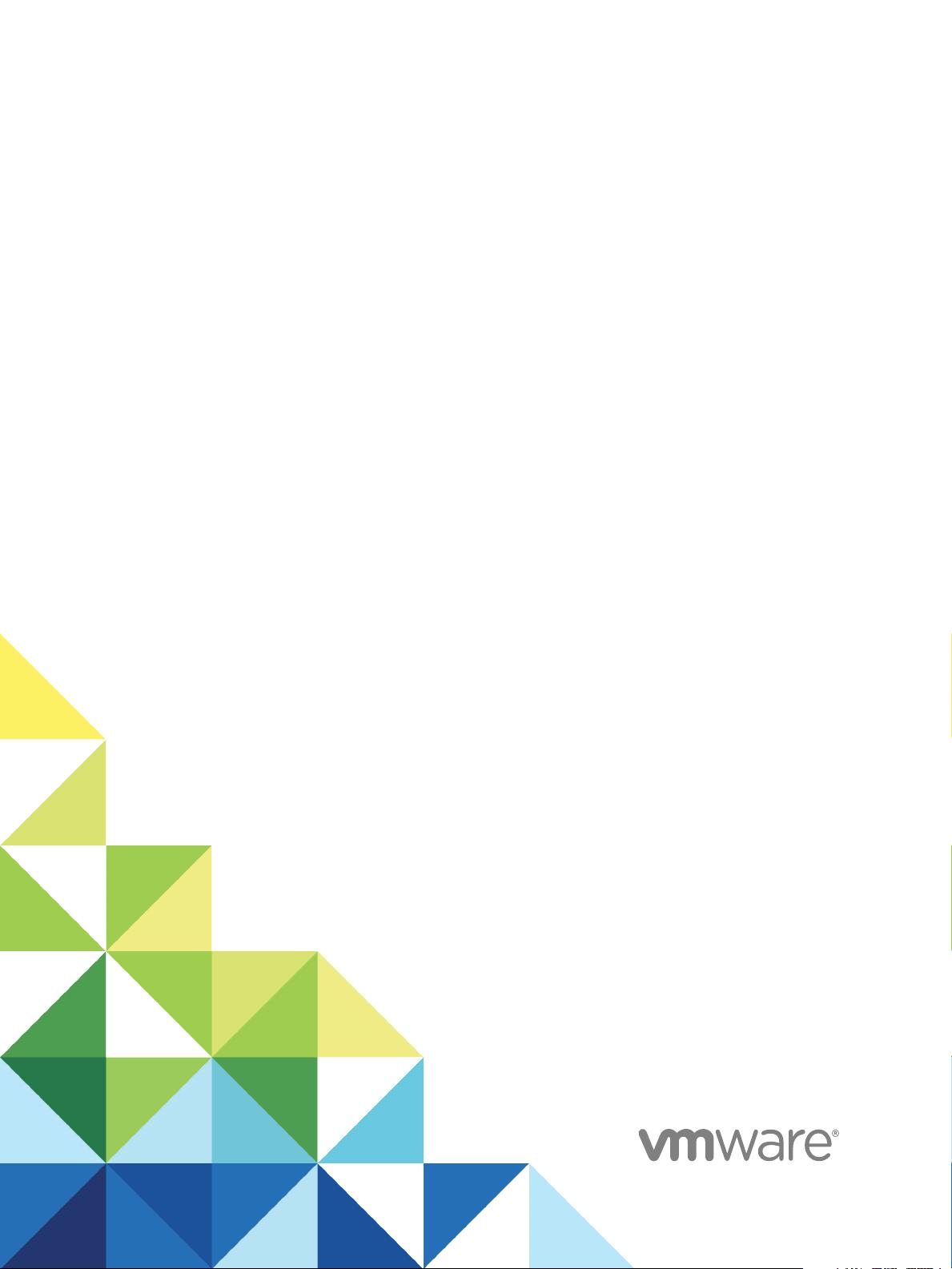
VMware vCenter
Converter Standalone
User's Guide
vCenter Converter Standalone 6.2
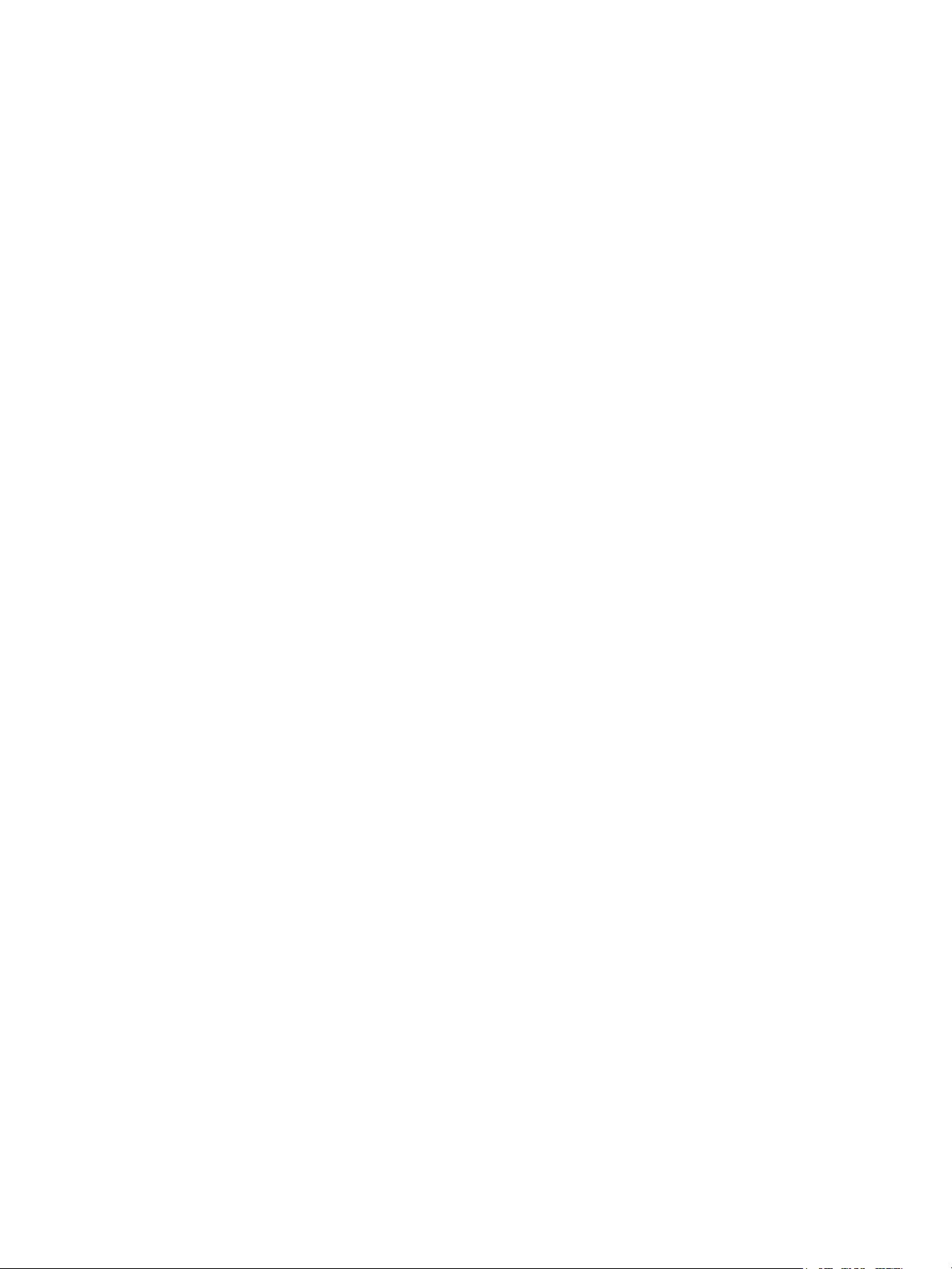
VMware vCenter Converter Standalone User's Guide
VMware, Inc. 2
You can find the most up-to-date technical documentation on the VMware website at:
https://docs.vmware.com/
If you have comments about this documentation, submit your feedback to
docfeedback@vmware.com
Copyright
©
1998–2018 VMware, Inc. All rights reserved. Copyright and trademark information.
VMware, Inc.
3401 Hillview Ave.
Palo Alto, CA 94304
www.vmware.com
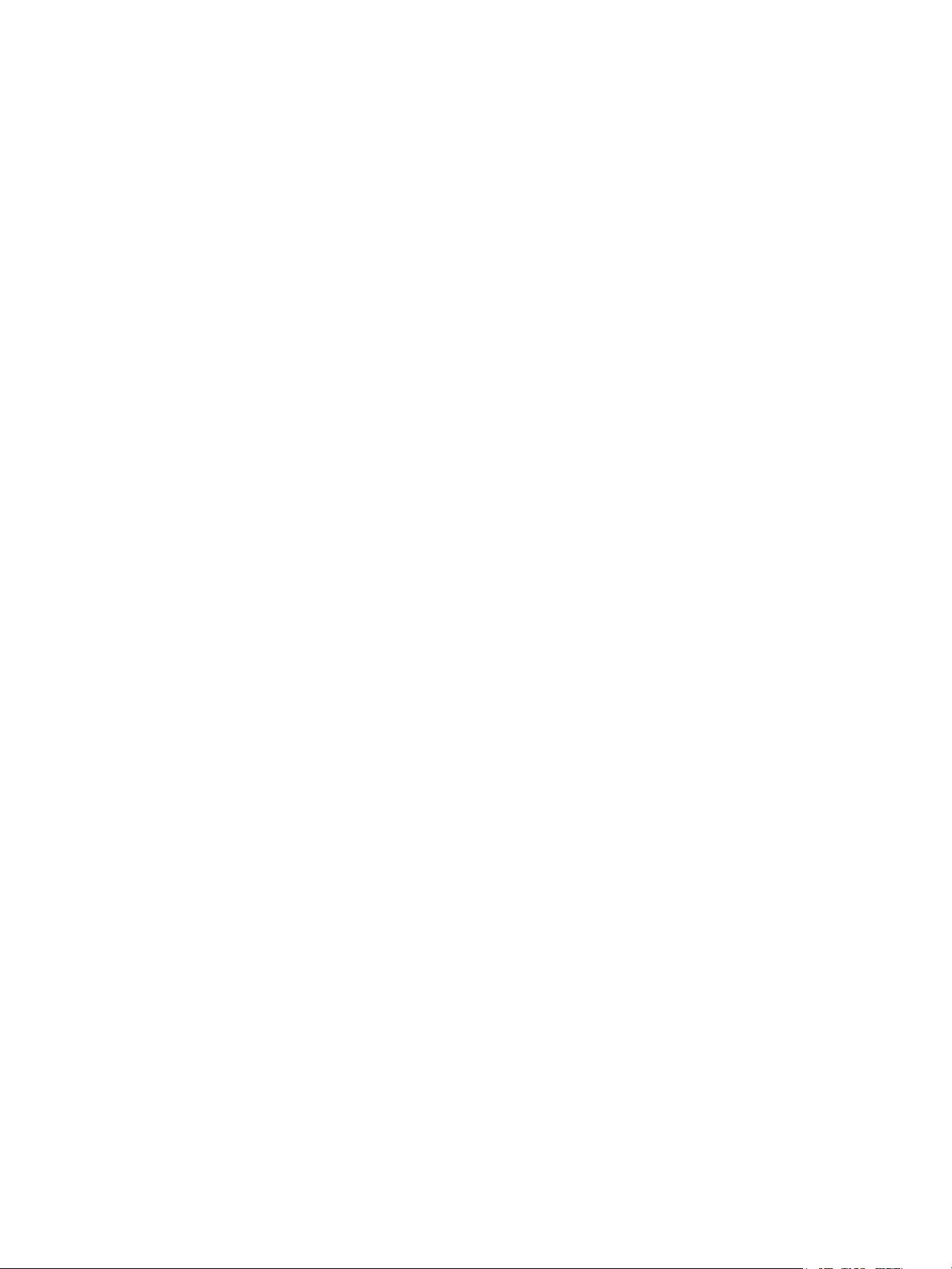
Contents
VMware vCenter Converter Standalone User Guide 6
1
Introduction to VMware vCenter Converter Standalone 8
Migration with Converter Standalone 8
Converter Standalone Components 9
Cloning and System Configuration of Physical and Powered On Virtual Machines 10
Hot Cloning of Physical and Virtual Powered On Machines 10
Remote Hot Cloning of Powered Оn Source Machines That Are Running Windows 11
Remote Hot Cloning of Powered On Source Machines That Are Running Linux 12
Types of Data Cloning Operations 14
Volume-Based Cloning 14
Disk-Based Cloning 15
Full and Linked Clones 15
Using Converter Standalone with Virtual Machine Sources 16
System Settings Affected by Conversion 16
Changes to Virtual Hardware After Virtual Machine Migration 17
2
System Requirements 18
Supported Operating Systems 18
Supported Firmware Interfaces 19
Supported Source Types 20
Supported Destination Types 21
Supported Source Disk Types 22
Supported Destination Disk Types 22
Change the Default Destination Provisioning Disk Type from Thick to Thin 24
Support for IPv6 in Converter Standalone 24
Screen Resolution Requirements 25
Configuring Permissions for vCenter Server Users 25
TCP/IP and UDP Port Requirements for Conversion 26
Requirements for Remote Hot Cloning of Windows Operating Systems 27
Ensure that Windows Firewall Does Not Block File and Printer Sharing 28
3
Conversion Limitations 29
Conversion Limitations for Powered On Machines 29
Conversion Limitations for Virtual Machines 29
Limitations Related to Creating Snapshots of Windows Sources 30
VMware, Inc.
3
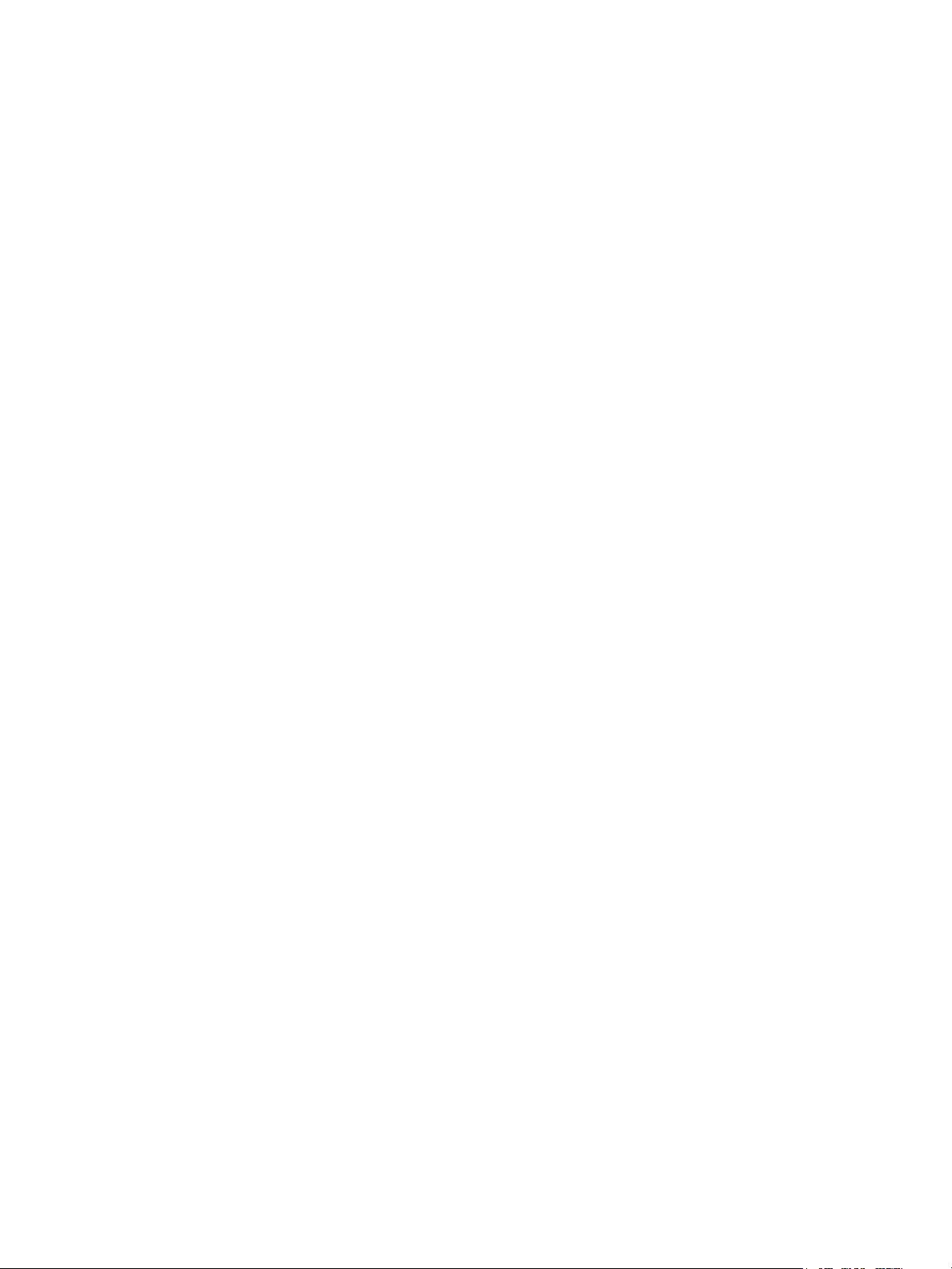
4
Installing and Uninstalling Converter Standalone 32
Perform a Local Installation on Windows 33
Perform a Client-Server Installation in Windows 34
Perform a Command-Line Installation in Windows 35
Command-Line Options for Windows Installation 36
Modify Converter Standalone in Windows 37
Repair Converter Standalone in Windows 38
Uninstall Converter Standalone in Windows 39
Connect to a Remote Converter Standalone Server 40
Enable TLS 1.0 Protocol in vCenter Converter Standalone 40
5
Configuring the Customer Experience Improvement Program 42
Categories of Information That VMware Receives 42
Join or Leave the Customer Experience Improvement Program 42
6
Convert a Physical or Virtual Machine 43
Start the Wizard for a Conversion 44
Select a Source Machine to Convert 44
Prerequisites for Converting a Powered On Windows Machine 45
Select a Powered On Windows Machine to Convert 45
Select a Powered On Linux Machine to Convert 46
Select an ESXi or vCenter Server Virtual Machine to Convert 48
Select a VMware Hosted Virtual Machine to Convert 49
Select a Hyper-V Server Virtual Machine to Convert 50
Convert an Amazon EC2 Windows Instance to a VMware Virtual Machine 51
Select a Destination for the New Virtual Machine 53
Select a Managed Destination 53
Select a Hosted Destination 55
Configure the Hardware of the Destination Virtual Machine 56
Organize the Data to Be Copied on the Destination Machine 57
Edit the Number of Processor Sockets and Cores 67
Allocate Memory for the Destination Virtual Machine 68
Select a Disk Controller for the Destination Virtual Machine 69
Configure the Network Settings of the Destination Virtual Machine 69
Configure the Network for the Helper Virtual Machine 70
Configure the Software on the Destination Virtual Machine 71
Customize the Windows Guest Operating System 72
Install VMware Tools on the Destination Virtual Machine 76
Remove System Restore Checkpoints 76
Configure the Conversion Job 77
Set the Startup Mode for Destination Services 78
Stop Services Running on the Source Machine 79
VMware vCenter Converter Standalone User's Guide
VMware, Inc. 4
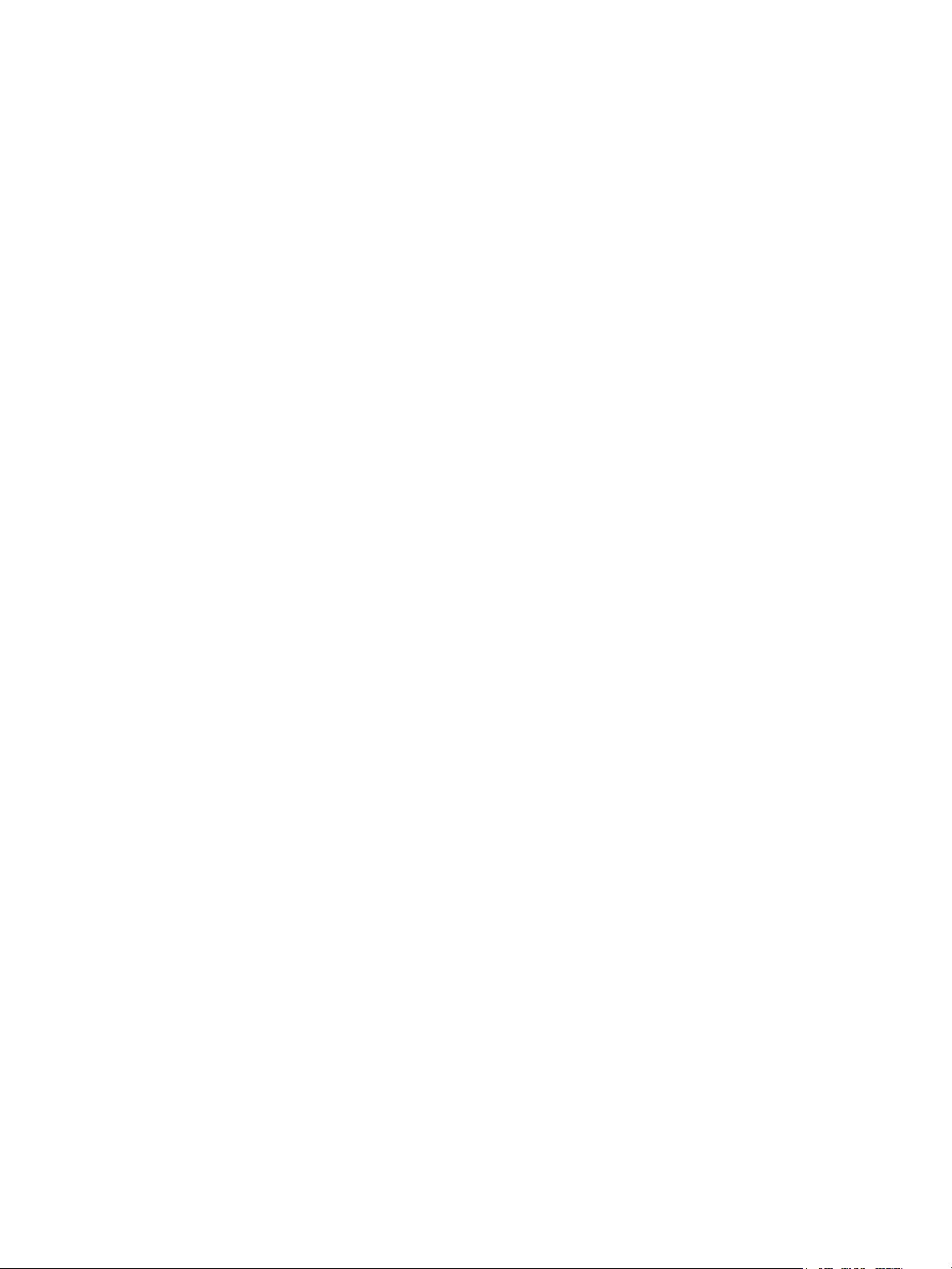
Synchronize the Destination Machine with Changes Made to the Source Machine 80
Power Off the Source Machine After Conversion 81
Power On the Destination Virtual Machine After Conversion 81
Limit the Amount of Resources Used by the Conversion Job 82
Uninstall Converter Standalone Agent from the Source Machine 83
Review the Summary and Submit the Conversion Job 83
7
Configure Virtual Machines 85
Start the Configuration Wizard 85
Select a Source Machine to Configure 86
Select a vSphere Virtual Machine to Configure 86
Select a VMware Desktop Virtual Machine to Configure 88
Select the Options to Configure 88
Install VMware Tools on a Virtual Machine 89
Customize the Windows Guest Operating System 89
Remove System Restore Checkpoints 93
Reconfiguring a Virtual Machine To Boot Properly 93
Review and Submit the Configuration Job 94
8
Manage Conversion and Configuration Jobs and Tasks 95
Manage Jobs in the Job List 95
Add a Job to the Job List 96
View the Running Task of a Job 96
Deactivate a Job 96
Delete a Job 97
Create a Job by Copying an Existing Job 97
Filter the Jobs in the Jobs List 97
Add a Synchronization Task to a Conversion Job 99
Manage Tasks in the Task List 99
Control the Number of Tasks Running Concurrently 100
Set the Number of Data Connections per Task 100
View the Job to Which a Task Belongs 101
Cancel a Task 101
Filter the Tasks in the Task List 102
Verify Jobs and Tasks Progress and the Log Files 103
View Task Progress 103
Export the Log Files for a Job 103
Export the Log Files for a Task 104
Back-End and Client Log Files Locations 104
VMware vCenter Converter Standalone User's Guide
VMware, Inc. 5
剩余103页未读,继续阅读
资源评论

qq_31713265
- 粉丝: 0
- 资源: 17
上传资源 快速赚钱
 我的内容管理
展开
我的内容管理
展开
 我的资源
快来上传第一个资源
我的资源
快来上传第一个资源
 我的收益 登录查看自己的收益
我的收益 登录查看自己的收益 我的积分
登录查看自己的积分
我的积分
登录查看自己的积分
 我的C币
登录后查看C币余额
我的C币
登录后查看C币余额
 我的收藏
我的收藏  我的下载
我的下载  下载帮助
下载帮助

 前往需求广场,查看用户热搜
前往需求广场,查看用户热搜最新资源
- 瓦斯抽采钻孔间距优化三维数值模拟量化研究 基于流固耦合模型,建立三维几何模型,采用comsol软件模拟不同间距瓦斯抽采过程
- MATLAB代码:微电网两阶段鲁棒优化经济调度程序 关键词:微网优化调度 两阶段鲁棒 CCG算法 经济调度 参考文档:《微电网两阶段鲁棒优化经济调度方法》 仿真平台:MATLAB YALMIP+CPL
- 基于matlab实现改进鲸鱼算法优化bp神经网络实现数据预测 此代码以发动机效率数据为例 可直接替数据使用 CIWOA-bp
- 台达触摸屏和台达M变频器通讯控制 型号b10s615
- 储能蓄电池+buckboost双向DC-DC变器Simulink仿真模型 放电电压电流双闭环 充电单电流环
- 福利:微网综合能源代码26个打包火火 关键词:微网 综合能源 优化调度 交易 智能算法 参考文档:见各自对应的说明钉子钉子 仿真平台:MATLAB 主要内容:这是一份代码合集,内容
- Comsol超透镜入门 包含单元设计,相位库建立,参数化建模等知识
- 传动带料箱输送线程序,带目的地跟踪,提供设备布局图和电气图纸以及博途程序 程序语言较多使用了STL,程序仅供学习参考 硬件配置:PLC:1515-2 PN HMI:TP700 Confort 主要
- 无人驾驶轨迹自适应预瞄控制和自适应p反馈联合控制,自适应预苗模型和基于模糊p控制均在simulink中搭建 个人觉得跟踪效果相比模糊pid效果好很多,轨迹跟踪过程,转角控制平滑自然,车速在36到72
- 500kV LCC-HVDC直流输电仿真模型Matlab 采用十二脉波晶闸管流阀,直流电流为2500A,整流侧采用直流电流PI控制,逆变侧采用直流电压PI控制, 可以得到较好的2500A直流电流波形
- 深度强化学习电气工程复现文章,适合小白学习 关键词:热电联产经济调度 深度强化学习 近端策略优化 编程语言:python平台 主题:热电联产系统智能经济调度:一种深度强化学习方法 内容简介: 本文提出
- 储能控制器,混合储能,模型原创,储能并网,混合储能能量管理,可模型问题,蓄电池与超级电容混合储能并网matlab simulink仿真模型 混合储能采用低通滤波器进行功率分配,可有效抑制系统功率波动
- 质子交膜燃料电池pemfc,水热管理模型,空压机,阴阳极流道,电压模型等 固体氧化物燃料电池,sofc pem电解槽 风光发电制氢模型等 模糊控制,pid控制,bp-pid控制,优化算法优化模糊pid
- 昆仑通态触摸屏与ABBACS550通讯,控制启停
- Matlab实现RBF径向基神经网络多变量回归预测 可有偿替数据及其他服务 所以程序经过验证,保证有效运行 1.data为数据集,7个输入特征,1个输出特征 2.MainRBFR.m为主程序文件
- 基于MBD开发的电动汽车主驱电机控制器模型及开发资料,量产模型及代码 ,有完整的需求文档,算法说明,接口文档,软件架构说明 Sumlink MCU电机控制策略 svpwm AUTOSAR 自动代码生
资源上传下载、课程学习等过程中有任何疑问或建议,欢迎提出宝贵意见哦~我们会及时处理!
点击此处反馈



安全验证
文档复制为VIP权益,开通VIP直接复制
 信息提交成功
信息提交成功