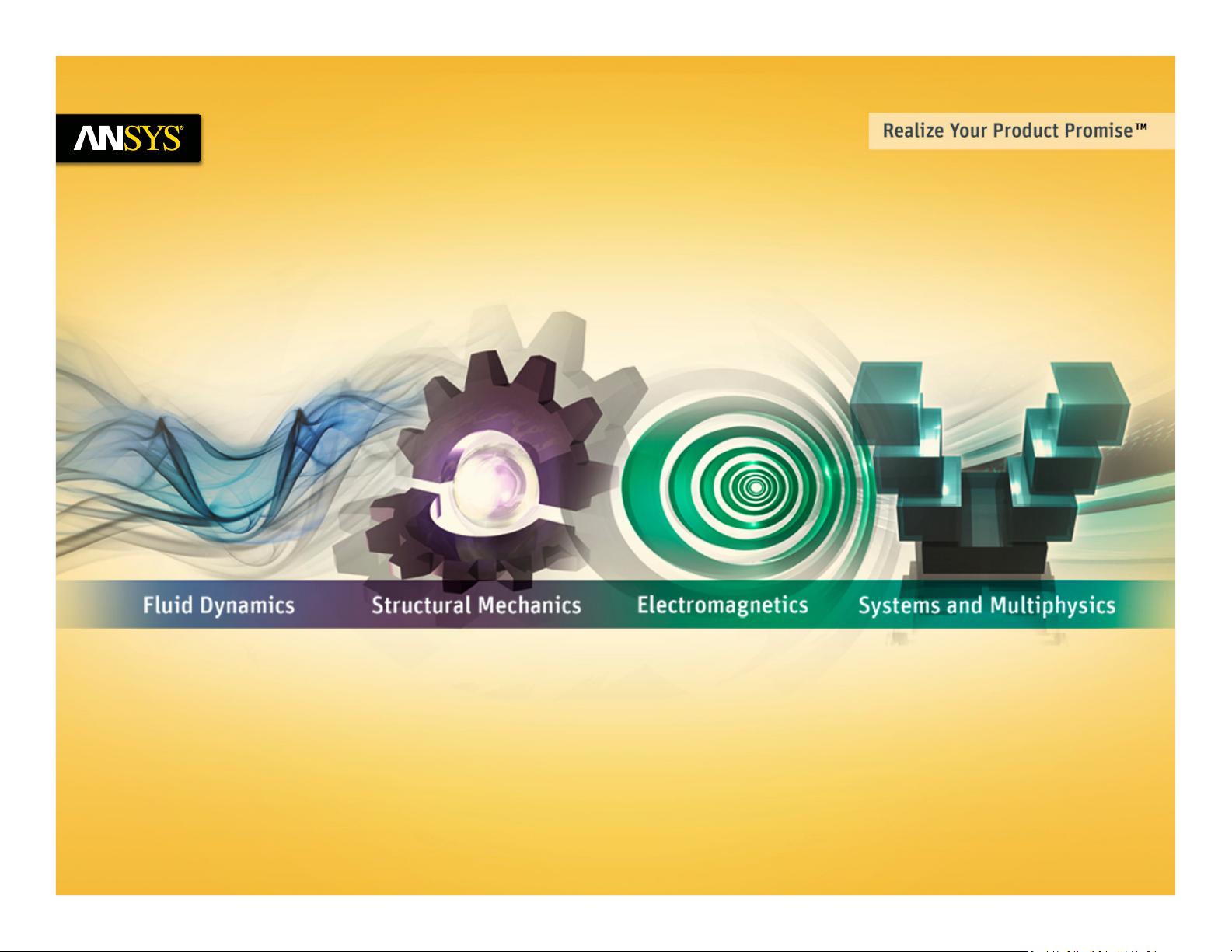
ANSYS Workbench LS-DYNA
Users Instructions
© 2014 ANSYS, Inc. ANSYS Workbench LS-DYNA R15.0 Users Instructions 1
Release 15.0
October 15, 2013
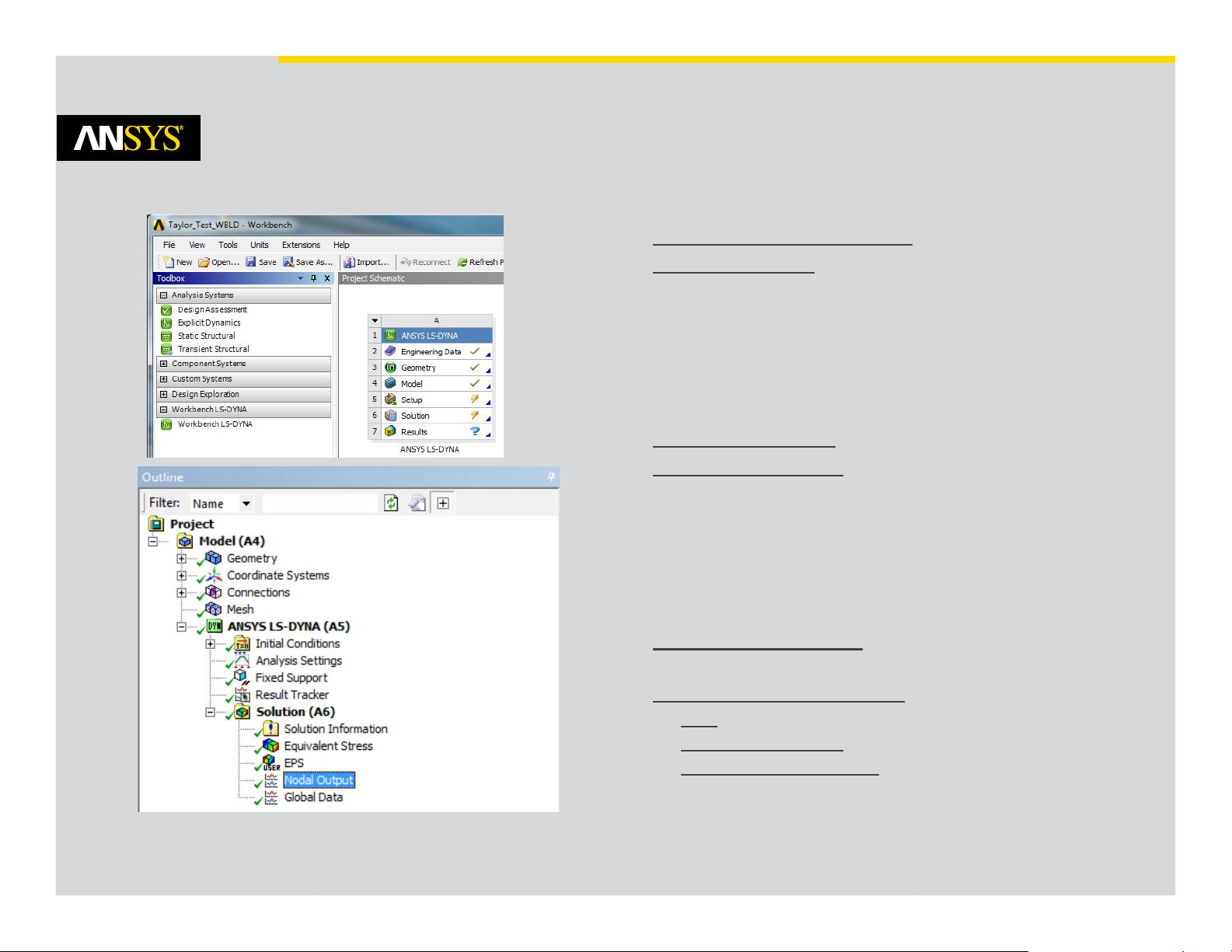
Table of Contents
Introduction
Installation Instructions
Problem Setup
• Engineering Data
• Geometry
• Body Interactions
• Meshing
• Initial Conditions
• Boundary Conditions
Analysis Settings
Result Processing
•
© 2014 ANSYS, Inc. ANSYS Workbench LS-DYNA R15.0 Users Instructions 2
Result Processing
•
Stress
• Strain
• Global Data
• Nodal Output
• Body Data
• Animation
LS-DYNA Keywords
• Generated
Additional Information
• Tips
• Technical Support
• License Requirements
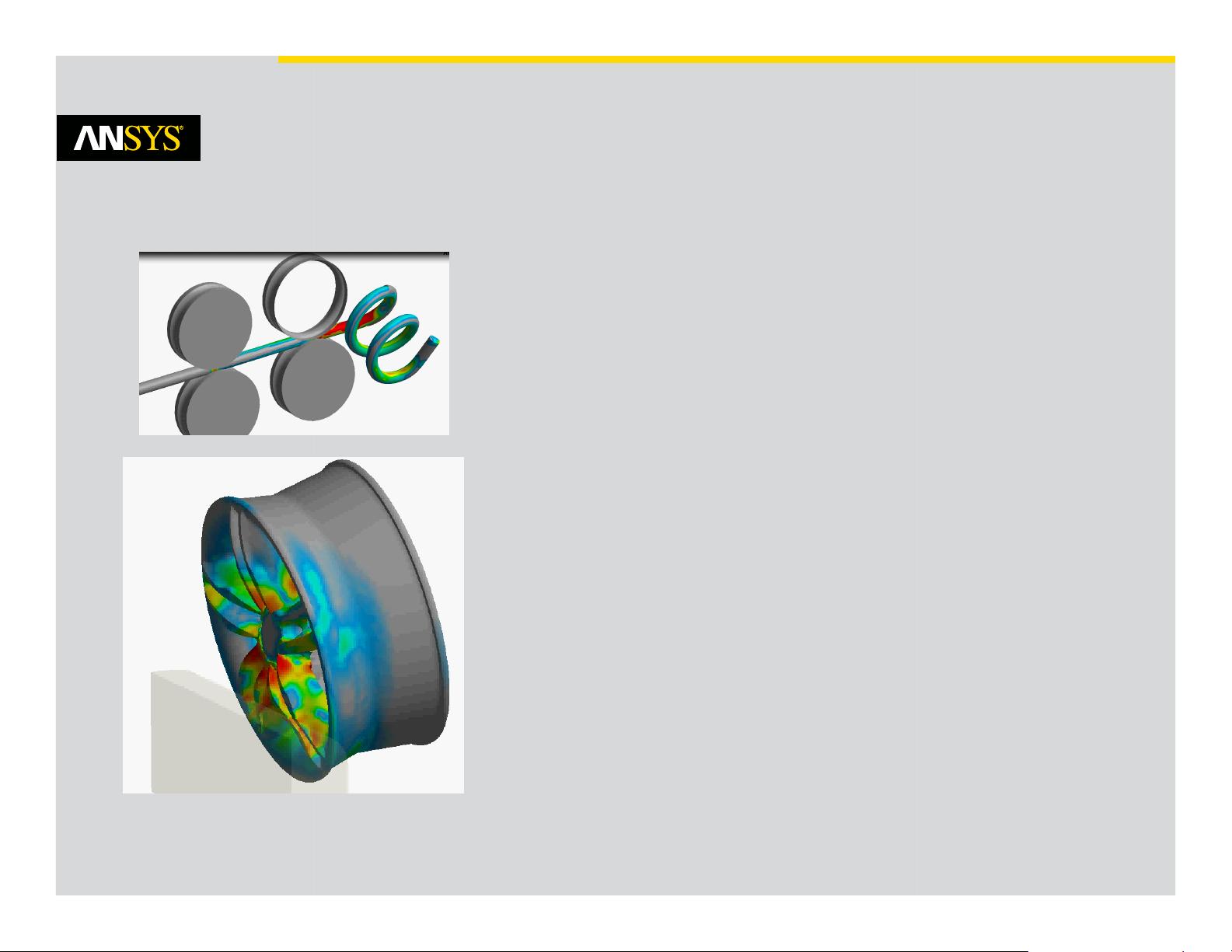
Introduction
ANSYS Workbench LS-DYNA is a Graphical User Interface (GUI) for
running ANSYS LS-DYNA. It provides the extensive power of ANSYS
Workbench environment to facilitate the use of the LS-DYNA program
by greatly reducing the effort required to set-up and run complex
problems.
Comprehensive CAD to solution capabilities include:
• CAD import from all leading sources
• Geometry clean-up to facilitate fast accurate explicit analysis
• Parameters usable for optimization based on varying geometry,
material models and boundary conditions
• State of the art meshing designed to produce high quality meshes
ideally suited for explicit simulations
• Explicit preference for high quality meshing
•
Parallel mesh generation
© 2014 ANSYS, Inc. ANSYS Workbench LS-DYNA R15.0 Users Instructions 3
•
Parallel mesh generation
• Highly efficient parallel simulations
• Comprehensive post processing
In summary it is LS-DYNA empowered by ANSYS Workbench for ease
of use and quick solutions unmatched by any other comprehensive
pre and post processing environment offered in a single intuitive fully
interactive, modern graphical user interface (GUI).
Workbench LS-DYNA is the result of a collaborative effort between
Livermore Software Technology Corporation (LSTC) and ANSYS, Inc.
The interface was created using the ANSYS Customization Toolkit
(ACT), a product of ANSYS, Inc. designed to enable customization of
the user interface of ANSYS products.
Images courtesy of CADFEM GmBH
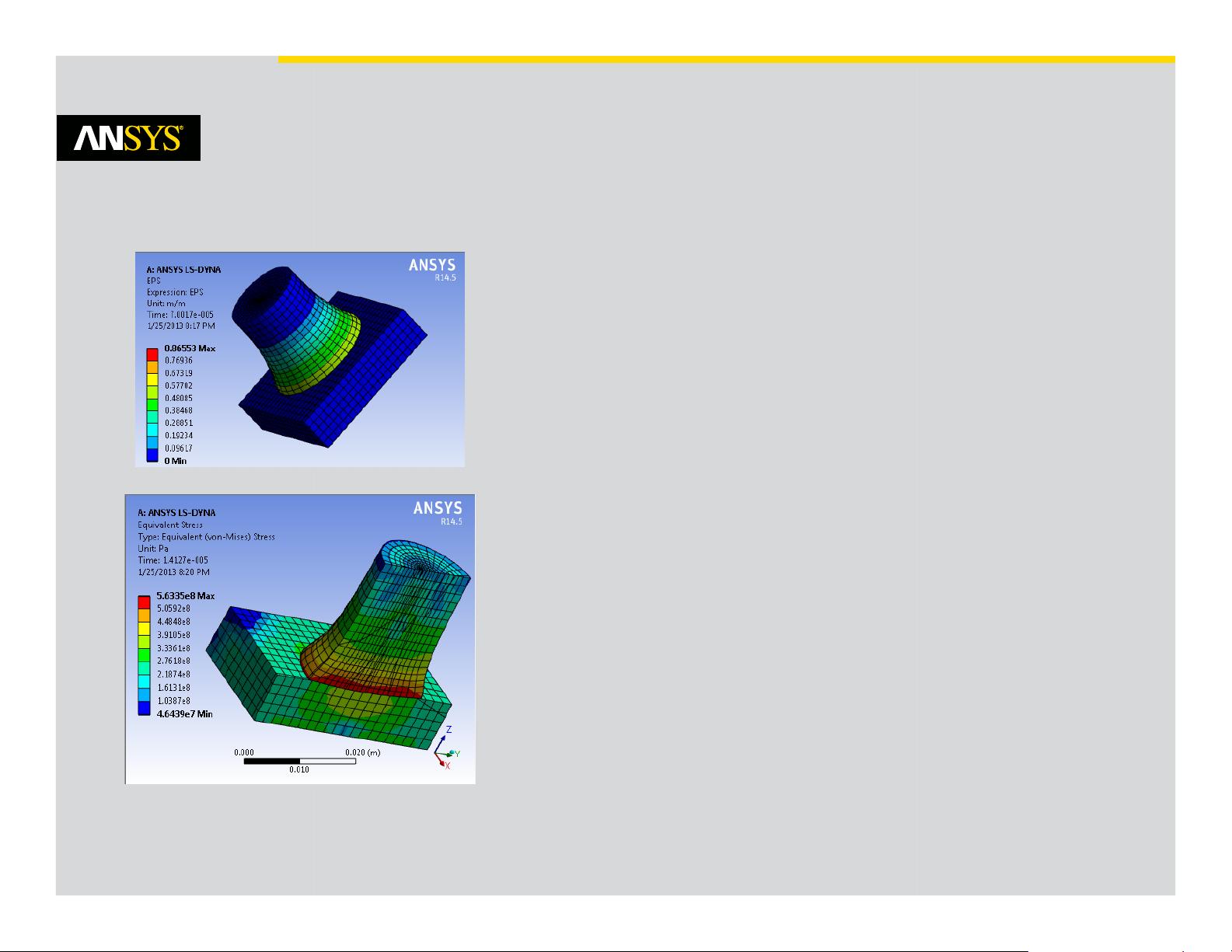
Introduction
The ANSYS LS-DYNA program is able to run the complete keyword set
published in the LS-DYNA® KEYWORD USER'S MANUAL (Version 971
R6.0.0). In the current implementation, a limited subset of the
extensive list of keyword inputs can be generated by Workbench LS-
DYNA. The keywords generated through the standard user interface
are supported by ANSYS technical support. The following areas of use
are not supported with Workbench LS-DYNA:
• User-defined material definition
• LS-DYNA user subroutines
• Mesh-free methods: SPH & EFG
• Special elements such as Seat belt, Airbag, Draw-beads and others
• Fluid Structure Interaction (FSI)
Advanced, knowledgeable users may modify the input file generated
and take advantage of the full keyword set, however ANSYS, Inc. does
© 2014 ANSYS, Inc. ANSYS Workbench LS-DYNA R15.0 Users Instructions 4
and take advantage of the full keyword set, however ANSYS, Inc. does
not provide technical support for modified input files.
The Workbench LS-DYNA environment is available to all customers
with an ANSYS LS-DYNA license and requires that license to run
problems.
SMP and MPP Parallel processing are both available, they do however
require the use of ANSYS LS-DYNA HPC licenses. The standard ANSYS
HPC packs and HPC Workgroup licenses do not work with ANSYS LS-
DYNA.
These instructions assume that the users is familiar with the
Mechanical GUI and the basics of LS-DYNA.
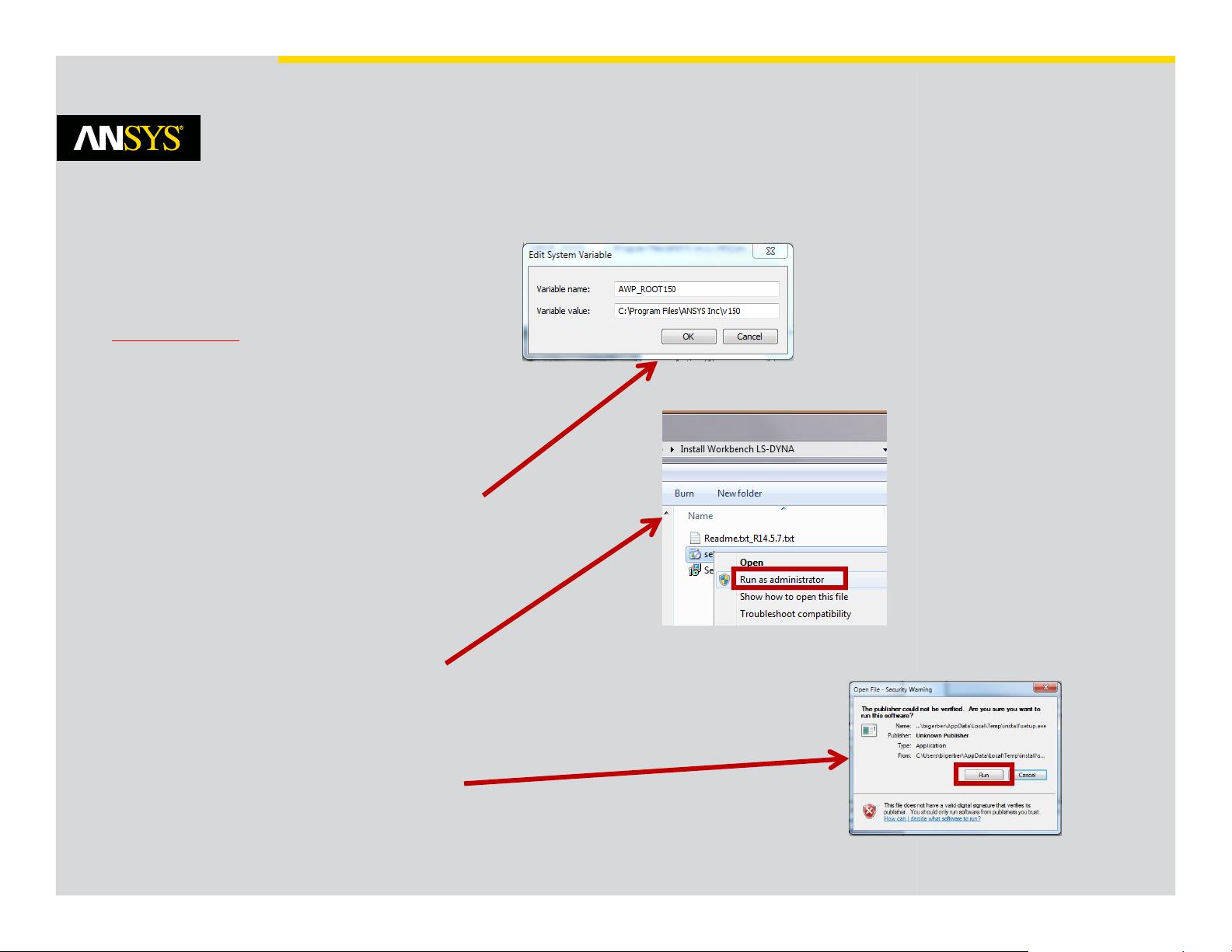
Installation Instructions
Administrator rights are required to
install Workbench LS-DYNA.
Multiple versions of Workbench LS-
DYNA can be installed with the use of
the environmental variable
AWP_ROOT145 or AWP_Root150 with
© 2014 ANSYS, Inc. ANSYS Workbench LS-DYNA R15.0 Users Instructions 5
AWP_ROOT145 or AWP_Root150 with
set to the value of the install directory.
Download LSDYNA.zip from the
Customer Portal Extension Library.
Unzip the file into a temporary
directory.
Right click on the setup.exe file and
select Run as administrator.
Click Run in Unknown Publisher
warning. Click Next on Welcome page.
Select “I agree” to accept license, then
follow instructions on the screen.


















评论0