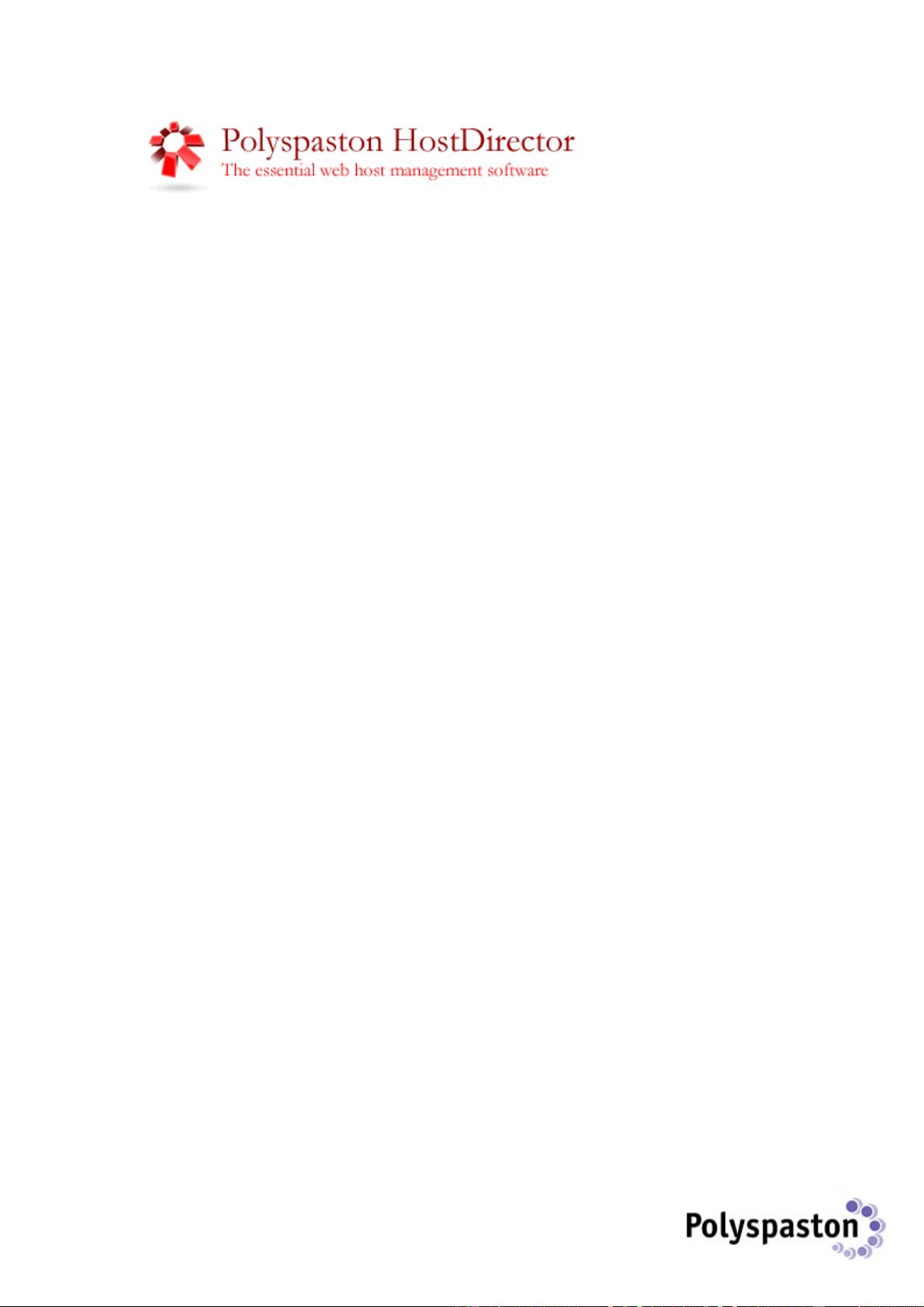
1
DOCUMENTATION FOR POLYSPASTON HostDirector
VERSION: 1.0
RELEASED: 14
th
JULY 2004
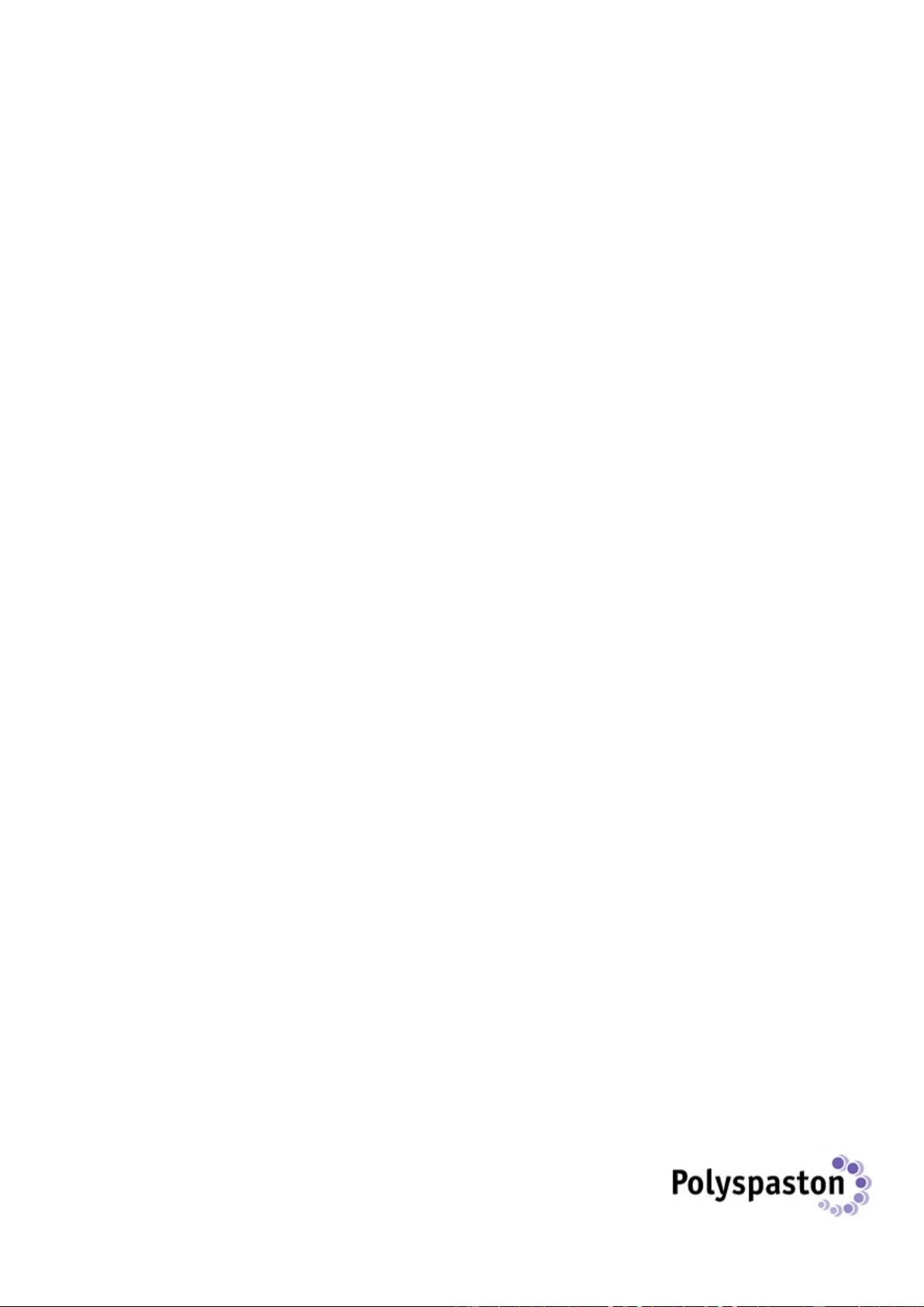
2
CONTENTS
1. INSTALLATION AND CONFIGURATION
a. IMPORTING AENEAS
2. RUNNING THE SCRIPT FOR THE FIRST TIME
3. THE ADMINISTRATION AREA
a. ADDING DOMAIN NAME EXTENSIONS
b. ADDING HOSTING PACKAGES
c. ADDING EXTRA SERVICES
d. THE KNOWLEDGE BASE
e. SEARCHING FOR CLIENTS
f. CLIENT WELCOME MESSAGE
g. MANUALLY ADD CLIENT
h. WHOIS SEARCH LOG
i. ADMIN REPORTS
j. PRODUCT STATISTICS
k. INVOICES/REMINDERS
4. THE CLIENT AREA
a. MY PRODUCTS
b. ORDER EXTRAS
c. SUPPORT AREA
d. KNOWLEDGE BASE
e. UPDATE DETAILS
5. THE WHOIS STAGE
a. ADDING DOMAIN NAME EXTENSIONS
b. HOSTING PACKAGES
c. EXTRA SERVICES
d. TAX
e. CHECKOUT
6. PAYMENT
a. WORLDPAY
b. PAYPAL
c. PROCESSING DETAILS MANUALLY
d. DECRYPTION SOFTWARE
7. CUSTOMISING
8. TROUBLESHOOTING
9. APPENDICIES
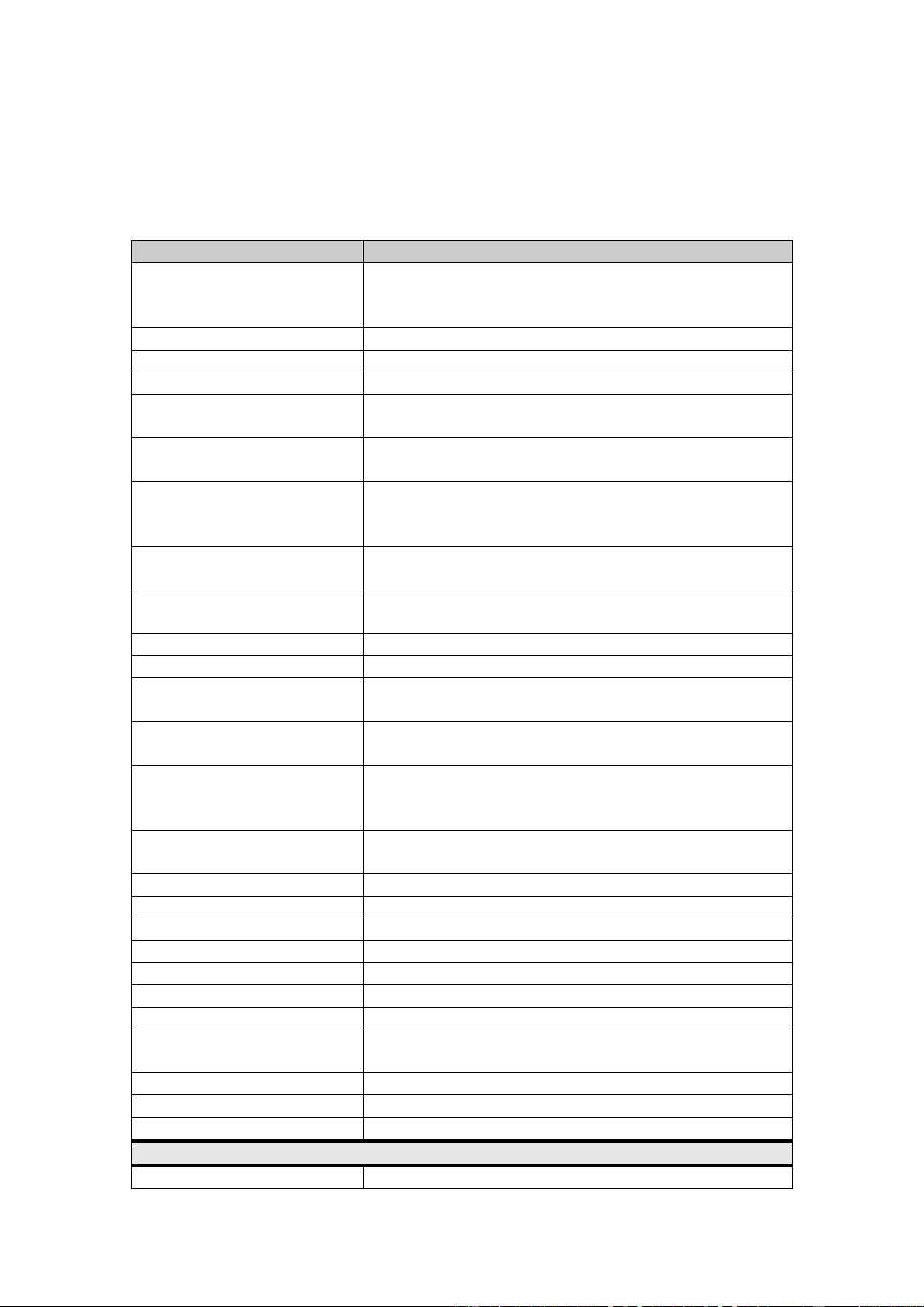
3
INSTALLATION AND CONFIGURATION
Installing the HostDirector is a very simple process. Firstly you need to edit
the config/config.php file. You can open this in any text editor. Windows users
should use Windows Notepad.
VARIABLE NAME DESCRIPTION
$host The host name of the server on which your
MySQL database is. In the vast majority of cases
this can be set to localhost
$usr The username to access your MySQL database.
$pwd The password to access your MySQL database.
$db The MySQL database name.
$currency Your currency symbol - common examples: £ $
€ ¥
$currency_code The corresponding 3 letter currency code –
common examples: GBP USD EUR JPY
$tax_rate Set this value to on if you charge tax. Otherwise
set this to off – instructions for specifying the
actual tax rate come later in the document.
$success_url The full URL your clients are directed to once
they have completed a successful payment.
$fail_url The full URL your clients are directed to if their
payment is rejected.
$worldpay_inst Your Worldpay Installation ID (if appropriate).
$paypal_user Your PayPal username (if appropriate).
$paypal_notify The full URL of the paypal_notify.php script (if
appropriate).
$secure_url The full URL of the secure/secure.php script (if
appropriate).
$log_searches Set this value to yes if you’d like to log all whois
lookups on your site. Otherwise set this value to
no – you can view the log in the admin area.
$whois_url The full URL to the directory your whois scripts
are in.
$account_url The full URL to the client area.
$host_email The e-mail address for general enquiries.
$host_name Your company name.
$support_email The e-mail address for support enquries.
$support_name Name of your support department.
$accounts_name Name of your accounts department.
$accounts_email The e-mail address for account enquiries.
$account_cc_email The e-mail address invoices should be carbon-
copied to (can be same as above).
$orders_email The e-mail address orders are sent to.
$orders_name Name of your orders department.
$host_address Your address.
THE FOLLOWING VARIABLES RARELY NEED TO BE CHANGED.
$none_yet Text that appears when there are no Domains,
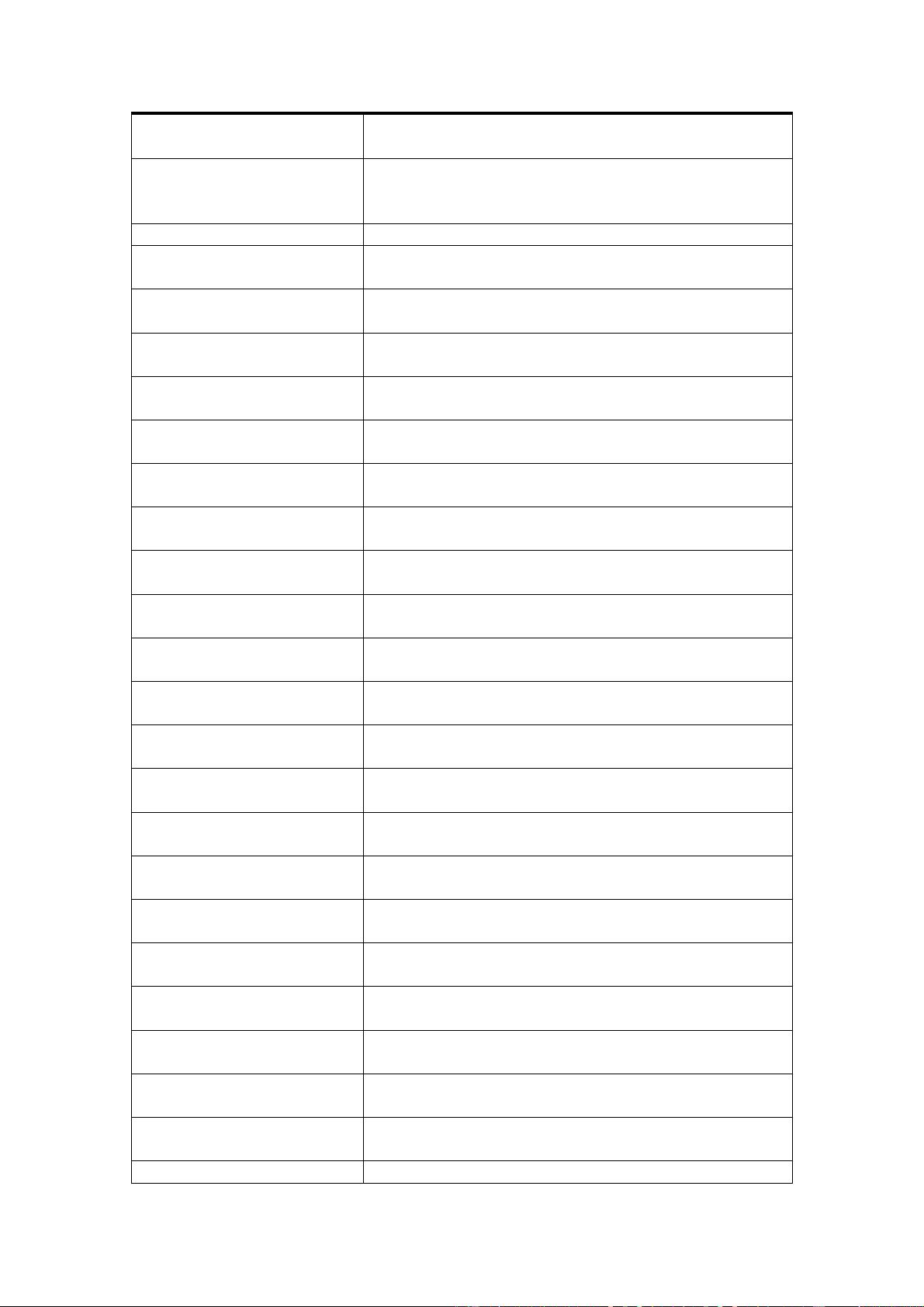
4
Hosting Packages or Extra Services currently in
the client’s cart.
$none_selected Text that appears in confirmation e-mails when
the client did not select a Domain, Hosting
Package or Extra Services.
$price_free Text that appears when a product is free,
$log_per_page Number of logged whois searches to appear per
page in the admin area.
$text_available Text that is displayed in whois log when a Domain
Name is available.
$text_registered Text that is displayed in whois log when a Domain
Name is registered.
$transfer_extra Text that is displayed next to a Domain Name that
is to be transferred in the confirmation e-mails.
$M_text Text that is displayed for a product or service that
is billed monthly.
$Q_text Text that is displayed for a product or service that
is billed quarterly.
$Y_text Text that is displayed for a product or service that
is billed yearly.
$S_text Text that is displayed for a product or service that
has a set-up fee.
$payment_received Subject of e-mail that notifies you of receiving a
payment.
$details_received Subject of e-mail that notified you that you have
received a new order.
$invoice_sent Subject of e-mail that notified you that a client will
pay by invoice.
$order_client_subject Subject of the e-mail sent to the client after they
have placed an order.
$subject60 Subject of e-mail sent to client 60 days before
their product is due to expire.
$subject30 Subject of e-mail sent to client 30 days before
their product is due to expire.
$subject14 Subject of e-mail sent to client 14 days before
their product is due to expire.
$subject7 Subject of e-mail sent to client 7 days before their
product is due to expire.
$subject1 Subject of e-mail sent to client 1 day before their
product is due to expire.
$subjecte Subject of e-mail sent to client when their product
has expired.
$invoice_subject Subject of e-mail sent to client when they decide
to pay by invoice.
$secure_subject Subject of e-mail that contains encrypted client
payment details.
$forgotten_subject Subject of e-mail sent to client when they have
forgotten their password.
$username_min Minimum number of characters username can
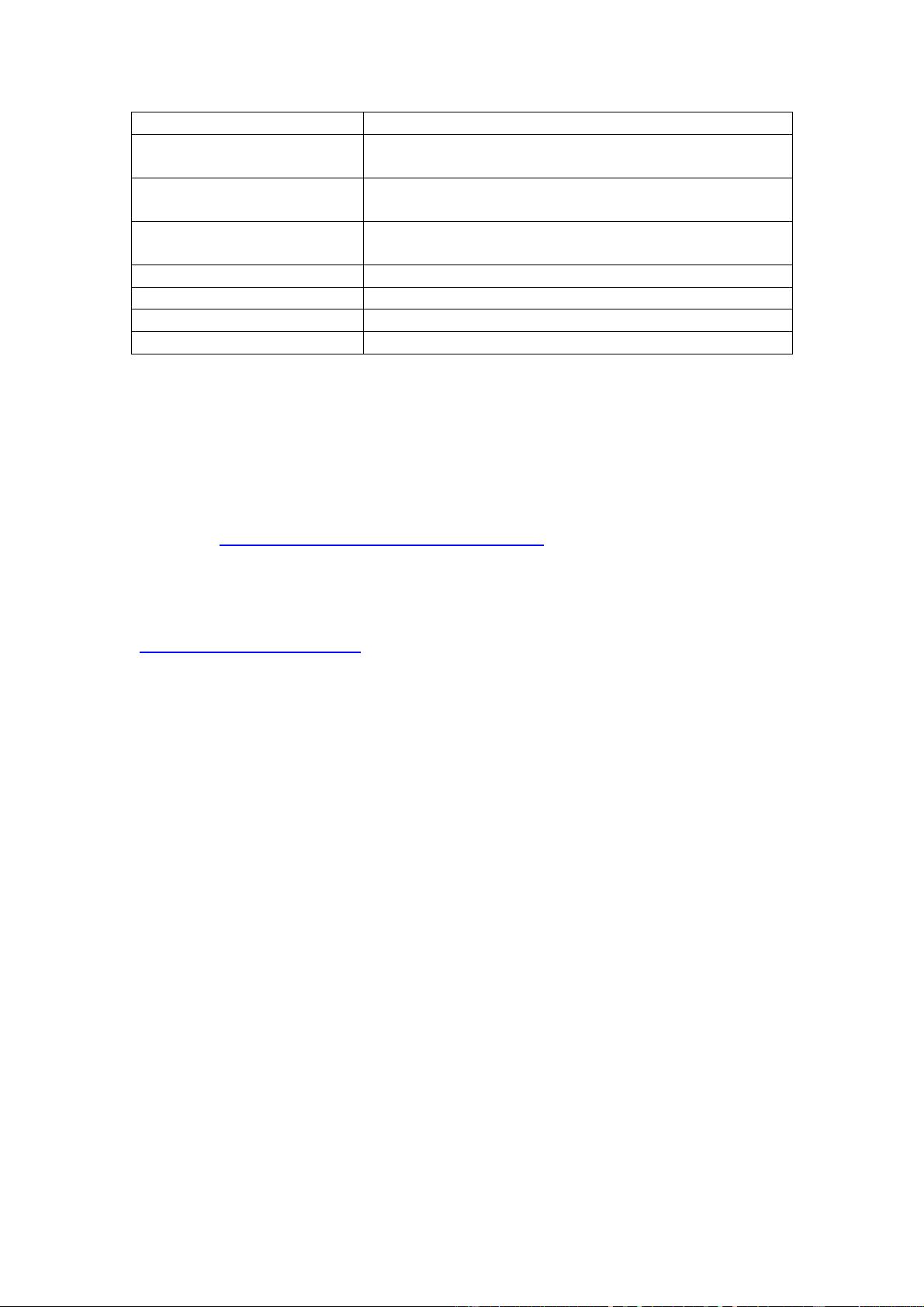
5
contain.
$username_max Maximum number of characters username can
contain.
$password_min Minimum number of characters password can
contain.
$password_max Maximum number of characters username can
contain.
$order_no_prefix Text to be displayed before order number.
$client_dir Name of directory that contains the client area.
$admin_dir Name of the administration area.
$whois_dir Name of directory that contains the whois scripts.
Once you have edited your config.php file successfully you should upload the
administration, config, client, credit_cards, emails, program_images and
whois directories plus the install.php script.
Everything should be uploaded in ASCII mode except the program_images
directory which should be transferred in BINARY.
Now visit http://www.your-domain.com/install.php
The install.php script will generate the 13 tables required to run HostDirector.
If your MySQL details are correct you should see a success message. If you
have trouble getting this script to work please contact
support@polyspaston.com
IMPORTING AENEAS
If you’ve been using the Aeneas Customer Manager and would like to import
your customers to HostDirector just open the import_aeneas.php file and
specify your MySQL database details. You should also enter the names of
both the aeneas database and the new database. These can be the same
database. Run the script in your browser and then, if successful, delete the
script.
HostDirector allows you to charge different rates of tax to each customer
depending on their country of residence. As this is not a feature of Aeneas
you should set a default tax rate in the import script, once the import is
complete you will manually need to go through each client in HostDirector and
update their tax rate if required.





















评论0