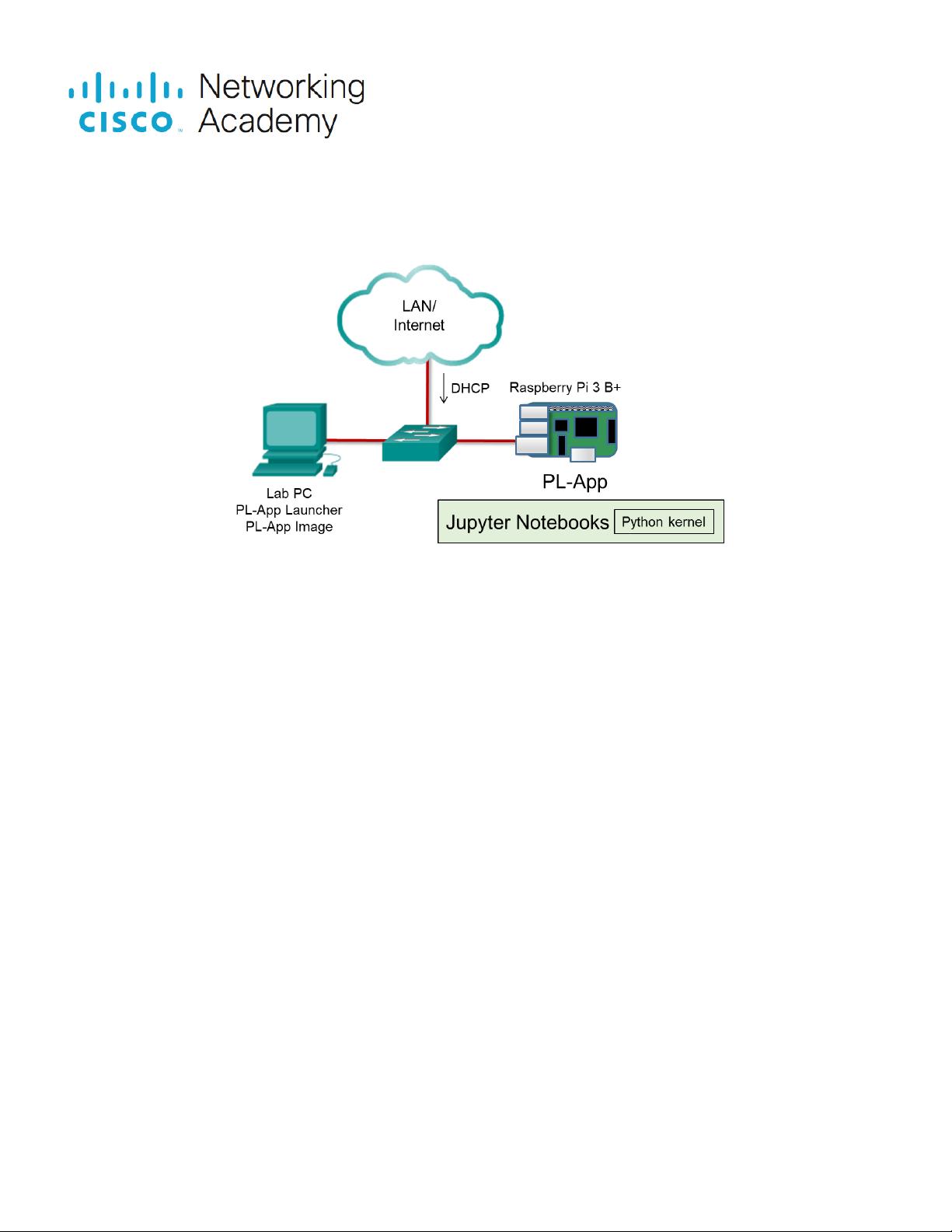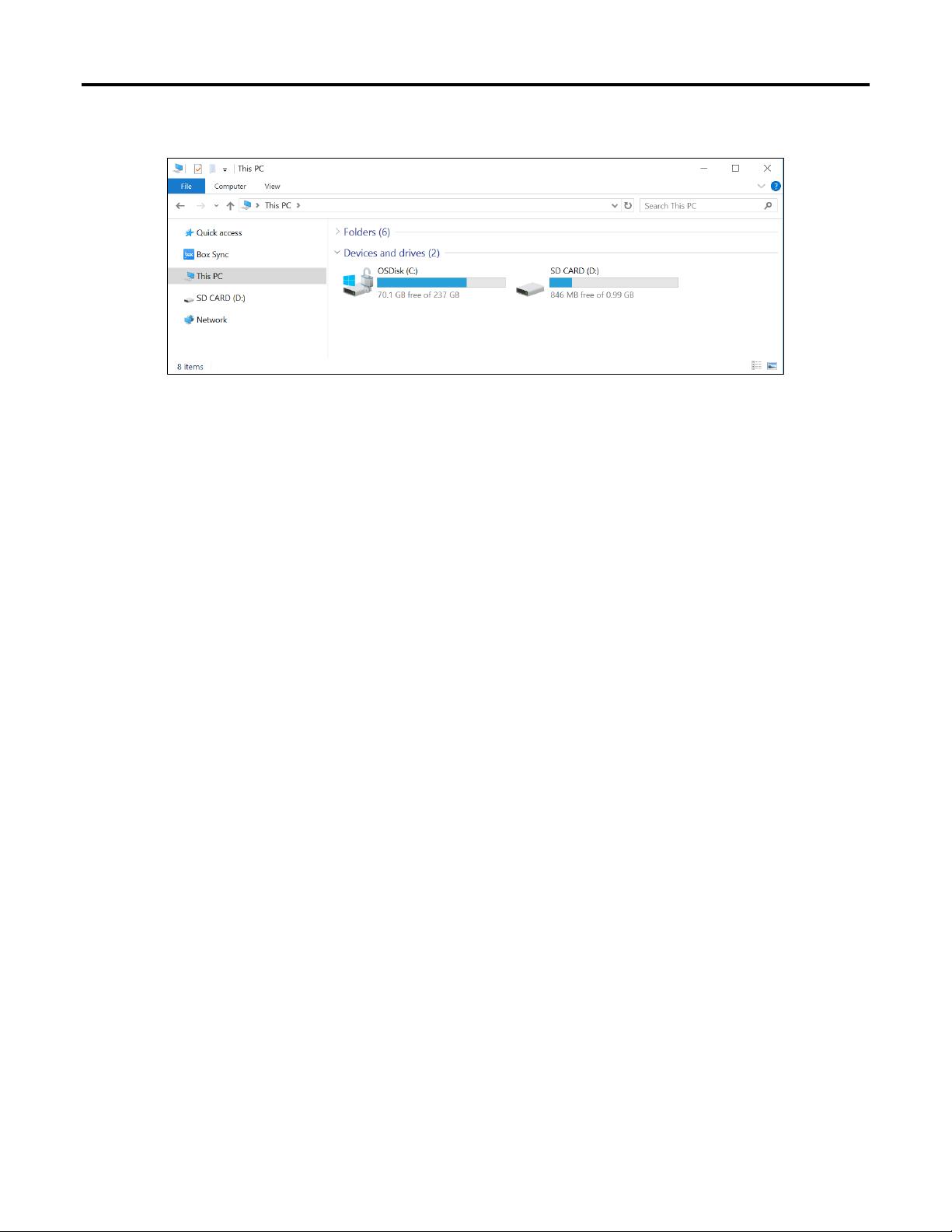Lab - Set Up PL-App on a Raspberry Pi
2018 - 2019 Cisco and/or its affiliates. All rights reserved. Cisco Public Page 3 of 9 www.netacad.com
d. Determine the drive letter of the µSD card using the file explorer.
e. In this example, it is the D: drive.
f. In the PL-App Launcher, select the µSD Card Removable Drive, in this example select the [D:\] drive. If
not present in the menu, click the Refresh button.
Be careful to select the correct drive; if you select the wrong drive, you might destroy your data
on the selected drive.
g. Click the Find Image: Browse button in the application and select the PL-App image zip file that you
downloaded.
Step 4: Configure the Image.
a. To personalize the PL-App installation on the µSD card, enter the configurations section of the PL-App
Launcher application and configure:
o Device Name - This is the name of the PL-App Raspberry Pi instance on your LAN. Make sure the
selected device name is unique on the LAN, otherwise naming problems might occur. For example,
you can use your name followed by a number, or your username, or initials (e.g. myname-myRPi1).
The Device Name can contain letters (a-z), numbers (0-9) and dashes (-). The first character must be
a letter.
o Device Password - This is a password that you will need to enter when accessing PL-App on the
Raspberry Pi. The password is stored in its clear-text form on the µSD card. For security reasons,
always use a unique password (i.e. never use the same password as your email, social media,
netacad.com, etc.).
b. If your Raspberry Pi will be connected to the network over Wi-Fi, enter the optional settings section and
configure the following:
o Wi-Fi SSID - The name of the Wi-Fi network to join (e.g. ClassroomWiFi)
o Wi-Fi Password - The WPA2 Pre-Shared Key
c. When your settings are correct, click the Write Disk Image button to write the PL-App image to the
selected SD card. This will overwrite all data on the card. The process will also write your configuration
settings to the SD card in a file called chestnut.txt. Depending on the speed of your µSD card, this
process might take 5-10 minutes to complete.
Note: If the µSD card has already been flashed with the PL-App image, and you only want to change the
existing settings (e.g. Device Name, Wireless Settings, etc.), then click the Update Config Only button to
update only the setup configuration.